Firefox Error HSTS: 3 Ways to Disable it
Forgetting the website might help with this issue
3 min. read
Updated on
Read our disclosure page to find out how can you help Windows Report sustain the editorial team. Read more
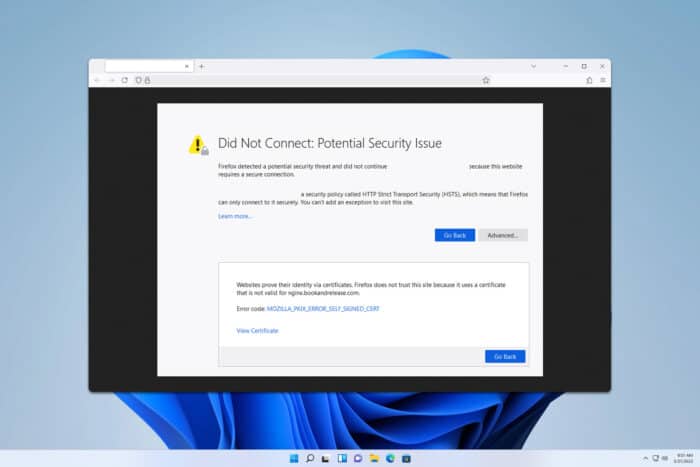
When browsing the web or when developing, you might encounter a Firefox HSTS error that prevents you from accessing certain pages. Today we’re going to show you how to bypass this error.
How do I fix an HSTS error in Firefox?
1. Use the Forget this site option
- Open the History sidebar. You can do that with Ctrl + H shortcut.
- Locate the website that is giving you this error.
- Right-click the website and choose Forget About This Website.
- Click on Forget again to confirm.
Keep in mind that this solution will work only for sites using the HSTS preload list and not if the HSTS header is provided by the server.
2. Use about:config
- In the address bar, enter about:config.
- Next, search for network.stricttransportsecurity.preloadlist.
- Double-click it in the result to change it to false.
Just like the previous solution, this one won’t work if the HSTS is provided by the server.
3. Modify SiteSecurityServiceState.bin
- Before we start, you’ll need a hex editor to complete these steps.
- Go to about:profiles in Firefox.
- Next, locate your current profile. It should have a message saying This is the profile in use and it cannot be deleted.
- Click the Open Folder in the Root Directory section.
- Close Firefox.
- Locate SiteSecurityServiceState.bin and create a copy of it on your Desktop. Use it to restore your settings if anything goes wrong with the process.
- Next, open the SiteSecurityServiceState.bin with the Hex editor.
- Use the Find option in the editor to find the website that is giving you the HSTS error.
- Locate the UNIX timestamp for that domain, and change it to a timestamp from the past, such as 1696969696969.
- Save changes.
This is an advanced solution, so remember to create a backup and use it if any issues occur after modifying this file.
The HSTS error in Firefox can cause a lot of problems, but you can fix them by following these steps. If the problem is still there, perhaps try using a different browser to bypass this check more easily.
In some rare instances, your router or modem security settings can cause this problem, so you might want to try adjusting them.
This is just one of many issues you can encounter, and we wrote about Sec Error Bad Signature in Firefox and Did Not Connect: Potential Security Issue in the past guides, so be sure to check them.
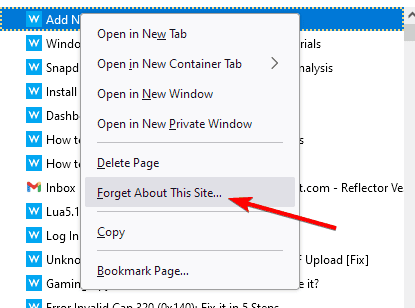
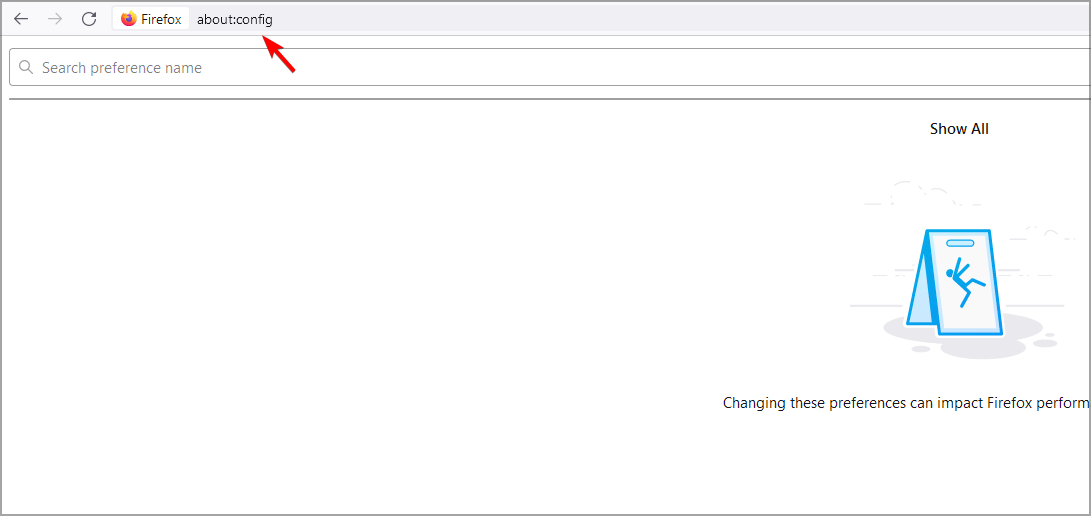
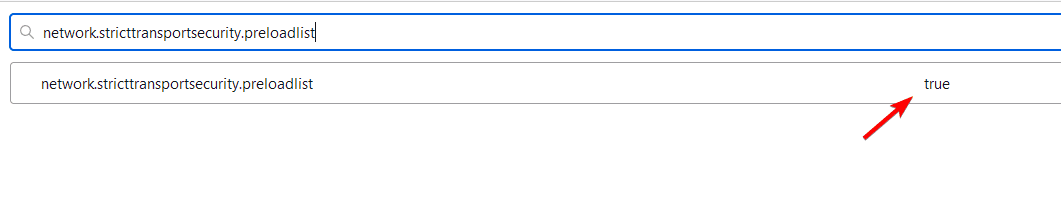
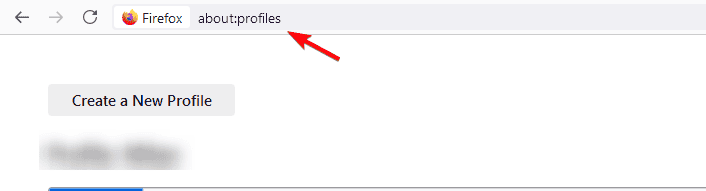
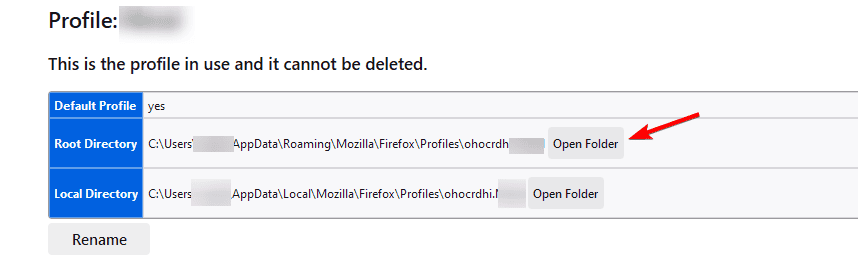
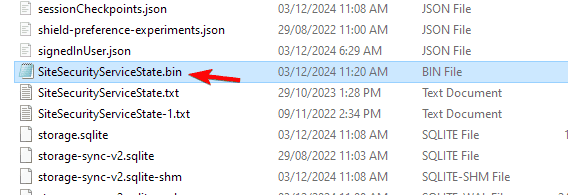







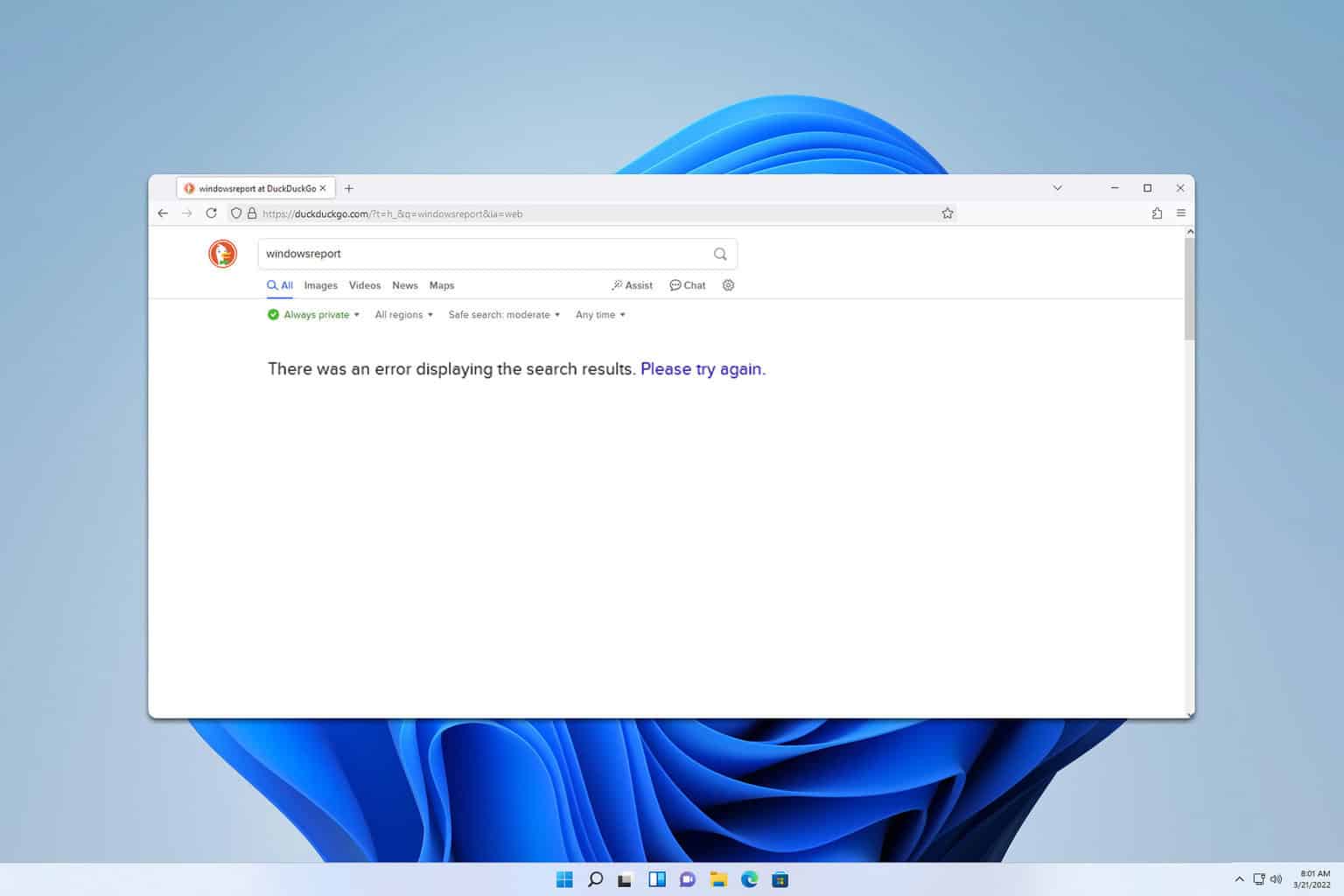
User forum
0 messages