Sec Error Bad Signature in Firefox: 4 Ways to Bypass it
Recreating the certification database can help
3 min. read
Updated on
Read our disclosure page to find out how can you help Windows Report sustain the editorial team. Read more
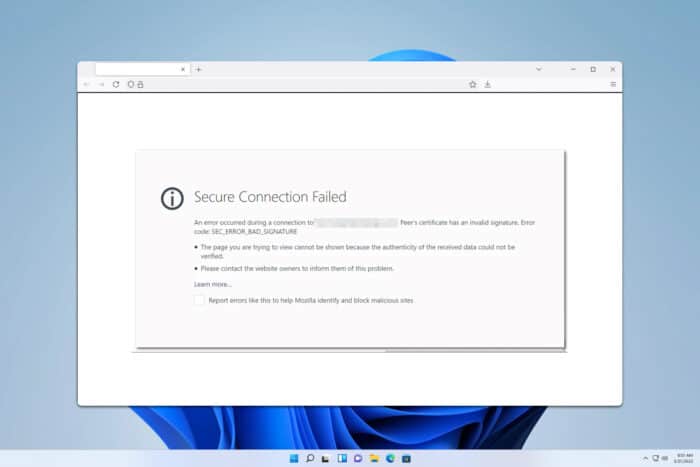
When browsing the Web, sometimes you might encounter a sec_error_bad_signature error in Firefox. This issue will prevent you from visiting certain websites, so let’s see how we can fix it.
How can I fix sec_error_bad_signature in Firefox?
1. Rename cert9.db file
- In Firefox, go to about:profiles
- Next, locate your profile and check its location in the Root directory. In our example, it was:
C:\Users\WindowsReport\AppData\Roaming\Mozilla\Firefox\Profiles\ohocrdhi.WindowsReport - Close Firefox and navigate to your profile directory.
- Locate cert9.db file and rename it to cert9OLD.db.
- Start Firefox again.
Other users reported that they deleted cert9.db and imported hrootCA.pem into the Authorities certificate. A few users reported that importing the CA cert in DER format worked for them, so feel free to try it.
2. Remove the bad certificates and import the right one
- In Firefox, click the Menu item and then Settings.
- Navigate to Privacy & Security and then choose View Certificates.
- Select the certificate that is giving you trouble and click on Delete.
- Once removed, go to Import and find the certificate you wish to add.
A few users reported that this was caused because there wasn’t the right SHA-1 certificate available.
Only use this solution if you know which certificates you need to remove or add.
3. Reset Firefox
- In Firefox, type about:support in the address bar.
- Next, click on Refresh Firefox.
- Confirm that you want to perform the refresh.
- Optional: If you have Trusteer Rapport software installed, disable it.
Once the process is done, check if the problem is still there.
4. Other solutions to try
- Scan your PC for malware as it can sometimes cause issues such as these.
- If the time is wrong on Windows, adjust the date and time accordingly.
- Lastly, try creating a new Firefox profile.
Sec_error_bad_signature in Firefox can cause a lot of problems, but renaming the cert9.db file usually helps. More advanced users can try manually removing and adding the necessary certificates.
This isn’t the only issue you can encounter, and we wrote about SEC_ERROR_UNKNOWN_ISSUER and Did not connect: Potential security issue errors in Firefox.
Another error that you can encounter is SSL_Error_Handshake_Failure_Alert, but we have a whole guide dedicated to it, so don’t miss it. Our latest article covers the Firefox Error HSTS, so you might want to visit it.
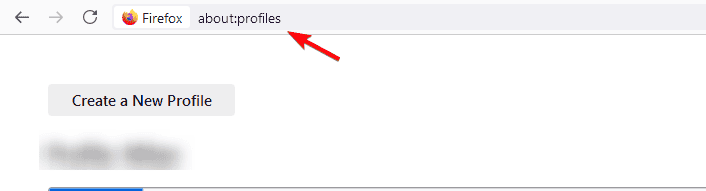
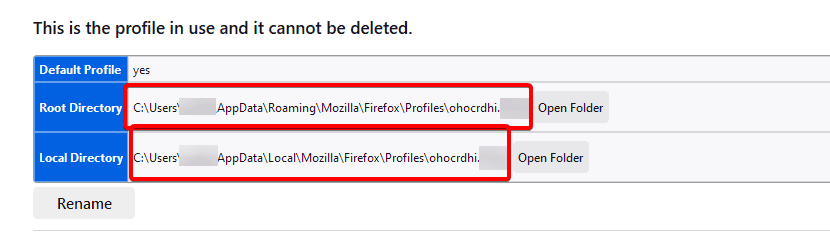
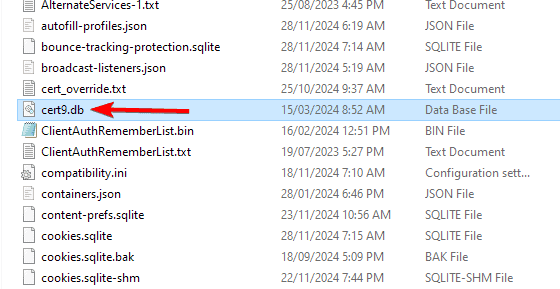
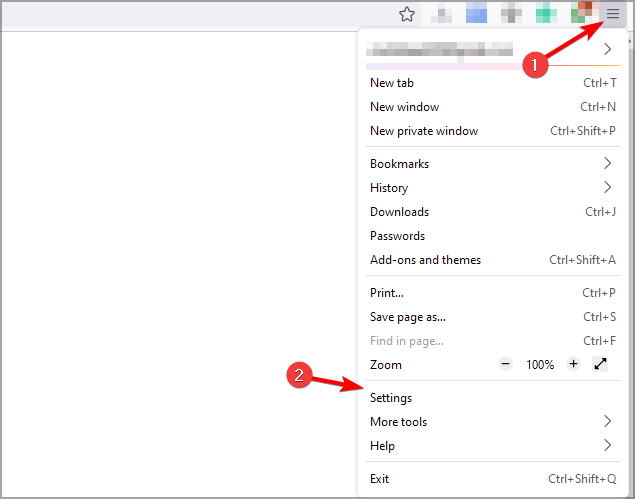
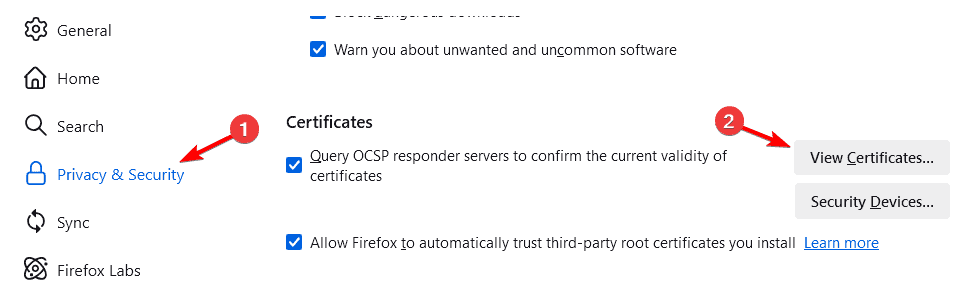
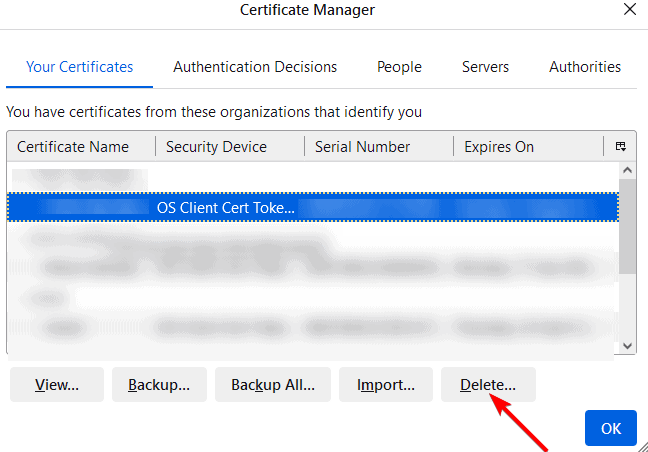
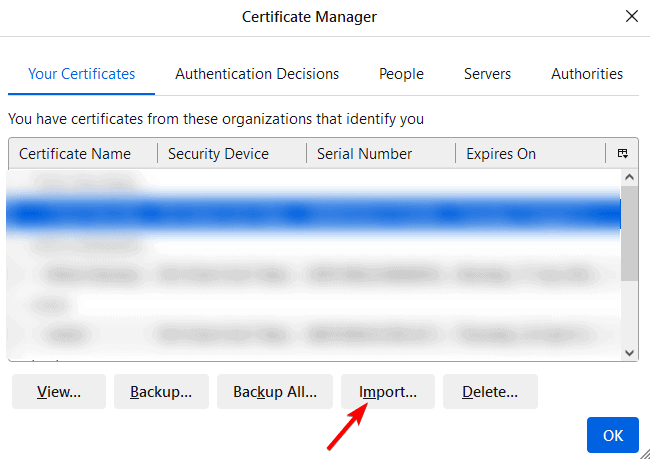
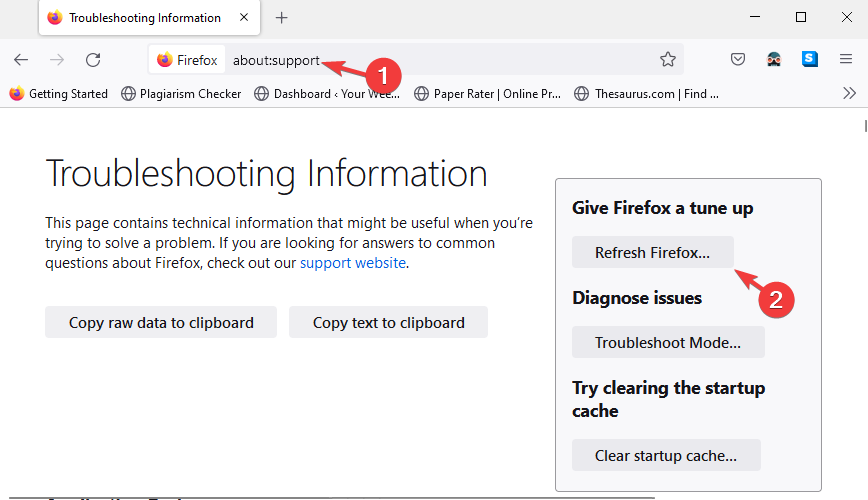








User forum
0 messages