Netflix Black Screen On Windows 11: 8 Easy Fixes
A comprehensive guide on restoring Netflix's proper functionality
4 min. read
Updated on
Read our disclosure page to find out how can you help Windows Report sustain the editorial team. Read more
Key notes
- We all know how annoying it is to load your favorite Netflix show only to discover it prompts you with a black screen.
- Luckily for you, we've got quite a few methods you can fix Netflix.
- Running your browser as an administrator is the first fix to try out.
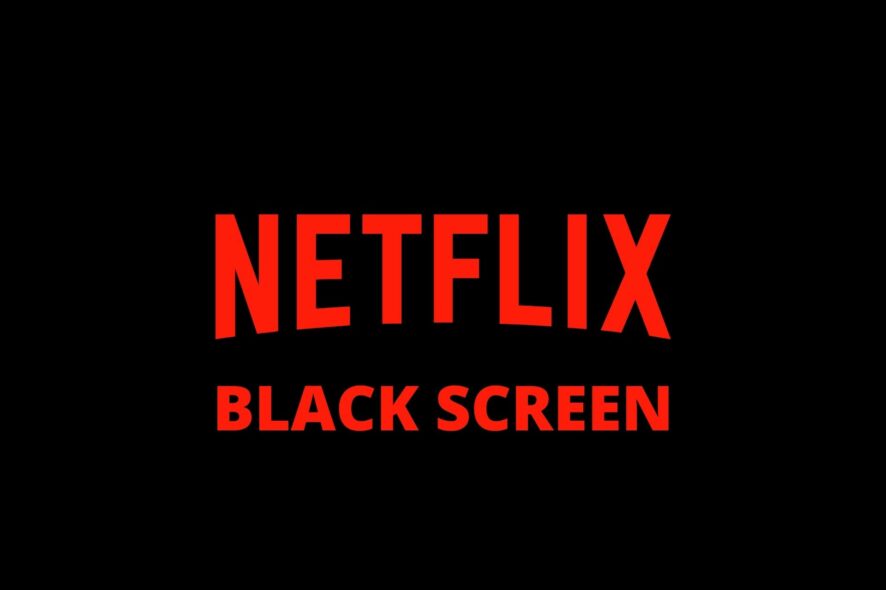
When you’re getting a Windows 11 Netflix black screen when you try to launch or watch Netflix, the issue may be with your device more than it is the service itself.
Here are some solutions you can take to fix Netflix black screen issues if you’re using a Windows computer or device.
How do I fix the Windows 11 Netflix black screen issue?
1. Run your browser as administrator
Sometimes certain programs on your PC may refuse to run as intended without administrator rights.
If you do have admin rights on your computer, make sure you run your browser with administrator privileges specifically.
Here’s how you can do that:
- Quit and exit any or all open browser windows
- Click the Start button
- Select All apps
- On the list of items, right-click your preferred browser icon (Internet Explorer, Firefox, Chrome or Opera)
- Select Run as administrator
- Select Allow or click Yes if prompted to
- In the new window, try to play your favorite flick or show again
If you manage to fix the Windows 11 Netflix black screen and you’re able to stream Netflix shows or movies, then the problem is that your account doesn’t have admin rights.
In this case, you can ask for rights on your account.
2. Clear cookies from your web browser
Follow the steps below to clear Netflix cookie from your browser:
- Go to www.netflix.com/clearcookies
- You will be signed out of the account
- Click Sign in
- Enter your Netflix email and password
- Try to launch Netflix again
If this doesn’t fix the Netflix black screen, try the next solution.
3. Restart browser
Here’s how to execute this:
- Close all open browser windows
- Launch the Task Manager
- Make sure your browser isn’t still open
- Launch your browser
- Try to stream Netflix again
Does this resolve the Netflix black screen issue? If not, try the next solution.
4. Clear Chrome browsing data
Take the steps below to execute this:
- Click on the Chrome menu (three dots at the top right corner) on the toolbar
- Select Settings
- Select Advanced at the bottom as you scroll down
- Go to Privacy
- Select Clear Browsing Data
- Go to the Clear the following items from the drop-down box
- Select the Beginning of time
- Check media licenses
- Select Clear browsing data
- Launch Netflix again
5. Reinstall graphic card drivers
Sometimes your display drivers may be outdated, which can cause a wide assortment of issues, including black screen in various apps.
To rule this out, check if you have installed the latest version of your display drivers.
However, you shouldn’t rely exclusively on Windows’ built-in driver checker/installer.
Go to the website of your graphics card’s manufacturer, download the latest drivers and install them manually.
6. Remove Adware from your PC or device
Adware can also cause the Netflix black screen issue. Remove any adware on your PC and check whether it fixes the problem.
You can use a variety of third-party tools to do so. Check our list of best adware antiremoval tools to use on Windows.
7. Check app permissions
If you’re using the Windows 11 Netflix app, you can try resetting it and making sure it has appropriate permissions:
- Press Window key + I to open the Settings app
- Choose Apps
- Click on the Netflix app and open Advanced options
- Click Reset and then check permissions
- Start Netflix and try to load any content
8. Disable your antivirus
Antivirus software can sometimes interfere with the Netflix player for streaming shows and movies.
In this case, you can disable antivirus software temporarily then try to play your movie or show again.
If it works after trying this method, then your antivirus is either outdated, or it’s preventing Netflix from playing.
Thus, you may need to update your antivirus or switch to a better alternative.
All things considered, if you encounter the Windows 111 Netflix black screen issue on your computer, don’t fret; there are many ways you can fix it.
Which one of them worked best for you? Leave us your feedback in the comments section below.
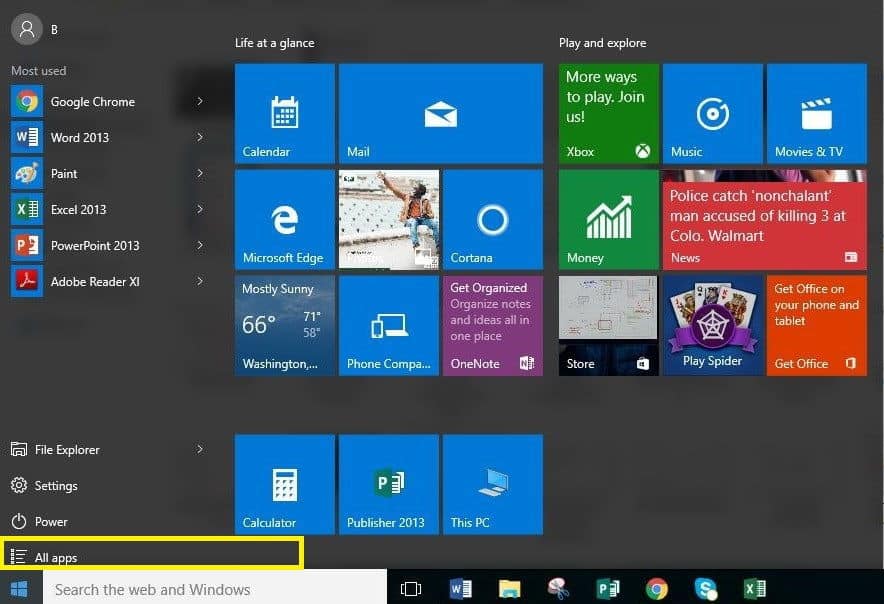
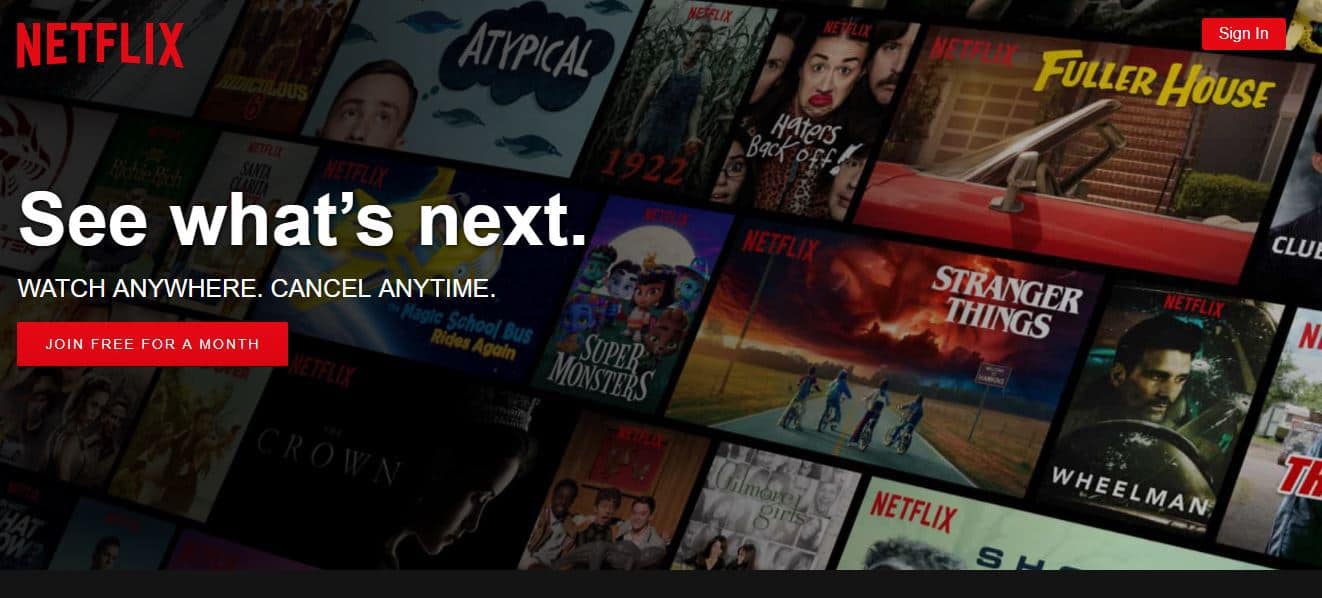









User forum
0 messages