Here's how to hide your IP address in Windows XP
7 min. read
Updated on
Read our disclosure page to find out how can you help Windows Report sustain the editorial team. Read more
Key notes
- Although Windows XP support was cut a long time ago, nostalgic users worldwide still run this OS.
- If you're a proud XP owner looking to enhance your privacy while surfing the web, this guide was made for you.
- Check out more useful information on our Windows XP page and VPN Solutions Hub.
- Explore our VPN Guides as well to stay in touch with every piece of news covering this industry.

Windows XP support was discontinued a long time ago and this once beloved Windows system is out of the picture for the majority of users.
However, there are still some nostalgics that find it the best-suited for the job, due to low requirements and compatibility with antiquated components. And those folks need their privacy boxes checked, too.
One of the main reasons why even the most faithful followers are considering upgrade lies in the fact that Windows XP isn’t all that safe to use anymore.
Security-wise, you’ll have a hard time to protect your data and privacy while using Windows XP. However, there are ways to, at least, improve it. The first step is to hide your IP address.
For that purpose, we prepared a few instructions on how to hide your IP address in Windows XP. Make sure to check them out below.
But first, let’s not skip on the importance of this procedure and how much it means in the modern-day web surfing. By hiding your IP address, you prevent ISP or other trackers to take a hold of your personal data and location.
With some tools, like VPNs, you switch your ISP-provided IP address with any given servers’ IP.
What’s an IP address? It’s the randomly generated identification provided by your ISP. It’s different for every user. Your IP address leaves traces wherever you go while surfing.
Some sites will track your IP and use your geo-location and online behavior to create a profile or pattern if you will, of your online endeavors. And some folks (including us) don’t like to share personal data with corporate snoops.
In addition, some sites provide geo-restricted content. In case you’re not from the supported country or a region, you won’t be able to access that content.
Luckily, with VPN, proxy, or Tor, you should be able to hurdle over those restrictions and enjoy free internet like it’s supposed to be.
How can I hide my IP address in Windows XP?
- Use VPN service
- Hide your IP with the Command Prompt trick
- Give the Proxy server a go
- Try Tor browser
1. Use VPN service
Now, this here is a touchy subject. We’re all aware of the massive growth of the VPN services market. However, not many top-rated solutions support Windows XP. The industry is just giving up on Windows XP for obvious reasons.
Even Microsoft discontinued the support for Windows XP.
For the apparent reasons, you can choose to upgrade to a later Windows version or check out the scarce number of VPNs that support Windows XP.
With the reliable VPN solution, you should be able to replace your IP address with various different dedicated servers based in various locations. When it comes to the dilemma of whether to use paid or free VPN solutions, make sure to check our insight on the matter here.
Install ExpressVPN
One highly-rated solution available for Windows XP is no other than ExpressVPN, a trusted leader in the VPN industry that guarantees to offer you supreme privacy without taking a toll on your PC’s performances.
Speaking about performances, we all know that XP is no longer the latest and greatest OS for a long time now. This is why speed is quintessential and ExpressVPN brings unlimited-bandwidth, and ultra-fast servers with global coverage.
ExpressVPN hides your IP address and encrypts your network data so that you can stay secure and anonymous every time you go online, plus it does so for every single device you own under a single subscription.
Packed with the best-in-class encryption and leak proofing tools, this VPN is your trusted partner in fighting hackers and spies. Additional security-oriented tools like DNS Leak Test, WebRTC Leak Test, Password Generator, and a 10-Step Security Check are included.

ExpressVPN
Still running on Windows XP? Team up with ExpressVPN to enjoy the retro vibe of your OS without compromising on privacy!2. Change your IP with the Command Prompt trick
Back in the days, when Windows XP was at its peak, some knowledgeable users found the way to hide your IP address with a few simple steps in Command Prompt.
However, there’s a limitation to a number of times you can switch your IP address to an alternative. This probably won’t work on later iterations of Windows OS, but it seems that it did well for XP users in the not so distant past.
Follow the instructions below to change your default IP address with a new one that’s randomly generated in Windows XP:
- Navigate to What’s My IP site to find out your current IP.
- Open Start and then the Run elevated console.
- In the command line, type cmd and press Enter.
- In the input line, type the following command and press Enter:
- ipconfig /release
- Close the Command Prompt and open Start > Connect to > Show all connections.
- Right-click on Local Area Connection and open Properties.
- Right-click on Internet Protocol (TCP/IP) and open Properties.
- Check the Use the following IP address and insert these values in the IP address and Subnet mask fields:
- 111.111.111.111
- 255.0.0.0
- Click OK and wait for approximately 30 seconds.
- Now, get back to Local Area Connection > Properties > Internet Protocol (TCP/IP) > Properties.
- Check the Obtain IP address automatically box and confirm changes.
That’s it. Your personal IP address should change after these steps.
3. Give the Proxy server a go
Besides VPNs, there’s also a proxy server that can come in handy. To get things straight, Proxy isn’t the same as a VPN.
Virtual Private Network covers the whole device connection, while proxies are mainly linked with browsers. Nonetheless, due to a lack of choice in the VPN department, you might want to reconsider using a proxy instead of VPN.
Proxy is the middleman between you and the site you want to access. It takes your IP address and replaces it with the public one which makes tracking almost impossible.
There are plenty of Proxy servers out there, both free and premium versions. In comparison to VPN solutions, you can most certainly use the majority of proxy solutions.
Here’s the list of the most popular ones:
Need a hand to set up a global proxy server in Windows 10? Check out this step-by-step guide.
4. Try Tor browser
Finally, we can’t overlook the most secure browser out there you’ve probably heard of whenever someone brings privacy into the conversation.
Yes, it’s the Tor browser. Tor (The Onion Router) is the open-source internet privacy project packed in one multi-functional browser.
It does slow down your connection a bit but it provides users with almost complete anonymity. Furthermore, you can use it for accessing the Dark Web (or Deep Web) if you’re into that.
Nonetheless, this program is completely free and should work on the Windows XP platform without any issues. You can download the Tor browser here.
Check out this guide and learn how to download and use the Tor Browser on Windows 10.
That should do it. If you’re still a proud owner of Windows XP and want to keep up with the times and protect your privacy, these instructions should do you justice.
Also, don’t forget to share your thoughts and questions in the comments section below.
[wl_navigator]



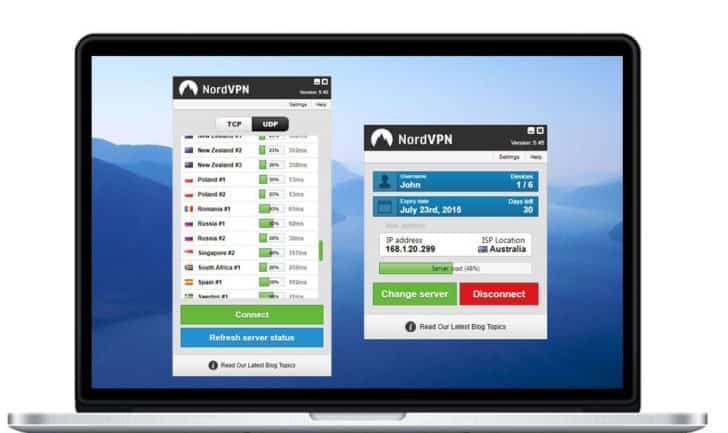

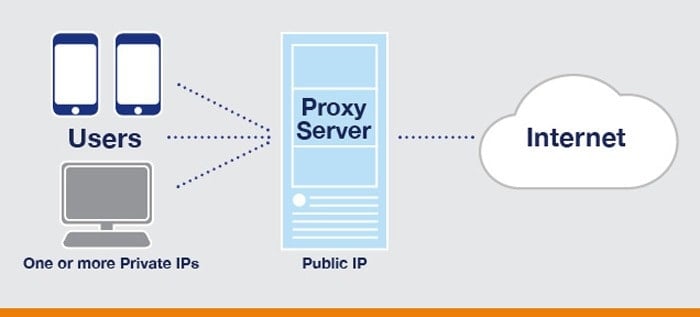
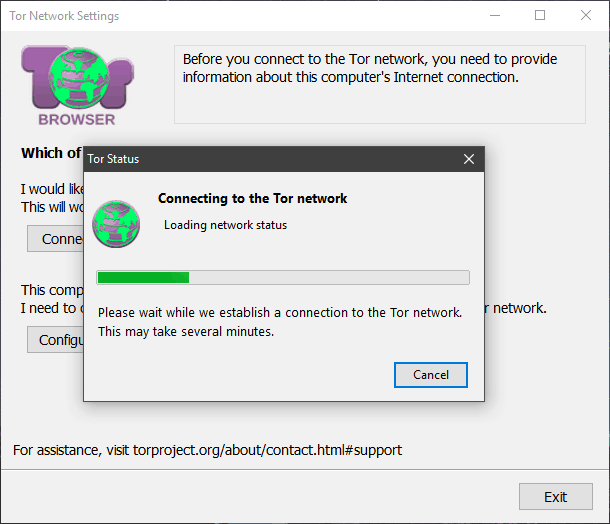


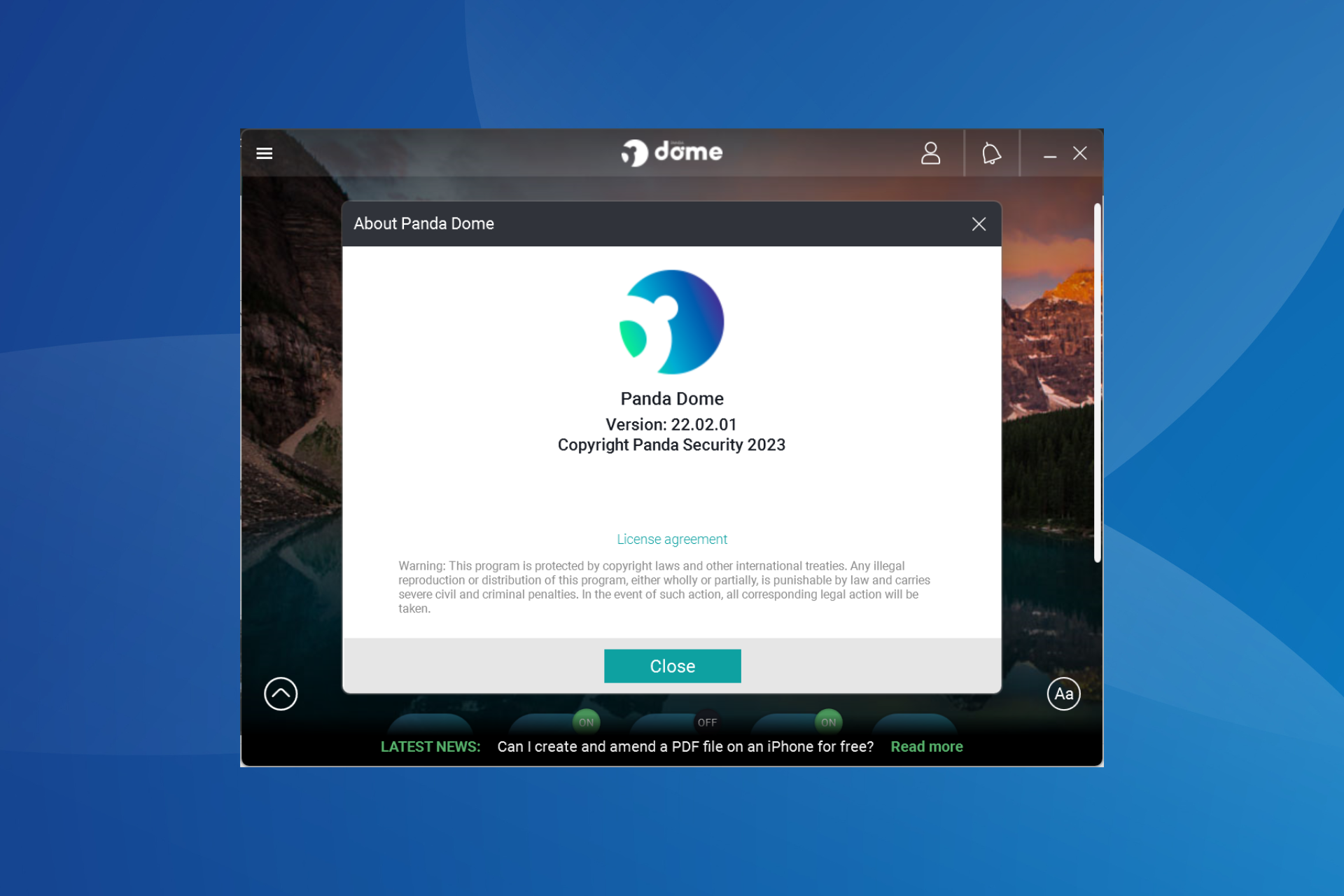
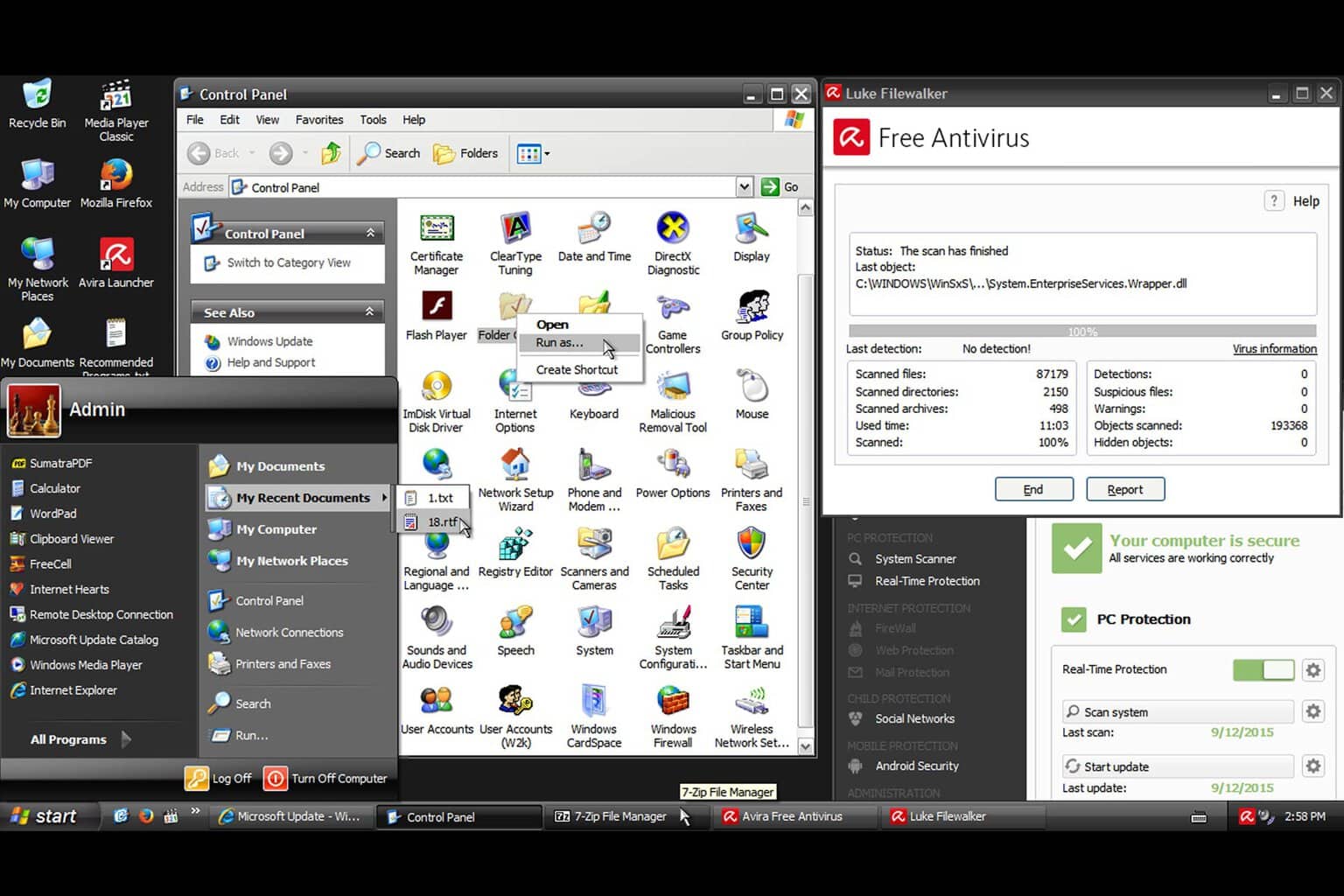




User forum
1 messages