Google Chrome crashes on Windows 10/11? We got fixes for it
3 min. read
Updated on
Read our disclosure page to find out how can you help Windows Report sustain the editorial team. Read more
Key notes
- Google Chrome is probably one of the most popular browsers, but just like any other application, it has its share of errors.
- Many Windows 10 users reported that Google Chrome crashes on their PC.
- Having additional problems with Chrome? Be sure to check our Chrome hub, for more useful guides.
- We even have a Browsers section filled with similar articles covering all major web browsers.
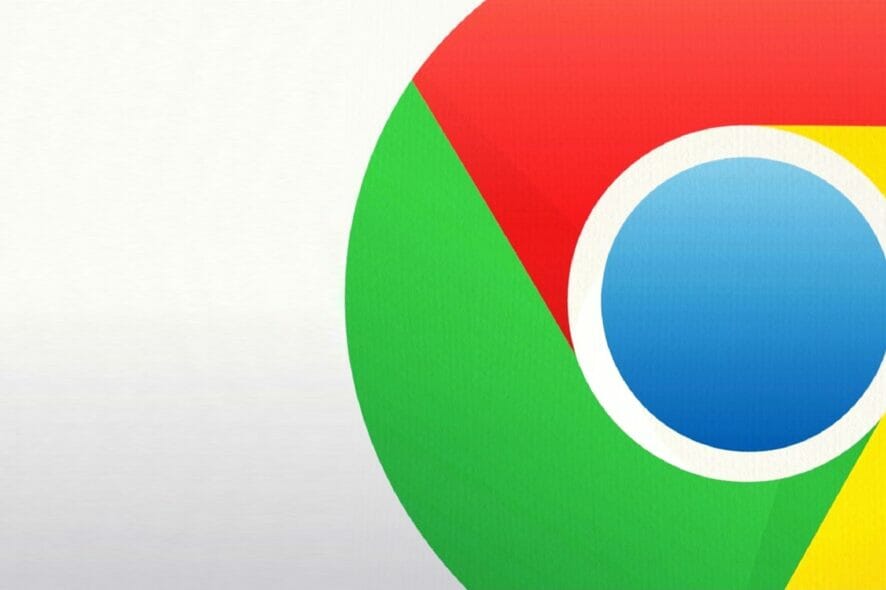
Microsoft released quite a few Windows 10 post-RTM build for insiders over the years, but they are still far from bug-free.
Reportedly, a lot of users of Google Chrome who are testing the latest build said that the browser just crashes, for no particular reason.
Why is Chrome crashing all the time?
According to various reports, the 64-bit version of Google Chrome doesn’t work in particular Windows 10 build versions. On the other hand, the 32-bit version works just fine.
You can try it yourself, just run the 64-bit version of Google Chrome, and you’ll probably get a crash report and a bunch of error messages.
So, why does this happen? Google Chrome uses a special technology called sandbox, which isolates the browser’s processes in order to reduce the vulnerability of the browser and reduce the chance for malicious software to get to your computer.
Cutting through the noise, it looks like the sandbox is breaking in the Win10 10525 previews for 64-bit Chrome, said Justin Schuh, a Google software engineer, in one of his messages on the Chromium bug tracker.
We will be listing several solutions for this issue in the article below. Know that these solutions will also work if you are experiencing the following problems:
- Chrome crashing Windows 10
- Chrome keeps crashing Windows 10
- Google Chrome keeps crashing Windows 10
- Google Chrome crashing Windows 10
- How to fix Chrome crashing on Windows 10
How can I fix Google Chrome crashes on Windows 10?
1. Disable sandbox
- Right-click on your Desktop shortcut of the Chrome browser and go to Properties
- Go to Shortcut tab and click on the Target: field
- Type space at the end of the path in Target: filed and enter the following: –no-sandbox
- Click OK, and use that shortcut to launch Google Chrome
This should restore the functionality of Google Chrome in Windows 10, but it takes some risks with it.
Namely, when you disable the sandbox feature of your Chrome browser, it will become more vulnerable, and potentially malicious content will find an easier way to enter your computer through the Google Chrome browser.
But, if you don’t want to mess with your security in the Chrome browser, you can switch to the 32-bit version, or maybe try another browser, until Microsoft comes up with the solution.
And, since this issue is now widely reported, I’m sure that Microsoft’s developers will start working on the solution, along with the fixes for other bugs.
If you have any other Windows 10-related issues you can check for the solution in our Windows 10 Fix section.
2. Try out a different browser
If Google Chrome continues to have stability issues, then one solution would be to simply switch to a different browser until you manage to fix it.
One particular browser that is extremely stable is Opera One. It shares many features with chrome, such as the Chromium engine, and therefore the equally-large library of extensions.
Additionally, it is extremely fast and lightweight, while still managing to provide some much-needed tools, such as a tracker-blocker, an ad-blocker, a full-fledged VPN and even an AI.

Opera One
An excellent web browser that offers many useful tools, including the ability to save and print your web pages.3. Additional solutions
- Check if you have an Internet connection available
- Clear your browser cache
- Uninstall extensions that you don’t use anymore
- Free up memory by closing other applications in use
- Restart your browser
- Run a full system antivirus scan
- Clean boot your computer
- Reinstall Chrome is the crashes persist.
There you go, these are just a couple of solutions that can help you if Google Chrome is crashing on your PC.
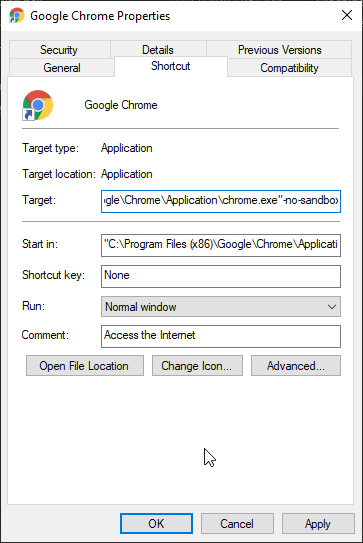
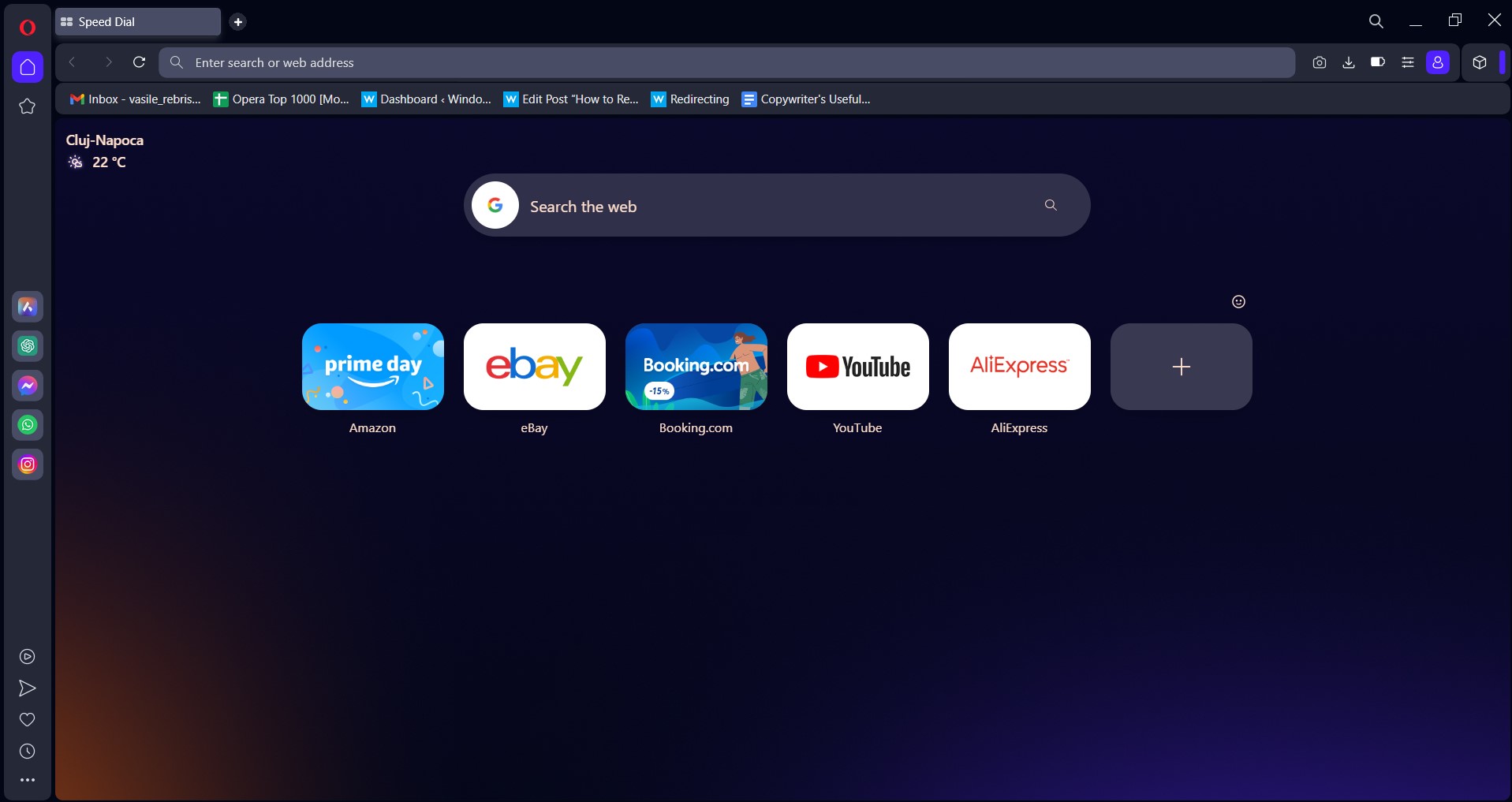





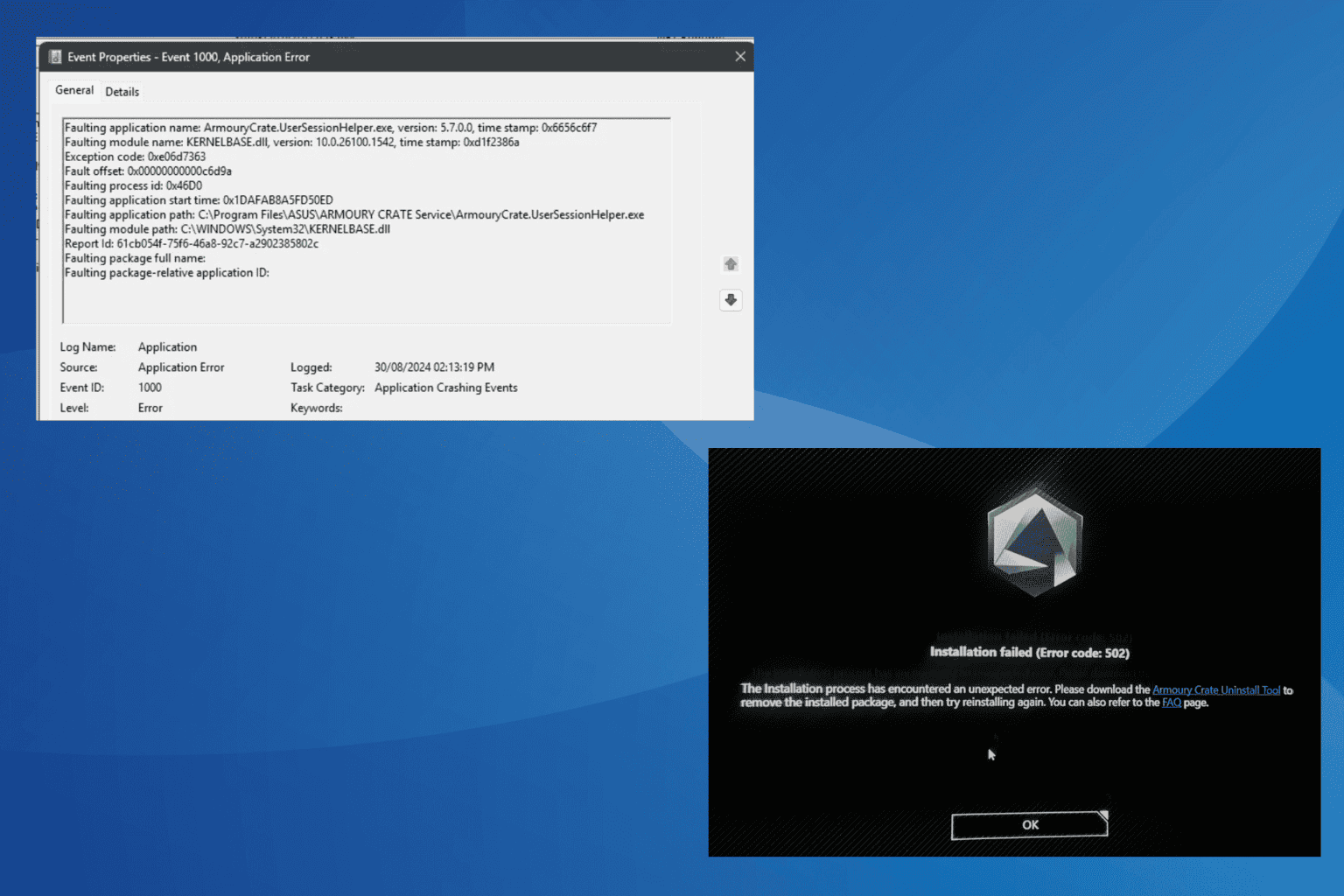
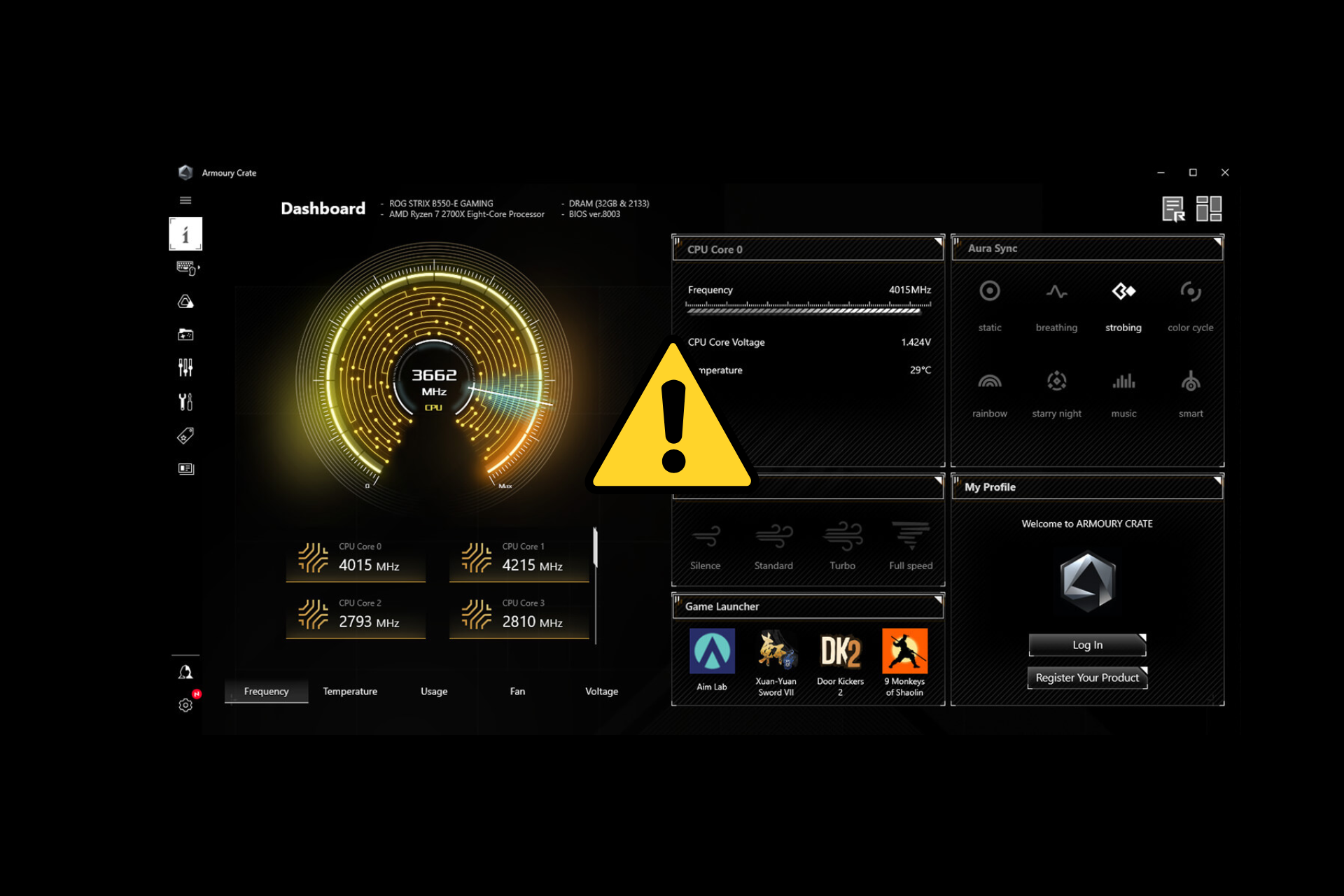
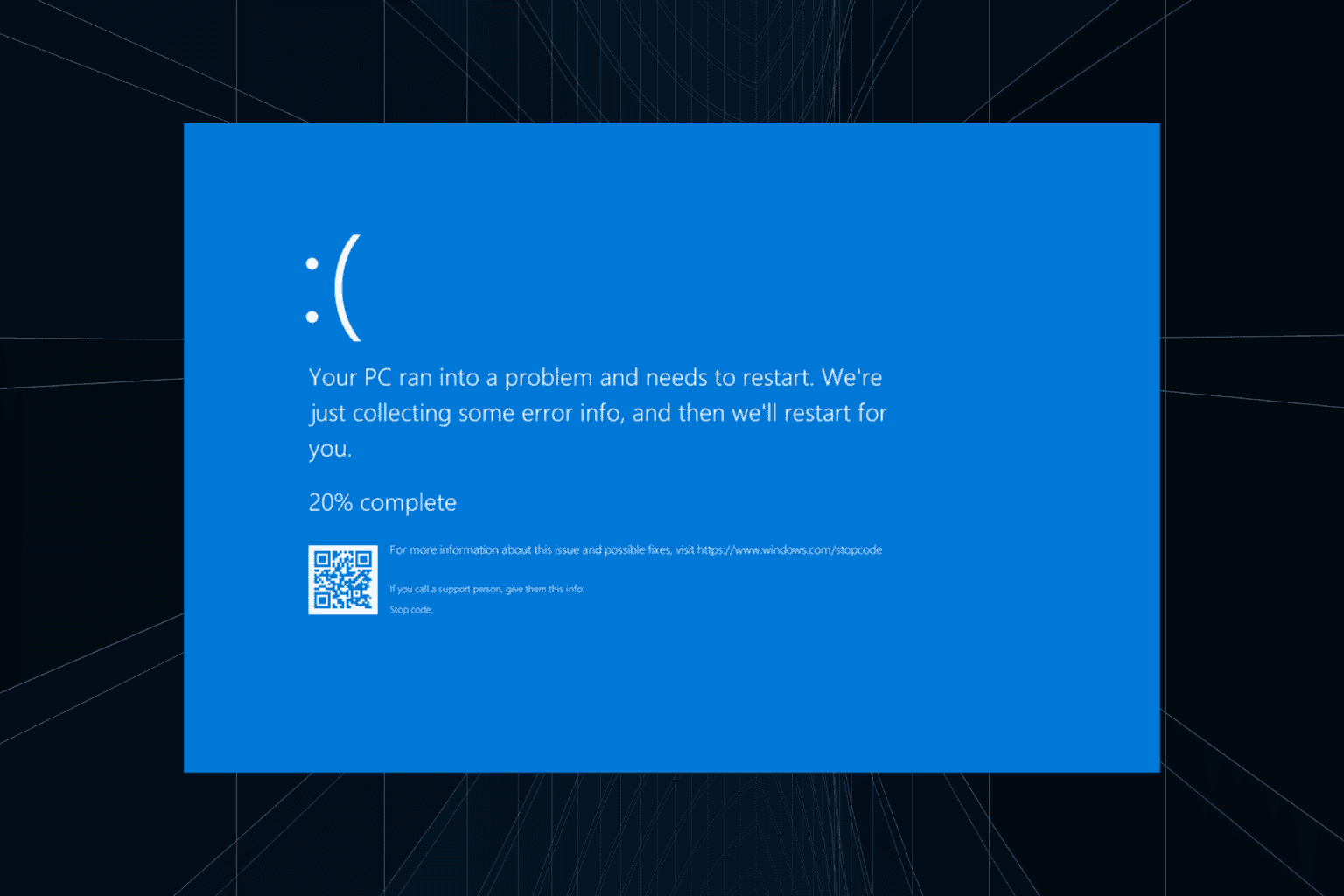
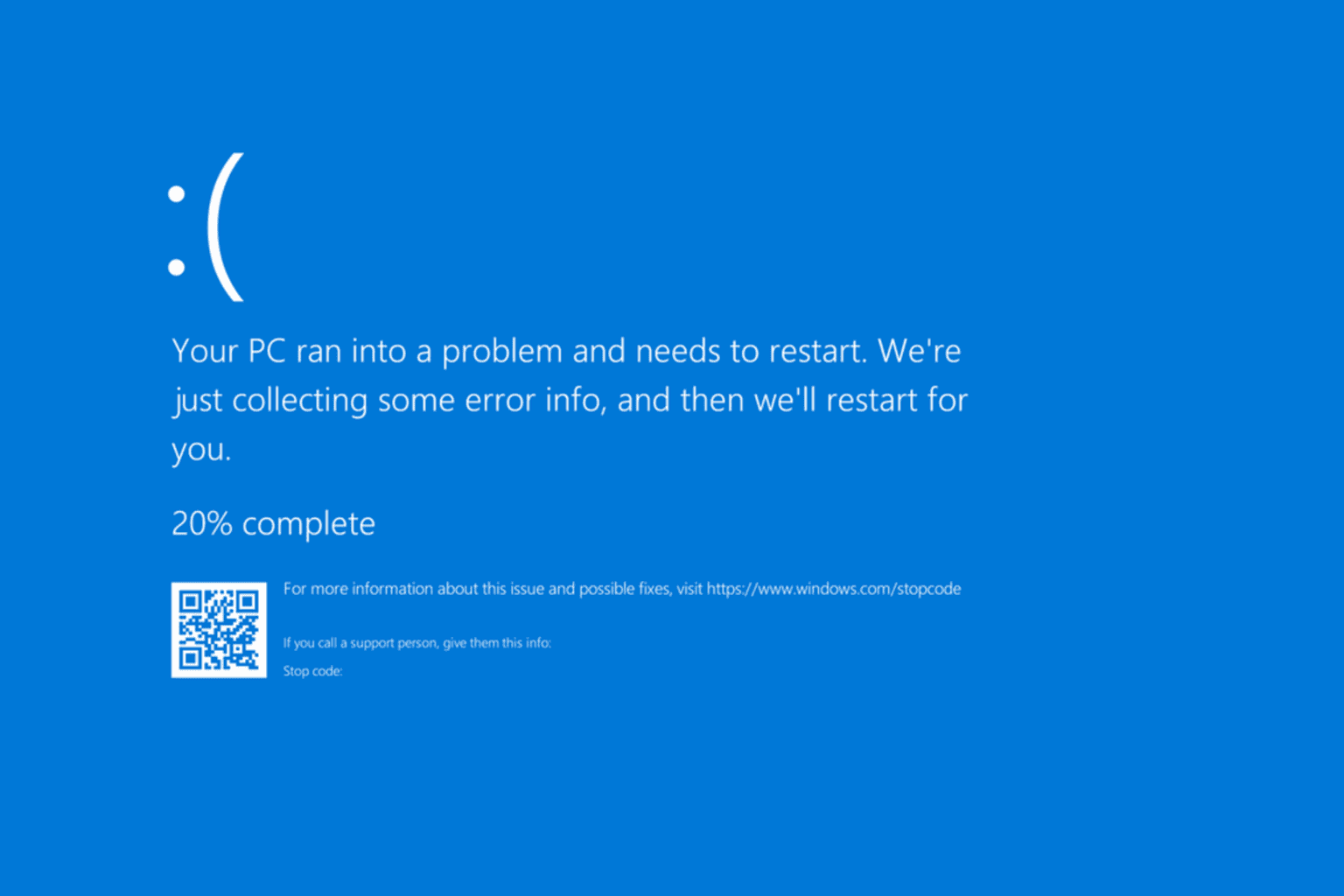
User forum
0 messages