FIX: Outlook Integration Error With Skype
We made a list of the easiest solutions you can follow to fix this error
4 min. read
Updated on
Read our disclosure page to find out how can you help Windows Report sustain the editorial team. Read more
Key notes
- If you’re getting Outlook integration error with Skype, check if you’re using the most up-to-date client and if Microsoft Outlook is running and configured to use the correct profile.
- Make sure your firewall does not block the IP or ports Exchange online service uses.
- If you know everything there is to know about Skype, head over to our Skype articles section.
- If anything else happened with your Outlook, make sure you reach our Fix Outlook Hub and bookmark it for further reference.
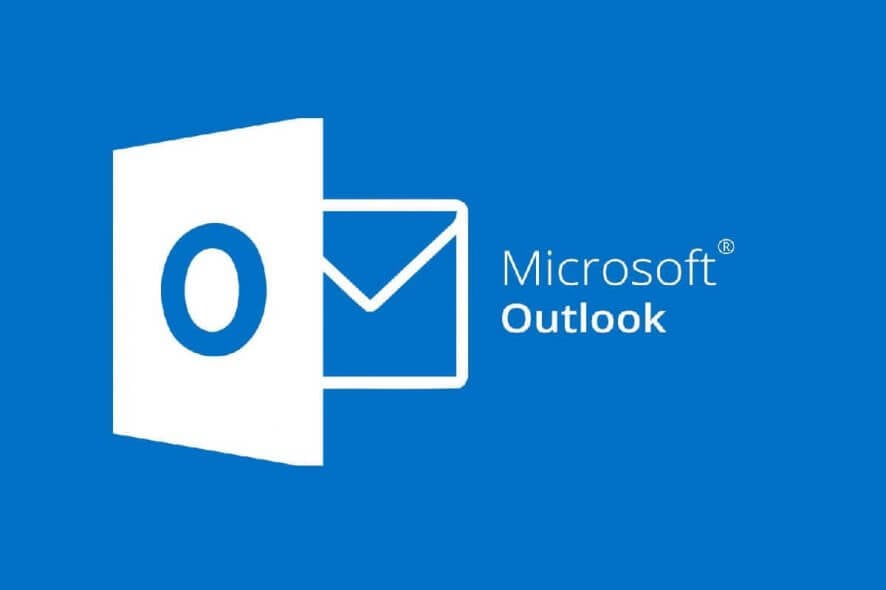
Microsoft integrated Skype, its voice and video calling service into its Outlook desktop email client, with the Skype 6.1 update for Windows.
This update included the ability to call any mobile or landline in Outlook, plus a built-in online status and contact information into Outlook contact cards.
However, some users have got Outlook integration error with Skype for Business, when trying to utilize it.
Additionally, the ability to trigger instant messages from Outlook was added, but, Skype’s interface was also updated to ensure the adding of contacts was made easier with the ability to find Skype users from the list of contacts.
This Outlook integration with Skype was promised also for its Outlook.com web email client by Microsoft to support video calling.
With all technologies, however, there are problems that may arise with integration such as the Outlook integration error with Skype and not being able to sync the Skype status with Outlook.
If you’re having problems using both applications in Windows, there are a few things you need to do to get better integration between Skype and Outlook including:
- Configure your account on both desktop clients for Outlook and Skype
- Ensure the account is set up via Exchange. To do this, go to Outlook>File>Info>drop down Account settings>click Account setting and check that the account type is Exchange
- Install the latest update for Skype and Outlook. If there is a version mismatch, ensure re-installation is performed so they are both on the same version
- Ensure the sip, SMTP and UPN are the same
Once you have all these checks set up, try the solutions below to fix the Outlook integration error with Skype.
How can I fix Outlook integration error in Skype?
1. Preliminary checks
If you’re getting Outlook integration error with Skype, check for the following before trying any troubleshooting solutions:
- You’re using the most up-to-date client
- Microsoft Outlook is running and configured to use the correct profile
- That your system time is accurate. If the time on your computer differs from that of the server you’re trying to sign in to, sign in may fail. Set your computer’s time as close to the correct local time as possible.
- Make sure your firewall does not block the IP or ports Exchange online service uses.
2. Quick Outlook/ Skype fixes
- Migrate the user’s mailboxes to a higher Exchange Server version 2013/2016
- Disable the creation of the Skype for Business Contacts folder
- Wait around 5 minutes, sign out from the client and Outlook, and try again.
- Try to use another computer test if there is the same issue, also you could try to test if any other users had the same issue
- If the issue only appeared on the specific computer, perform a clean boot
- If you can’t see conversation history successfully, press Ctrl and right-click Skype for Business icon in the taskbar. Open configuration information, then check if EWS status and MAPI status are okay
- Reinstall Skype for Business client and Outlook client
- Changing the personal information manager from Microsoft exchange or Microsoft outlook to None
3. Check if the auto-discover service works properly in Office
To do this:
- Go to the Microsoft connectivity test site
- Click Outlook Connectivityunder Microsoft Office Outlook Connectivity Tests from Office 365
- After you get the results, click Expand Alland send the message to Microsoft support for further assistance
4. Clear Skype for Business cache
To do this:
- Right-click Start and select Run
- Type %localappdata%\Microsoft\Office\16.0\Lync folder
- Delete sip profile folder
- Go to Tracing folder and delete all its files, but leave the folders intact
You may also be interested in the best Windows 10 Email Clients and Apps to Use
5. Remove corrupt Outlook registry key
Outlook integration error with Skype may occur if the Outlook registry key is corrupted.
Thus when other applications try to use the MAPI interface, they can’t retrieve the information required from the registry.
To resolve this, remove the corrupted Outlook registry key and perform Detect and repair operation.
Here’s how:
- Click Start, and click Run
- Type regedit, and then press enter
- In Registry Editor, locate the following subkey in the registry: HKEY_LOCAL_MACHINE\Software\Clients\Mail\Microsoft Outlook
- Select the subkey, and press Delete
- Click Yes.
- Quit Registry Editor.
- Start Outlook.
- On the Help menu, click Office Diagnostics.
- Follow the instructions on the screen to complete the repair.
Were you able to fix the Outlook integration error with Skype issue? Let us know in the comments section below.
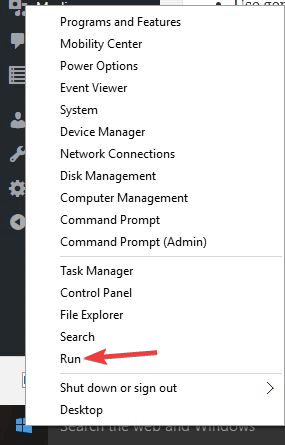
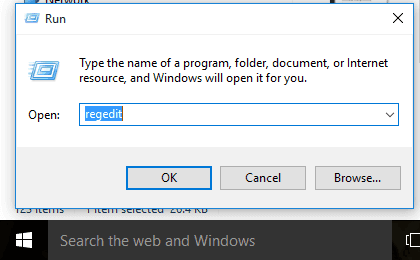








User forum
0 messages