3 Simple Ways to Auto-hide The Address Bar in Microsoft Edge
3 min. read
Updated on
Read our disclosure page to find out how can you help Windows Report sustain the editorial team. Read more
Key notes
- Edge is a very versatile web browser created by Microsoft, and you can customize it in many ways.
- For example, we will teach you how you can auto-hide the address bar in Microsoft Edge.
- To find out more interesting facts about this tool, check out our dedicated Edge Hub.
- If tutorials and fun facts are what interest you, go to our How-To page instead.
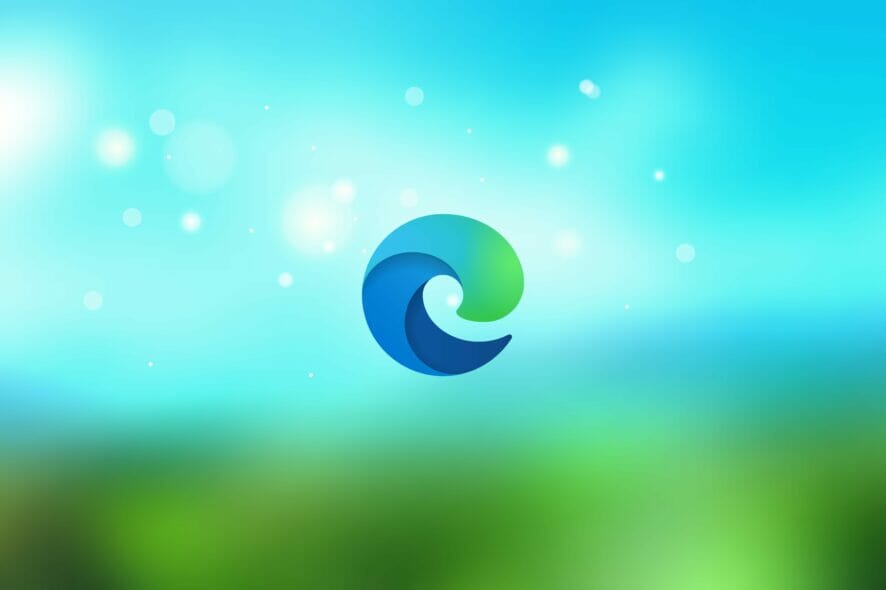
Nowadays, every browser has countless features and customization options. One might say that they have too many of them. But features that provide an end-user with an uncluttered interface are more than welcome. Microsoft Edge has various selling points, diligently advertised by Microsoft.
But there’s this one thing which, for me personally (and I hope there’s more of us), makes Edge not that bad. Namely, where Google Chrome fails with the Fullscreen mode, Edge does it very well.
And it allows users to auto-hide the Address bar, which is, unironically, an amazing little feature.
The guide below will show you exactly how you can enable these features so that you can better experience full-screen mode in Microsoft Edge.
Why does my address bar keep disappearing
The steps written below will also help if you are interested in the following topics:
- Edge hide address bar
- Hide address bar on Edge
- Microsoft Edge no address bar issue
- Microsoft Edge hide address bar issue
- How to hide the address bar in Microsoft Edge
Quick Tip:
Opera One is the name of the browser, and it boasts speed, reliability, extensive customization features, and a library of extensions that rivals even with Chrome.
As far as the aforementioned customization features, Opera One allows you to rearrange UI elements in whatever way you want, including the ability to auto-hide the address bar.

Opera One
Hide the address bar, group together your favorite tabs, and reposition your menu icons.How to auto-hide the Address Bar in Microsoft Edge
Edge’s full-screen vs Chrome’s full-screen
Let’s start by being perfectly honest: Microsoft Edge isn’t a real threat to Chrome or Firefox. At least at the moment. The market shares show that Google Chrome and Mozilla Firefox are far and beyond more prominent solutions when it comes to browsers.
However, the devil is in the details and there are certainly some things that Microsoft Edge can offer to users.
One of the widely-asked-for features is the auto-hide option for the Address bar, but Chrome developers somehow miss it with every new update. If you have a smaller display, the clean interface while browsing is more than welcome.
And that’s one thing which, seemingly, Microsoft Edge team did well. The fullscreen option on Chrome doesn’t make too much sense, since you’ll need to get out of the fullscreen in order to access, well, anything.
Auto-hide Edge’s address bar
On the other hand, by simply pressing the F11 key while browsing on Edge, you get a clean and uncluttered interface. After that, just move your pointer toward the top (where the Toolbar usually resides), and the Address bar will pop up.
That simple but quite nifty way to browse the internet in a clean manner. Personally, I really like to auto-hide the desktop Taskbar and this fits so well as you can take the full size of the screen.
This might not be the selling card for everyone to suddenly turn the bandwagon towards Microsoft’s native browser. But it still can make a change. And if the auto-hiding Address bar (Toolbar, as well) is your cup of tea, make sure to give it a glance.
Who knows, maybe Microsoft’s aggressive advertising isn’t as senseless as one would assume.
Either way, we can wrap it up. So, just open Edge, press F11, and enjoy the simplicity. If you have any comments you’ll like to share, the comments section is just below.
[wl_navigator]




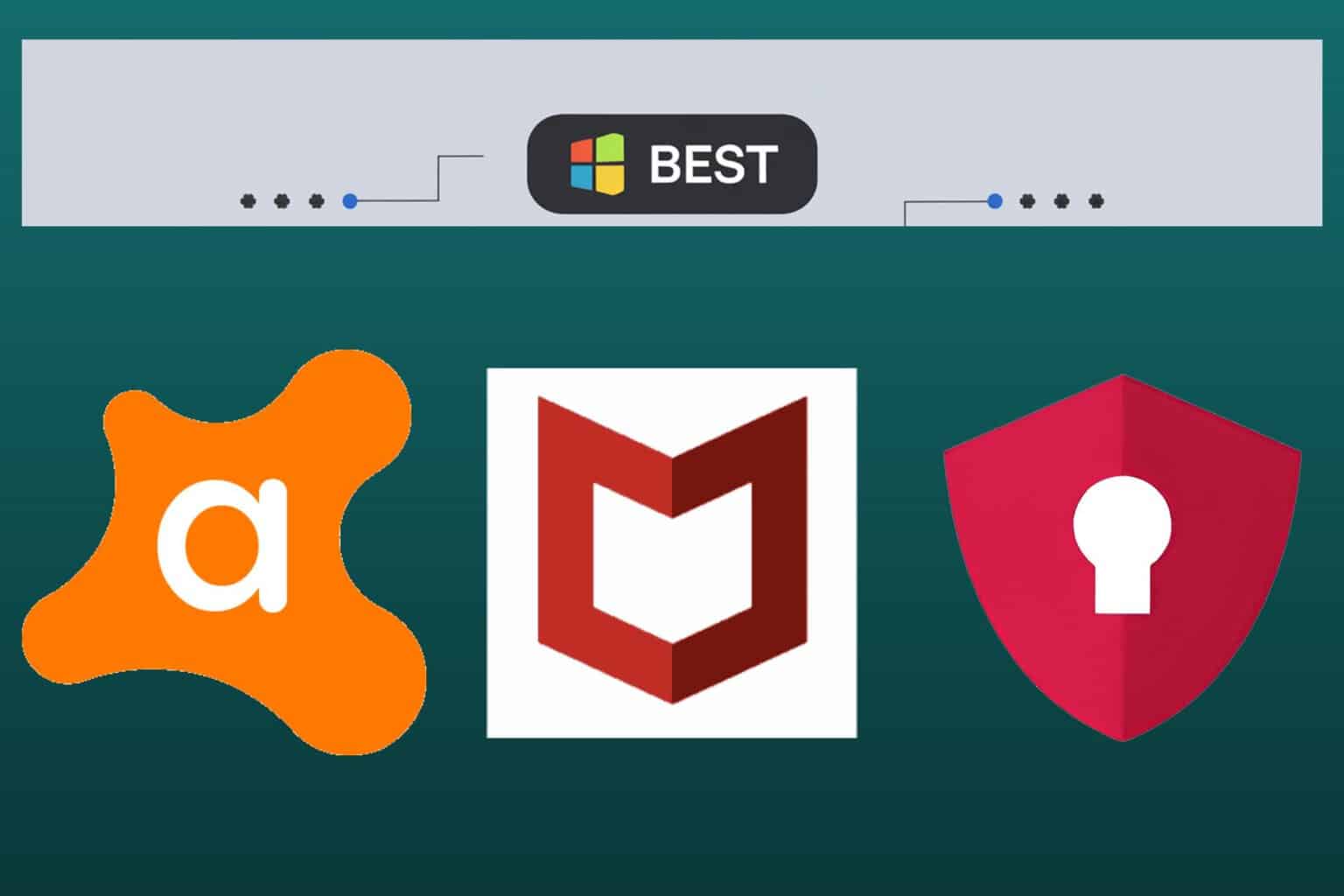
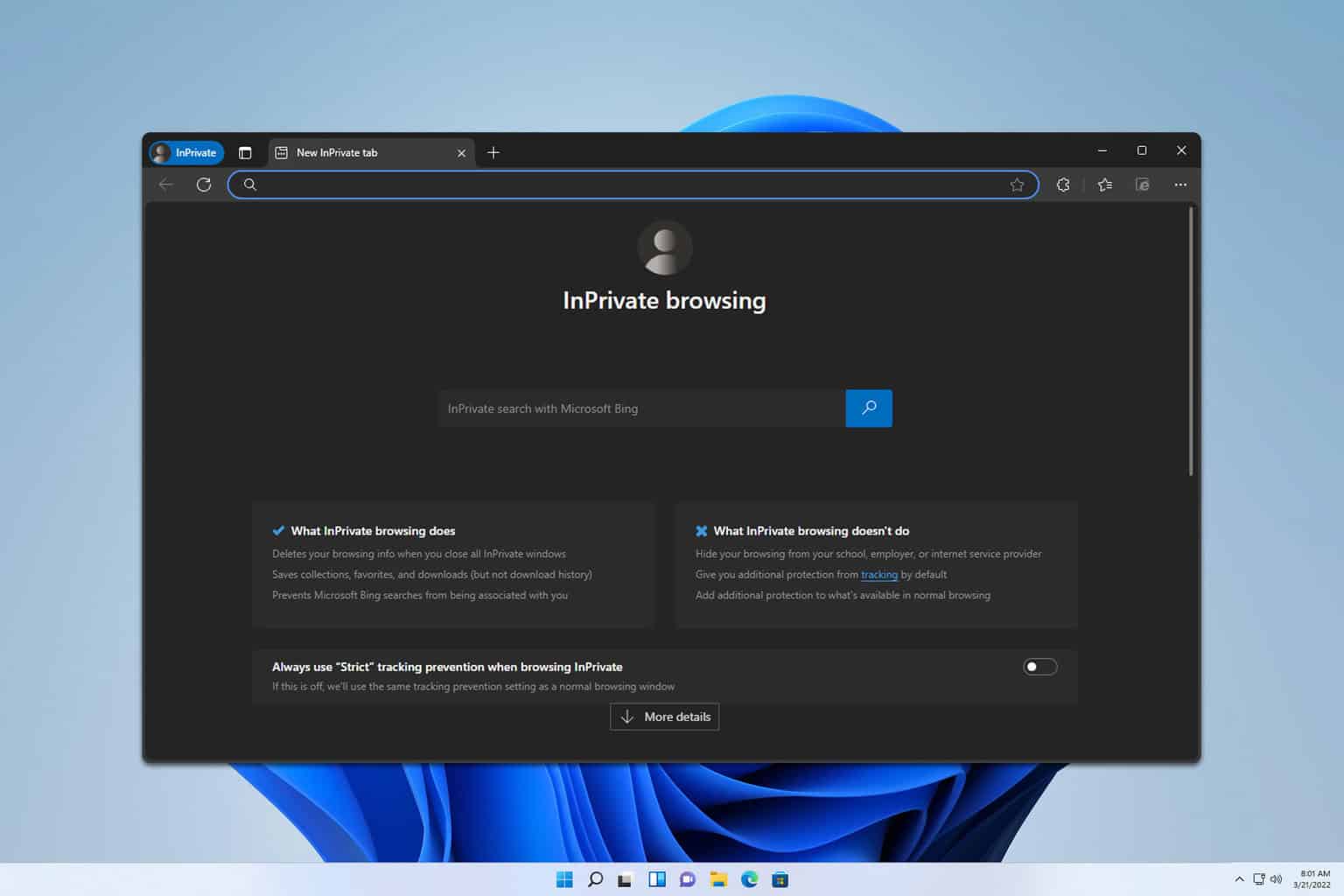
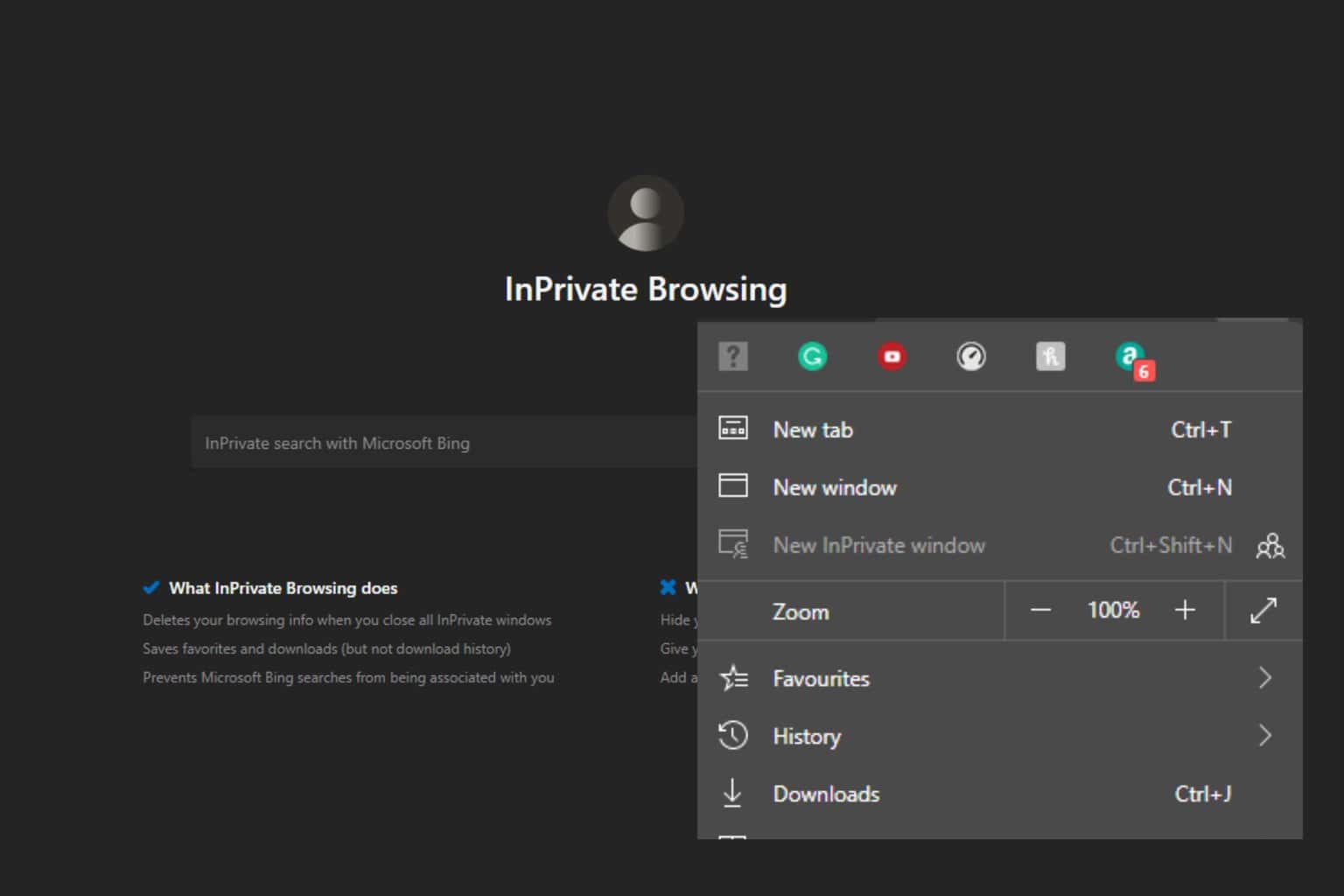
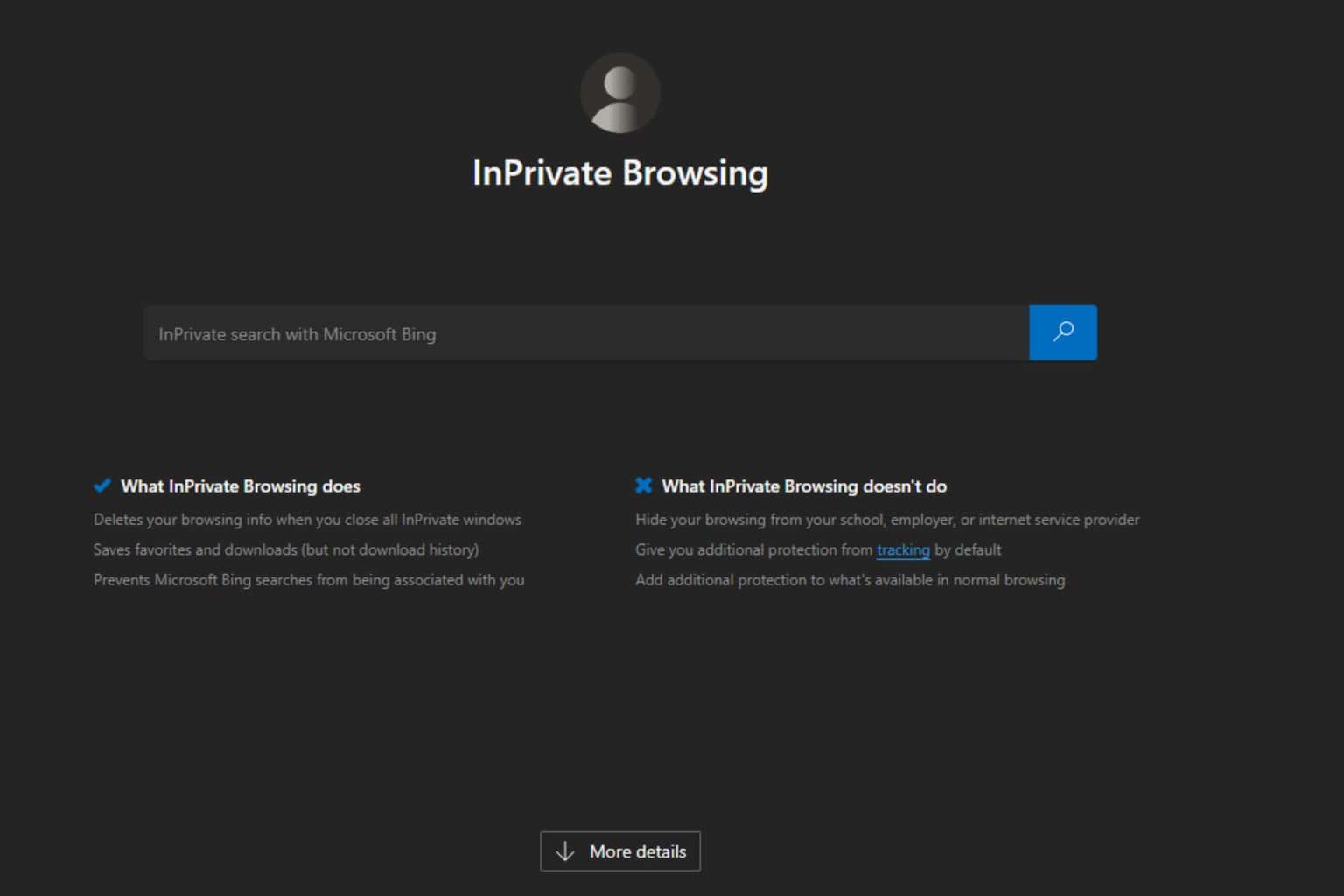
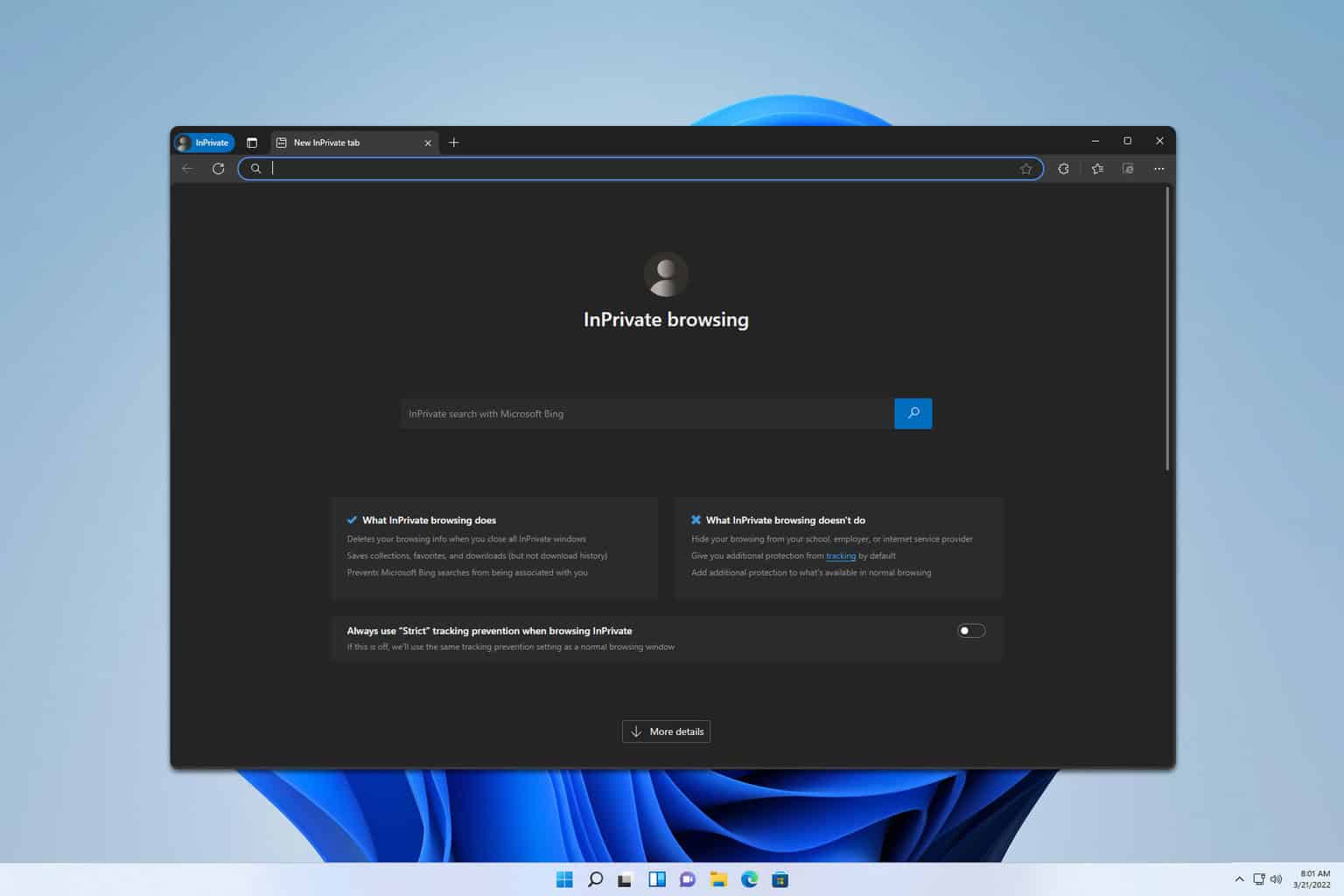
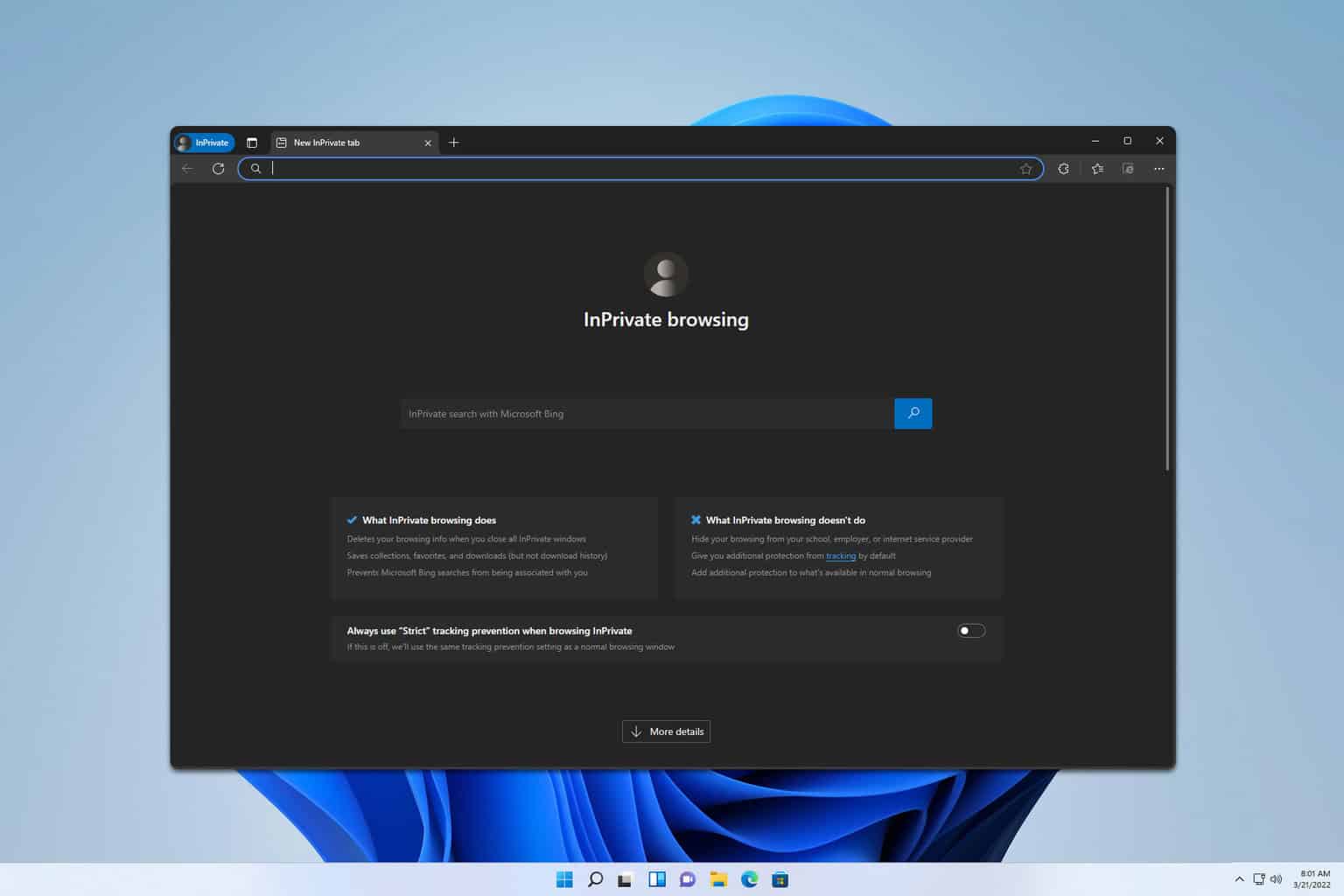
User forum
2 messages