How to Resize Gmail to Fit Screen if It Is Too Wide
Follow our easy methods to make Gmail fit your screen perfectly
3 min. read
Updated on
Read our disclosure page to find out how can you help Windows Report sustain the editorial team. Read more
Key notes
- The Gmail layout is fluid, which means it changes its width according to the window size of the browser.
- If your window doesn’t properly fit your screen, take a look at your settings.
- Check our keyboard shortcuts to make it exactly how you need it to be.
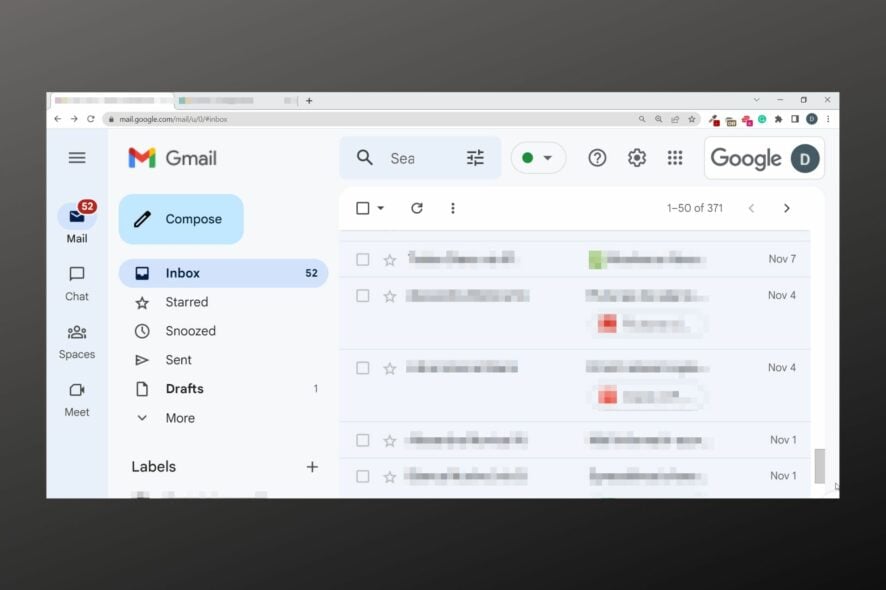
With over 1 billion users, Gmail seems to be the email provider of choice for many. One of the reasons behind its surging popularity is its ease of use and integration with other Google products, such as Google Drive.
But like with any other application, users sometimes experience challenges, one of the most common being that the Gmail window is too wide, large, or small.
So if you’re having problems and wonder how can you get your Gmail screen back to its normal size, we got you covered. That’s what we’ll tackle today.
If the web browser you use, Chrome works properly and doesn’t have any errors on other pages except Gmail, make sure to check if you made any custom settings to that specific webpage.
The following user-reported issues are quite similar in nature:
- Gmail margins too wide – Adjusting the window using this guide should fix this.
- Gmail inbox too wide – Perhaps opening Gmail, going to Settings, and changing your Density and Reading Pane options will do the trick.
For the most part, it should be very easy to adjust how your email inbox or compose page are displayed in your browser. Just adjust the window size and display zoom. Read on to see how.
Quick Tip:
If you experience such problems regularly, try opening Gmail from another browser. Opera One is a great option, with integrated anti-tracking and VPN for private and secure emailing.
The browser runs on a Chromium engine and includes all the standard features you need. Plus, it also includes unique features such as native AI, workspaces and tab islands, modular AI-ready design.

Opera One
Display your Gmail inbox correctly with this responsive browser that grants secure emailing.How do I make my Gmail email fit the screen?
1. Gmail screen too wide or large
- Hold the CTRL key on the keyboard.
- While holding the CTRL key, tap the - key located next to + and the Backspace keys on your keyboard.
- Tap repeatedly until the window reduces to a size you are comfortable with.
2. Gmail screen too small
- Hold the CTRL key on the keyboard
- While holding the CTRL bolting, tap the + key located next to – and the Backspace keys.
- Tap repeatedly until the window enlarges to your required size.
Please note that you can do this using the mouse with a scroll wheel. You will need to scroll either up (to increase the Gmail window size) or down (to minimize your Gmail size).
3. Use the developer tools
- Open Gmail, and press Ctrl + Shift + I to launch the Developer Tools.
- Now, in the Styles tab under Elements, change Zoom to 1.0.
You may have to make the changes every time to resize Gmail to fit screen, at least until the problem is fixed.
How do I make Gmail full-screen?
Viewing Gmail in the full screen may make it easier to read /write emails. Here is how to enable full-screen mode:
- Log in to your Gmail.
- Now press F11 on your keyboard to start reading/composing emails in Gmail’s full screen.
How to disable Gmail’s full screen?
In order to do so, simply tap F11 again to restore Gmail’s standard screen.
These steps work in any browser as they are Gmail-specific, and you should notice changes immediately.
If you are not, log out, then log in and retry.

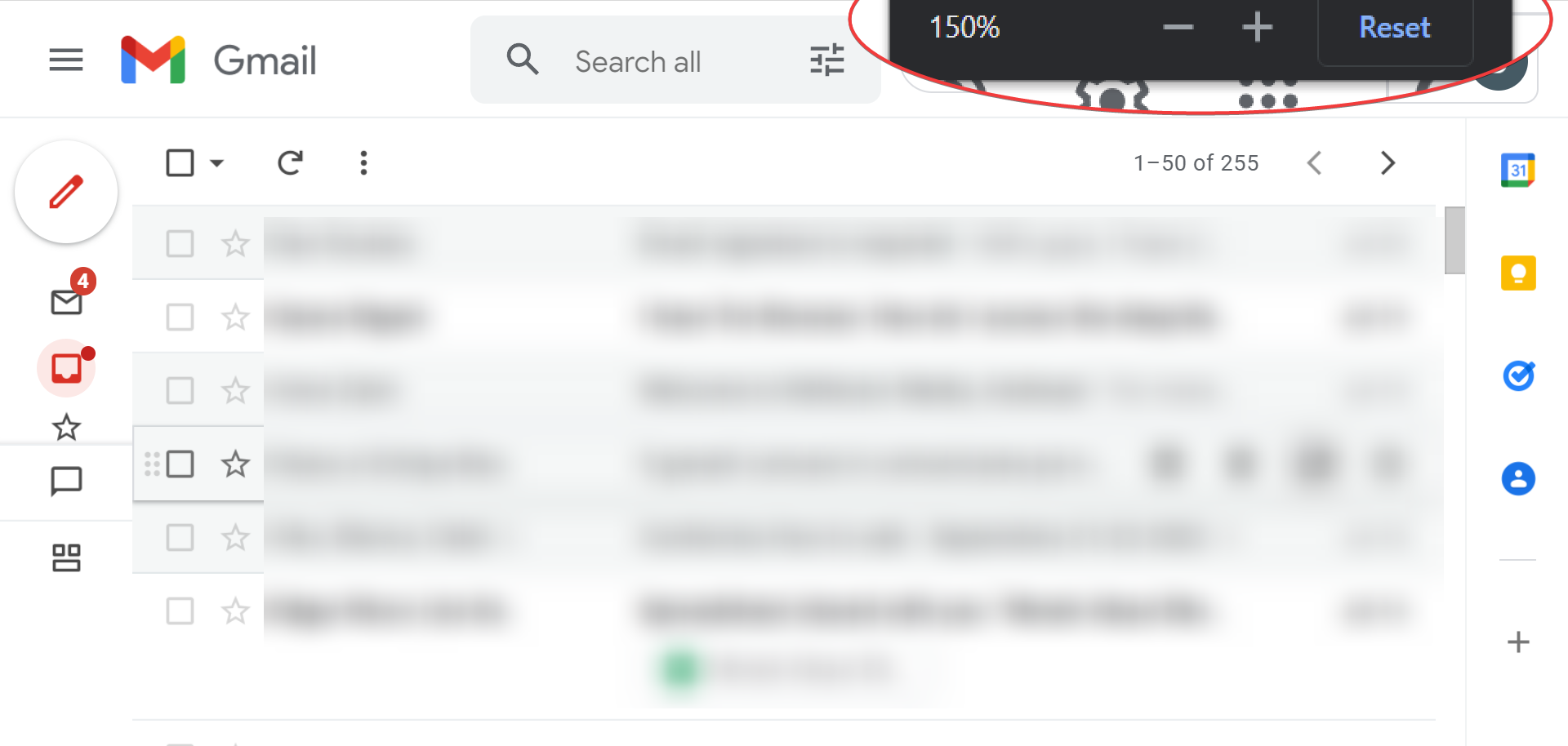
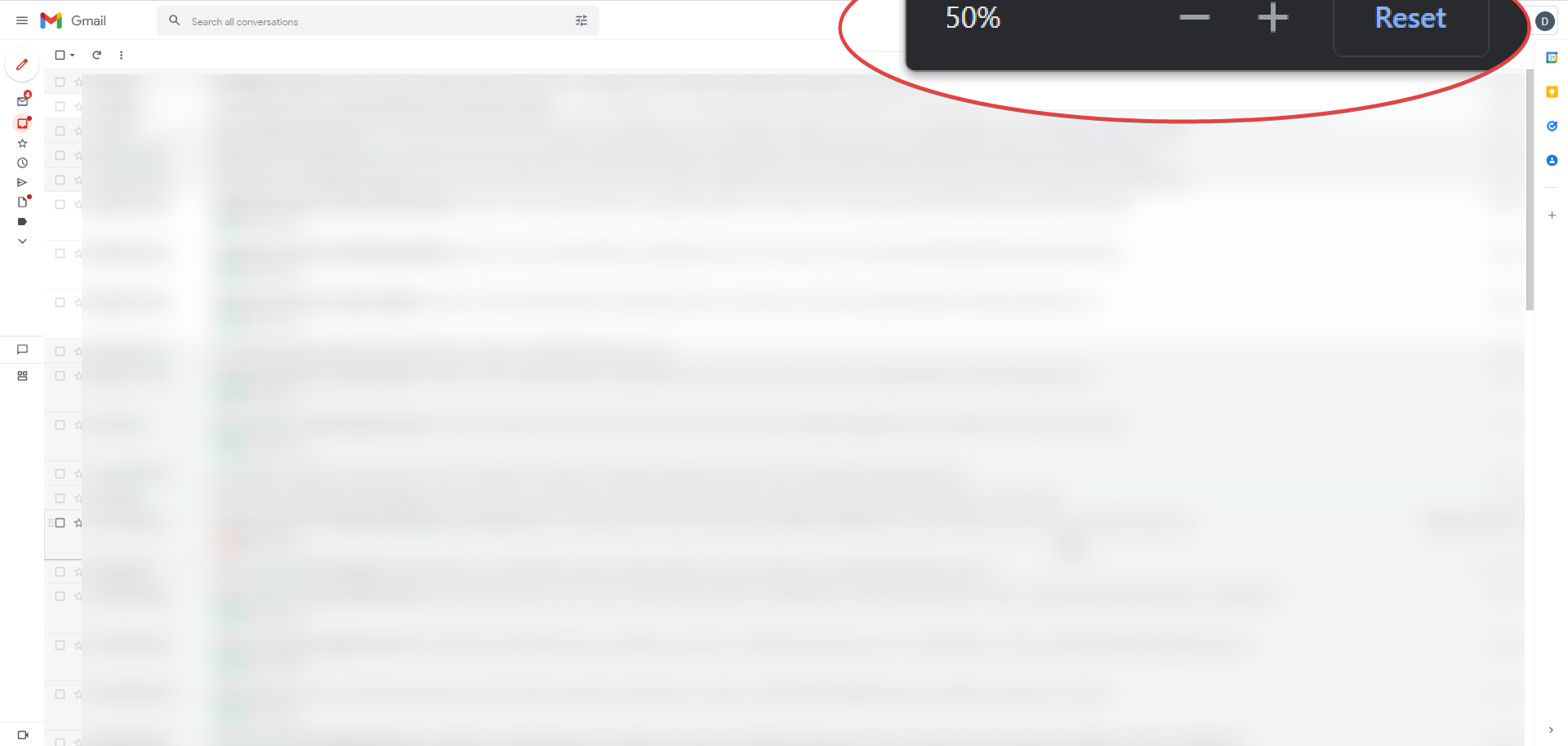
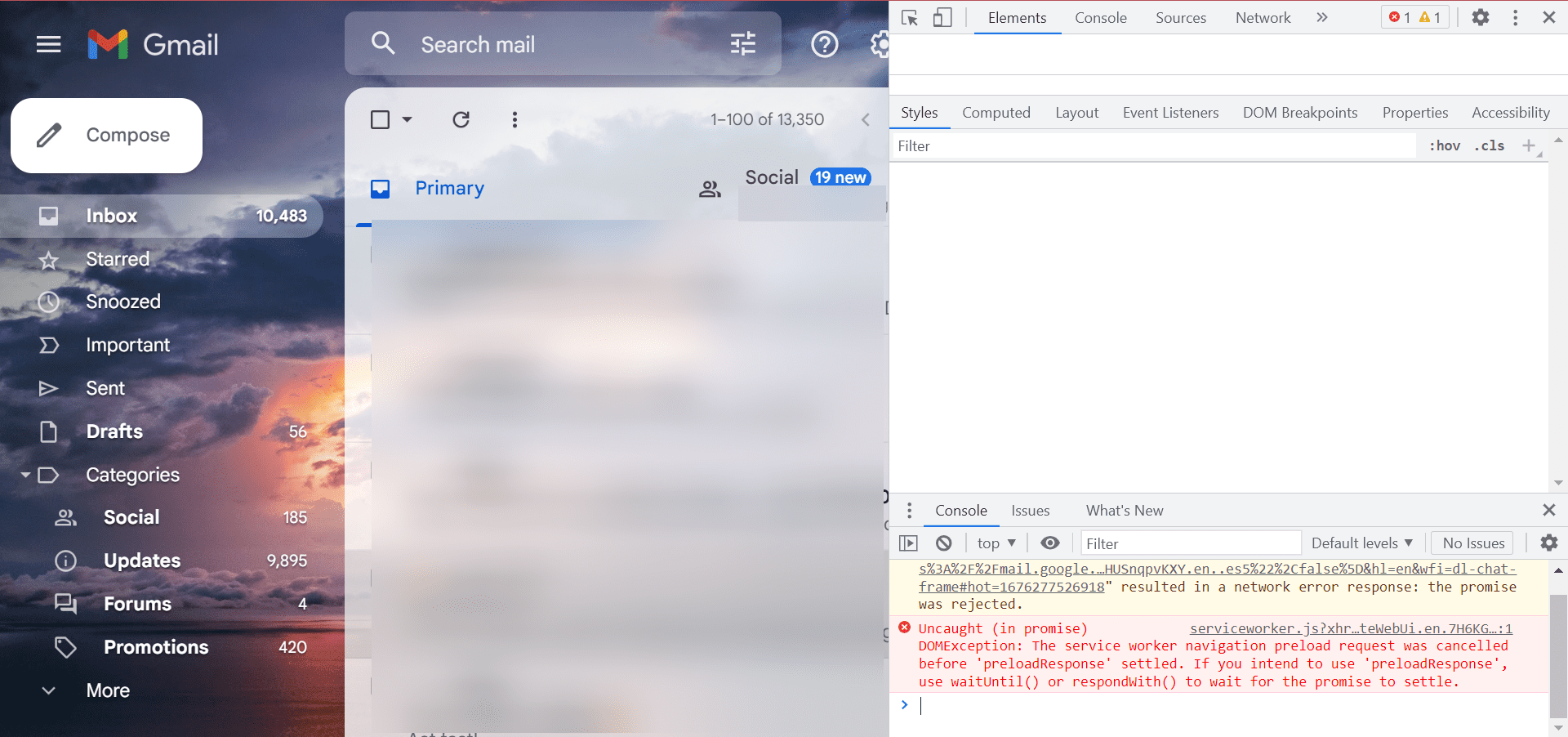
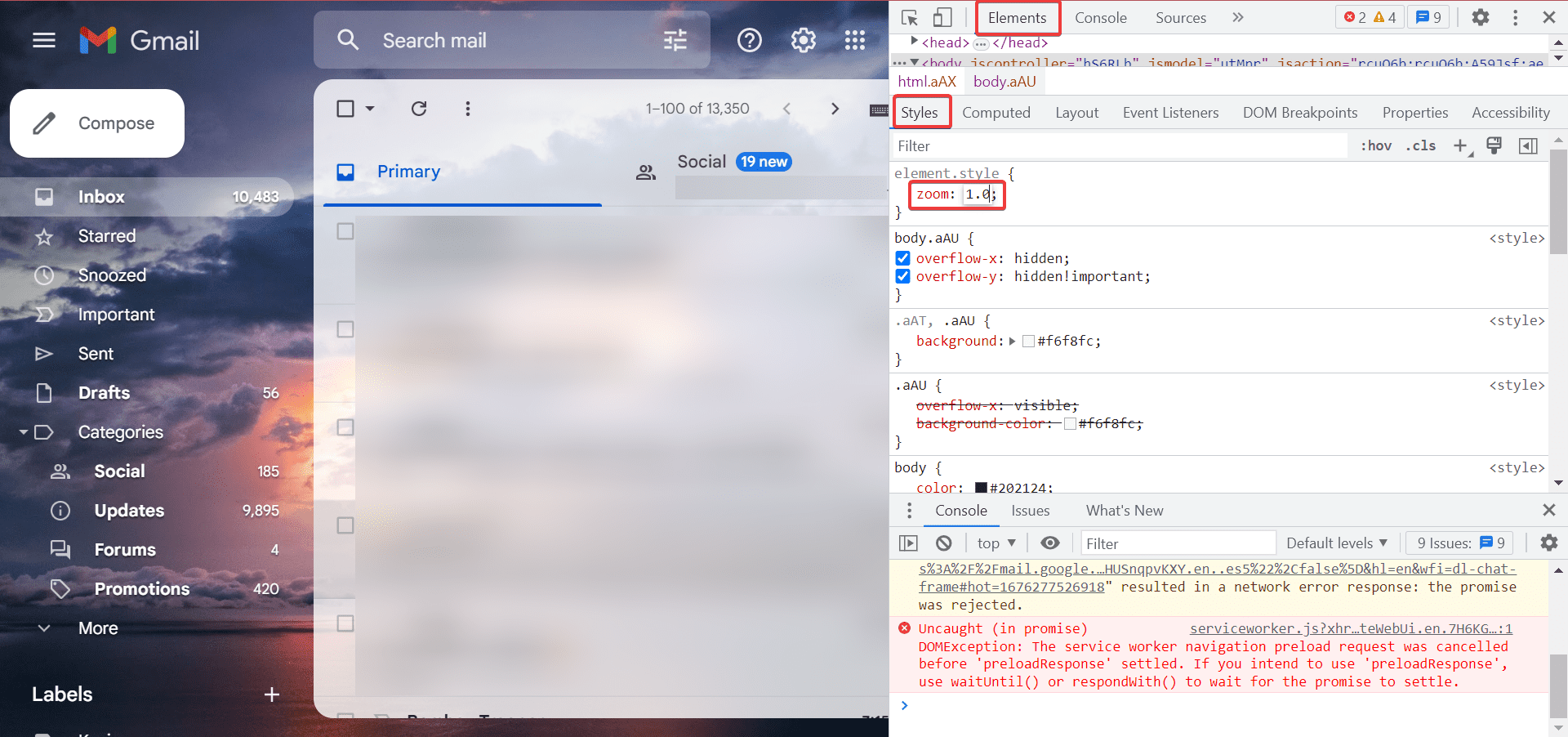







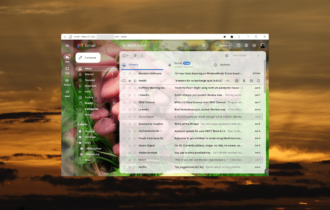
User forum
18 messages