Solved: Yahoo Temporary Error 15
Supported and up-to-date browsers work well with Yahoo Mail
4 min. read
Published on
Read our disclosure page to find out how can you help Windows Report sustain the editorial team. Read more
Key notes
- If you're seeing the temporary error 15 message in Yahoo Mail, sign out of all other devices you're logged in and try again.
- Another option is to clear out your browser cache and cookies or reset your browser.
- We did a little hunting around on how to deal with this error and bring you these results.
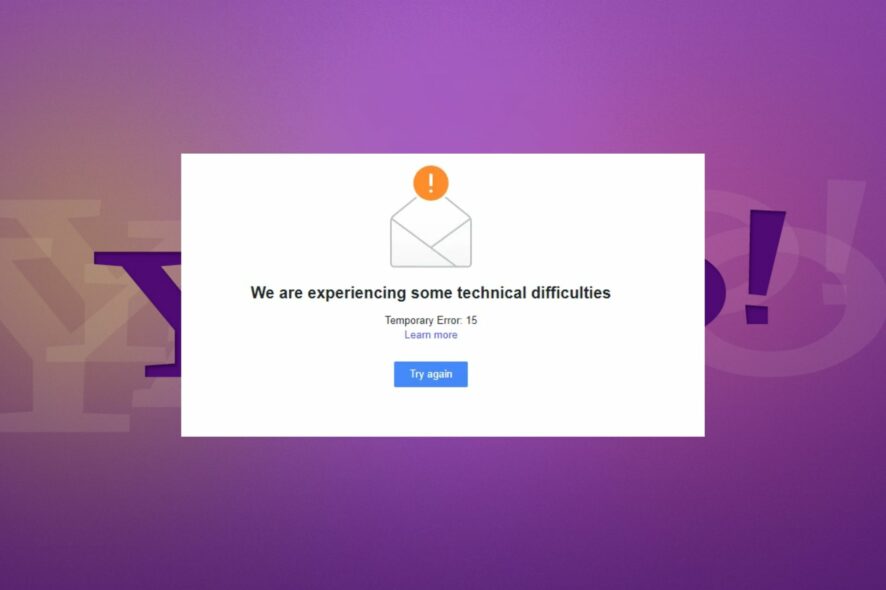
The good thing about temporary errors like error 15 in Yahoo Mail is that they don’t last forever. However, since there’s no given timeline on when they’ll be fixed, we took the initiative to hasten the process, and here’s what you can do.
What is Yahoo Mail temporary error 15?
Temporary errors can mean anything from a server issue to a problem with your computer or internet connection. You may be facing issues while sending and receiving emails on your Yahoo account or can’t log in to your account.
The usual culprits are browser or app cache, you’re signed into more than one browser or device simultaneously. It can also happen when you’re in a different location as sometimes Yahoo doesn’t work well with a VPN.
How do I fix temporary error 15 in Yahoo Mail?
Here are some preliminary fixes you can try until the issue is resolved:
- Sign out of other active sessions on other browsers or devices, close the browser, and reopen it.
- Verify that you have internet connectivity by opening another site in your browser.
- Check for any new updates for your operating system and apps.
1. Delete cache
1.1 Browser cache
- For this step, we shall be using the Chrome browser.
- Launch your Chrome browser and click the three vertical ellipses in the top right corner.
- Select Settings.
- Click on Privacy and security, then select Clear browsing data.
- Check Cookies and other site data and Cached images and files, then hit Clear data.
1.2 App cache
- Tap on settings on your phone.
- Next, tap on Apps.
- Find the Yahoo Mail app and tap on it.
- Scroll down and select Storage.
- Tap on Clear data and Clear cache, then try again.
2. Switch to a supported Yahoo Mail browser
To experience the full benefits of Yahoo Mail, you need to use one of its supported browsers. If you’re using a supported browser, keep in mind that not all versions of these browsers are compatible with Yahoo Mail.
It is possible it’s an older browser version whose support has ended hence causing the temporary error 15 message. We recommend that you update to the latest version.
3. Use the native app
There are two ways to access your Yahoo Mail account: the native app and the web browser version. You can download Yahoo Mail on your computer or phone instead of using a web browser. This might be faster and more reliable than using the web version.
If you’re using a third-party email client, such as Outlook, make sure it’s configured to use IMAP (or its equivalent). If it isn’t, it won’t be able to sync messages correctly and you’ll encounter the temporary error 15.
4. Disable your firewall/antivirus
- Hit the Start menu icon, type Windows Security in the search bar and click Open.
- Click on Firewall & network protection, then select Public network.
- Locate Microsoft Defender Firewall and toggle the off button.
Some antivirus programs may be blocking access from outside sources, which could prevent you from using Yahoo Mail. If this fixes the issue, you should allow the Yahoo Mail app through your firewall or help upgrade any security features that may be causing problems with Yahoo Mail.
5. Reset your browser
- Open your Chrome browser and click on the three vertical ellipses at the top right corner.
- Select Settings.
- Next, click on Reset and cleanup, then select Restore settings to their original defaults.
- Confirm Reset settings in the next dialog box.
And if that doesn’t work, re-install the Yahoo Mail app on your device. This will refresh all of its settings to their default values and hopefully get rid of the temporary error 15.
If you’ve tried everything above and still can’t access your Yahoo Mail account, remember that an online service is only as good as the provider. Yahoo Mail may be temporarily down with this error or other problems. You can contact support for help.
Unfortunately, Yahoo Mail is prone to a myriad of problems like not receiving emails so it may be time to move on. You can always check out our top alternatives to Yahoo Mail as a backup plan.
And that’s a wrap. Hopefully, now your Yahoo Mail is running smoothly again and you can avoid the dreaded temporary error 15 in the future. You never know when it will come up again, but if it does, we hope you’ll know what to do.
Let’s continue the conversation in the comment section below as you let us in on any other tricks or tips to avoid such errors.















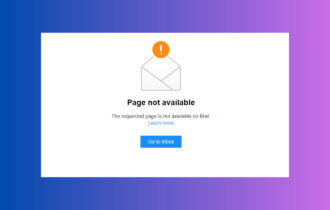
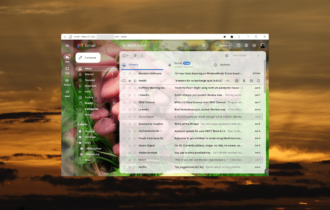
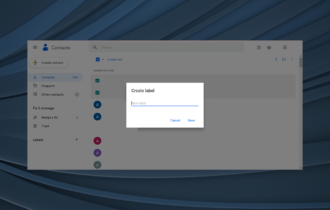
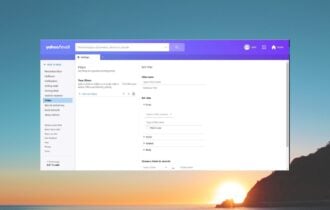
User forum
0 messages