Corrupted Chunks in Minecraft [Fix]
Erasing chunks or using a third-party tool will do the trick
2 min. read
Updated on
Read our disclosure page to find out how can you help Windows Report sustain the editorial team. Read more
Key notes
- Minecraft is a popular game, but corrupted chunks tend to affect the user experience.
- The problem is often caused by mods, and disabling these should help.
- There are a few dedicated tools to fix corrupted chunks in Minecraft, and we have got the right ones for you.
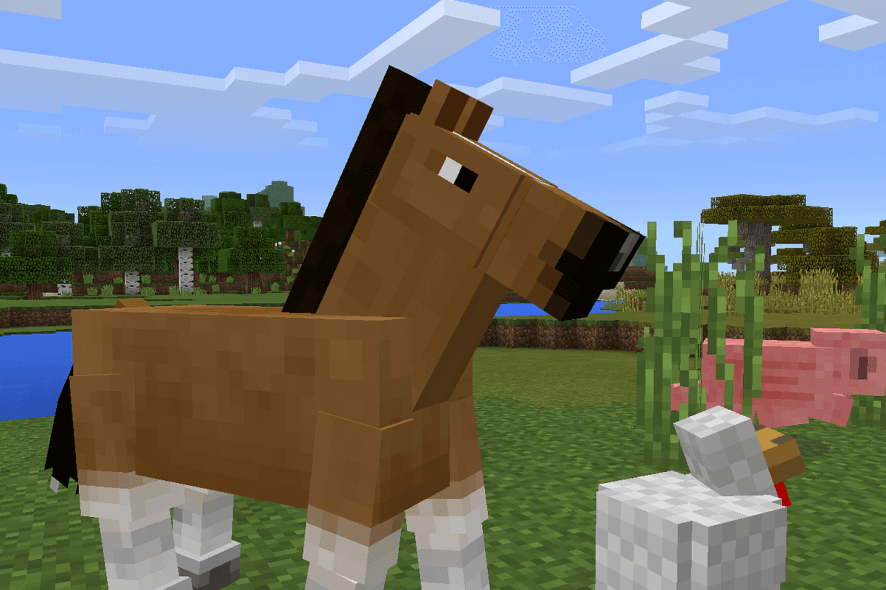
There’s nothing worse for a Minecraft player than for his long-developed world to have corrupted chunks. This is, luckily, not as common, especially if you stick to the vanilla version.
Though chunk corruption happens more often, and it’s usually followed by game crashing. So, here we are with the ways to find and fix corrupted chunks in Minecraft.
How do I fix a corrupted chunk in Minecraft?
1. Erase the corrupted chunks
If you don’t have any saves, you can erase the corrupted chunks and allow Minecraft to regenerate them. This would be instant in most cases.
Of course, if you’ve built something there, we’re afraid it will be gone afterward. So, you might want to consider the next option in this case.
2. Use a dedicated tool
For users who get a corrupted region chunk in the Minecraft world, the best way to deal with it is by using one of the numerous third-party tools. You can either load the previous backed-up version and fix those affected chunks in no time.
The best tools you can use to fix corrupted chunks in Minecraft are:
3. Disable the mods
Another thing you should consider is disabling mods, as some of them might be the reason for the corruption in the first place. Remember, this helps prevent future corruption of chunks in Minecraft, but won’t fix the current ones.
In addition, if you’re loading a newer world with an outdated client, corruption is almost imminent.
While you can delete the chunk manually by using the correct coordinates, and it just re-explores him later, the most reliable way is to stick with the MCEdit tool. Just run it, and you’ll see all modded blocks causing the chunk corruption.
Before you leave, do check some quick tips to reduce CPU usage by Minecraft, and subsequently improve the computer’s performance.
If you have anything to add to this explanation, we encourage you to do so in the comments section below.
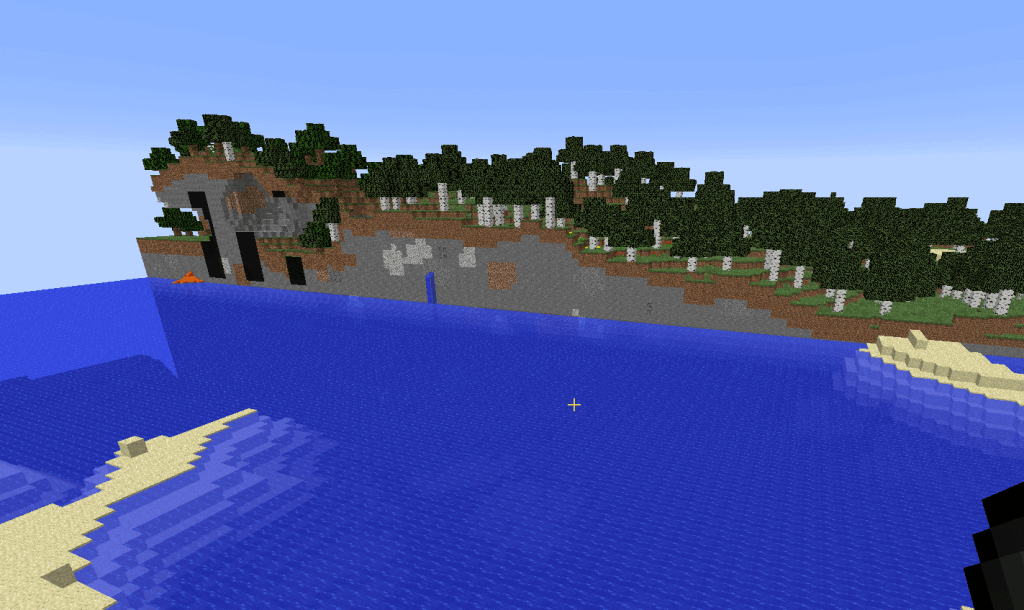







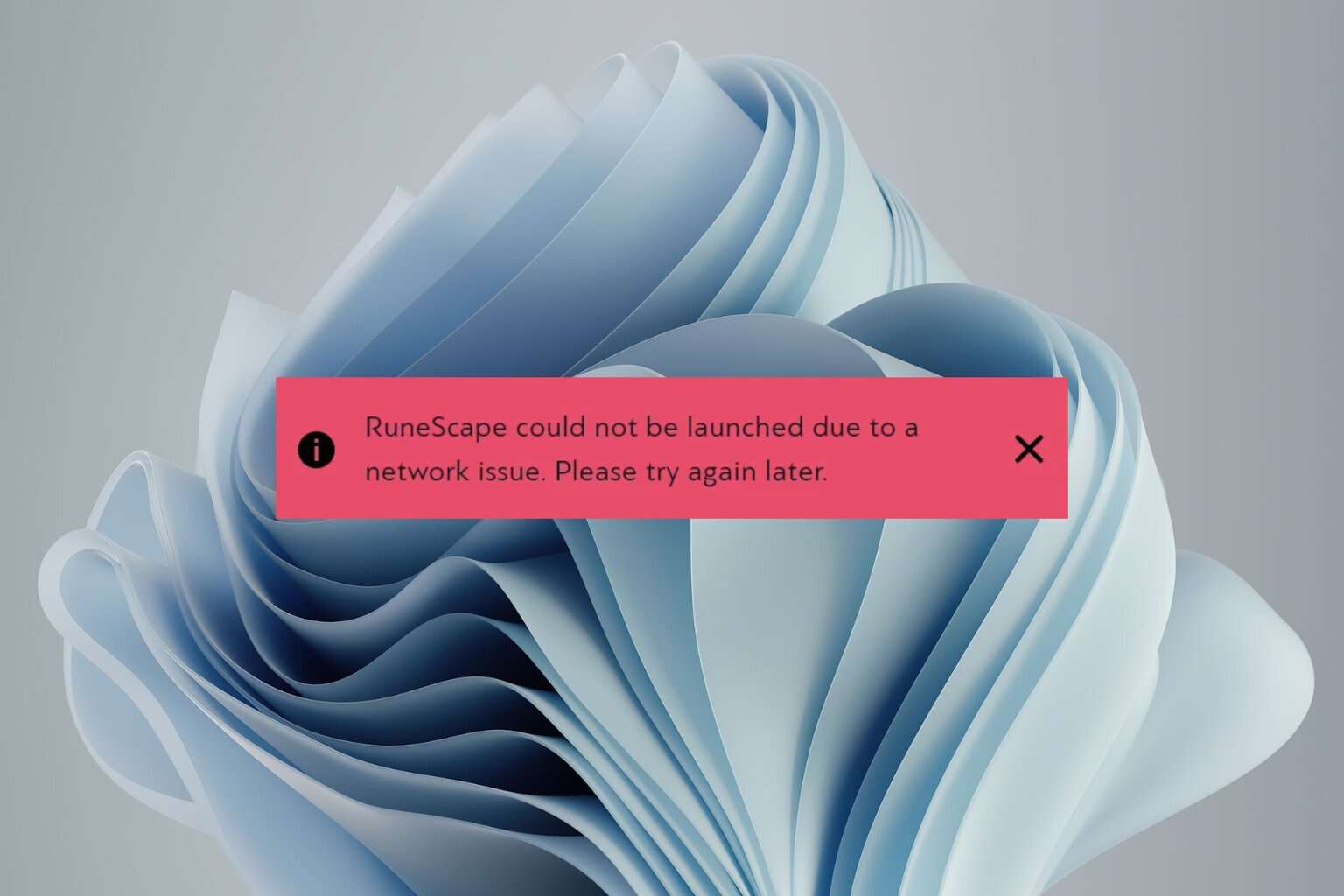
User forum
0 messages