Minecraft Launcher Black Screen: Here's Why & How to Fix
Reinstalling the game should be your last resort, but always can work out
8 min. read
Updated on
Read our disclosure page to find out how can you help Windows Report sustain the editorial team. Read more

One of the most popular games in the past few years was Minecraft, but many users reported Minecraft black screen issues that prevent them from starting the game.
This can be a big problem for gamers, so today we’re going to show you how to fix this issue.
There are many issues that can occur with Minecraft, and speaking of issues, here are some common problems that users reported:
- Minecraft launcher black screen Windows 10 – Sometimes problems with Minecraft can be caused by your antivirus or drivers. To fix the issue, we advise you to temporarily disable your antivirus and make sure that your graphics card drivers are up to date.
- Minecraft Windows 10 edition black screen – Problems with the Windows 10 edition of Minecraft can occur due to your graphics card settings, so be sure to disable 3D Display Mode and the Stereoscopic 3D feature.
- Minecraft black screen on startup, after launch, crash – These are some common problems that can occur with Minecraft, but you should be able to fix most of them by using one of our solutions.
- Minecraft black screen when alt tabbing – This can be caused by an incompatible or incorrectly set resolution from its settings.
How do I fix Minecraft black screen issues on Windows 10?
1. Check your antivirus
If you’re unable to start Minecraft, the first thing that you need to check is your antivirus software.
Many third-party antivirus tools tend to interfere with certain applications, and sometimes your antivirus can prevent you from running Minecraft and other games.
If you’re getting a black screen while trying to run Minecraft, be sure to check if your antivirus is blocking Minecraft. You can also add Minecraft to the list of exclusions in your antivirus and check if that helps.
If Minecraft isn’t blocked, try disabling certain antivirus features or your antivirus altogether. Sometimes this might not be enough, so your best choice would be to uninstall the third-party antivirus.
Once you remove the antivirus, try running Minecraft again.
If removing the antivirus solves the problem, you might want to consider switching to a different antivirus.
If you’re a gamer, and you want to be sure that your antivirus doesn’t interfere with your gaming sessions, you might want to try out antivirus software with gaming modes.
2. Reinstall your graphics card drivers
- Open Device Manager by pressing Windows Key + X and choosing Device Manager from the list.
- Locate your graphics card driver, right-click it and choose Uninstall device.
- If available, check Remove driver software for this device Now click on Uninstall.
- After the driver is removed, click Scan for hardware changes icon.
Of course, you can use Device Manager or you can even look for the driver by visiting your graphics card manufacturer’s website and downloading the latest drivers for your model.
However, the easiest way to update your driver is by using a third-party tool such as Outbyte Driver Updater that will work through the whole process automatically.
You only need to download and install Outbyte Driver Updater, then open it. You don’t have to click on anything because the software will automatically run a driver scan on your PC.
After a short while, there is only one step left, deciding whether to install the drivers separately or all together.
For the first option, you have to check the boxes on the left of the drivers and then click the update boxes from their right. For the second, you just click on the Select All box.

Outbyte Driver Updater
Reinstalling your graphics card driver is a breeze with Outbyte Driver Updater because the whole process is automatic.3. Try using WinZip as an archiver software
If you’re using a Java version of Minecraft, perhaps the black screen is caused by your file archiver software.
In order to run the Java version of the game, your PC needs to be able to unzip the Java files, and if that doesn’t happen, you might have to switch to a different file archiver software.
According to users, they reported that the problem was fixed after switching to WinZip software, so you should definitely try it out.
The procedure is as easy as right-clicking the Java files and selecting the extract option.
After solving the Minecraft problem you will still have an excellent compression tool that also connects to Dropbox or Google Drive.
4. Disable the 3D Display Mode feature
- Open the Settings app. The fastest way to do that is to use the Windows Key + I shortcut.
- When the Settings app opens, navigate to the System section.
- In the right pane scroll down and select the Advanced display settings.
- Locate 3D Display Mode option and disable it.
Note: Bear in mind that not all PCs support this feature, so if it’s not available on your PC, you should try a different solution.
5. Disable the SLI mode
According to users, you can experience Minecraft black screen issues if you’re using two graphics cards in SLI mode. In case you don’t know, some users tend to use two graphics cards for gaming in order to get better performance.
Although this feature can be useful, sometimes it can lead to various issues, such as this one. To fix the problem, users are suggesting disabling the SLI feature and the problems with Minecraft should be resolved.
6. Disable the Stereoscopic 3D feature
If you’re having issues with Minecraft black screen on your PC, the problem might be the Stereoscopic 3D feature.
Some graphics cards support this feature, and if you have it enabled, it might give you problems while trying to run certain games.
To fix the issue, it’s advised that you check your graphics card control panels software, such as the Nvidia Control Panel or Catalyst Control Center, and disable this feature.
Once you find and disable the Stereoscopic 3D feature on your PC, start Minecraft again and check if the issue is still there.
7. Run the game in compatibility mode
- Locate the Minecraft.exe file, right-click it and choose Properties from the menu.
- Navigate to the Compatibility tab and check Run this program in compatibility mode for option.
- Select the desired version of Windows and click Apply and OK to save changes.
Note: Bear in mind that you might have to experience different settings until you manage to find the one that works for you.
It’s also worth mentioning that this solution doesn’t work for the UWP version of Minecraft, so if you’ve downloaded your copy from the Microsoft Store, this solution won’t work for you.
8. Use the Ctrl + Alt + Del shortcut
- Start the game normally.
- When the black screen appears, press the Ctrl + Alt + Del keys.
- Click Cancel to return back to Windows.
The black screen should be gone and you’ll be able to run the game again without any issues. Bear in mind that this is just a workaround, so if this solution works for you, you’ll have to repeat it every time this problem appears.
9. Run the game with integrated GPU
If your PC or laptop has both integrated and dedicated graphics, the problem can occur if you’re using the dedicated graphics to run Minecraft.
The dedicated graphics almost always offer better performance, but sometimes it can cause issues with games.
If you’re having Minecraft black screen problems on your PC, perhaps you should try running the game using the built-in graphics. To do that, just right-click the shortcut and choose the Run with graphics processor option.
If this method works, you might want to change your graphics card settings and set your built-in graphics as the default GPU for Minecraft.
Bear in mind that your integrated graphics don’t have the same performance as your dedicated one, so use this solution as a temporary workaround.
Of course, the list is not exhausting and users reported many other related issues including Minecraft black screen when joining the server, blank screens, and of course, variations across various Windows versions including Windows 11.
But one particular problem caught our attention due to its apparently harmless nature (that can easily turn into a nightmare, though). We’re talking about the Minecraft black screen when Alt-tabbing/fullscreen.
My Minecraft goes black screen when alt tabbing:
In fact, users mentioned that this happens across all versions of Minecraft, sometimes when using the Alt + Tab shortcut, other times when exiting the game and there’s nothing they can do about it.
The interesting part is that none of the solutions mentioned above seem to work here. But that does not mean it’s a lost cause.
Here’s what we suggest:
- Make sure your display resolution as well refresh rate match the in-game settings
- Disable HDR and check if that solves the issue
- Run the game in full-screen Windowed mode (which is different from full screen)
Note that this distinction is important since you might encounter the same issues by using the standard option and Windows 10 games simply won’t go fullscreen.
Minecraft black screen issues can be quite problematic, but in most cases, these problems are caused by your settings or drivers, and we hope that you managed to solve them using one of our solutions.
This isn’t the only error that can be caused by drivers, and we wrote about Bad video card drivers error in Minecraft in our previous article.
If you have any additions or suggestions, please leave them in the Comments section below.
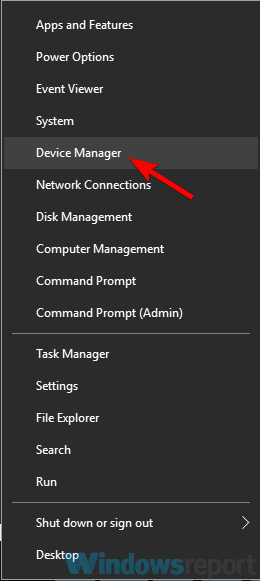
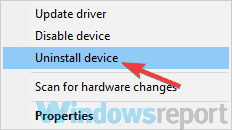
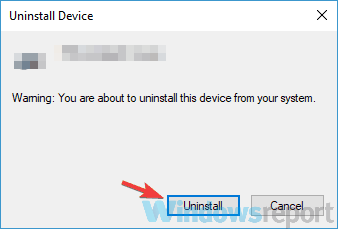

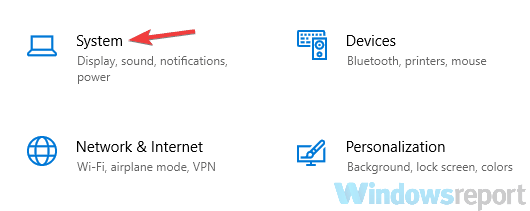
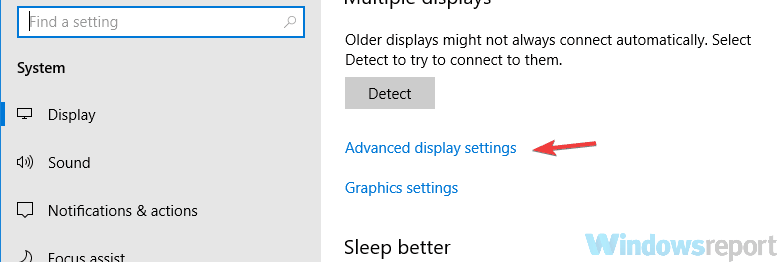
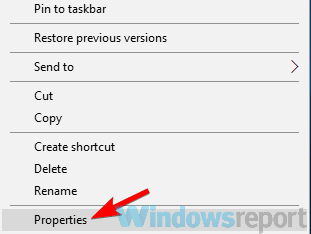
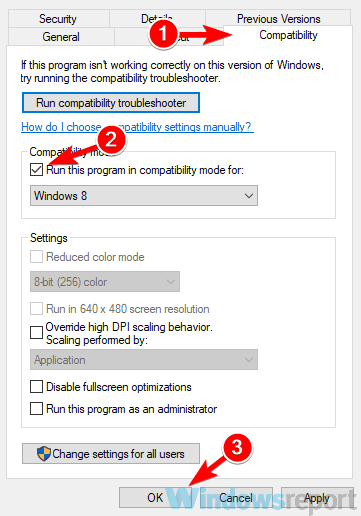


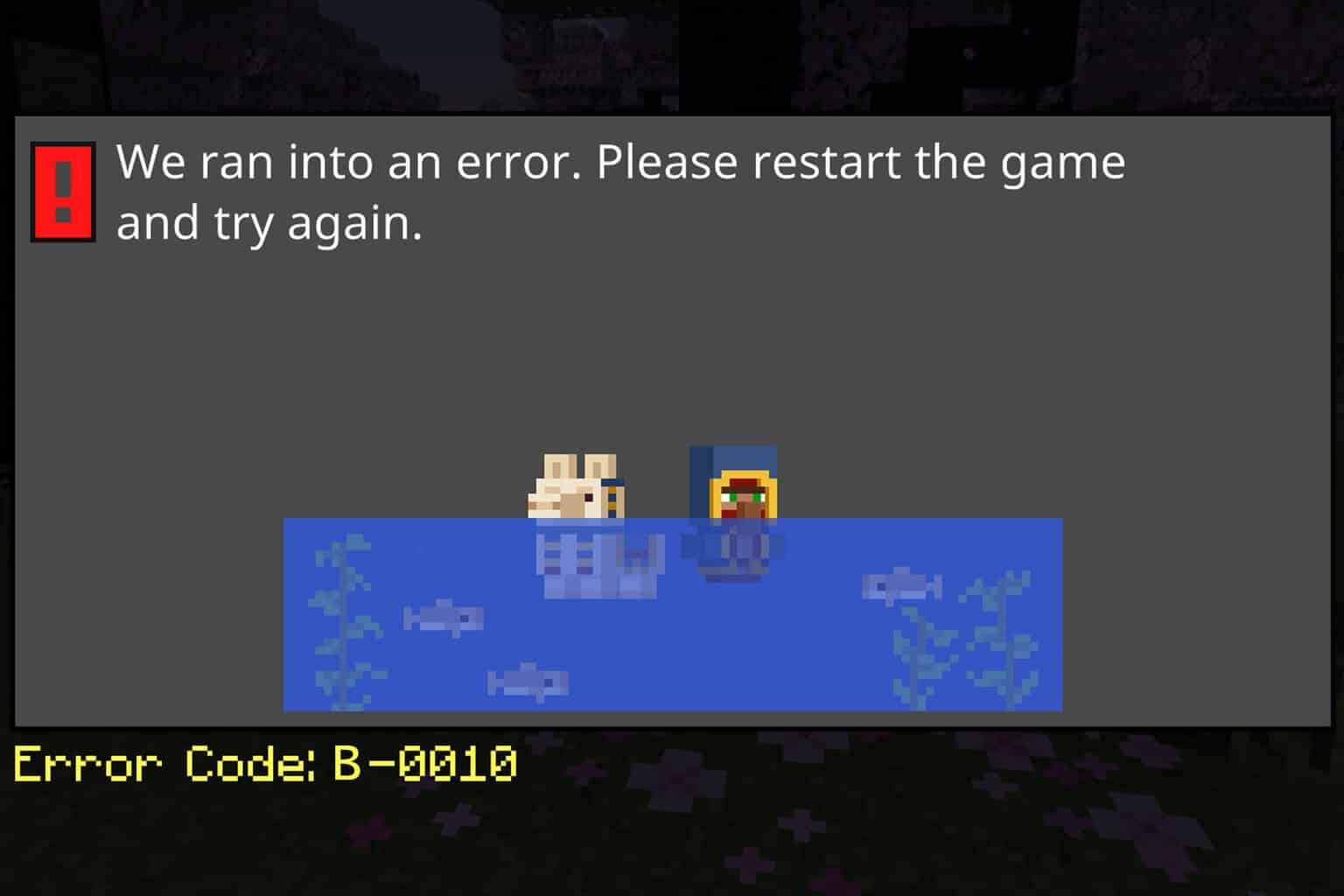
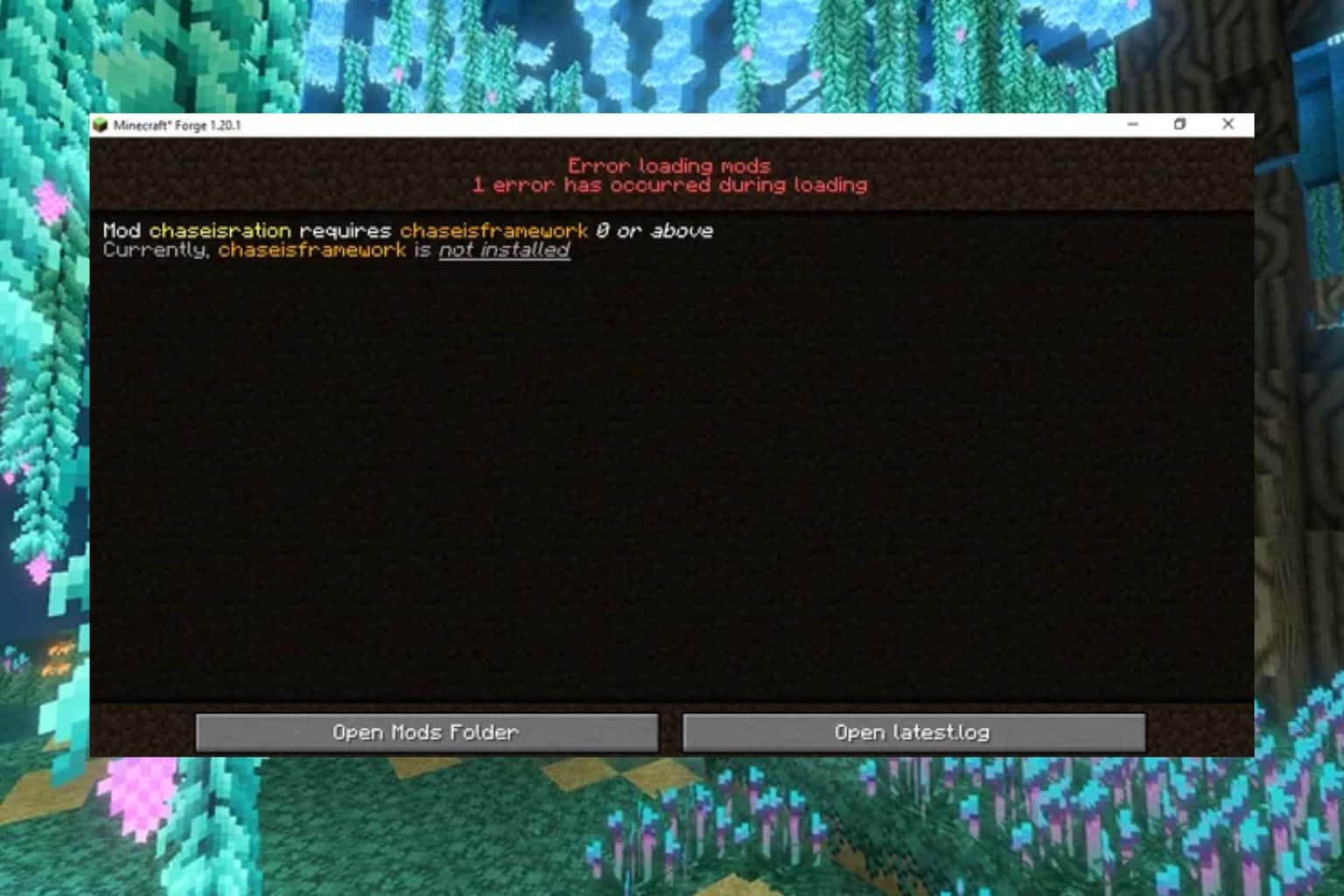
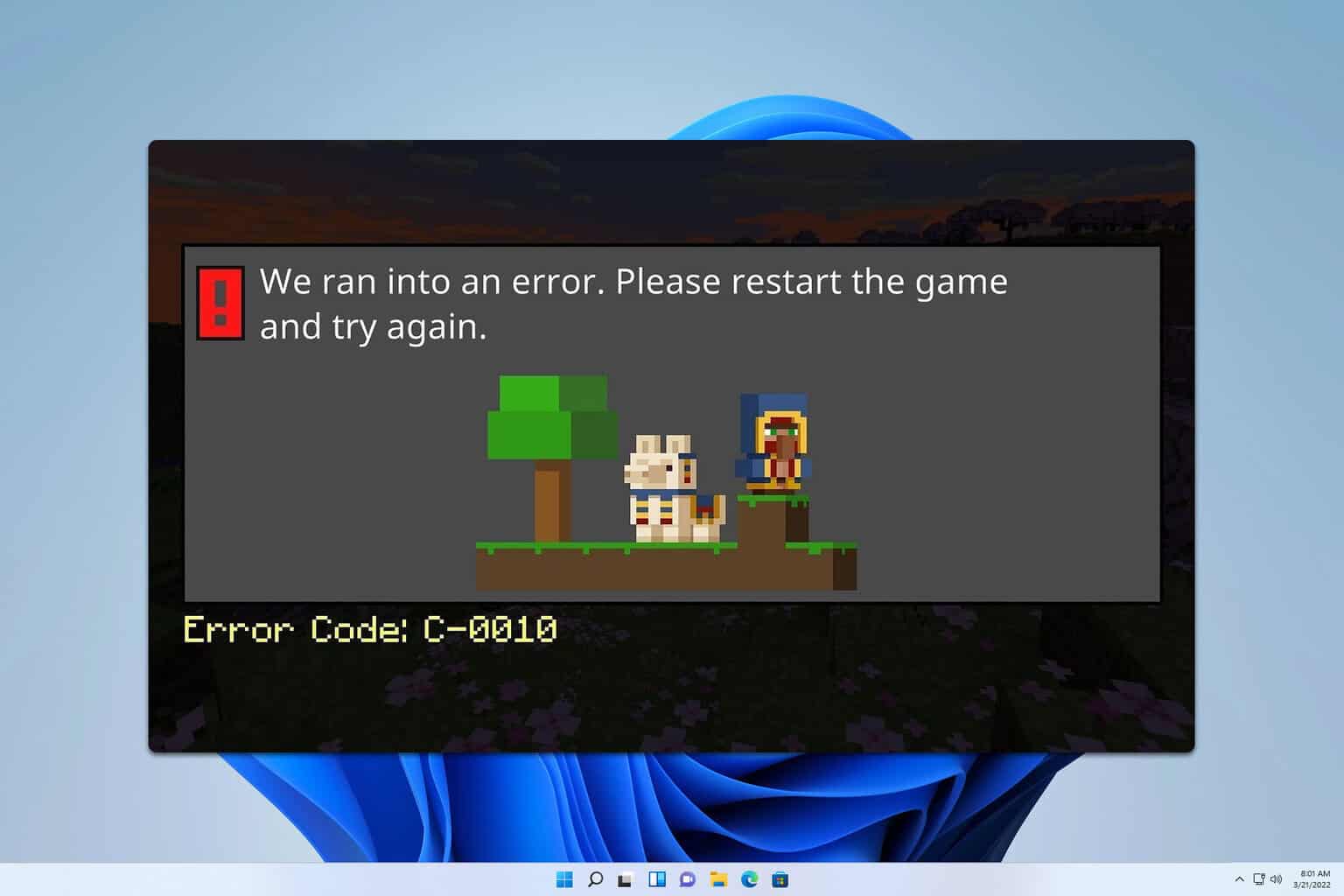
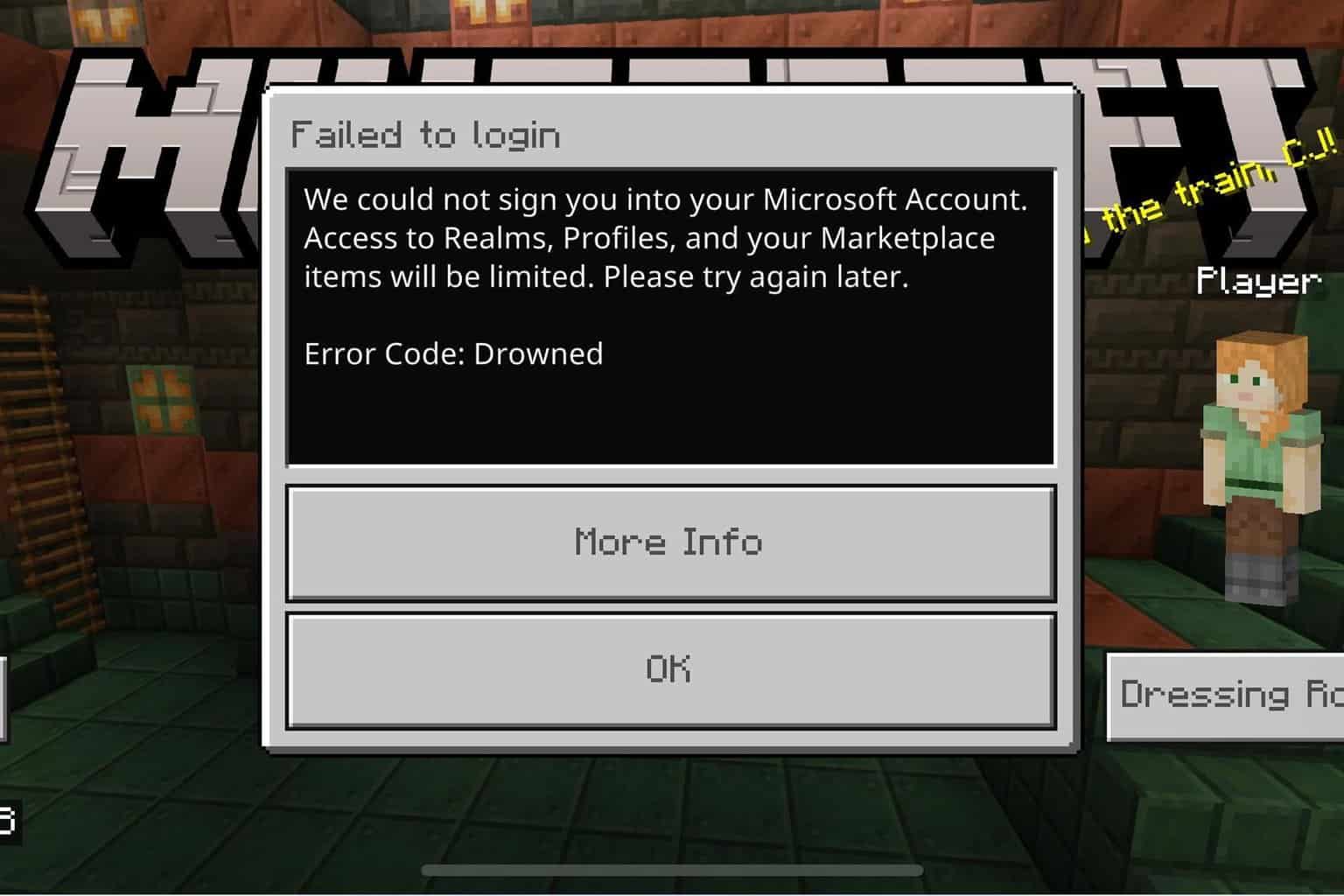
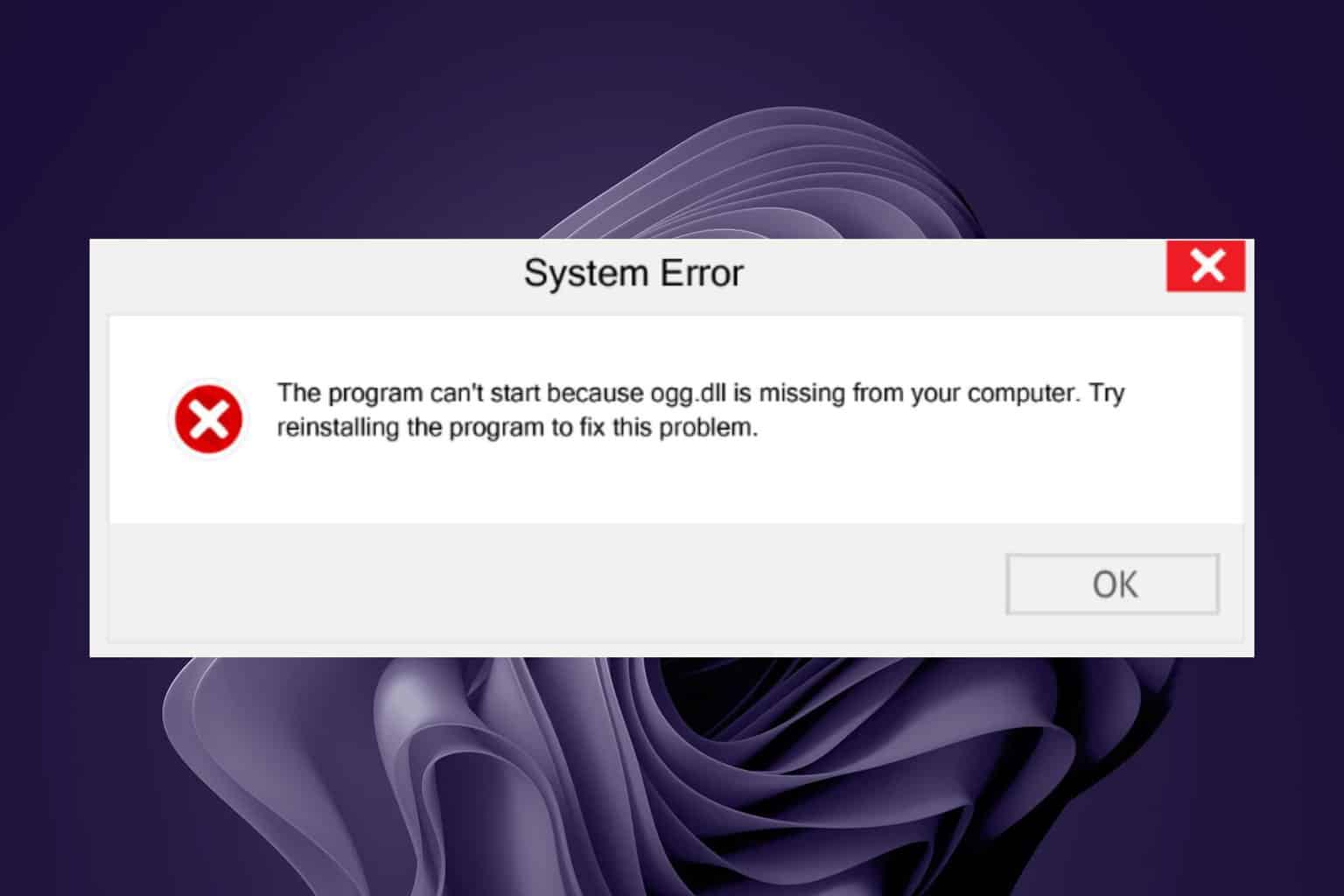
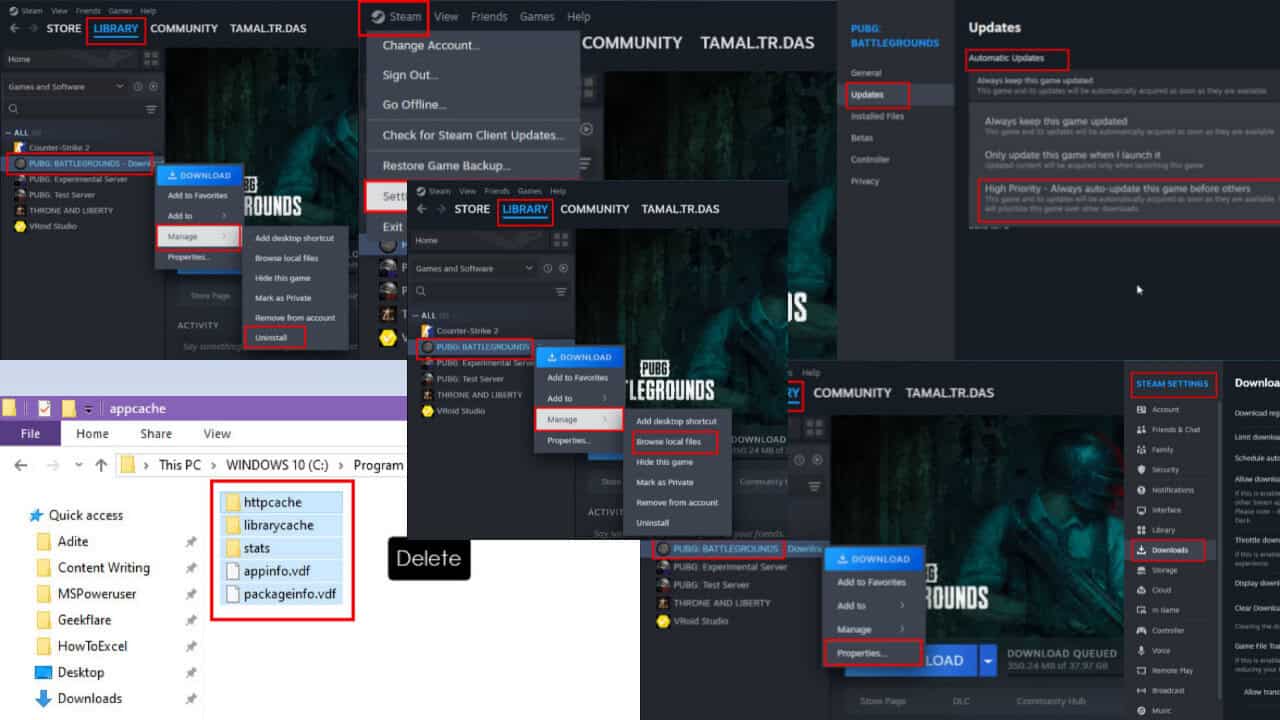
User forum
1 messages