FIX: SharePoint Online calendar not syncing with Outlook
3 min. read
Updated on
Read our disclosure page to find out how can you help Windows Report sustain the editorial team. Read more
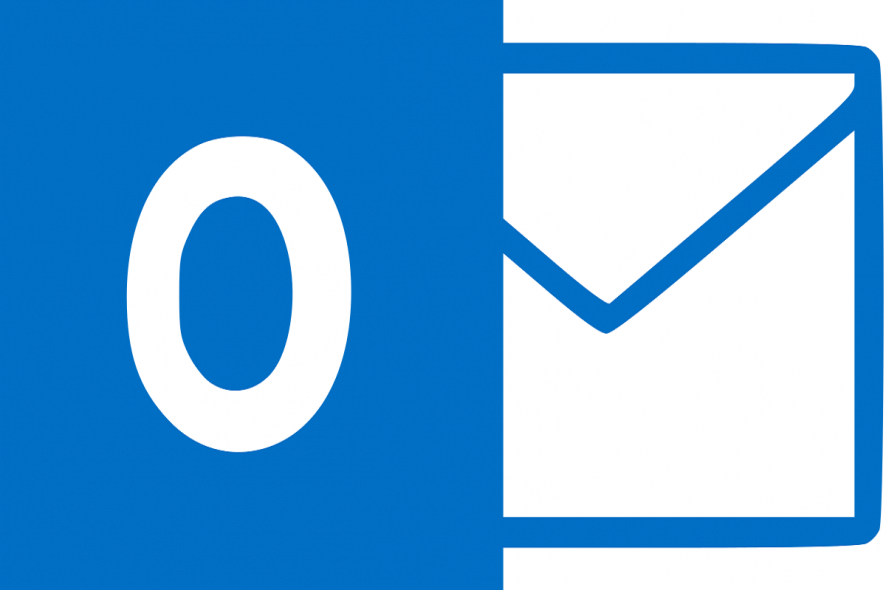
Syncing calendars between multiple accounts and unifying them into a single thread is a way to go for most users. Some things won’t work as well, as a Document Library sync, but syncing SharePoint Online calendar with Outlook should be a simple task.
However, some users are, allegedly, unable to make it work. Namely, SharePoint Online calendar is not syncing with Outlook for an unknown reason.
How to fix syncing issues between SharePoint Online and Outlook calendars
Using multiple applications for calendars for reminders and meeting schedules might be a burden sometimes. Navigating between one to another app, configuring and meddling with options is something you could easily avoid, especially in this case.
Both SharePoint and Outlook are part of Microsoft ecosystem and, as you already know, you can sync SharePoint to Outlook and do everything from a single app.
This method is so successful that every change you’ve made in one or another application is 2-way sync, meaning that the changes will be unified. Whether you’re making them in SharePoint or Outlook — it doesn’t matter. In general, this is quite a simple task nowadays. Back in the days, users had to use an alternative approach to connect Outlook with SharePoint, but not anymore.
Just open SharePoint > Calendar and, under the Connect & Export section, click Connect to Outlook.
This, of course, relies on the fact that the calendar will successfully sync with Outlook. And it doesn’t for some. The first thing you should know is that this will work only with the Outlook for the desktop. The web-based Outlook doesn’t have this option. If the problems emerge, make sure that you’ve granted all necessary permissions to SharePoint to access your Outlook account.
The complete authorization is of the utmost importance. If the problem is persistent, consider deleting the calendar from Outlook (this won’t delete any events) and sync it again with the aforementioned procedure. In addition, try deleting a browser cache or, alternatively, switching browsers for the time being.
That’s it. If you are still bothered by the same error, feel free to tell us in the comments section below. We might be able to provide you with additional help or point you in the right direction.
RELATED STORIES YOU SHOULD CHECK OUT:



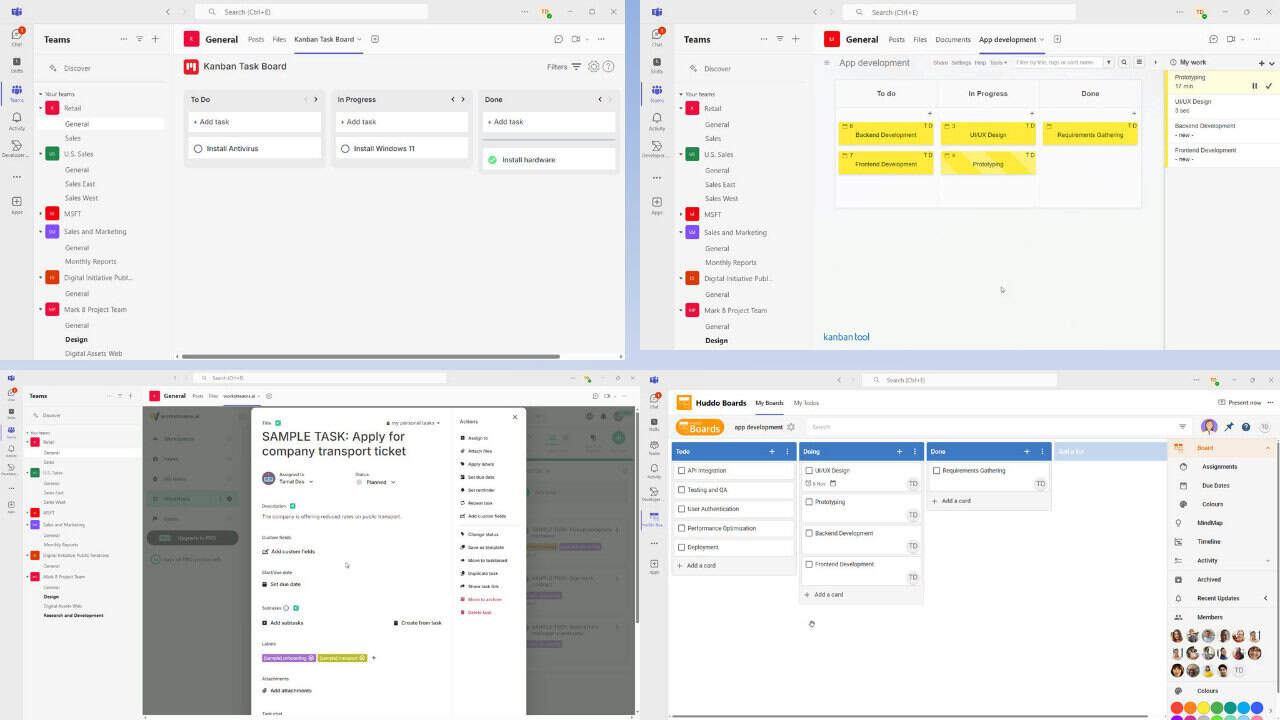


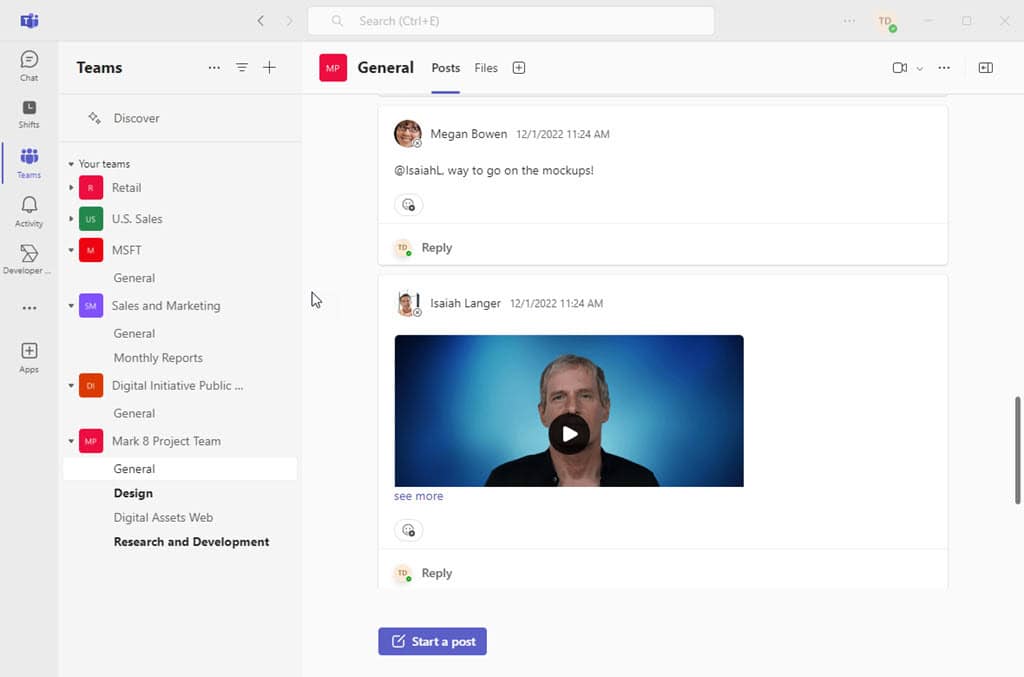
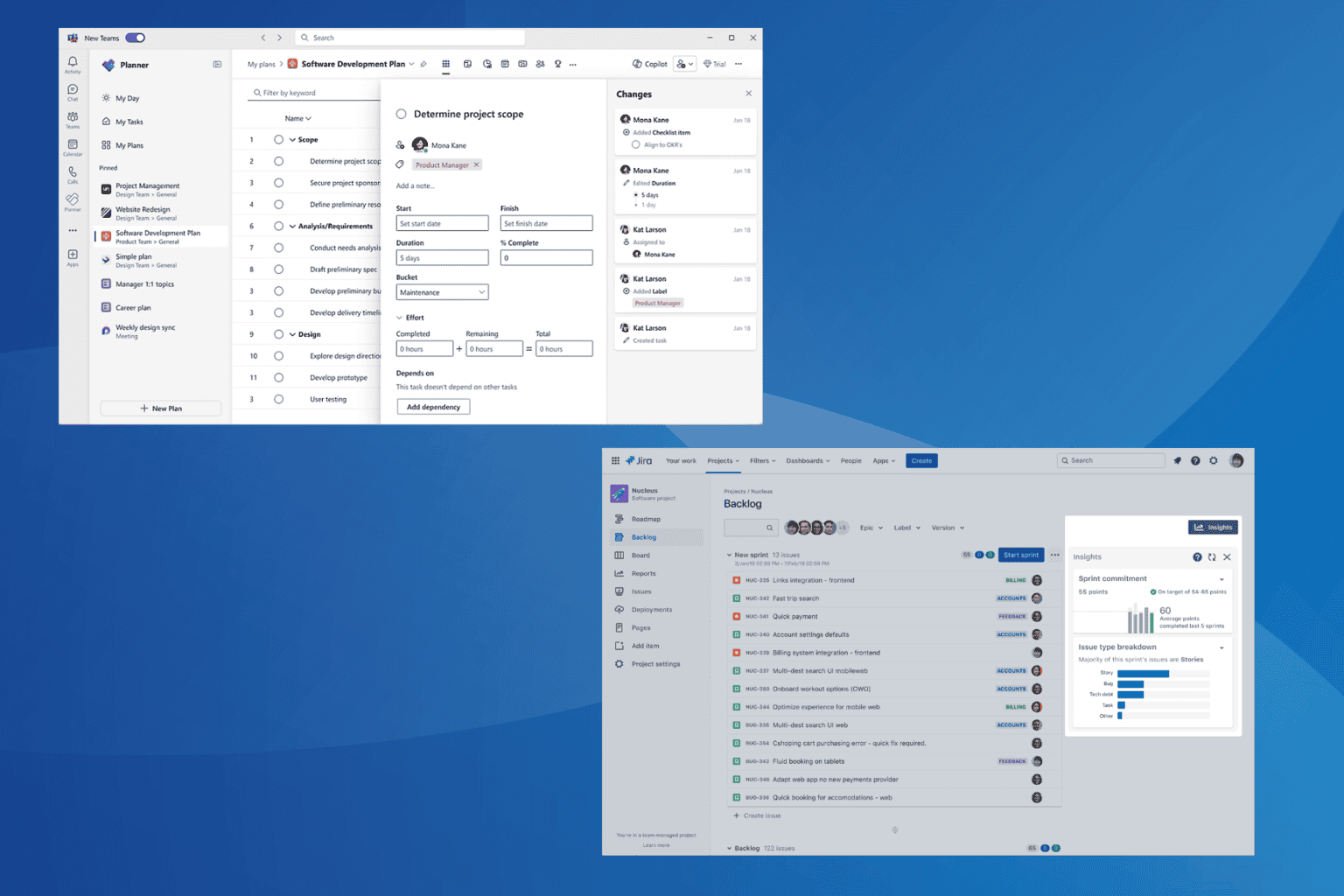
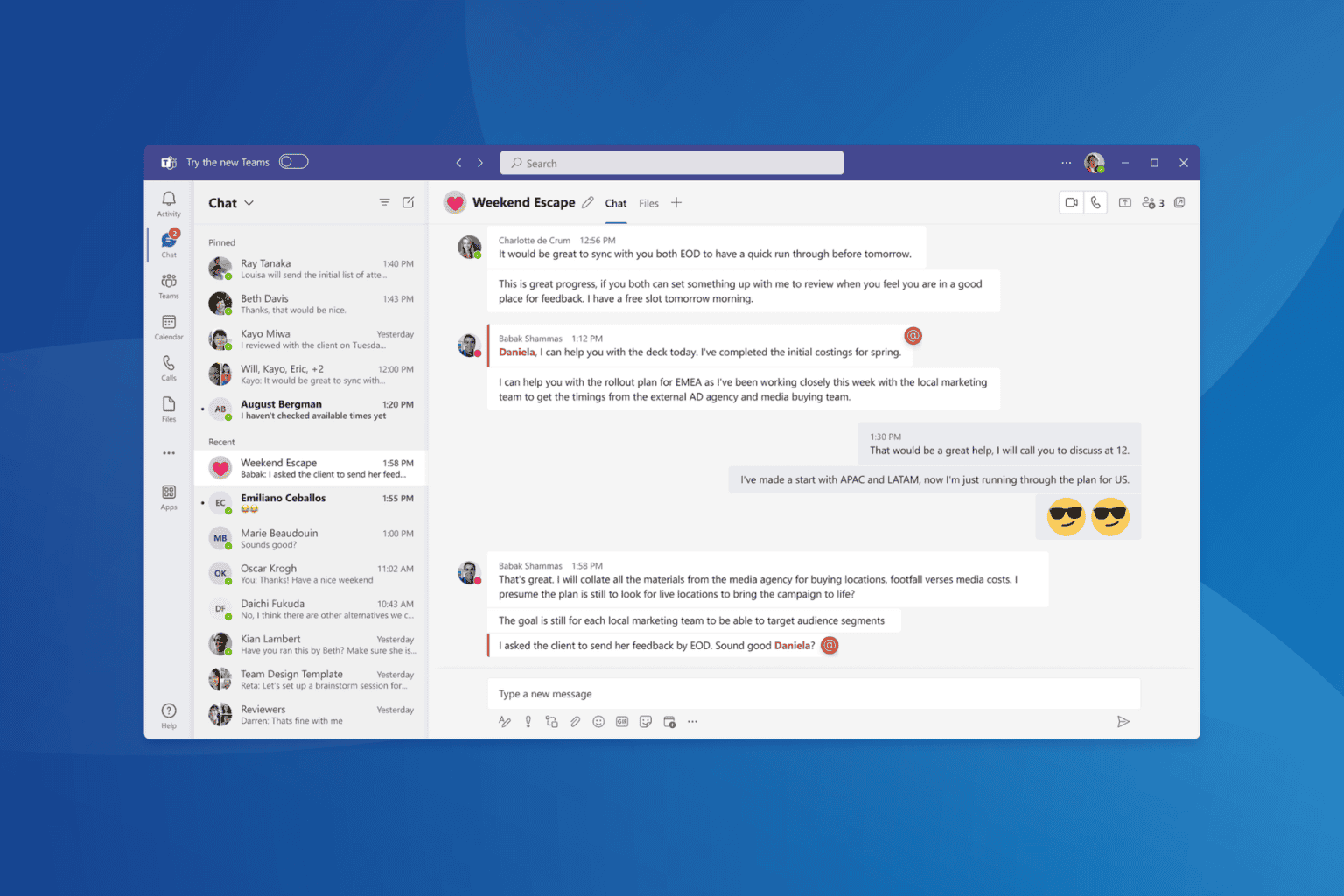
User forum
1 messages