4 Best Emulators for Ragnarok Mobile [2024 List]
9 min. read
Updated on
Read our disclosure page to find out how can you help Windows Report sustain the editorial team. Read more
Key notes
- In order to play Ragnarok M: Eternal Love on PC you need to use a specialized emulator software solution.
- One of our recommendations below is a software with which you can customize the mapping of your keyboard.
- Another software allows you to choose between displaying the game in full screen mode or playing using 720p.
- We also present you a tool that allows you to customize the PC power and RAM you want to allocate to your virtual Android device.

Have you ever wanted to play your favorite Android games on your PC to take advantage of the bigger screen , but didn’t know how to? Read on to find out how you can play Ragnarok M on PC.
In order to reach this goal, you need to use specialized emulator software solutions. This type of software creates a virtual environment that perfectly imitates the Android platform. This allows you to play an incredibly wide range of games, use Android apps, etc.
Because there is a wide range of emulating on the market, it can become frustrating trying to find the perfect fit. Some emulators work better with some games, while others don’t work at all, and there are even situations in which the emulator installer has malware files.
Most commonly, there are issues with choosing the right Android emulator, because of the large number of software options on the market.
It’s very important to choose an emulator that doesn’t impact your system’s performance so much that you can’t play at a decent FPS level.
Because nobody wants any unnecessary issues and complications when trying to play a game, in this article we will explore some of the best software options that allow you to emulate the latest Ragnarok game on your Windows 10 PC.
At the end of this article, we even included a strategy that allows you to improve the performance of your Ragnarok M game, for both BlueStacks and NoxPlayer emulators. Read on to find out how you can do it.
Which are the best Android emulators for playing Ragnarok M?
LDPlayer
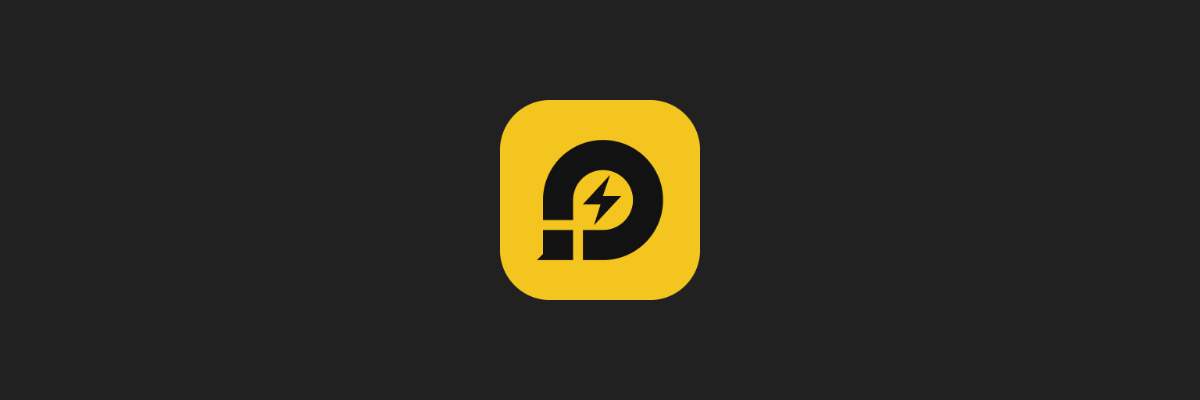
If you’re going to play Ragnarok on PC, it means one of three things: you either love the Ragnarok franchise, you don’t have a high-end PC otherwise you’d play the PC version, or a combination of both.
Well, if PC performance is your main concern, and let’s face it, Ragnarok is by no means a resource-intensive game, then we recommend an Android emulator that will not take up all of your CPU and RAM, or at least not more than it needs.
That’s why we recommend that you give LDPlayer a try, since not only is in the most resource-efficient emulator on the market, it is also available completely free, without any type of functional limitations.
Through this tool you will be able to access and play all of the games on the Google Play library, as well as test out apps, since it lets you emulate the effect of a touchscreen via a simple mouse or keyboard.
The interface is sleek and uncluttered, and if you connect with your Google account you’ll gain access to all the apps and the progress that you have in them through your PC, basically turning games into multi-platform titles.
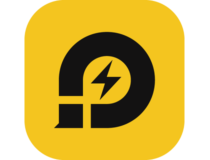
LDPlayer
Run Ragnarok M: Eternal Love on your PC and play it as a native title thanks to LDPlayer!Bluestacks
BlueStacks is one of the most popular emulators that allow you to play all the latest Android games and apps.
After the most recent update, Bluestacks 4 contains a wide range of additional features, and a powerful performance boost.
The BlueStacks team claims that this version is 6 times faster than Samsung Galaxy S9+ and up to 8 times faster than the previous version of the software.
Among the many additional features, Bluestacks 4 also gives you the power to customize gaming controls, can run multiple apps or games at the same time, and has a better looking user-friendly interface.
Even though you have an almost unlimited range of apps that you can use with BlueStacks, this software has some great features that are designed specifically for gaming.
One of the best features that BlueStacks has under the hood is the fact that you can personalize the mapping of your keyboard.
You can create custom keyboard maps that can be used specifically for a certain type of game, or keyboard maps that apply to your entire use of this software.
This allows you to use your keyboard and mouse exactly how and when you want to.
The new and improved version of BlueStacks is light-weight and more powerful than its previous versions, meaning that you can use this software on medium-end PCs.
NoxPlayer
NoxPlayer is another great software option that allows you to easily emulate the latest version of Ragnarok. This app has a wide range of customization options and features and everything is tied together by a well-built, and friendly user-interface.
It is recommended that NoxPlayer is used with an above-average PC for an optimal experience, because of the impact it has on your PCs resources, but that doesn’t mean it can’t be ran by PCs on the low end of the performance spectrum.
The use of your computer’s resources will increase if you’re planning on playing multiplayer games, or running more instances of Nox at once. You have the possibility to run as many instances of this software as your computer can afford.
As we mentioned above, NoxPlayer has a good range of customization power when it comes to your settings.
One of the most useful customizations is the ability to choose between displaying your game in complete full-screen mode or play using 720p or Full HD capabilities.
You also have access to change the graphical settings of the app – DirectX and OpenGL, and also settings relating to your CPU speed and the use of RAM, and apps are easily installed by using drag-and-drop.
One of the best features of NoxPlayer is the fact that it comes with pre-enabled Root access. Root access allows you to access the :/C partition of your virtual Android device.
This allows the installation of software that changes information in the root partition.
After enabling this option from the System Settings, Nox will automatically install SuperSU – a small app that will be the ‘control center’ of your rooted virtual device, allowing you to grant root access or deny it.
MuMu Emulator
MuMu emulator is another great software option that allows you to emulate and play your Ragnarok M game on your PC. This software is a light-weight option compared to Bluestacks and NoxPlayer, but also has a great range of features.
It’s interface is designed to be user-friendly, and allows you access to customization options relating to the computer power and RAM you want to allocate to your virtual Android device.
It has easy drag-and-drop features, and also allows you to change resolution settings, for an optimal gaming experience.
You can also connect your controller with MuMu, to get rid of using the keyboard and mouse.
This works well for the users that are already used to playing games using controllers, but you can also set custom keyboard shortcuts for every action you would take in the game.
How to change Ragnarok FPS for better performance?
As we mentioned above, we found a hack on the Internet that allows your computer to reach a level of 60 fps (frames per second) while running the latest Ragnarok on BlueStacks 4 and NoxPlayer.
These settings will only work if your system is capable of handling the required power. If you own a low-end or average computer, don’t use this method.
Settings for BlueStacks 4:
- Find and click on the Gear button at the top right corner of your Bluestacks window, and then click on Settings
- In the Display tab – set your resolution to the largest that your display allows, and also set your DPI to High
- In the Engine tab, set the graphics mode to DirectX, CPU cores to 4, and memory to 4096 MB
- Click the Restart Now button to restart the software and apply all changes
Settings for NoxPlayer:
- Find and click on the Gear icon in the upper right corner of NoxPlayer
- Click on Advanced Settings, and in the Performance tab, set it to Custom , then choosing the largest resolution available
- In the tab Startup Settings choose the option Table‘
- Set the rendering mode to Speed (DirectX), and the framerate settings to 60.
You can of course choose the best resolution settings in order to fit your own screen. When it comes to RAM memory allocation to your virtual Android device, you can calculate the amount of MB resulted by multiplying 1GB by 1024. (eg. 5 GB RAM x 1024 = 5192MB).
Ragnarok M in-game settings:
- Click on More > Settings – found in the upper right corner of the game screen
- Set resolution to Default – this will apply the resolution of your emulator settings
- In Power Saver Mode uncheck the Screen Saver – this will avoid auto-low graphic settings when in idle mode
- Click on the Displayed Players tab, and set it to High – this option allows you to see all players in the game
In this article, we explored some of the best Android emulator software on the market in 2019, that allows you to play Ragnarok M: Eternal Love on your Windows PC.
The tools listed in this guide give you the power to customize every aspect of your emulator settings in order to create a tailored gaming experience.
You can set the resolution depending on the screen you’re using, processing power and allocated RAM, root access for apps, and can even run multiple instances of the software – NoxPlayer and BlueStacks.
MuMu is a great light weight option that is compatible with systems with lower power, offering you the possibility to play your favorite game no matter how powerful your rig is.
We would love to know your opinion and experience regarding the usage of the software presented in this article. Please feel free to let us know what you think in the comment section below.
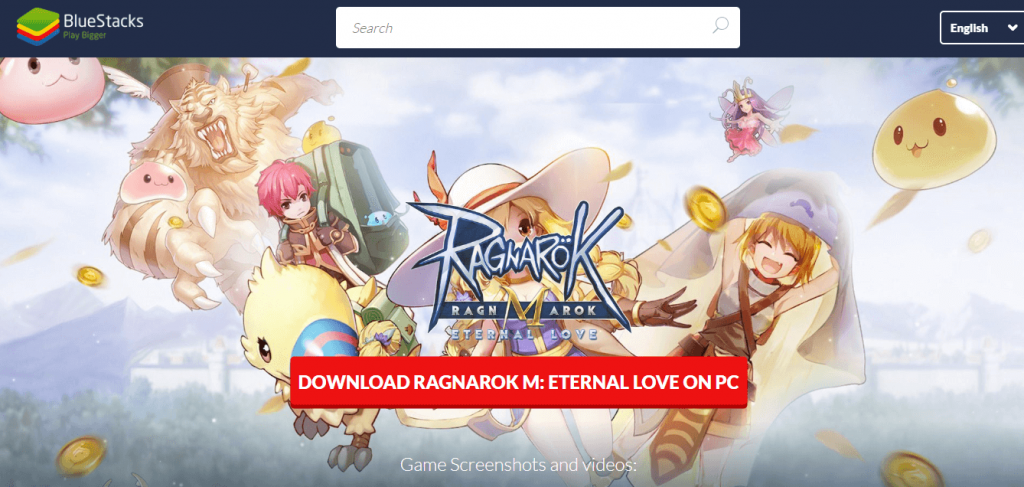
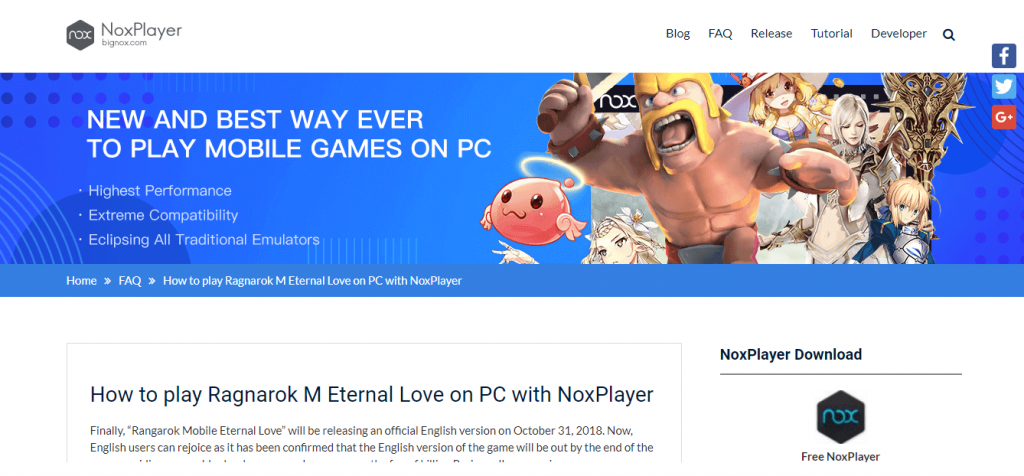
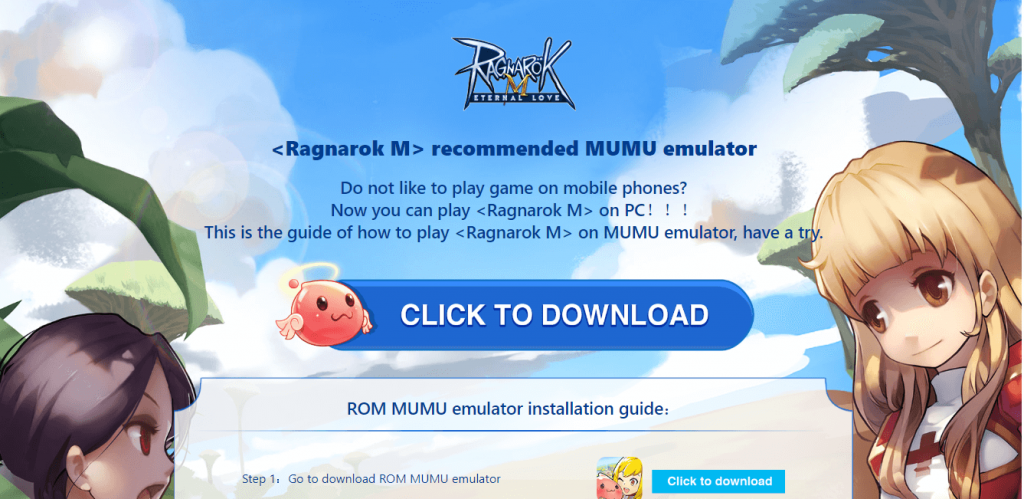


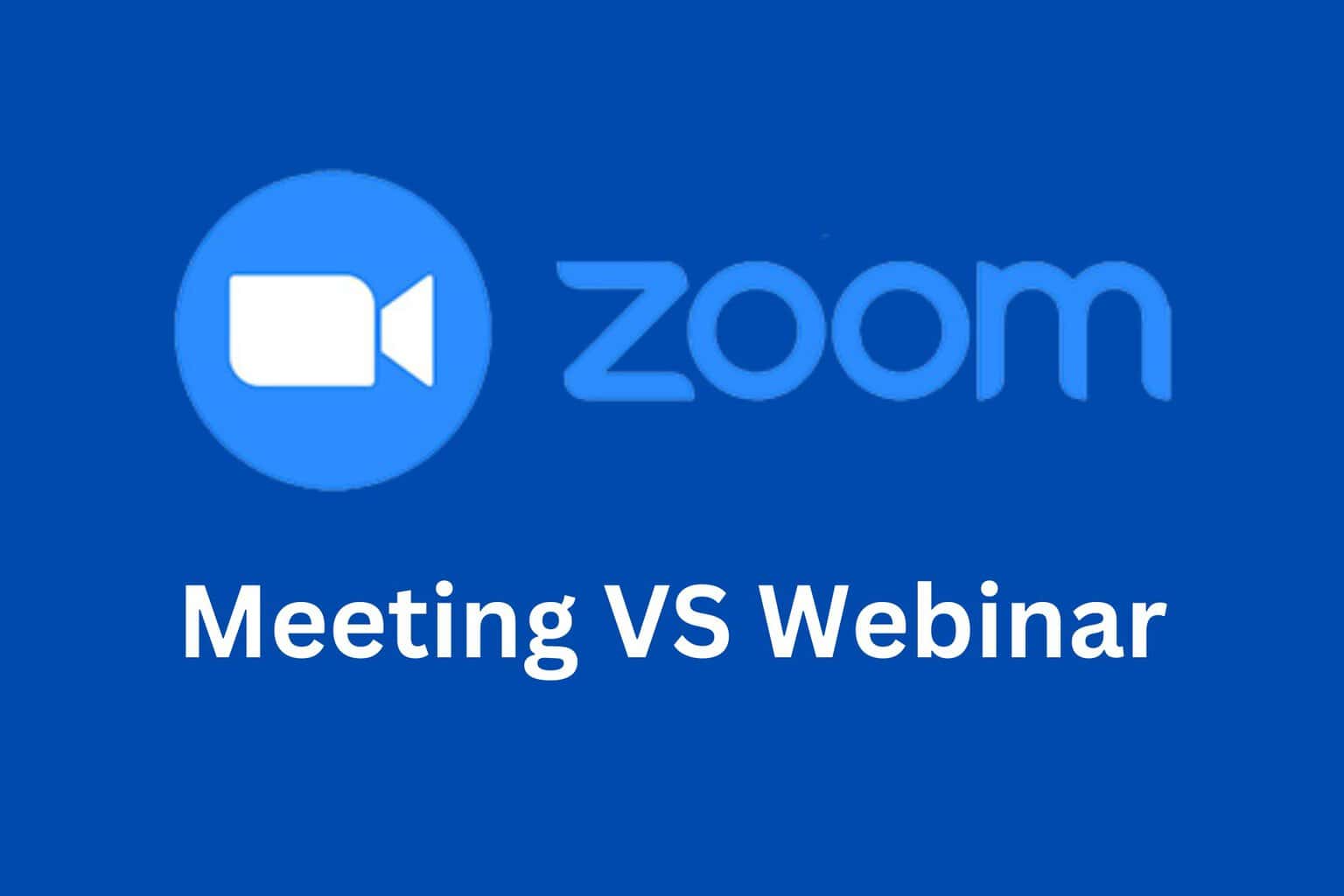

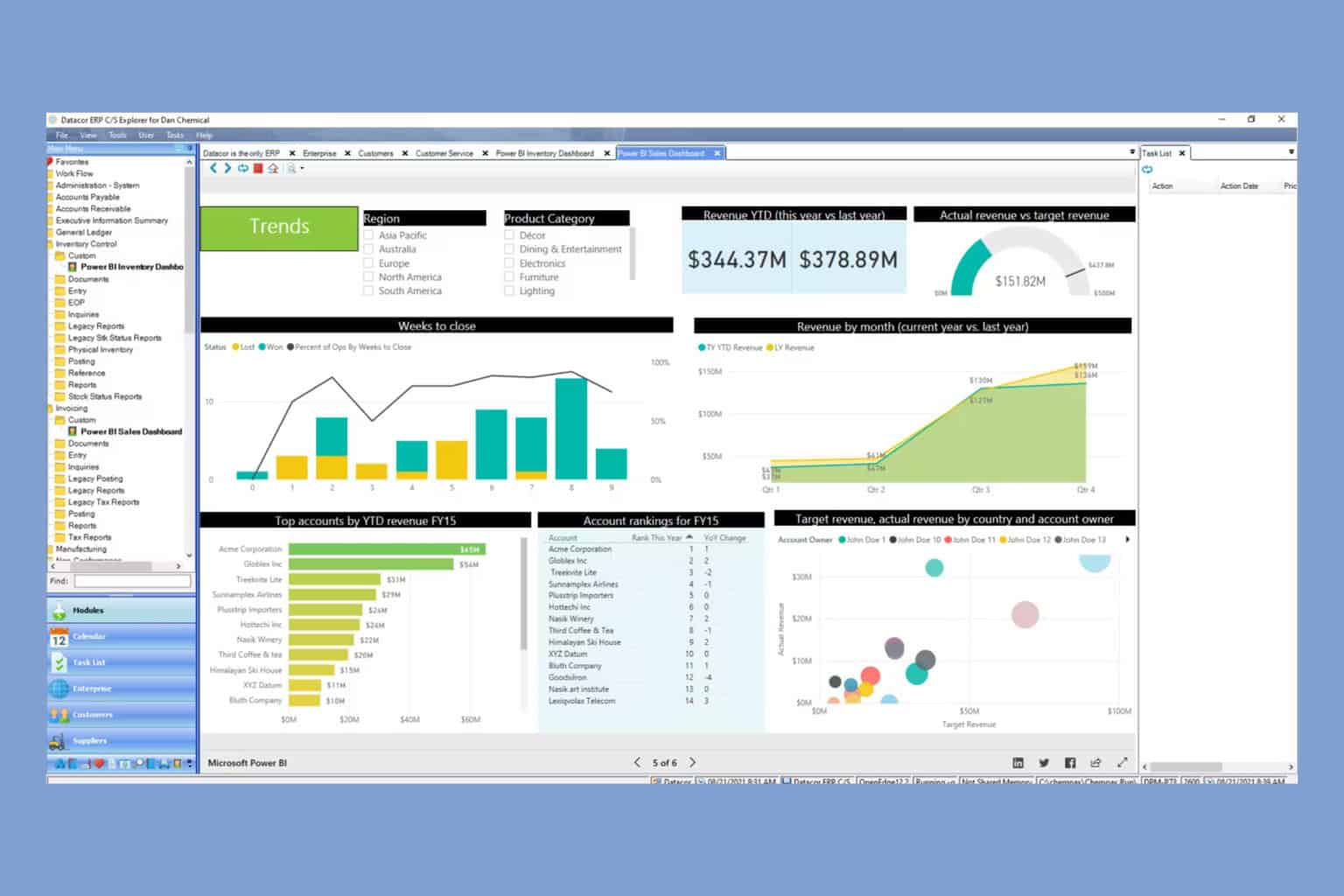

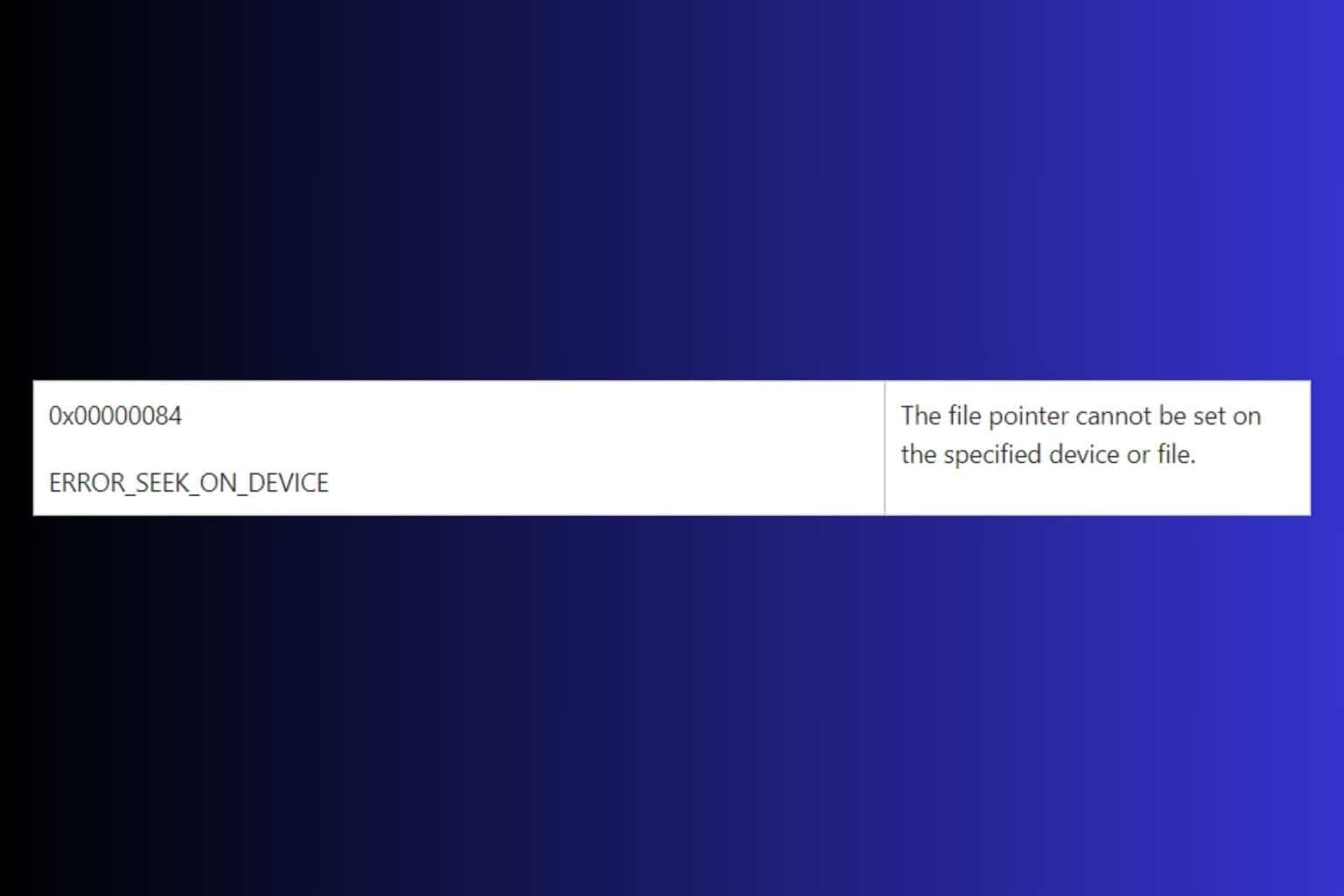
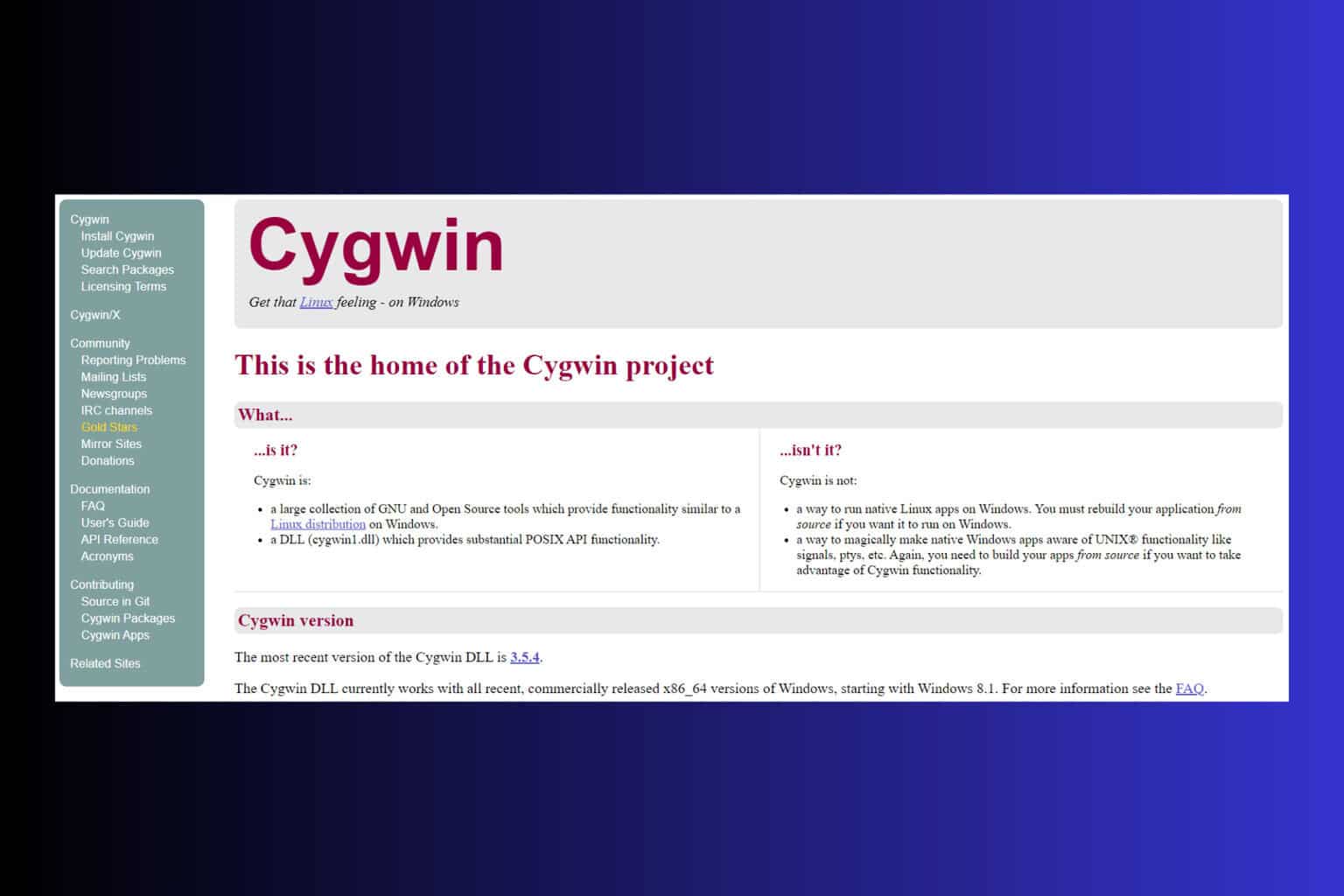
User forum
0 messages