Wscadminui.exe: What it is and how to troubleshoot it
6 min. read
Updated on
Read our disclosure page to find out how can you help Windows Report sustain the editorial team. Read more
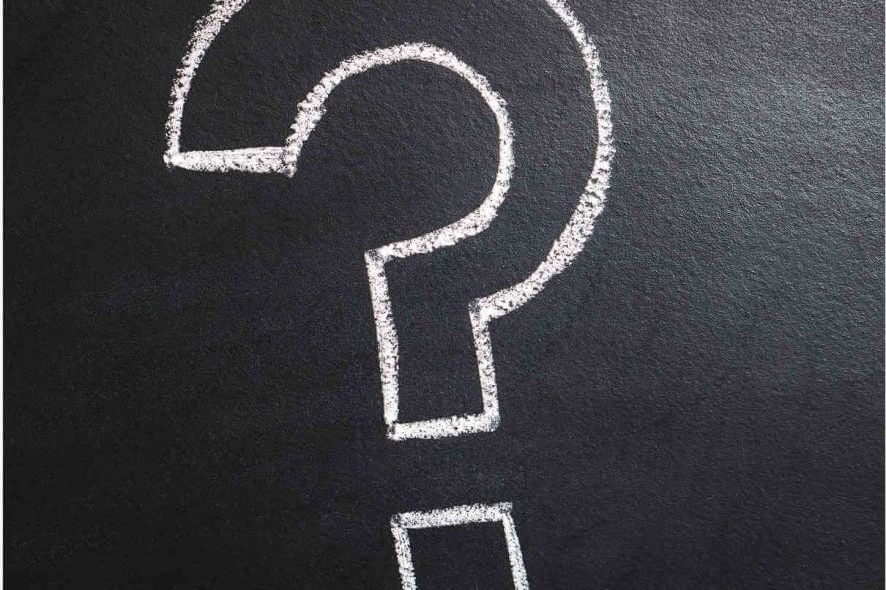
The wscadminui.exe file comes bundled together with the Windows 10 installer package and it’s another super important part of the Windows Security Center.
This file, just like other executable files in Microsoft Windows has several versions including 10.0.15063.0, 10.0.16199.1000, and 10.0.16299.15.
Now, besides improving Windows 10 users experience by the app., the file plays an important role in stabilizing the overall functioning of your system.
But the file has also been associated with some issues, such as the Wscadminui.exe – Bad Image error, faulty application path, among others.
We will be looking at these errors, some of which have made some users mistake it for a malware, and how to fix them in this article.
But before then, let’s look at the basics.
What is wscadminui.exe?
The file first appeared on the scene in July 2015 with the release of Windows 10.
Officially describe as Windows Security Center Elevated UI App, it has since been updated several times to improve its performance.
Should I uninstall wscadminui.exe?
The answer is a big no.
First, as I mentioned earlier on, the app greatly improves the running of your Windows 10 operating system. Indeed, most of your PC won’t run without executable files like wscadminui.exe.
Furthermore, the file is developed by Microsoft meaning it’s trustworthy.
Escadminui.exe common errors
Like other .exe files, the file is known to trigger various errors in Windows 10 machines. Here are some of the most common wscadminui.exe hitches:
- Cannot find wscadminui.exe: This could mean that the file maybe missing from the registry.
- Wscadminui.exe – bad Image: Bad Image error happens if the file has been interrupted or is corrupted.
- Wscadminui.exe is not a valid Win32 application: Generally this error occurs when Windows tries to run the executable file only to fail possibly because of an incomplete file download.
- Faulting Application Path: wscadminui.exe: This arises sometimes due to wrong RAM sticks configuration or out of date drivers for essential hardware such as a motherboard.
- Wscadminui.exe is not running: The app. could have been stopped by a third-party conflicting application.
- Windows failed to start – wscadminui.exe: With this, it is possible that the services enabling the file to run relevant tasks have issues.
- The file wscadminui.exe is missing/corrupt: The issue here could be interpreted to mean that the file is damaged or compromised by a malware.
- Error starting program: wscadminui.exe: In most cases, the program’s starting errors result from the user lacking administrative rights, a virus infection, or Windows compatibility problems.
- Wscadminui.exe has encountered a problem and needs to close: This issue has a plethora of triggers chief among them a program crash.
How to fix wscadminui.exe errors
The good news is that workarounds exist for many of these issues. Here is how to troubleshoot some of the aforementioned errors:
- Scan The File To See If It’s Corrupt
- Restore Your System To An Earlier Working State
- Update Windows
- Reboot Your Computer
- Scan Your PC For Viruses
- Halt The Wscadminui.Exe From The Task Manager
Method 1: Scan The File To See If It’s Corrupt
The wscadminui.exe file may refuse to run effectively because its installation has been corrupted.
Here is what to do:
- Click on the start button.
- Open the command prompt by typing cmd.exe in the shown search box.
- Now right-click on command prompt(admin).
- Click on yes if and when prompted (to progress to cmd).
- Next type sfc /scannow and press enter.
- The tool will inspect the entire system to see if it’s in an OK condition. Wait for it to finish then restart your PC.
Fix 2: Restore Your System To An Earlier Working State
System restore allows you to cancel any changes that you could have made in Microsoft Windows that resulted in the file experiencing problems.
Rolling back these changes could thus help permanently eliminate a couple of wscadminui.exe problems:
Steps:
- Click start
- Type control panel(on the start menu’s search dialog). Press enter.
- Click control panel from the results.
- Now type recovery on the control panel’s search box. This brings up the system recovery options.
- Tap on Open System Restore and click Next.
- Choose the latest update, driver, or app from the listed options then click Scan for affected programs.
- A fresh list of the items targeted to be deleted after removing the current restore point is displayed. If satisfied with the present selection, click Next then You can alternatively select an older restore point appropriately.
- Follow the remainder of the steps.
Fix 3: Update Windows
Installing the recent updates from Microsoft helps you keep your system safe from emerging security issues as well as repairing existing problems in files, drivers, and other programs.
You can try to update your system by downloading and adding the latest updates to eliminate some of the issues:
Steps:
- Click Start.
- Type update in the search dialog box (then press enter).
- Choose check for updates.
- Select Install Updates(If any come up).
Fix 4: Reboot Your Computer
Rebooting your computer clears any unnecessary data and program files occupying the memory and which could be affecting your machine.
For this reason, restarting the PC can resolve several wscadminui.exe-connected errors.
Furthermore, some Window’s executable files are known to stop/crash when the system resources such as CPU are overstretched.
This problem is again easily fixed by restarting your computer.
- ALSO READ: What to do if Windows 10 is not restarting
Fix 5: Scan Your PC For Viruses
Malicious code attacks your computer in critical system areas including in locations where the wscadminui.exe file reside.
This could be contributing to some of the persistent errors associated with the file.
The solution here is to start your antivirus and scan your PC for an infection.
Steps:
The steps depend on the security software you have in your computer. You can refer to your antiviruses’ manufacturer’s website if you run into trouble.
Fix 6: Halt The Wscadminui.Exe From The Task Manager
If you’re searching for a quick solution, use the task manager to stop the file. This should at least temporarily block the processes linked with the app. and hence some of the glitches.
Steps:
- Start Window’s Task Manager, press the CTRL+Alt+Del buttons to access the task manager.
- Go to the Details
- Locate and click the Wscadminui.exe file from the highlighted list.
- Right-click it then select End task.
RELATED STORIES YOU NEED TO CHECK OUT:
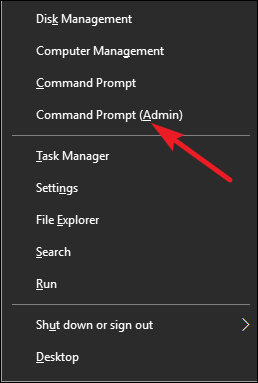
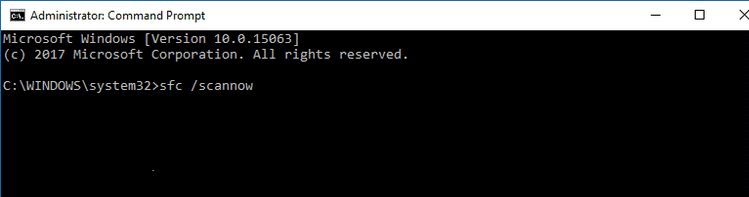
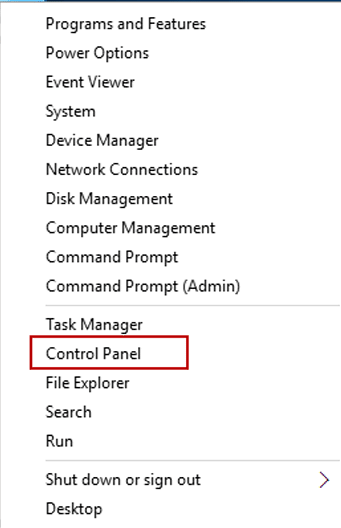
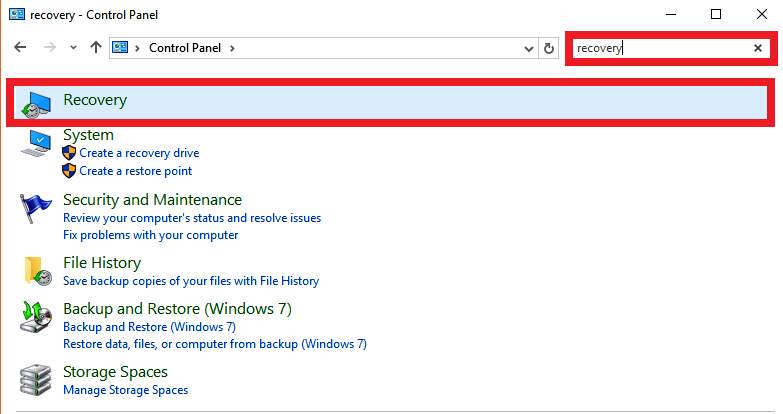

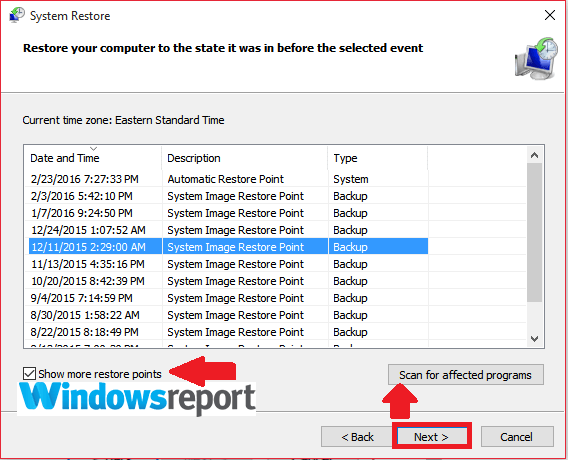
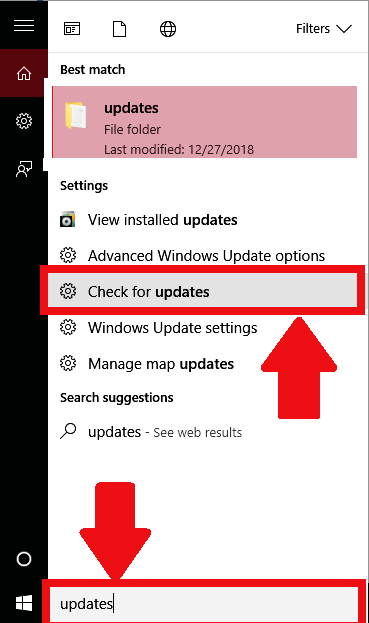
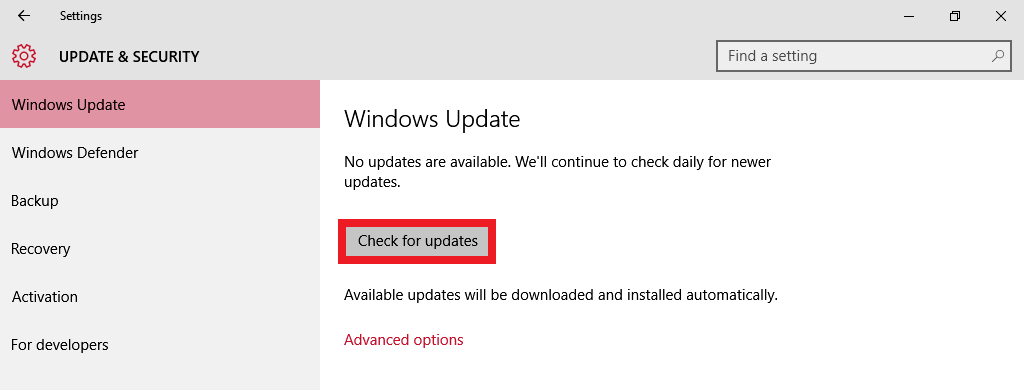
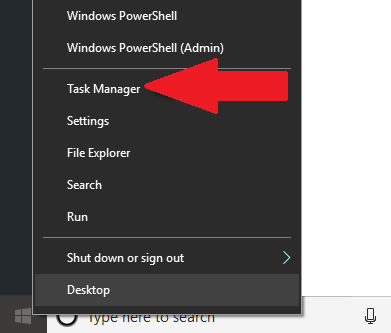








User forum
0 messages