Import Outlook Express mail to Outlook 2010 [How To]
4 min. read
Updated on
Read our disclosure page to find out how can you help Windows Report sustain the editorial team. Read more
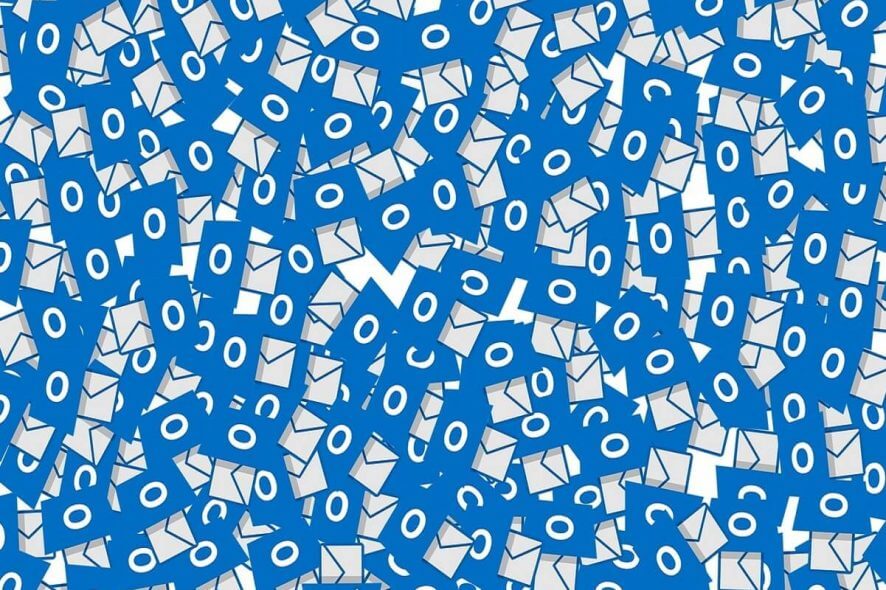
Outlook Express was one of the most used email clients in the past, long before Windows 10 was released. However, Microsoft made a few changes and made Outlook a part of its Office suite.
If you used Outlook Express in previous versions of Windows, you probably have some emails on your hard drive, and speaking of which, today we’re going to show you how to import Outlook Express mail to Outlook 2010.
Outlook Express was a default email client on older versions of Windows, and many people used it on daily basis. This application was simple, and with its user-friendly design and basic functionality, it became a favorite.
Although Outlook Express isn’t available anymore, you can still import your Outlook emails to a Outlook 2010 by following our instructions.
How can I Import Outlook Express mail to Outlook 2010?
1. Outlook Express and Outlook 2010 are on different computers
Before you move your emails, you need to open Outlook Express and find out the location of your emails on your hard drive. To do that, you need follow these steps:
- Open Outlook Express and choose Tools > Options.
- Navigate to the Maintenance tab.
- Click the Store Folder. Store Location window should open showing you where your email messages are stored. Copy the folder address or write it down, because you’ll need it for future steps.
Before you can find your email messages, you have to turn on the option to show hidden files and folders. You can do that by following these steps:
- Navigate to My Computer and choose Tools > Folder Options.
- Go to the View tab and find Hidden files and folders section. Click on Show hidden files and folders option.
- Click Apply and OK to save changes.
With hidden files and folder enabled, you can easily locate your emails on your hard drive by doing the following:
- Navigate to the folder where your emails are stored. If you remember, we got its location from Maintenance tab in Outlook Express.
- After you’ve found the folder, copy it to a removable media, such as USB flash drive for an example.
- Connect the USB to a different computer that has Outlook 2010 installed and copy these files to your Desktop or any other folder you can easily access.
- Open Outlook 2010 and choose Open > Import.
- Select Import from another program or file and click Next.
- Select Outlook Express 4x, 5x, 6x or Windows Mail and click Next.
- Locate the files you transferred from the USB flash drive and select them in order to import them.
In case you are looking for a way to import your Outlook emails to iPhone, check out this guide to find the easy steps.
2. Outlook Express and Outlook 2010 are on the same computer
- Open Outlook 2010.
- On the File tab choose Open, and then Import.
- From the list that appears, click Import Internet Mail and Addresses, and then Next.
- Then click on Outlook Express and check Import mail.
- Click Next, then Finish.
3. Import only the account name and account settings
- Open Outlook 2010.
- On the File tab choose Open, and then Import.
- Click Import Internet Mail Account Settings, and then click Next.
- Click on Outlook Express and then hit Next.
- Follow the instructions in the wizard to finish.
As you can see, transferring emails from Outlook Express to Outlook 2010 might not be the simplest process, but since Outlook Express isn’t being developed anymore, the only solution is to migrate your email messages to a new computer.
Even though Outlook Express and Windows Live Mail aren’t being developed anymore, there are many great alternatives available and OE Classic might be a perfect Windows Live Mail alternative for you.
If you’re looking for a similar email client to Outlook Express in Windows, we recommend you to check out our Best Windows 10 Email Clients and Apps to Use right now.
If you have any more questions about Outlook Express or Outlook 2010, don’t hesitate to reach for the comments section below.
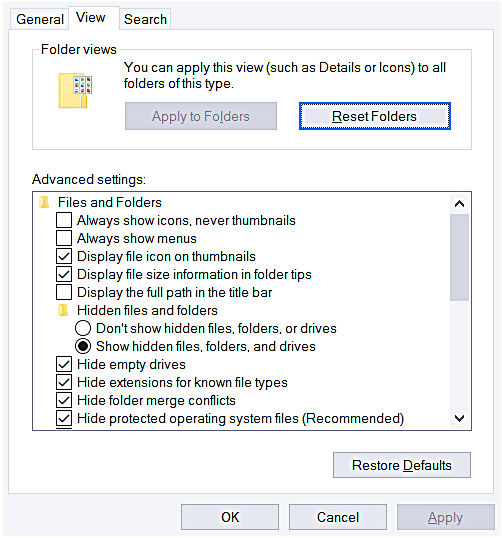
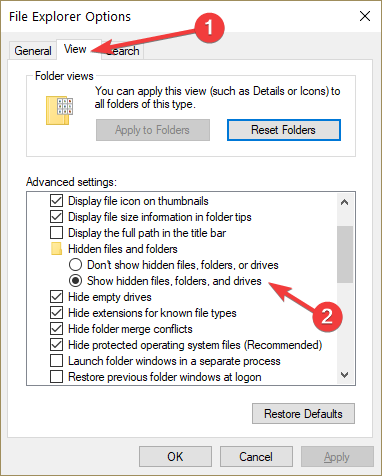
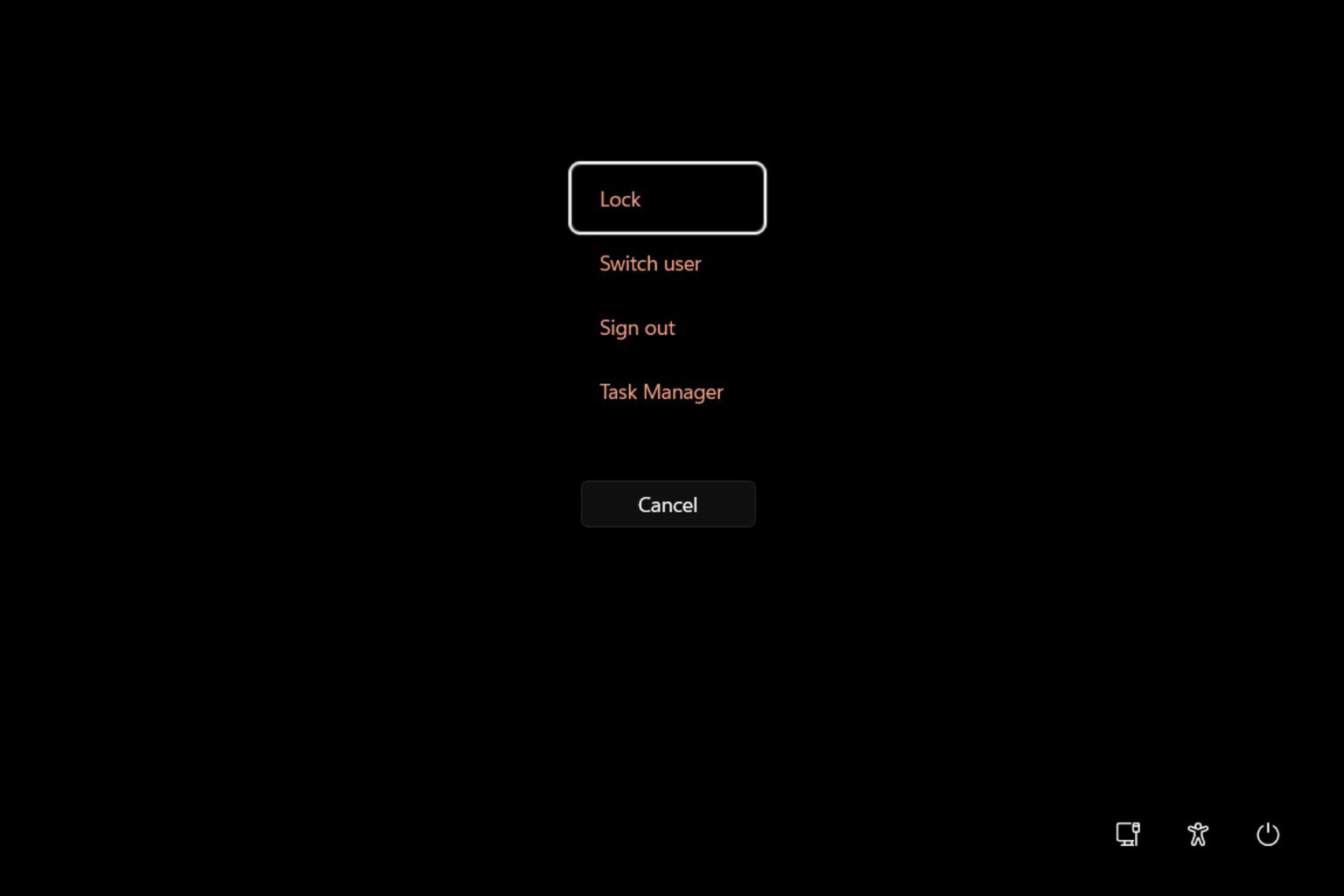
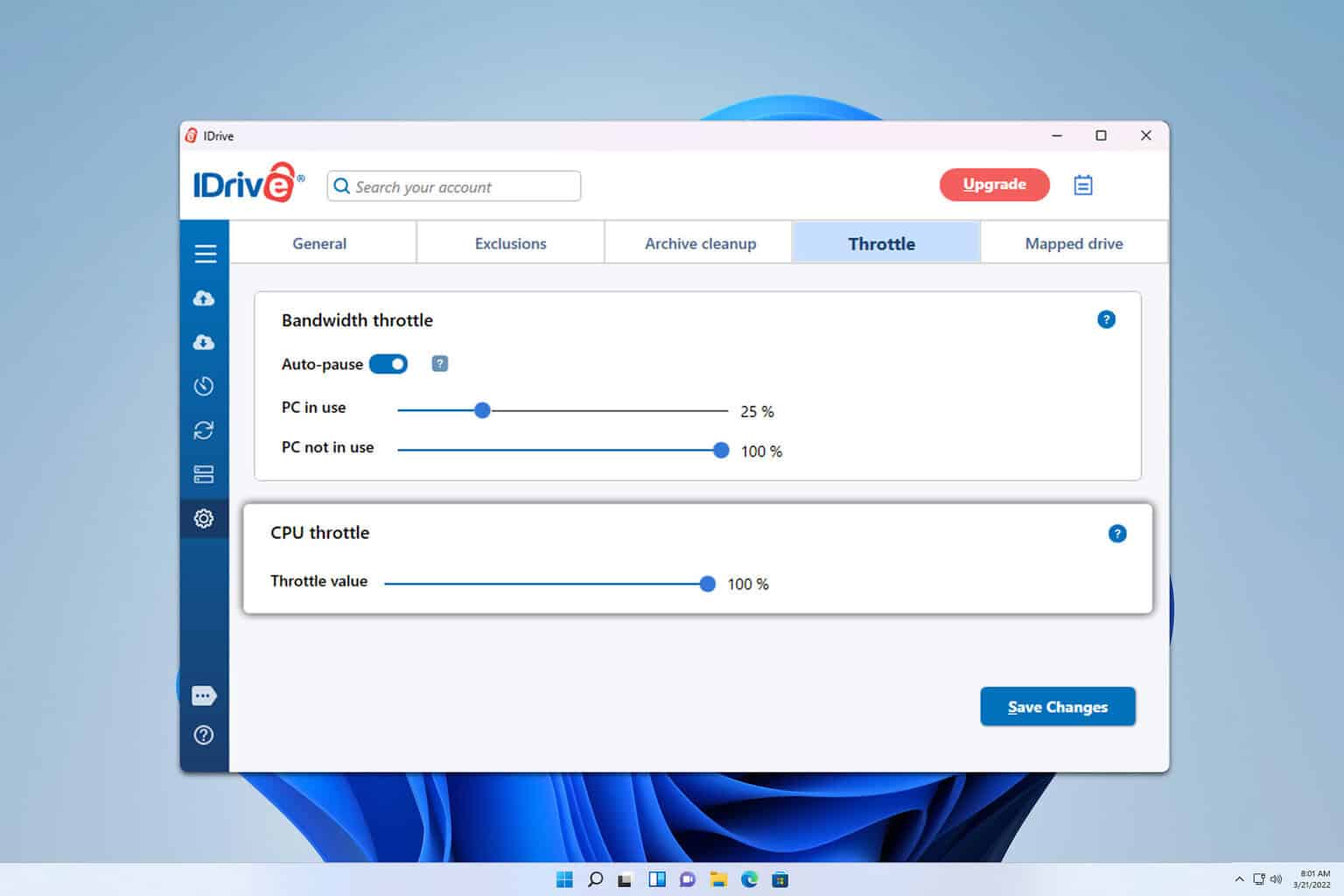
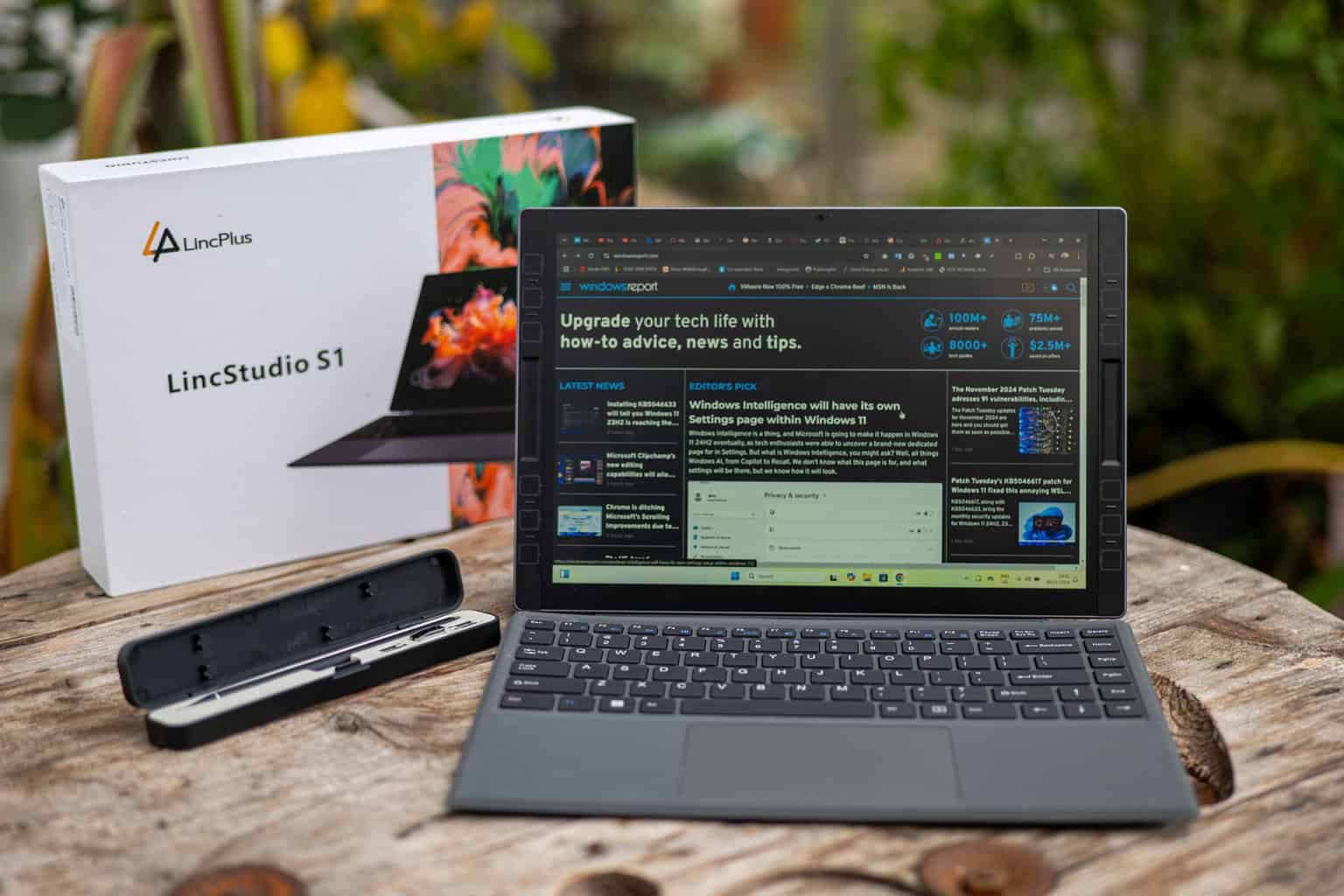
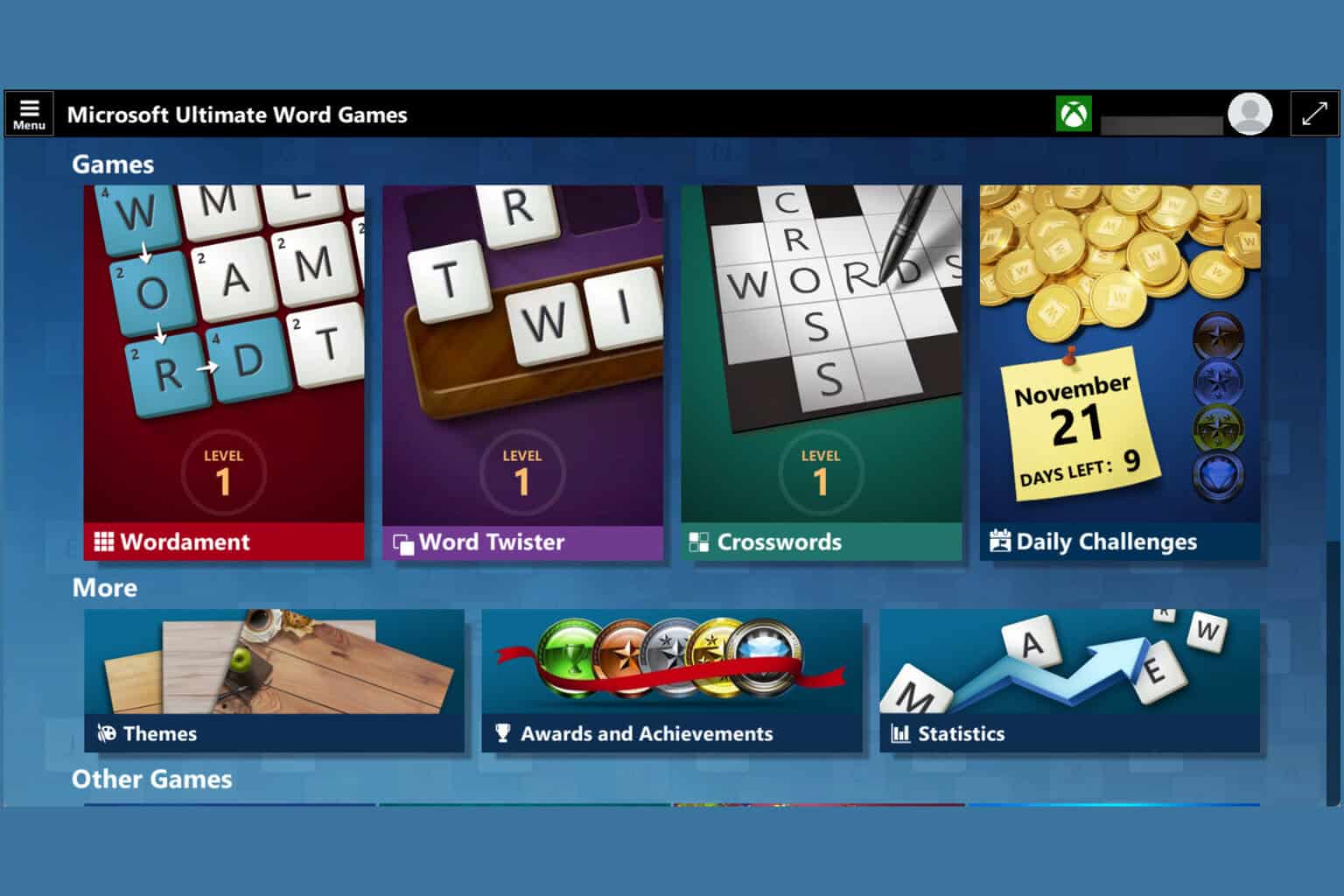
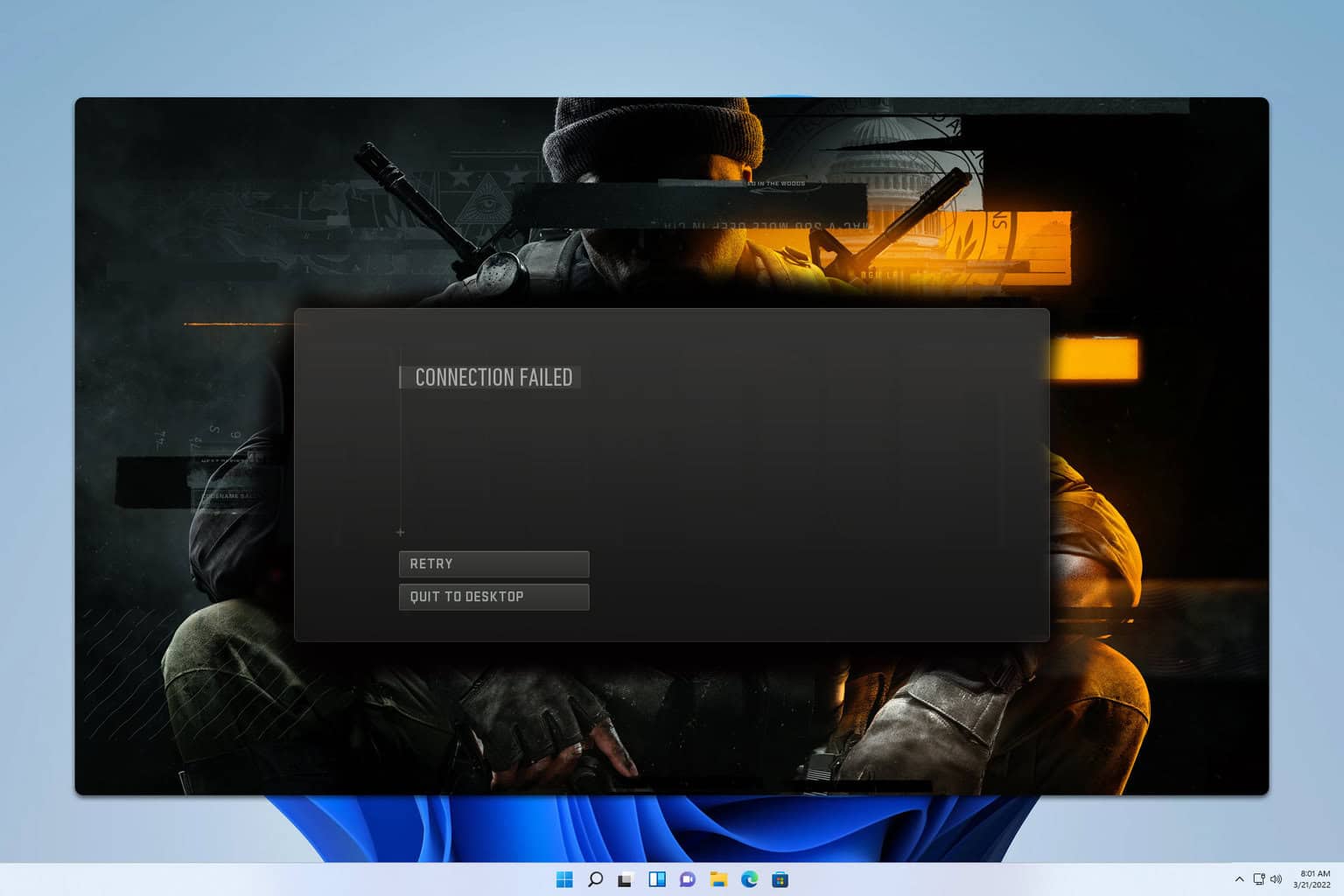
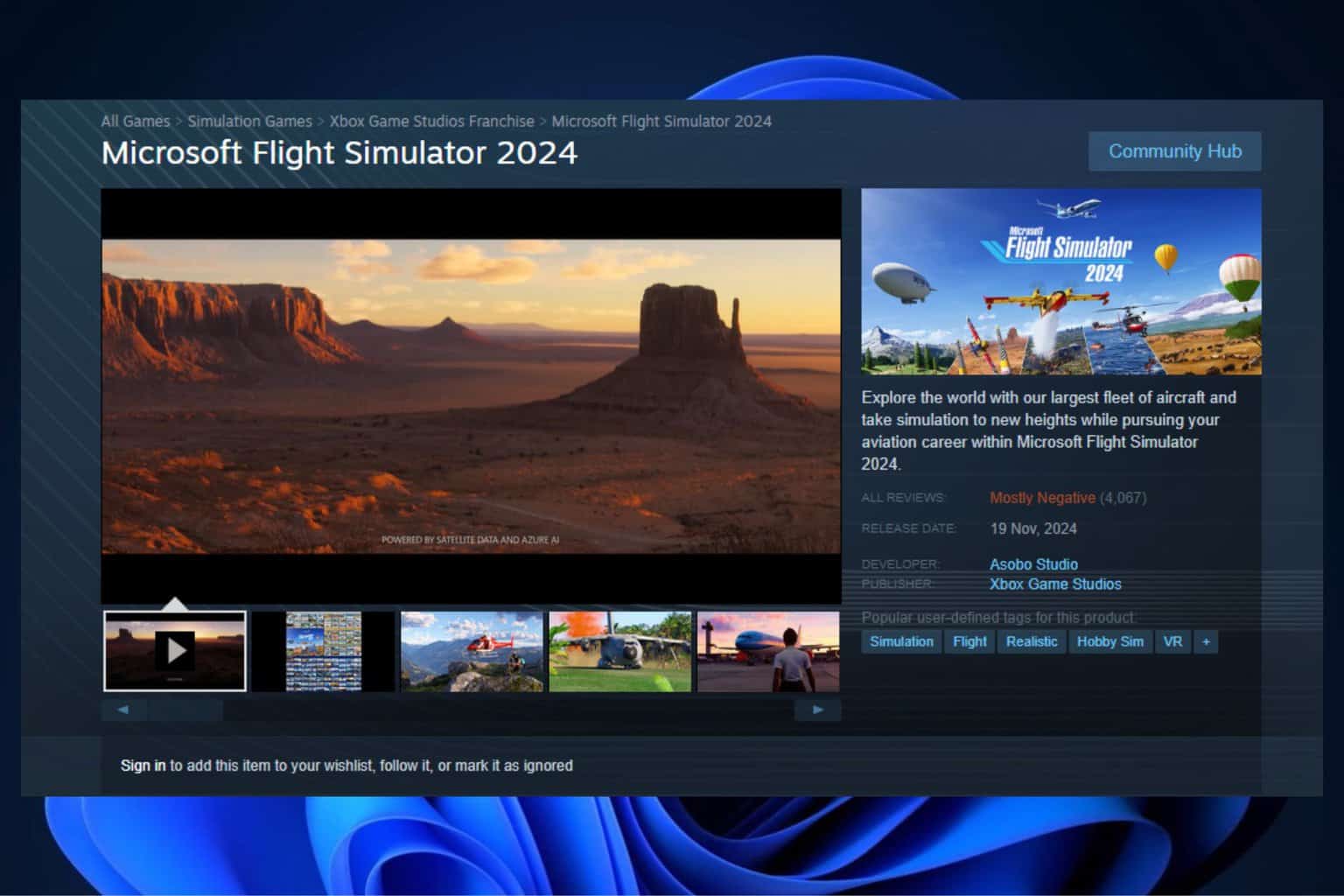
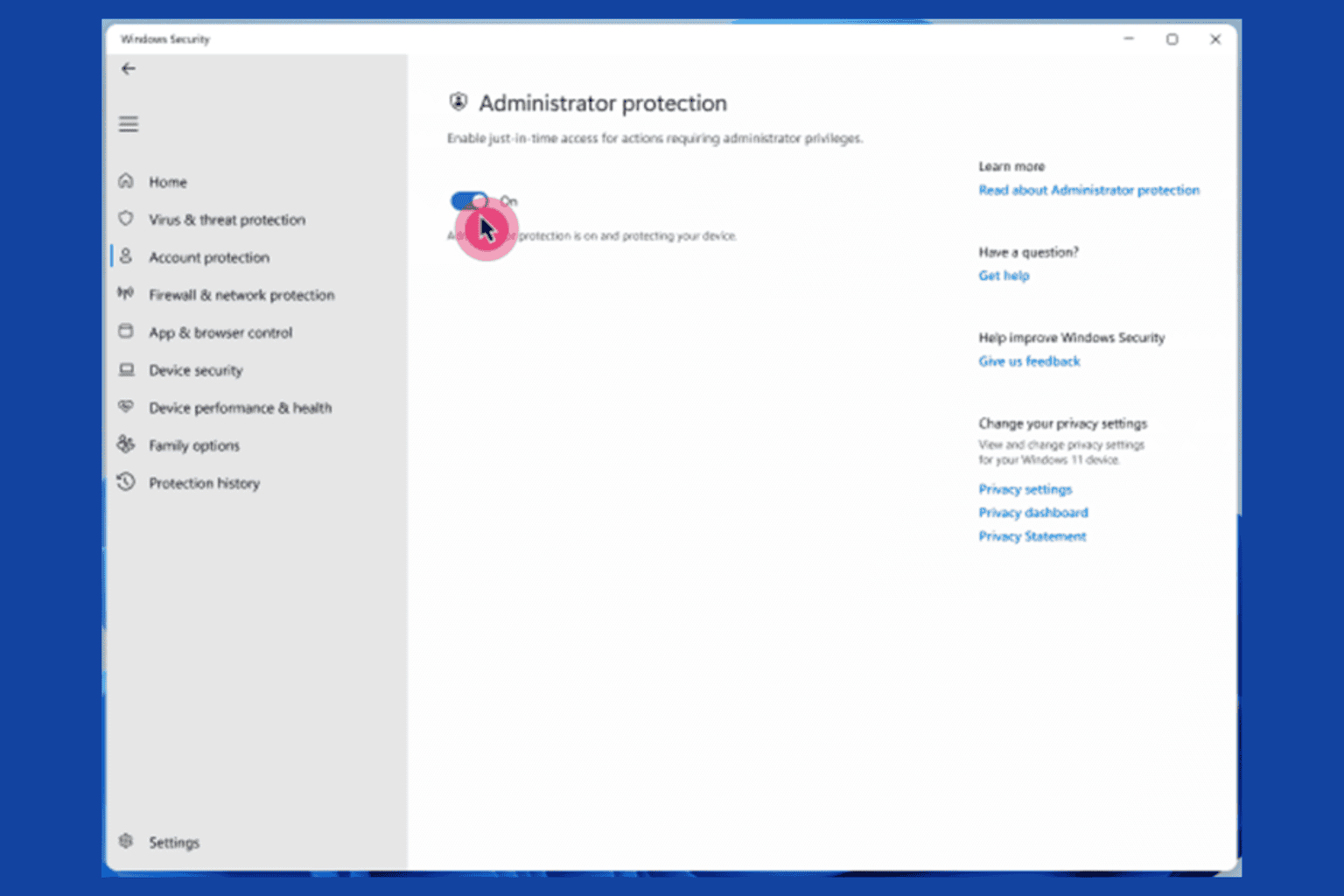
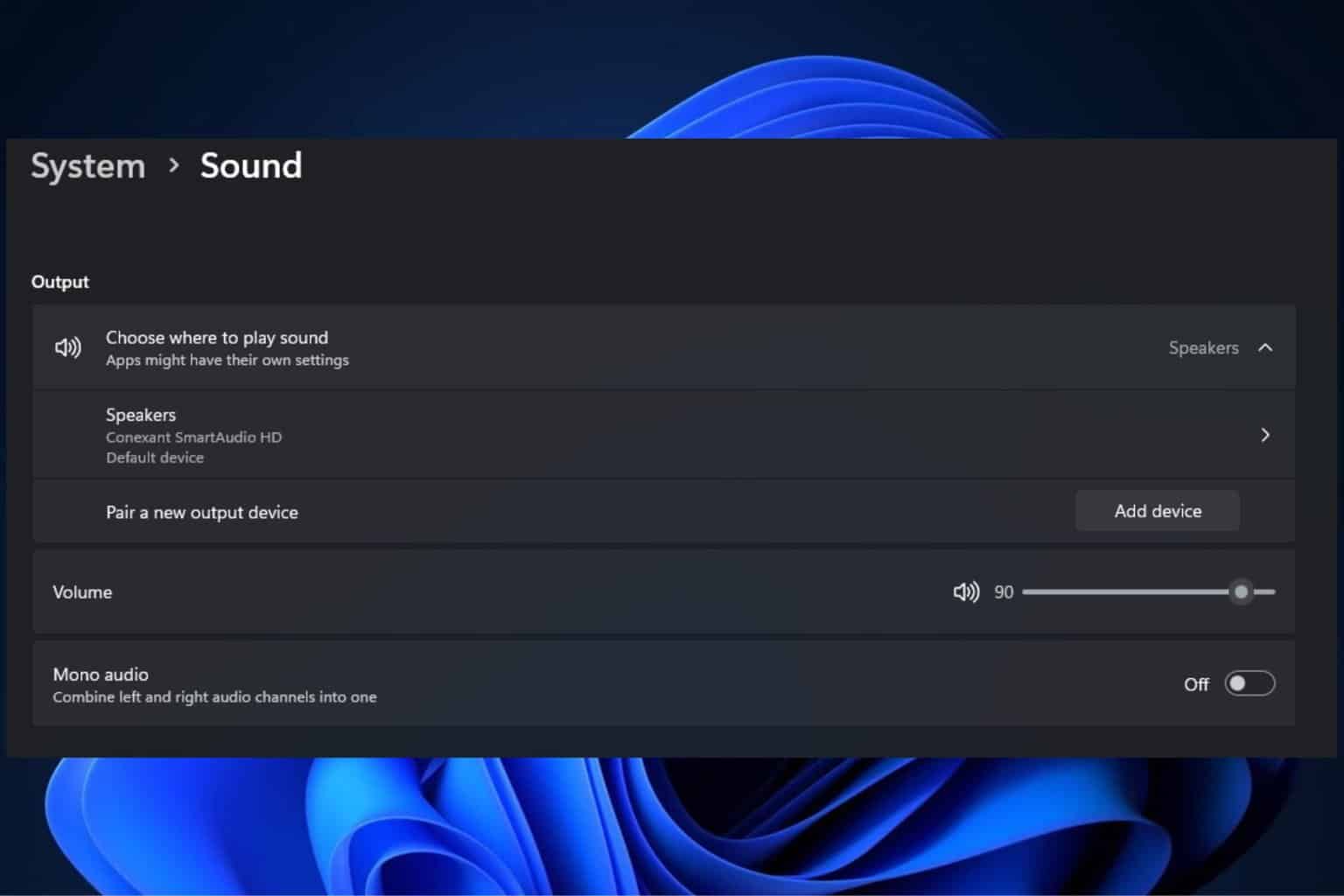
User forum
0 messages