Here's how to fix GoPro video export error code 30
5 min. read
Updated on
Read our disclosure page to find out how can you help Windows Report sustain the editorial team. Read more
Key notes
- Are you getting GoPro Studio error code 30? Worry not, because there's a way to fix it.
- Go through the troubleshooting steps listed below to fix it or go for a different video editor altogether such as Adobe Premiere Pro.
- Lack of storage space is one of the causes for this issue, so keep a close eye on available storage space.
- If you’re getting There was a problem preparing your video GoPro error, you can also try changing your import and export settings.

GoPro is a great device, but many users reported GoPro video export error code 30 error on their PC. This can be a problem since you won’t be able to transfer your videos.
In this article, we’re going to tackle this issue and show you how to fix it.
- Switch to another video editor
- Check your storage space
- Update graphics card driver
- Change video import and export location
- Update GoPro Studio
- Check for media corruption
- Disable power saving mode
What can I do if GoPro Studio won’t export video?
1. Switch to another video editor
Being able to export your videos is a basic task that any video software should be able to perform in a few clicks. If your GoPro fails to execute it, consider switching to a more performant video editor like Adobe Premiere Pro.
Click Export, select the desired output format and save your work. Simple, quick, and error-free.
Indeed, this is not a fixing solution, but more of a quick tip to rid you of the pesky export error code 30. Plus, you will enjoy numerous capabilities that make video editing easy and fast.
A comprehensive video editing toolset, integration with other apps and services, and support for every camera, format, and platform are just some of the features that come along with this industry-leading video editing software.
2. Check your storage space
GoPro Studio and Quik like other video software allow you to change the default storage location on your hard drive.
However, the software requires enough space on your main drive to render the temporary .avi file. In case you don’t have enough space, you might get There was a problem preparing your video GoPro error.
To fix this, try to move some large and unnecessary files from C: drive to some other partition to free up enough storage. After freeing up some space, check if the problem is still there.
3. Update graphics card driver
Video editing software makes uses of GPU for video rendering. If your graphics card driver is outdated or incompatible with the video editing software, it may result in GoPro Studio code 30 error.
To update your drivers, visit the graphics card manufacturer’s website and download the latest drivers for your model.
Alternatively, you can use third-party tools such as Outbyte Driver Updater to automatically update all outdated drivers on your system with just a couple of clicks.
Disclaimer: some functions of this tool might not be free
4. Change video import and export location
If you use an external hard drive to export your videos, you may want to try changing the export location of the video temporarily. In the Settings, set default export location to your internal hard drive and export the video.
If the video goes through, change the export location again to an external hard drive and check for the error.
This also applies to your import location. Make sure your videos are on the internal hard drive and not on your external hard drive when importing them.
This is a simple solution, but it might help you fix GoPro Studio code 30 error, so be sure to try it out.
5. Update GoPro Studio
If you haven’t updated the editing software recently, this might be the cause for GoPro Studio error code 30. By updating the software, you can get rid of any glitches and errors.
You can update GoPro Studio directly from the update screen in the software or download the latest version from the official website.
6. Check for media corruption
- Make sure you save the project (Save as) with a different name before making the changes.
- If the error occurs at 50%, then go to this point in your project and remove some video frames.
- Export the video. If the video exports successfully, then you have found the bad segments.
If you need to add bad frames to the project, follow these steps.
- Create a new project and add/create removed frames from the previous video and save it with a new name.
- Now open your working project and import the newly created frames and insert them into your project.
There was a problem preparing your video GoPro error can occur if any part of your video project is corrupted.
One way to find out if the video is corrupted is to remove the suspicious segments from the file and then export it.
7. Disable power-saving mode
- Click on the battery icon on the Taskbar.
- Drag the slider and set it to the highest performance. Do the same for the Plugged-in option as well.
In case you don’t see this option, follow these steps instead.
- Open Control Panel and go to Hardware and Sound.
- Click on Power Options.
- From the left pane, click on Create a power plan.
- Select the High-Performance option. Enter a name for the plan like High Performance or anything you like.
- Click Next.
- Click on Create button to save the plan.
- Under Choose or customize a power plan, you should see your newly created power plan selected as the default.
- Selecting this plan will offer full power providing maximum performance during the video rendering process.
You can put the PC back to Balanced plan if you don’t need to use the PC for maximum performance. To delete any power plan, click on Change Plan settings under Choose or Customize a power plan and click Delete this plan.
If you are have enabled power saving mode on Windows, it may limit the use of graphics processor in order to save power, so be sure to change that.
GoPro video export error code 30 can be problematic, but we hope that you managed to fix it using one of our solutions.
Do let us know if any of these solutions helped you fix the error on your PC in the comments.
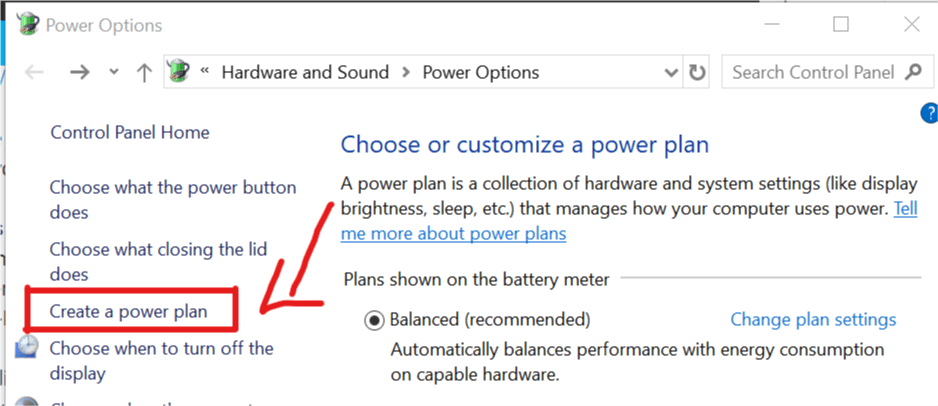
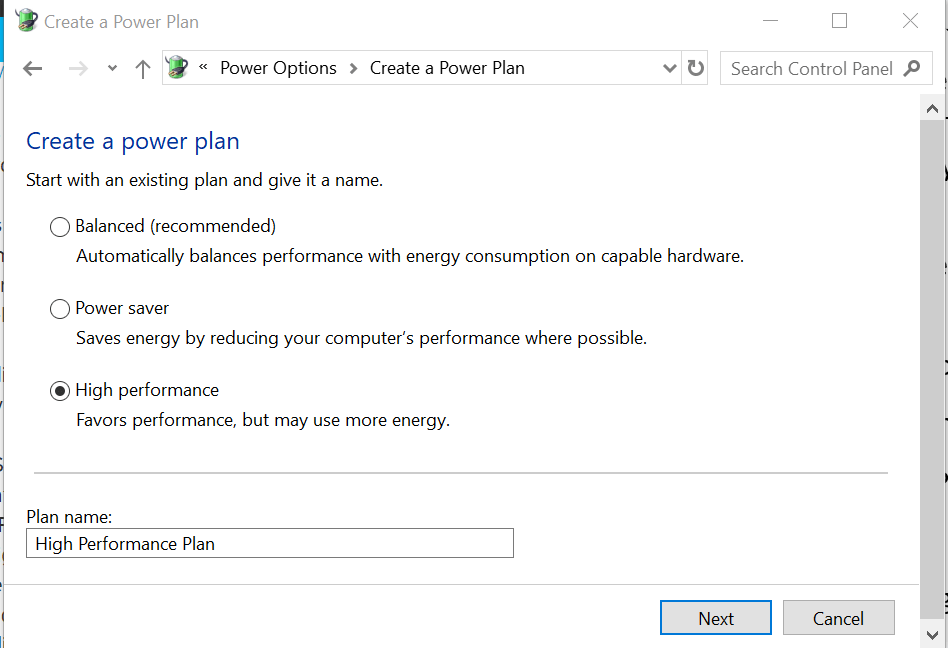
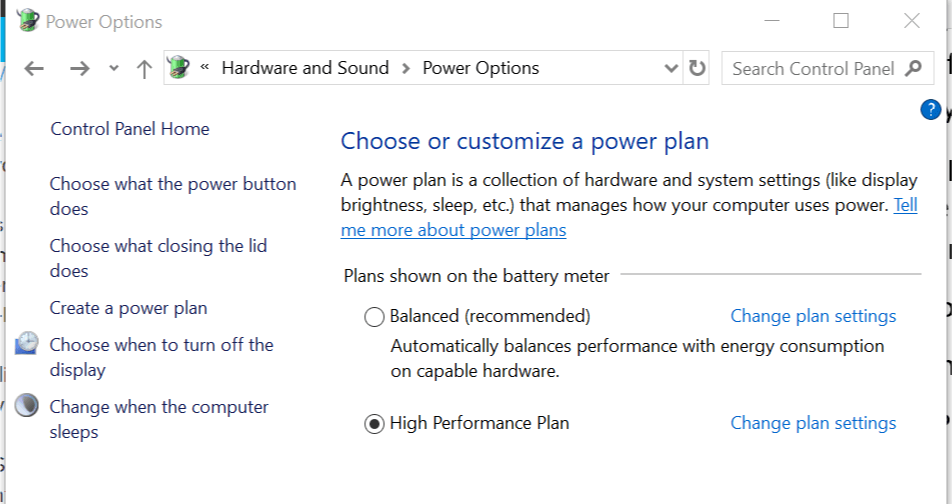
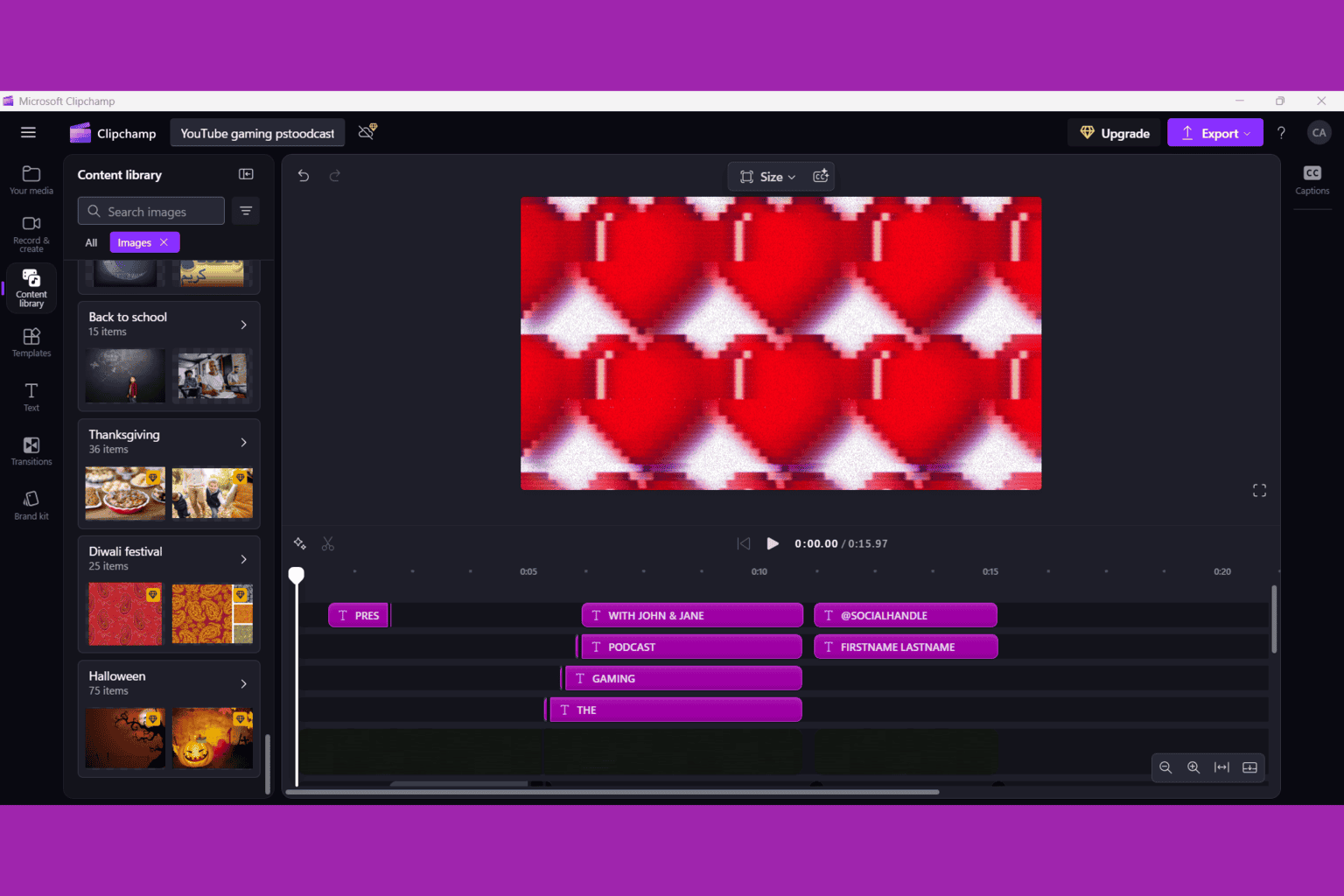

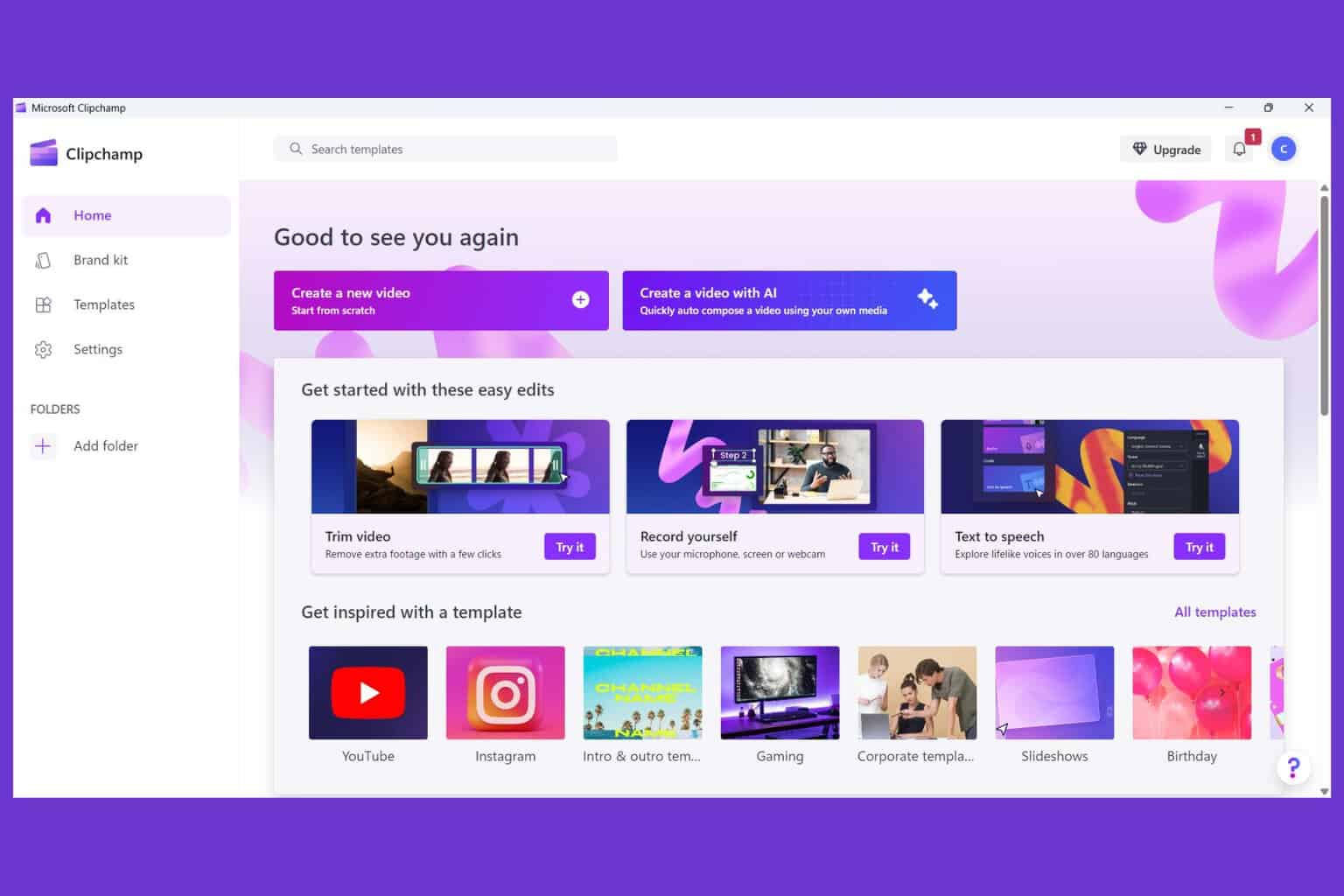





User forum
0 messages