Can't Print From Chrome? 5 Ways to Enable This Feature
Easy ways to get back printing documents on your favorite browser
6 min. read
Updated on
Read our disclosure page to find out how can you help Windows Report sustain the editorial team. Read more
Key notes
- Google Chrome offers a wide array of features, but sometimes specific issues can occur which tend to affect the user experience.
- Fixing this issue is simple, clear the browsing data, or remove printers you don’t use, amongst other methods here.
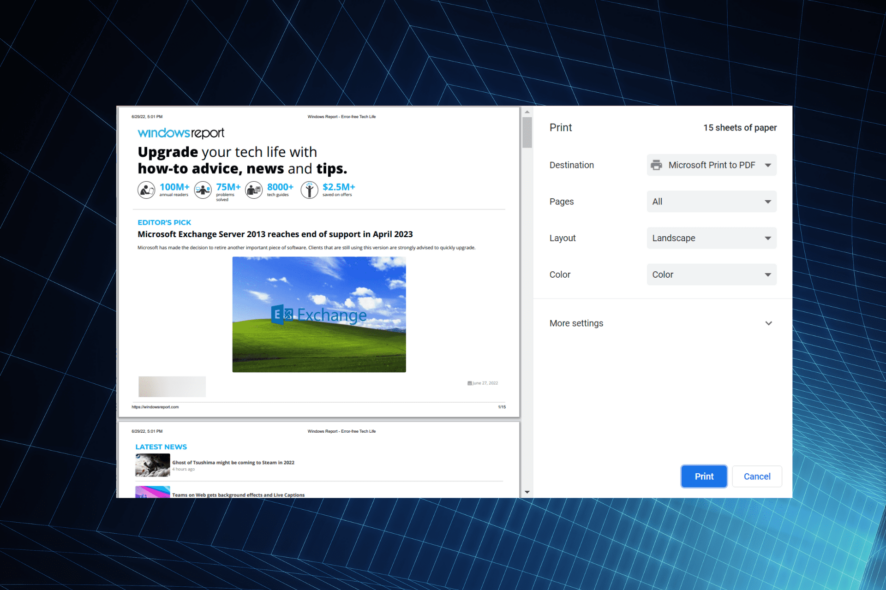
Google Chrome is one of the best browsers for all devices, thanks to its excellent performance, speed, and availability of third-party extensions. But some users reported that they can’t print from Chrome making things a tad difficult.
This is a common problem; many users have shared instances when they can’t print from Chrome in Windows 10 or 11.
Before we tackle this issue, we advise you to read our guide on how to enable system print dialog in Chrome. Given the frequent encounters, we decided to list the solutions for users who can’t print from Chrome.
Why is my printer not printing from Chrome?
You might have asked yourself, why can’t I print from Chrome? The reason could have to do with corrupt browsing data, misconfigured settings, or conflicting applications and processes.
Also, for several users, the problem lay with the printer itself. So check if the printing issue is limited to Chrome or is present on other apps. In case it is, installing the printer driver should do the trick.
How do I enable print on Google Chrome?
- Launch Chrome and open the file you want to print.
- Press the Ctrl key + P to print.
- Choose your preferred printing destination and other settings.
- Finally, click the Print button.
What can I do if I can’t print from Chrome anymore?
1. Switch to a more reliable browser
If you notice that printing from the browser occurs only too frequently in Chrome, perhaps it’s time you tried an alternative browser.
At this stage, we recommend using Opera One, to which you can add a Print add-on for ease of use.
It has many features that allow navigation between various tabs, workspaces, and built-in social media chat apps.
The Print Opera One add-on is a lightweight tool that adds a specific button to your browser, so you can easily print a page with one click.
Furthermore, this add-on can be installed on all systems (PC, Mac, Linux, Chromebooks) and is compatible with all other popular browsers, Chrome or Mozilla.
If you choose to print directly from the Opera One browser with the shortcut, you can do that with Ctrl+Shift+P.
For some other actions, though, add-ons are necessary, and you have many of them in the browser’s library.
For what is worth, the download option in Opera One is automatic, so you need to click on what you want without the hassle of also saving the file, program, or app. In addition, it scans those downloads very quickly because it’s a security-oriented browser.

Opera One
Try it and get the Print add-on to have your documents ready for print at any time.2. Use the keyboard shortcut
Chrome offers a dedicated keyboard shortcut to print the web pages you are viewing at that very moment. Press Ctrl + Shift + P, make the necessary selections, and you should be good to go.
This is only a quick workaround, but if you want to solve the problem for good, you’ll have to eliminate the issues that caused the error by executing the other methods here.
If you can’t print in color from Chrome, be sure to try this quick solution.
3. Clear the browsing data
- Open Google Chrome, and press Ctrl + Shift + Del to open the Clear browsing data window.
- Select All time from the Time range dropdown menu.
- Tick the checkboxes for Browsing History, Cookies and other site data, and Cached images and files.
- Finally, click on Clear data.
- Wait for the process to complete.
Often, the corrupt data causes issues, and users can’t print PDFs from Chrome even with the built-in viewer. Clearing the browsing data and starting fresh has helped many users solve the problem.
Additionally, many reported that the print popup is not working in Chrome which too should start working after you execute this method.
4. Delete the printers you don’t use
- Press Windows + I to launch Settings, and select Bluetooth & devices from the tabs on the left.
- Now, click on Printers & scanners on the right.
- Click on the printer you don’t use anymore from the list.
- Next, click Remove.
- Click Yes in the confirmation prompt.
With many of these added, your HP printer might not print from Google Chrome. It could just as well be the case with other manufacturers. So it’s best to remove the ones not used anymore and check if you can print from Chrome.
5. Reset the Chrome settings
- Launch Chrome, paste the following path in the address bar, and hit Enter:
chrome://settings/reset - Next, click on Restore settings to their original defaults.
- Finally, click on Reset settings and wait for the process to complete.
If none of the methods listed earlier have worked, this one would; if you can’t print on Chrome with the preview not loading, Chrome is printing blank pages, or it doesn’t recognize the printer.
Why can’t I print anything?
You can look at many things if you can’t print anything from your web browser or other apps. But, of course, it could be due to basic printer issues, like paper jams and low ink toner.
Also, it can be caused by issues with your browser or the app you are trying to print from. So, be sure to troubleshoot both the hardware and software components involved.
Printing failed. Please check your printer and try again in Chrome
This issue is primarily limited to Microsoft Edge, and a patch was released in Edge version 95. However, the problem continues to show up now and then.
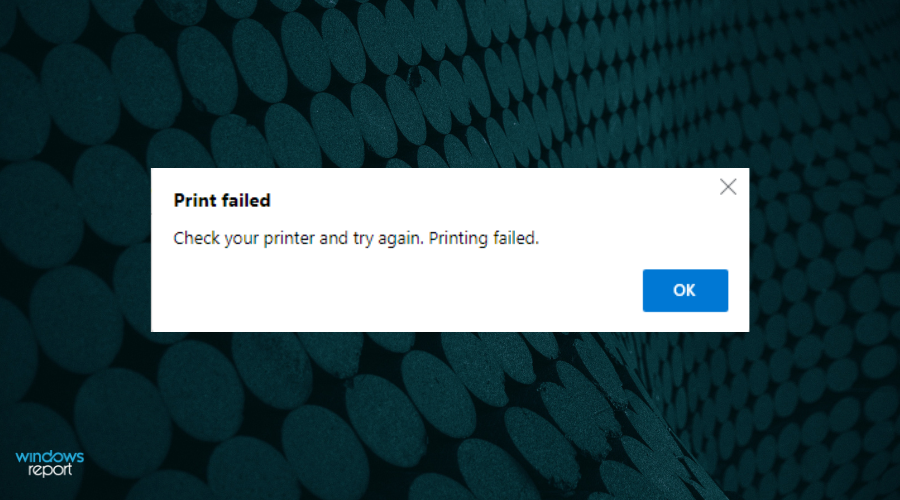
The good part is that the problem has been acknowledged, and another patch to eliminate it should be released soon. Also, updating the browser or trying the methods here should do the trick if you encounter it in Chrome.
These are all the ways to quickly fix the problem and get things up and running in no time. If you can’t print from Chrome on Mac, the concept remains the same, and these fixes would help.
Also, find out what to do if Google Chrome is not working.
If any of these solutions were helpful, contact us using the comments sections and tell us more.
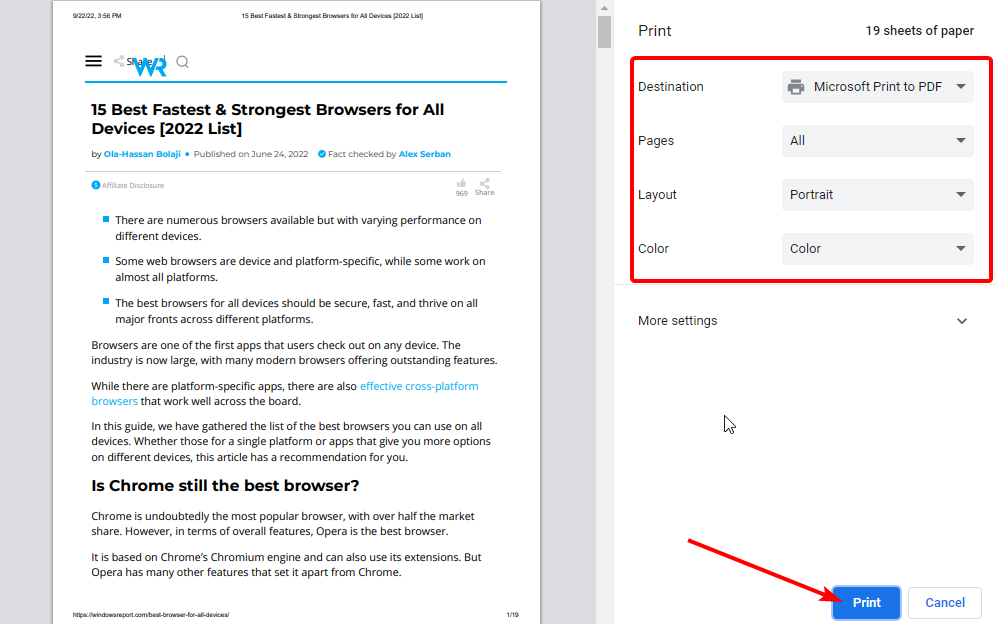

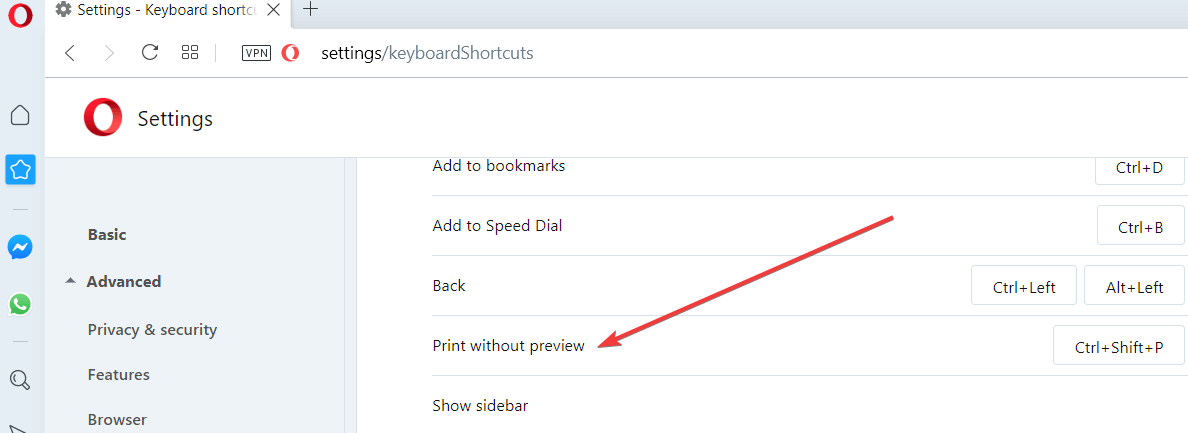
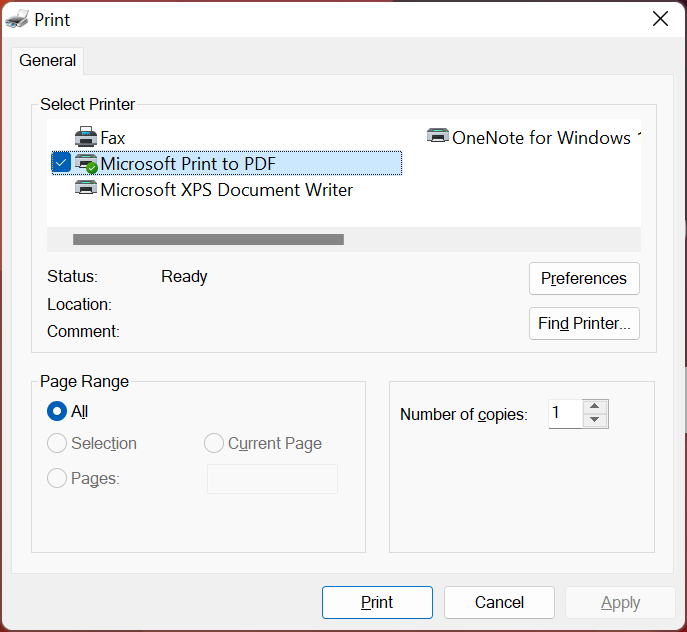
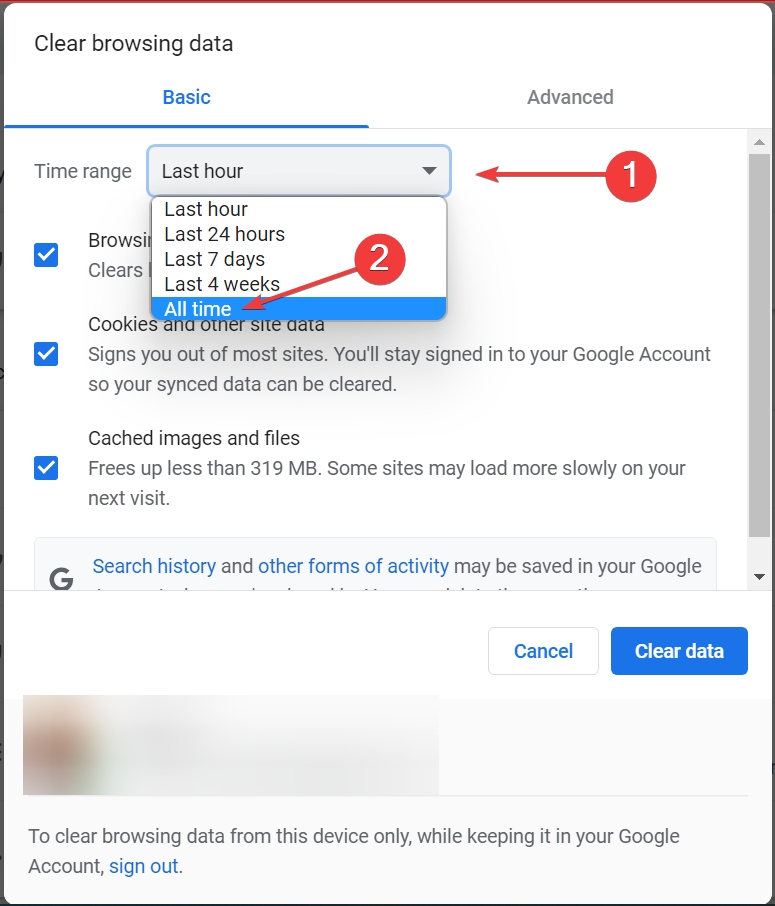
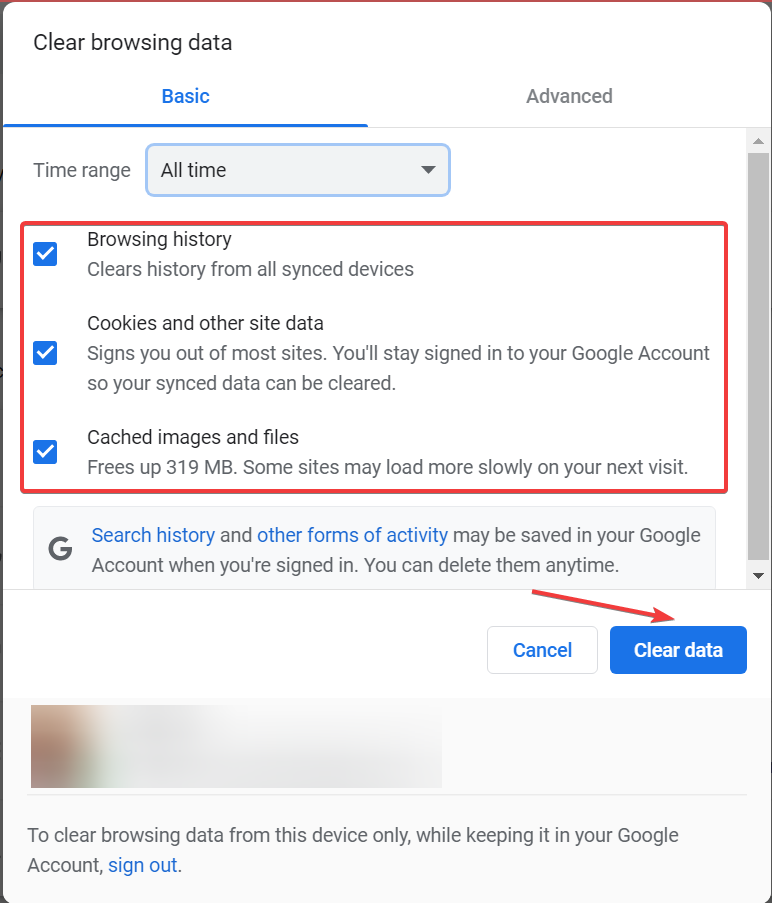
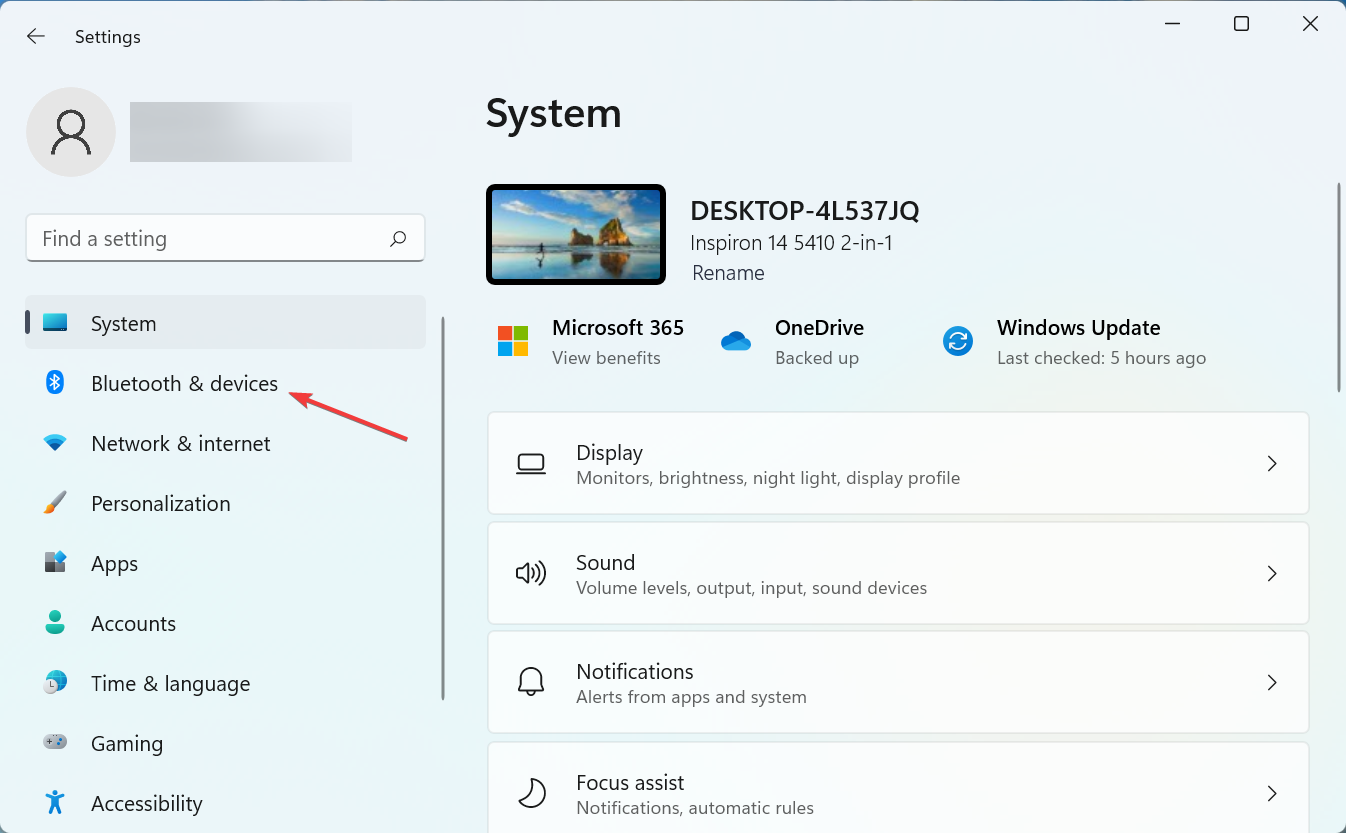
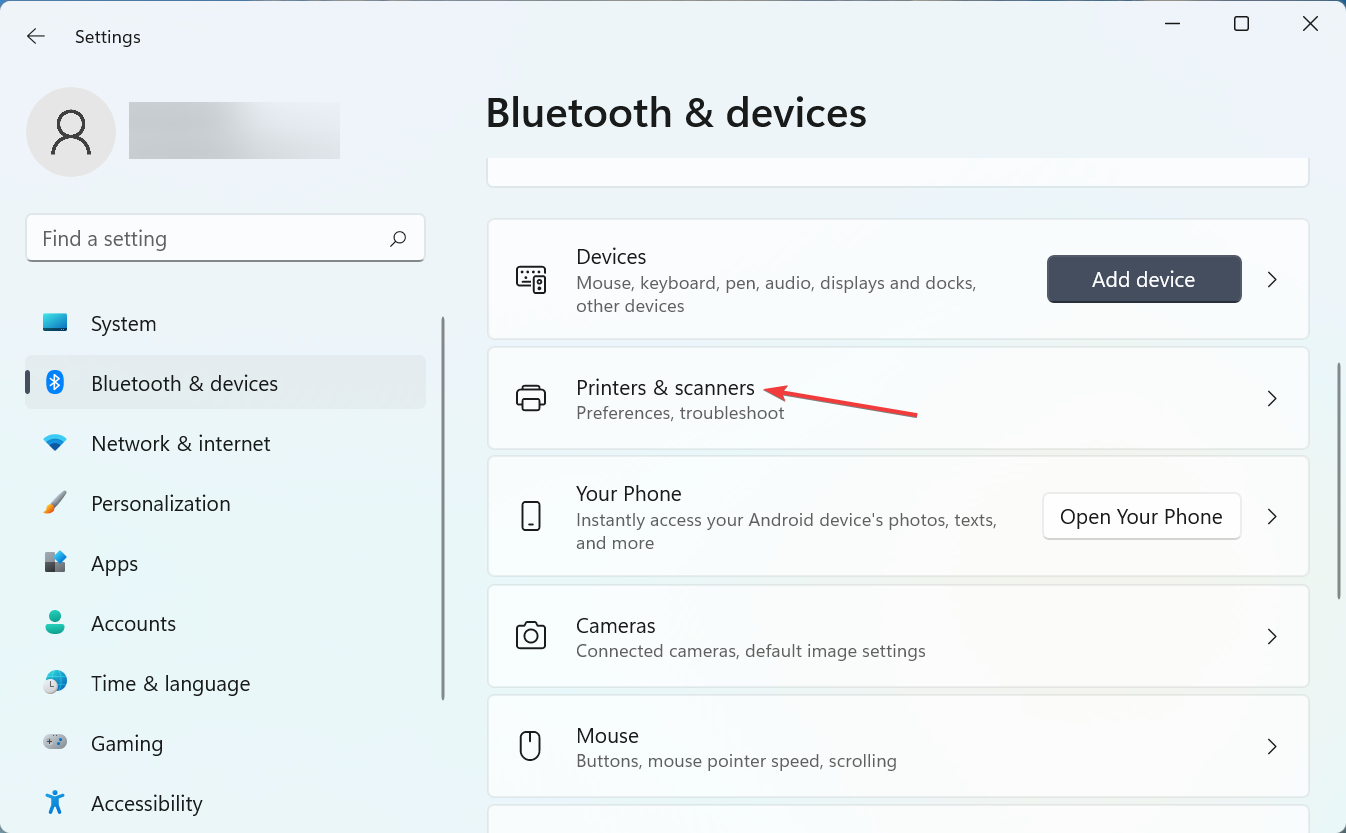
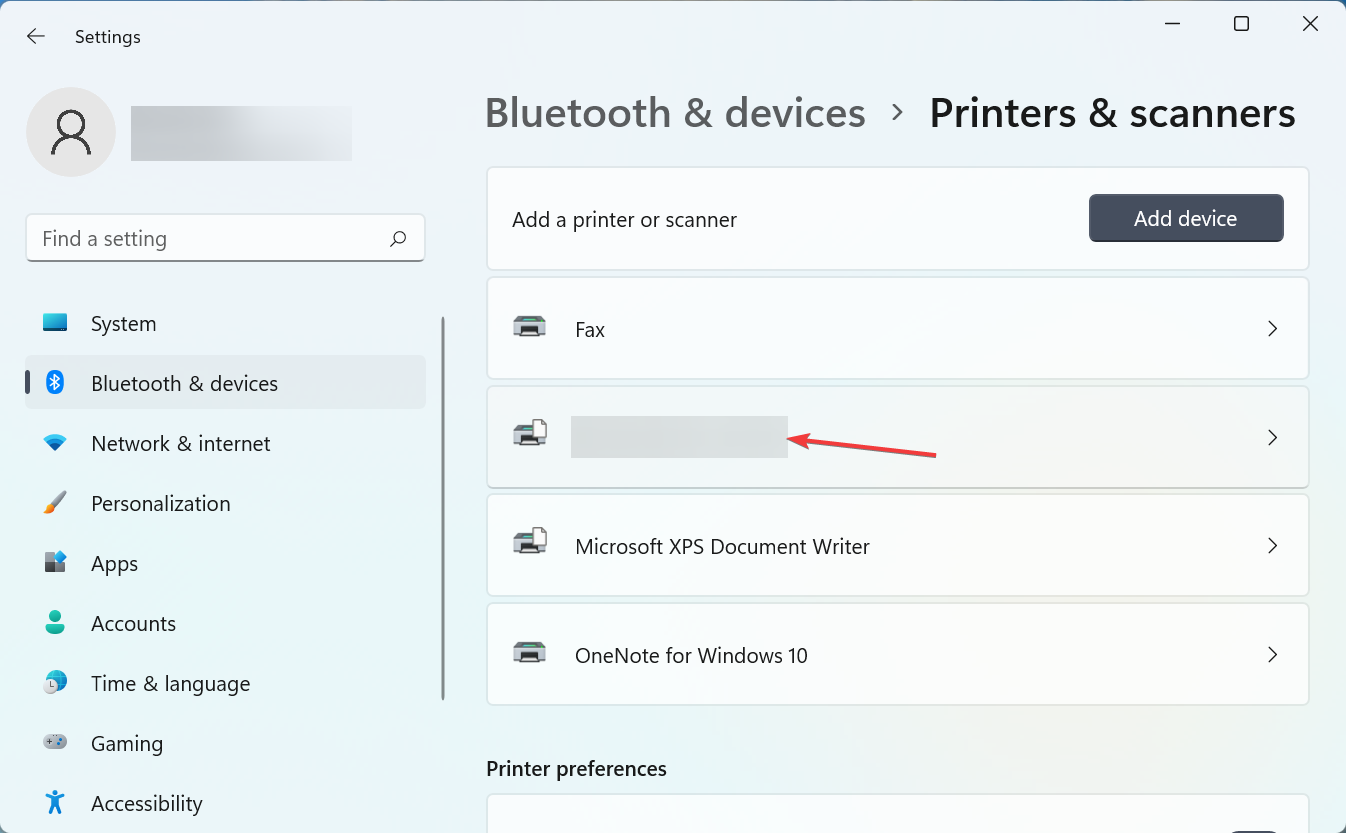
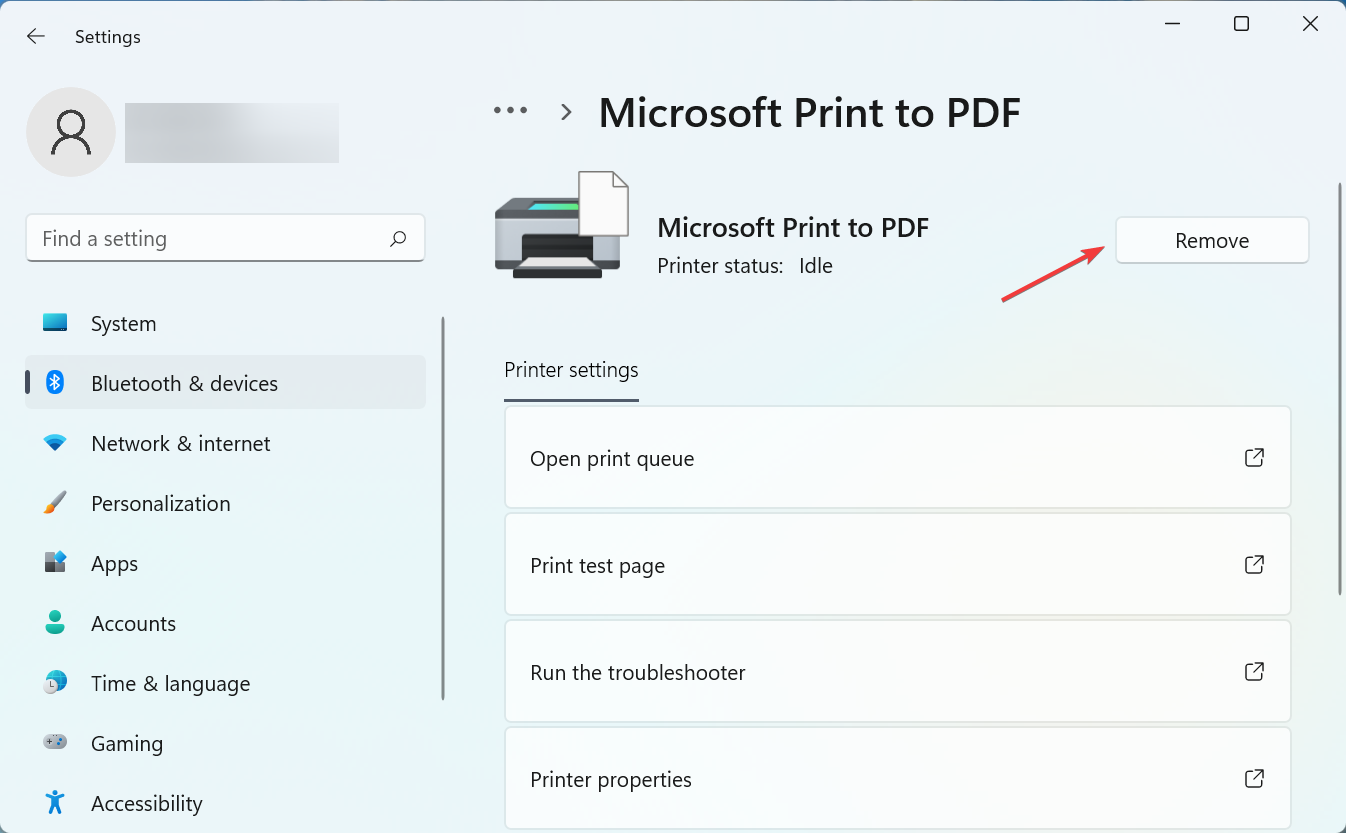
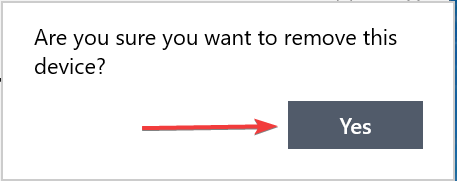
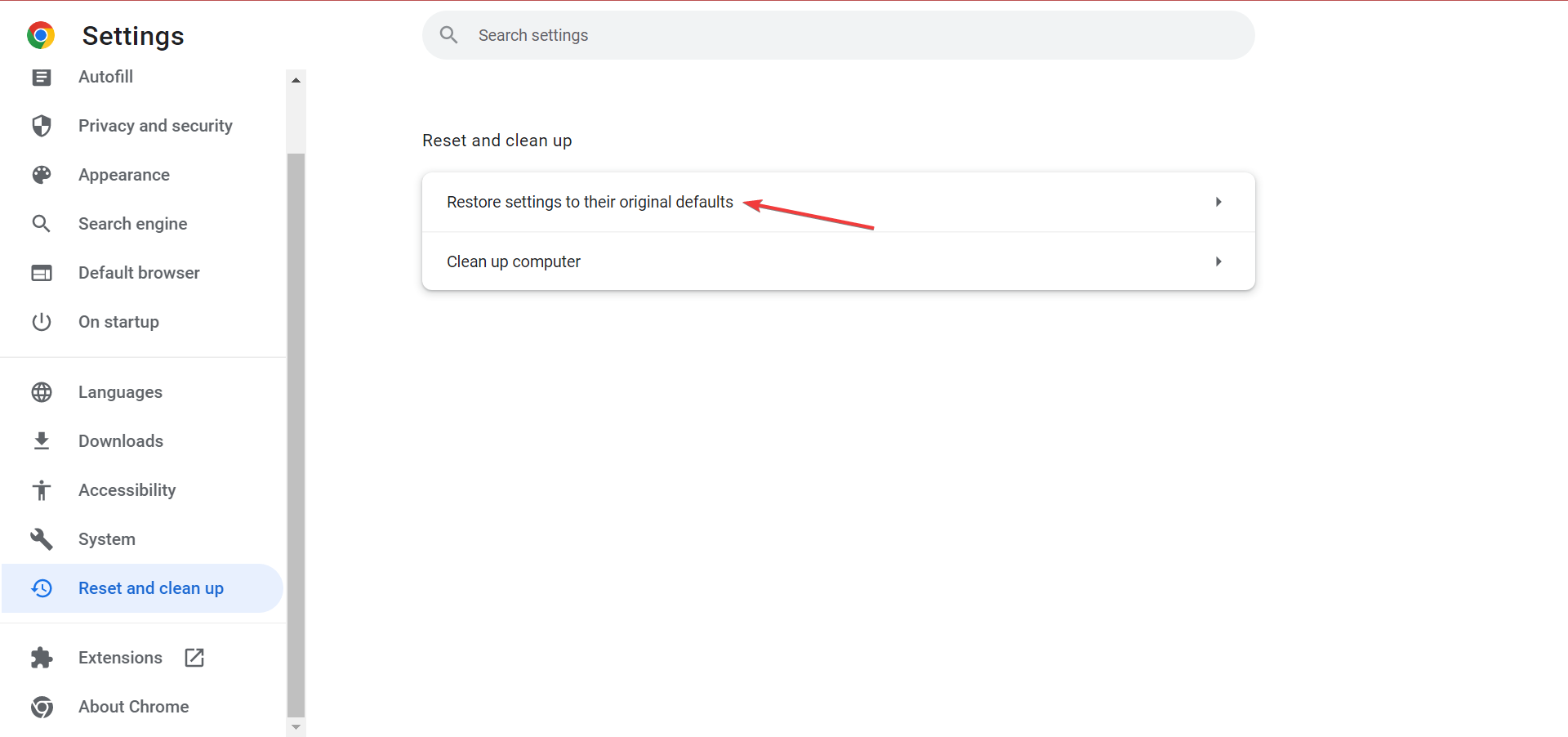
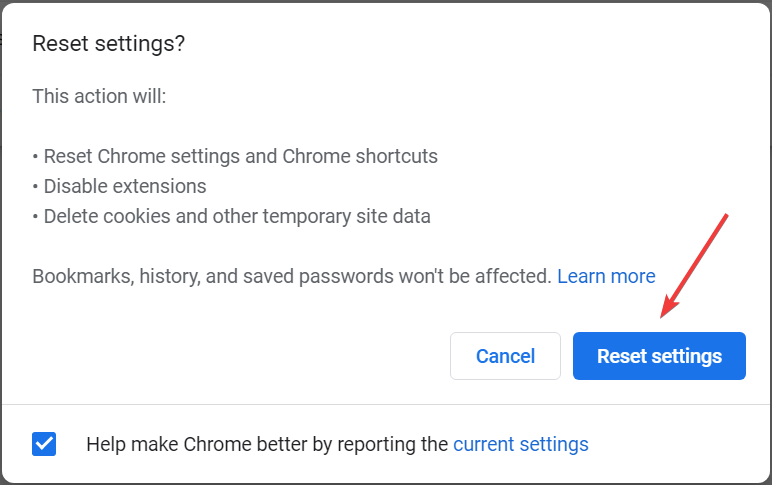







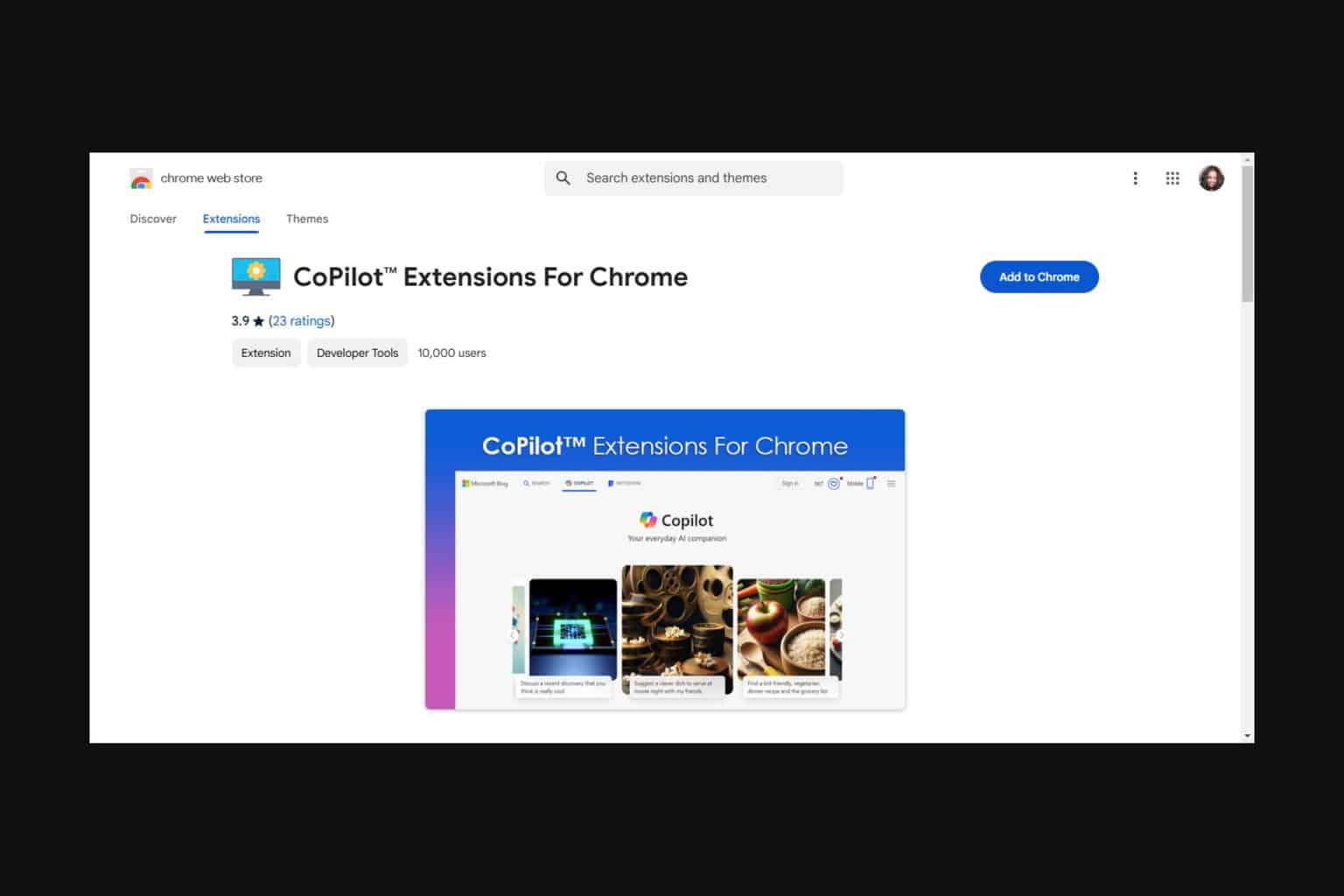
User forum
6 messages