How to translate using Cortana in Windows 10
2 min. read
Updated on
Read our disclosure page to find out how can you help Windows Report sustain the editorial team. Read more

Microsoft’s Cortana is a super-useful virtual assistant, that can perform various tasks. Along with the most common assignments you give her every day, like organizing appointments, reading emails, and more, you can also ask her to quickly translate something for you.
Microsoft integrated Cortana with its Translator tool, making it easy for the virtual assistant to translate anything from more than 40 languages, including Klingon! With this ability, you don’t need to search for online translators if you need something to be translated quickly, you can simply ask Cortana to do it.
How to use Cortana for translation
No matter if you need Cortana to translate single words, or complex sentences, you can do it quickly. To translate a word or a phrase with Cortana, do the following:
- Open Cortana and just type ‘translate’
- Choose ‘translate’ under ‘Can i help you?’
- A mini translation tool will open, and you can choose the language you want Cortana to translate to
- Just write a word or a sentence you want to be translated, and press Enter
There you go, this is how you quickly translate anything with Cortana. Translating with Cortana can be even easier, you can just ask her to translate something simple, for example “Hey Cortana, how do I say Hello in Spanish?” and she will give you an instant translation. Of course, this works only for single words, and simple phrases, for more complex sentences, you’ll have to do it like we showed you above.
Microsoft constantly improves Cortana, so don’t be surprised if it gets even more advanced translation features in the future. We hope that you find translation with Cortana helpful after reading this article, in case you have some questions, just let us know in the comments.
RELATED STORIES YOU NEED TO CHECK OUT:
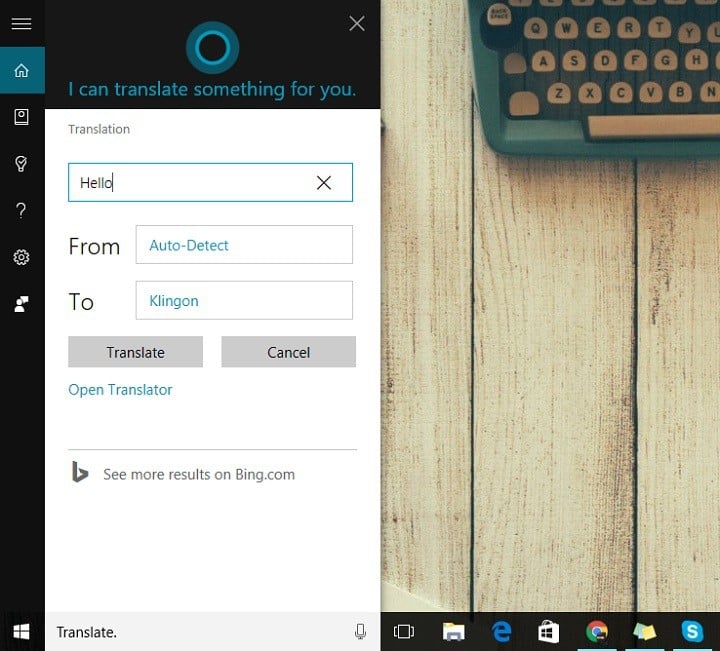








User forum
0 messages