OneDrive Upload Slow: 4 Easy Methods to Speed it up
Simple yet effective ways to speed up your upload speed
4 min. read
Updated on
Read our disclosure page to find out how can you help Windows Report sustain the editorial team. Read more
Key notes
- If your OneDrive upload speed is slow, it might be because of your in-app settings.
- A quick yet effective way to speed it up is to ensure no network usage limit on the app.
- Another excellent solution is to unlink your account from the app and relink it.
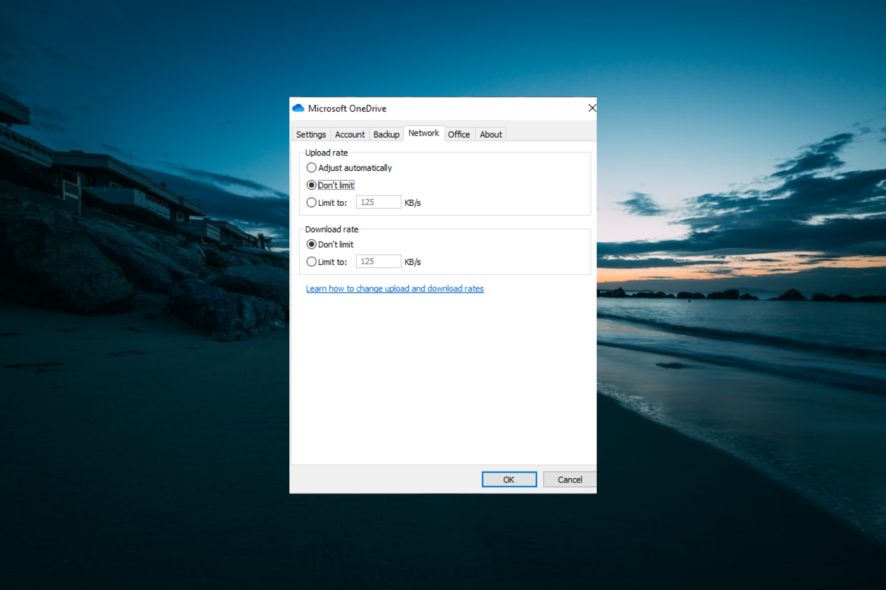
OneDrive is the online storage solution from Microsoft and a direct competitor to Dropbox and Google Drive. As excellent as the cloud storage is, it is not without issues, with some users reporting that OneDrive upload speed is prolonged.
This is just of the many sync problems experienced by users. Thankfully, like others, we have prepared surefire solutions to fix this upload speed issue.
Why are OneDrive upload speeds so slow?
The slow OneDrive upload speed issue can be due to various factors. Below are some of the common causes:
- Network issues: To use OneDrive to upload files without delay, you need a solid and active internet connection. If your network is limited, there is every likelihood you will experience this issue. Hence, You need to ensure that your connection is working well.
- Wrong setting: Sometimes, your network settings might be set to limit your upload rate. This can cause the OneDrive upload to get stuck at some point. The solution here is to alter this setting on the app.
- Activities of other apps: If other apps are using your network for either download or any other process, it can cause the OneDrive sync to be slow. Closing these apps should help fix this quickly.
How can I fix a slow OneDrive upload?
Before delving into the solutions in this guide, you need to perform some preliminary checks. These checks listed below have been helpful in fixing the slow OneDrive upload issue:
- Check your internet speed
- Close other apps that might be using your network.
If these troubleshooting steps do not increase your upload speed, you can now delve into the fixes below:
1. Disable network limit
- Right-click the Cloud icon on the Taskbar and click the Gear icon in the top right corner.
- Select the Settings option.
- Now, click the Network tab at the top and tick the button for Don’t limit under the Upload rate section.
- Finally, click the OK button to save the changes.
If the OneDrive uploading is slow and stuck at around 0.0 kb/s, it might be because you have limited the app’s network usage. You can quickly disable the feature and restart the upload.
2. Pause and resume sync
- Right-click the OneDrive icon on the Taskbar and click the Gear icon.
- Click the Pause syncing option and choose the duration to pause it.
- Now, wait a few minutes, repeat Step 1, and choose Resume syncing.
In some cases, the slow OneDrive upload issue is down to problems encountered by the app during the upload process. Pausing and resuming the process should fix this quickly.
3. Unlink the account
- Click the Cloud icon on the notification area of your Taskbar and click the Gear icon in the top right corner.
- Choose the Settings option.
- Now, click Unlink this PC.
- From here, click the Unlink account button to confirm the action.
- Finally, restart OneDrive from the Start Menu and follow the onscreen instructions to complete the account setup process.
Some users have found the slow upload issue on OneDrive to be with their account setup. Unfortunately, the reason for this can be challenging to pinpoint. Thus, it is better to unlink your account and relink it.
4. Restart OneDrive
- Press Windows + X and choose the Task Manager option.
- Right-click the Microsoft OneDrive option and select End task.
- Now, click the Start icon and search for OneDrive to restart the app.
If you still can’t improve your OneDrive upload speed with the solutions above, they might have encountered a temporary problem. You can troubleshoot this by restarting the app to clear up any slowing issues.
We have come to the end of this guide on how to fix the OneDrive slow upload issue. However, with solutions here, we believe you are well-equipped to solve the problem.
However, if the issue persists, you might consider switching to one of the best cloud storage apps for Windows PC. While OneDrive has the advantage of integration with the OS, these storage options are known to be faster.
Feel free to let us know in the comments below if any of our solutions helped you fix the issue.


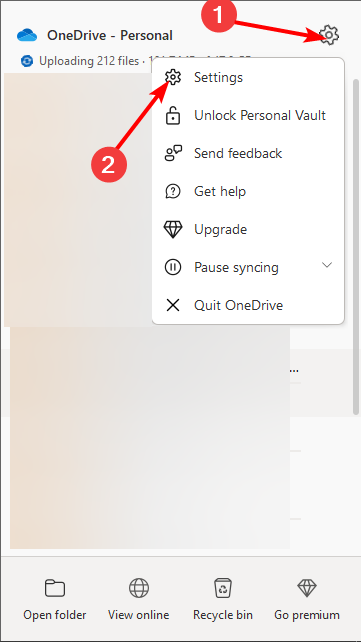
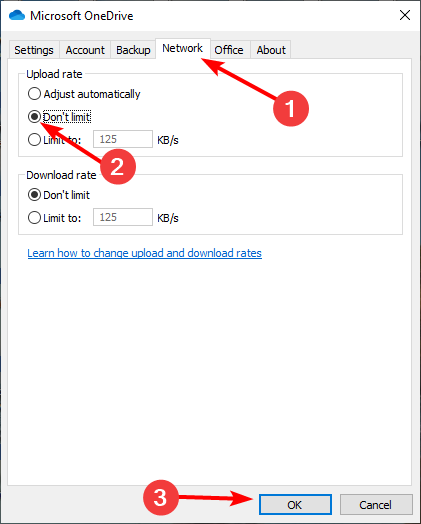
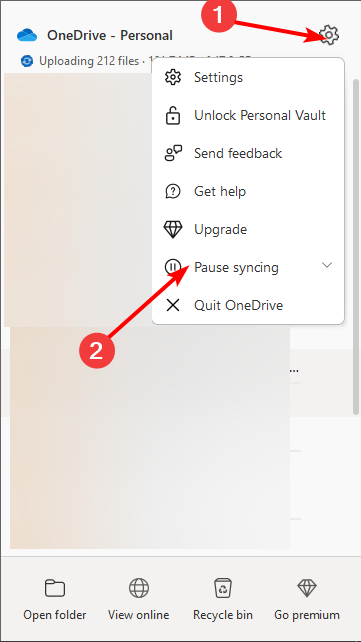
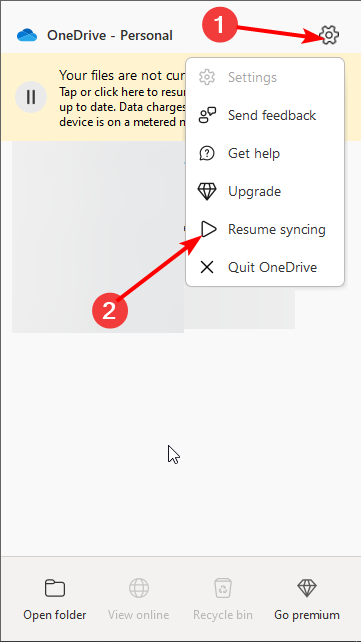
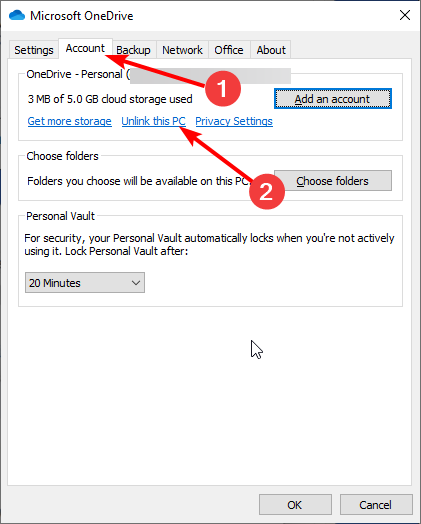
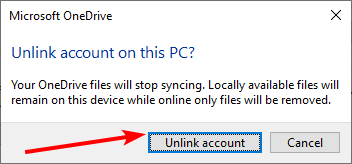
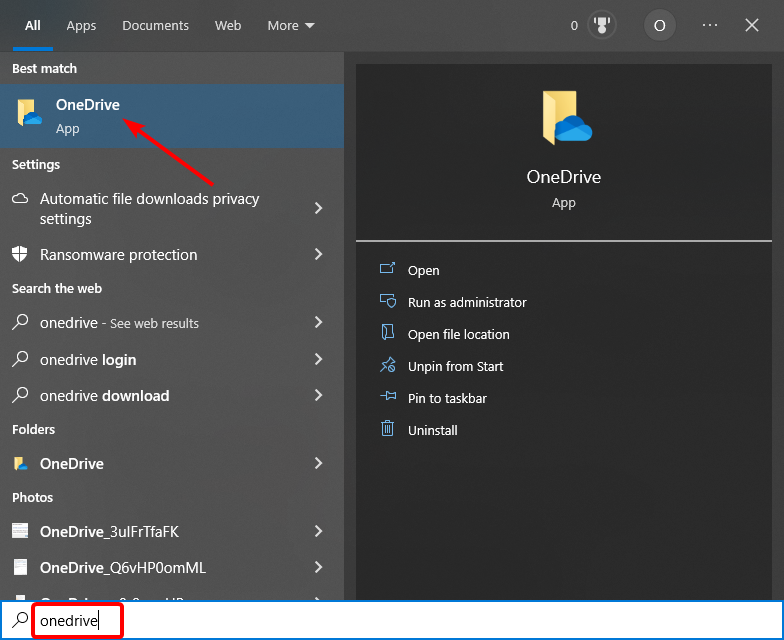
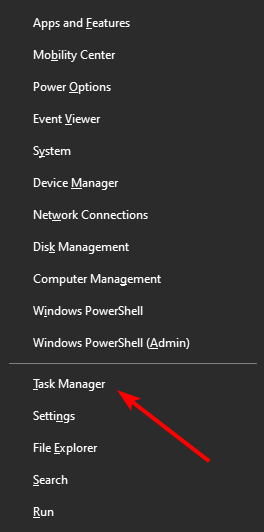
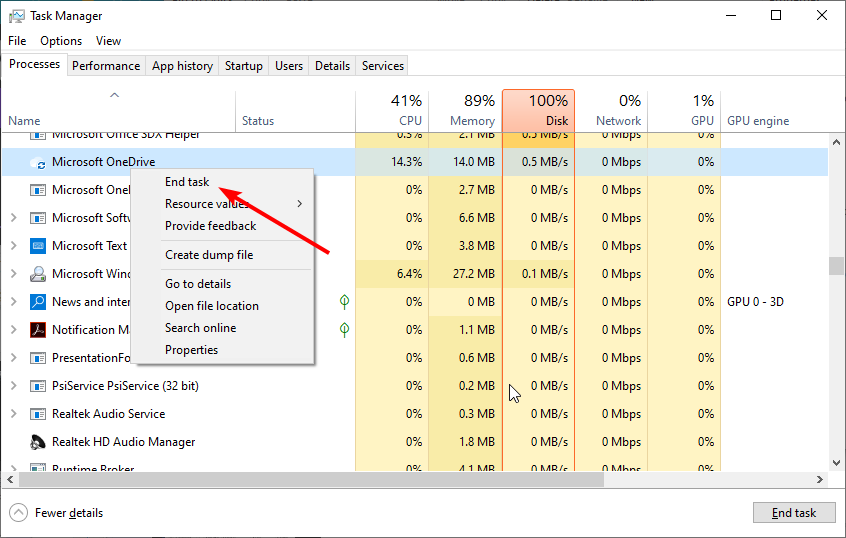
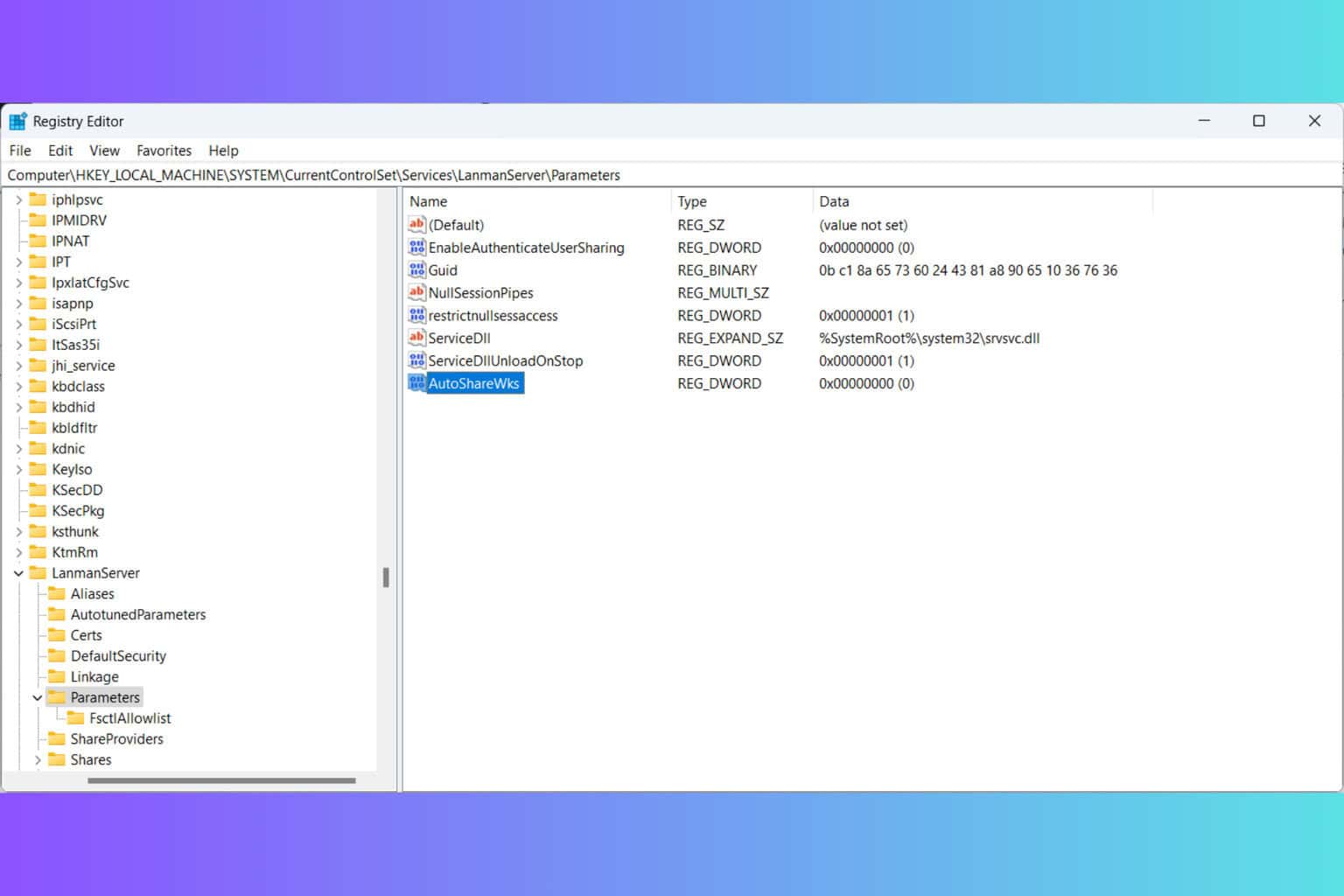
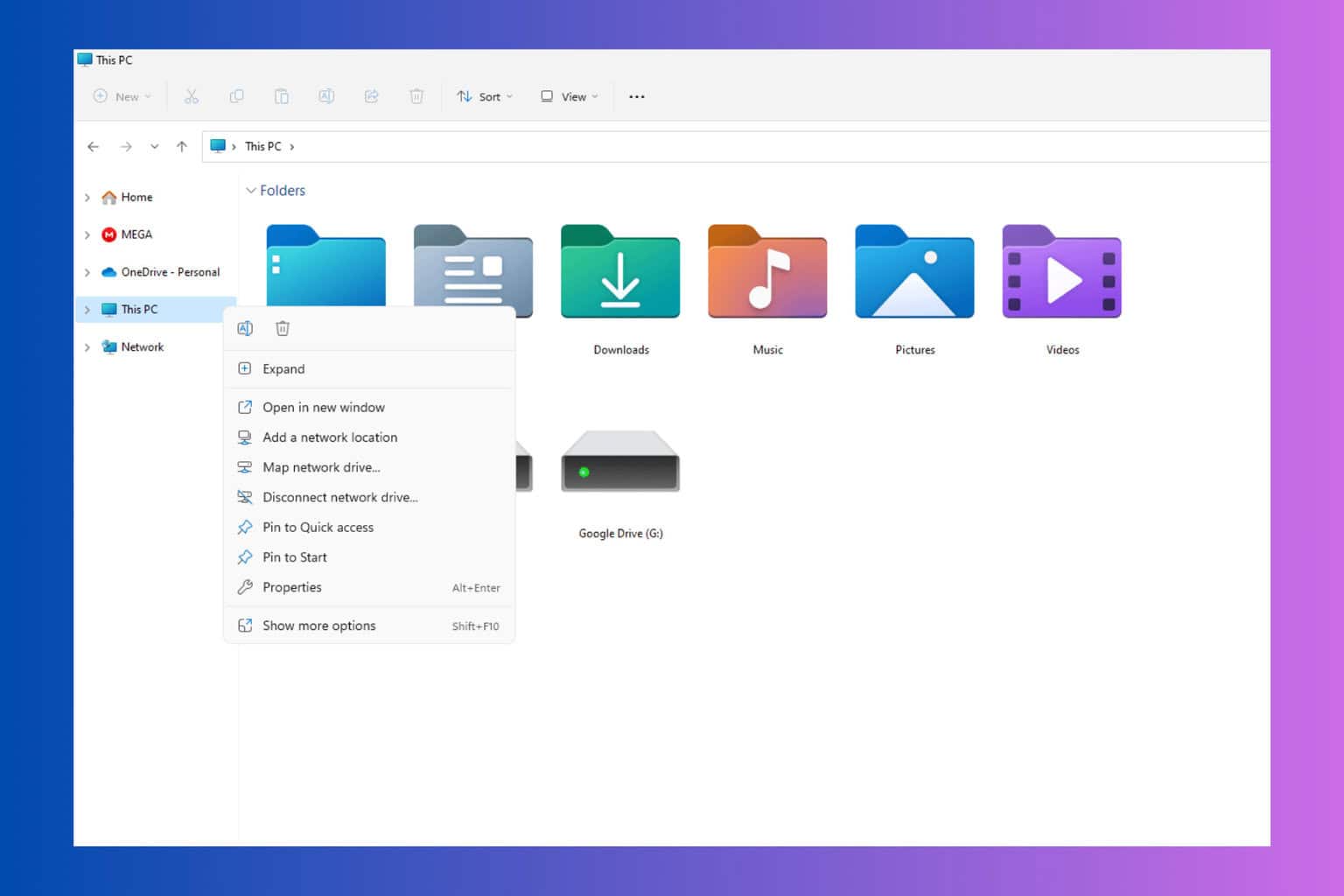
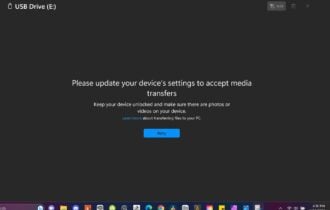
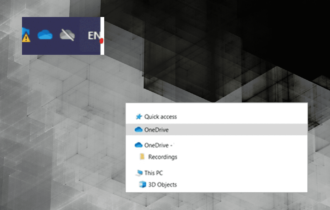
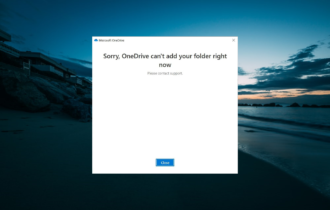
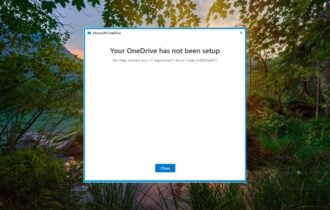
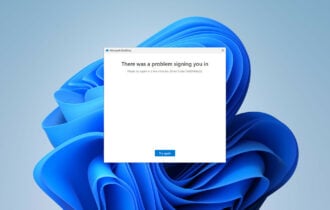
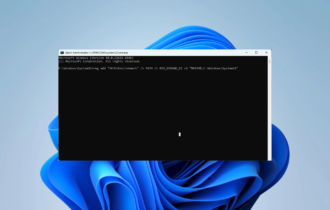
User forum
4 messages