Epic Games Launcher error Something went wrong [Fixed]
Give a try to these quick solutions now
4 min. read
Updated on
Read our disclosure page to find out how can you help Windows Report sustain the editorial team. Read more
Key notes
- The Epic Games launcher has surged into popularity thanks to its exclusive games.
- With the increase in user count come more players experiencing issues with the launcher.
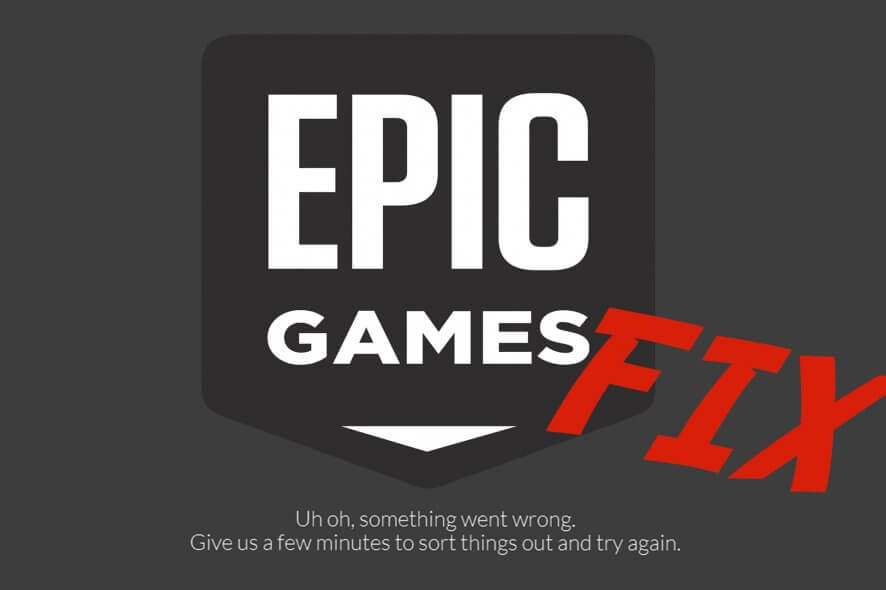
We’re all familiar with Epic Games and their game client called the Epic Games Launcher, but some users have experienced the Something went wrong with Epic games.
The cause of this issue can vary from permission, network connection, or the game client being corrupted. But luckily, we have a few solutions for you.
How can I fix Something went wrong Epic Games error?
1. Log out and log in
- This solution involves you exiting whichever game you’re playing and logging out of the Epic Game Launcher.
- Wait for a couple of moments, and log back into the launcher.
2. Firewall permission
- From your Start Menu select Control Panel.
- Select Windows Firewall, and click on Allow an app or feature through Windows Firewall.
- The Allowed App windows will open. Click on the Change Settings
- Check Private and Public checkboxes next to Epic Games Launcher. If the application isn’t on the list, you’ll have to add it manually.
- Click OK to save your new settings.
If you are facing other issues like Install Failed error code: II-E1003 while downloading game files on Epic Launcher, we suggest you check out this guide for easy solutions.
3. Uninstall and reinstall Epic Games Launcher
- Start Control Panel.
- Now click on Uninstall a Program.
- Select Epic Games Launcher and uninstall it.
- Afterward, proceed to download Epic Games Launcher from its official website.
- Open the file and reinstall the program with the onscreen instructions.
Alternatively, you can use helpful uninstaller software to completely remove Epic Games Launcher and all of its related files.
It will save you a lot of time cleaning up games leftover from a standard uninstall by going from folder to folder.
Reinstalling the game can also help fix other similar issues like Invalid Drive error.
4. Update your network drivers
- From the Start Menu select your Device Manager.
- Now expand the category with the hardware you want to update.
- Right-click on the device, and select Update Driver.
- Click the Search automatically for updated driver software.
If the solution above is not working or you need an alternative method, we’re here to offer the most suitable answer.
More exactly, a driver update application is the most suited way to manage all drivers from your Windows OS due to its automatic technology that will scan and update obsolete drivers one by one.
5. Remove left-over files
- From your Start Menu, select Run and click on it.
- You’re going to type %appdata% in the box and press Enter.
- Search for the Epic Games folder and delete it.
6. Change launcher properties
- Find the Launcher shortcut on your desktop.
- Right-click on the Epic Games Launcher and now select Properties.
- From the Target field, add the –OpenGL line.
- Click on Apply and then OK.
7. Malware scan
- Perform a full scan on your machine with a good antivirus program.
- After you’ve performed the scan, restart your machine for the changes to take effect.
If you don’t have a reliable antivirus, you might consider trying out a gaming-compatible third-party security software that includes malware scans and detection.
A gaming-friendly antivirus solution even has a dedicated mode for playing games when alerts and other distractions are silenced so that the game is not disrupted.
If your computer is powerful enough to run the game, it should be able to manage the antivirus software that is running alongside it. The antivirus should detect and prevent malware infection if it’s a proper one installed, so make sure.
We hope that these solutions were of help to you. In the meantime, let us know in the comment section down below what other issues have you stumbled upon when running the Epic Games Launcher.
C:/Users/[Your Username]/AppData/Local/EpicGamesLauncher/Saved/webcache
- How do I reinstall my Epic game launcher?
- Go to Control Panel
- Open Programs and Features
- Find the Epic Launcher
- Click Uninstall
Another way to do this is:
- Click on Start
- Type Apps and Features
- Search for Epic
- Uninstall
Once you uninstall the Epic launcher, go to the official website and download and run the installer.
- How do you fix the glitch on the Epic Games launcher?
Close the Epic Games launcher from Task Manager, then delete your web cache folder. If that does not work, then reinstall the launcher.
If you have encountered the error code 502 while launching Epic Games Launcher, you need to force close the app and then restart it; read more to learn other solutions.
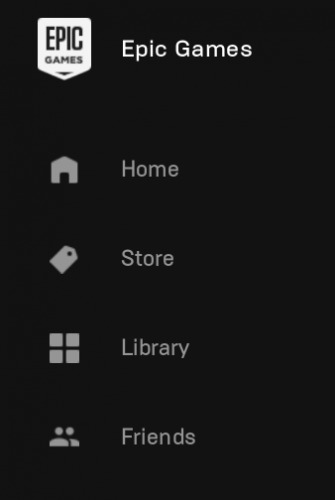
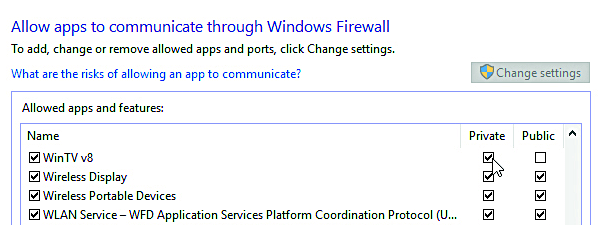
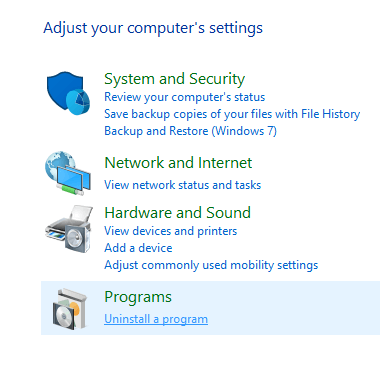
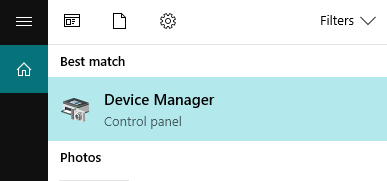
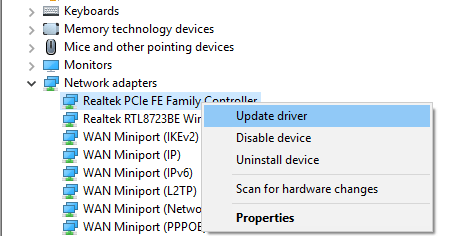
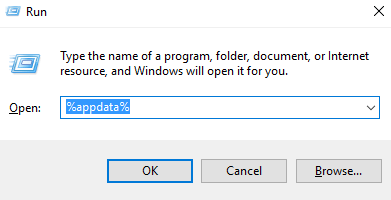
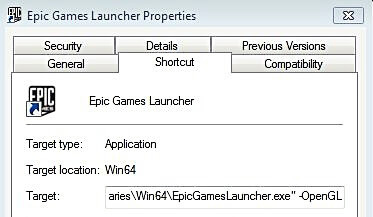


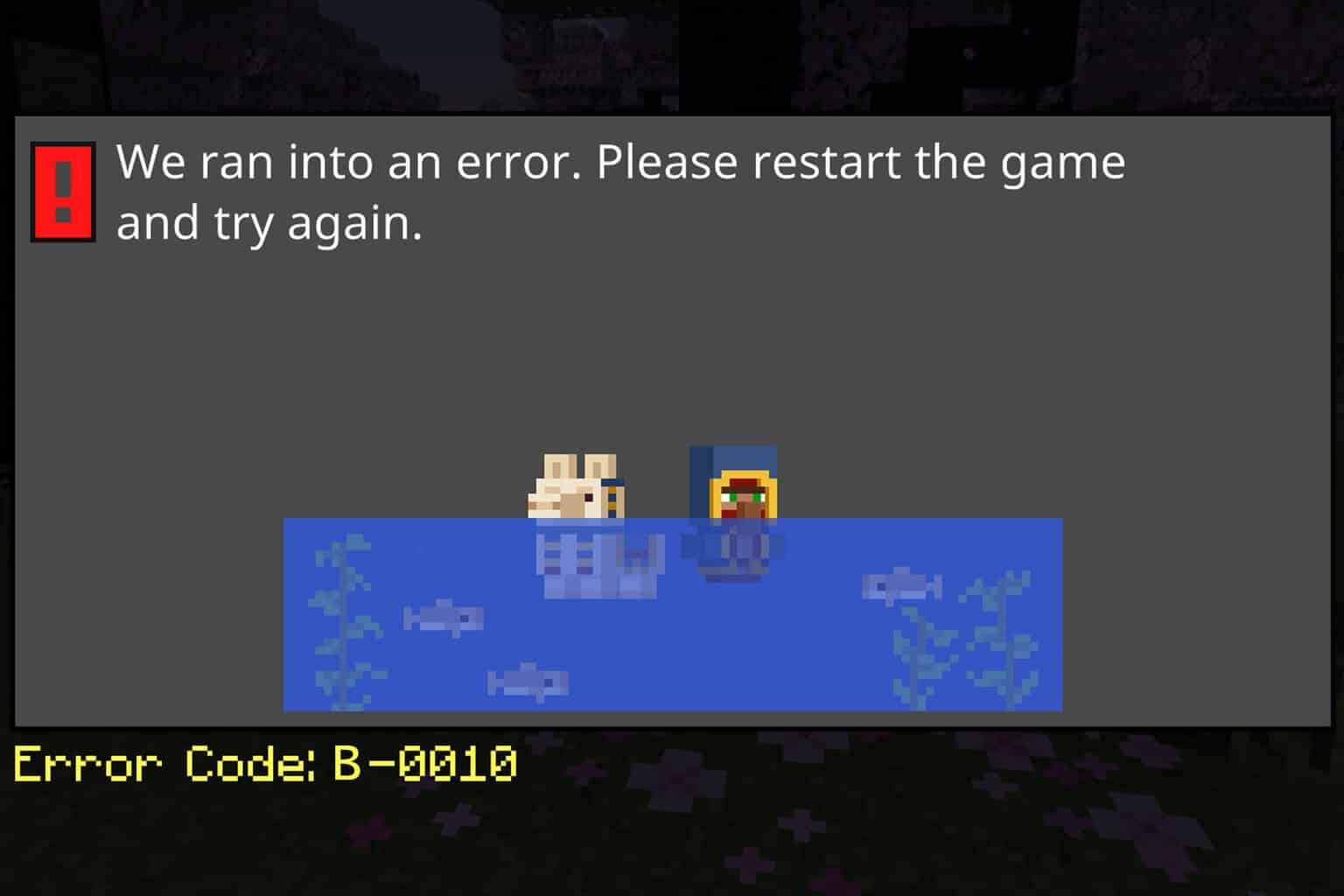
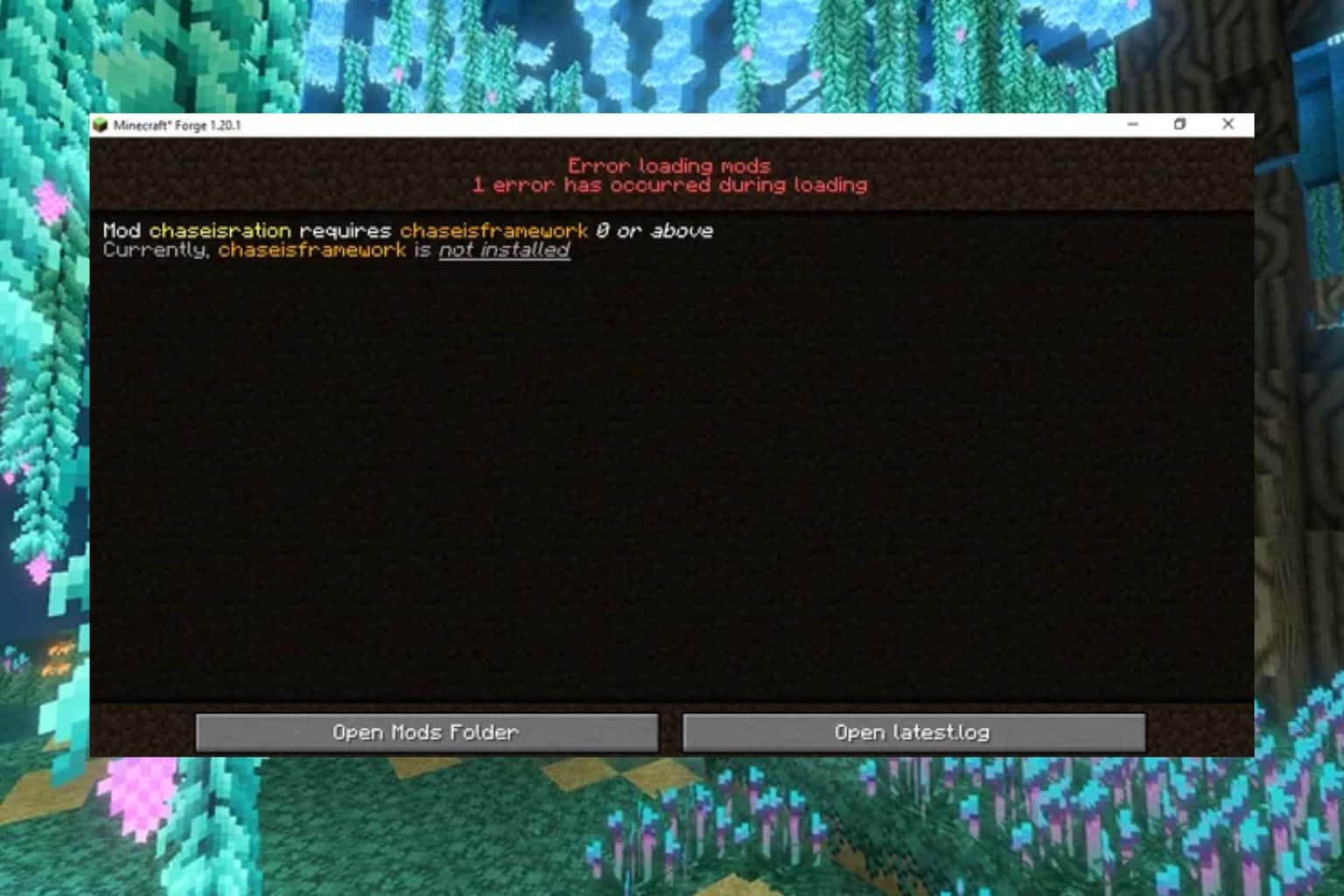
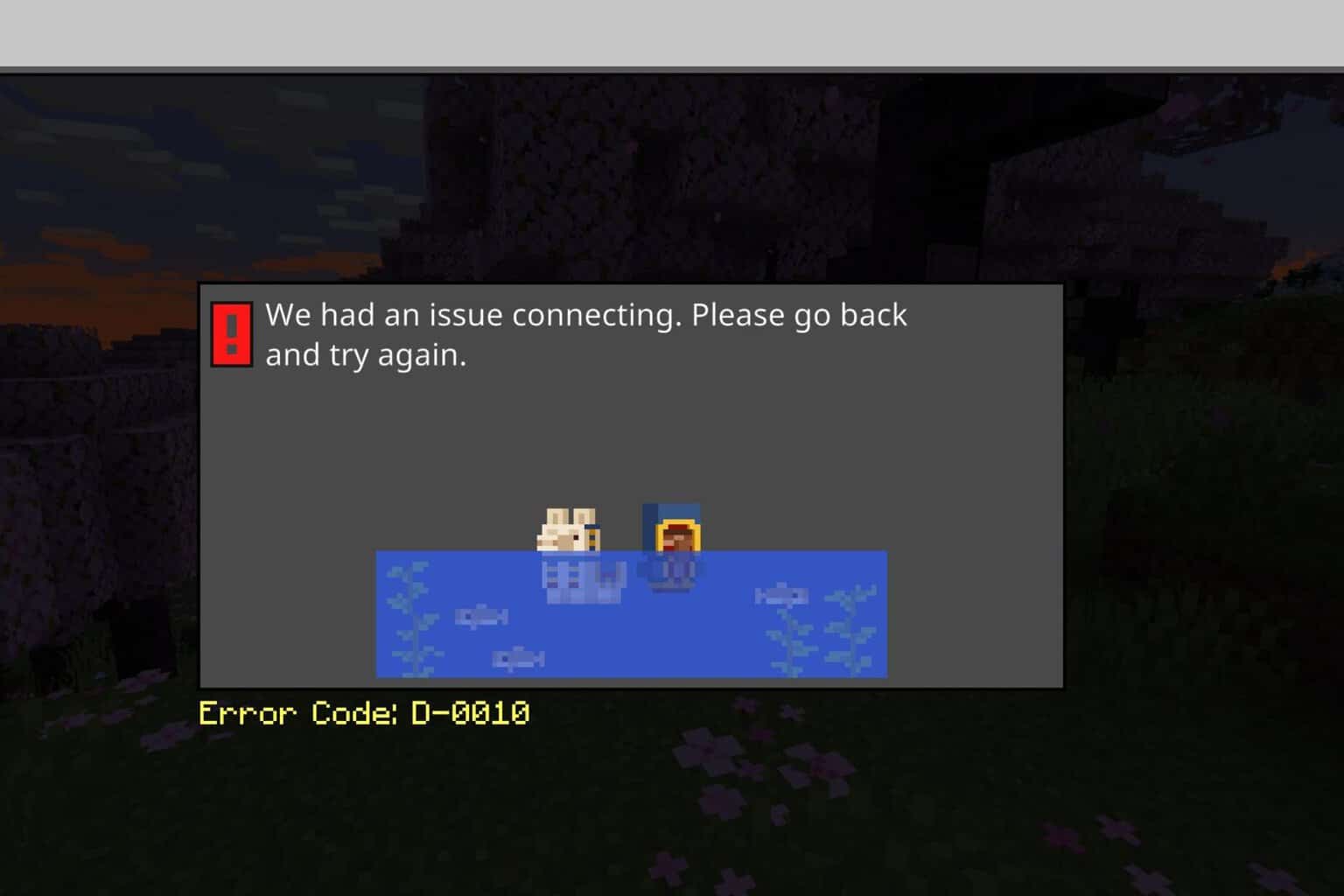
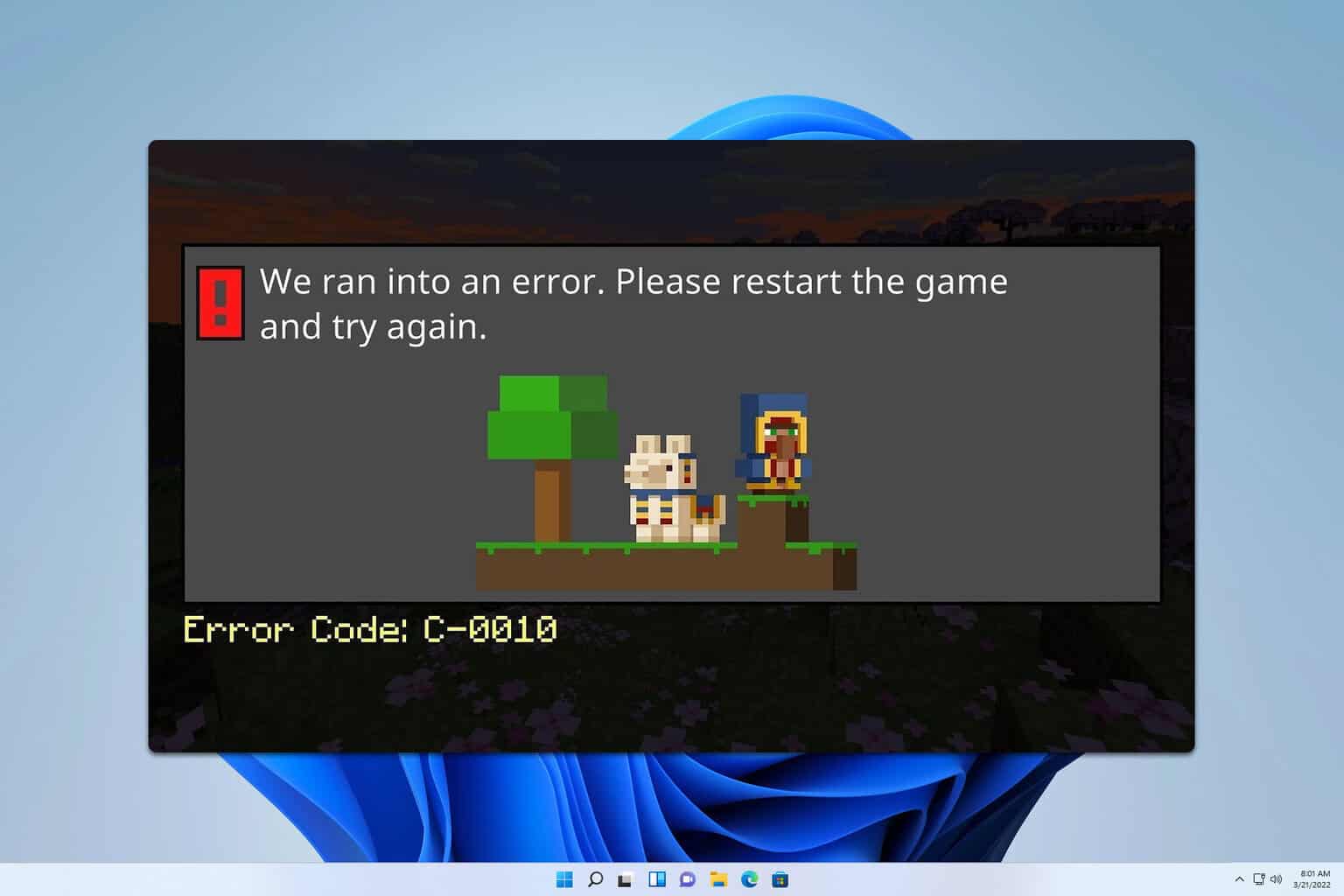
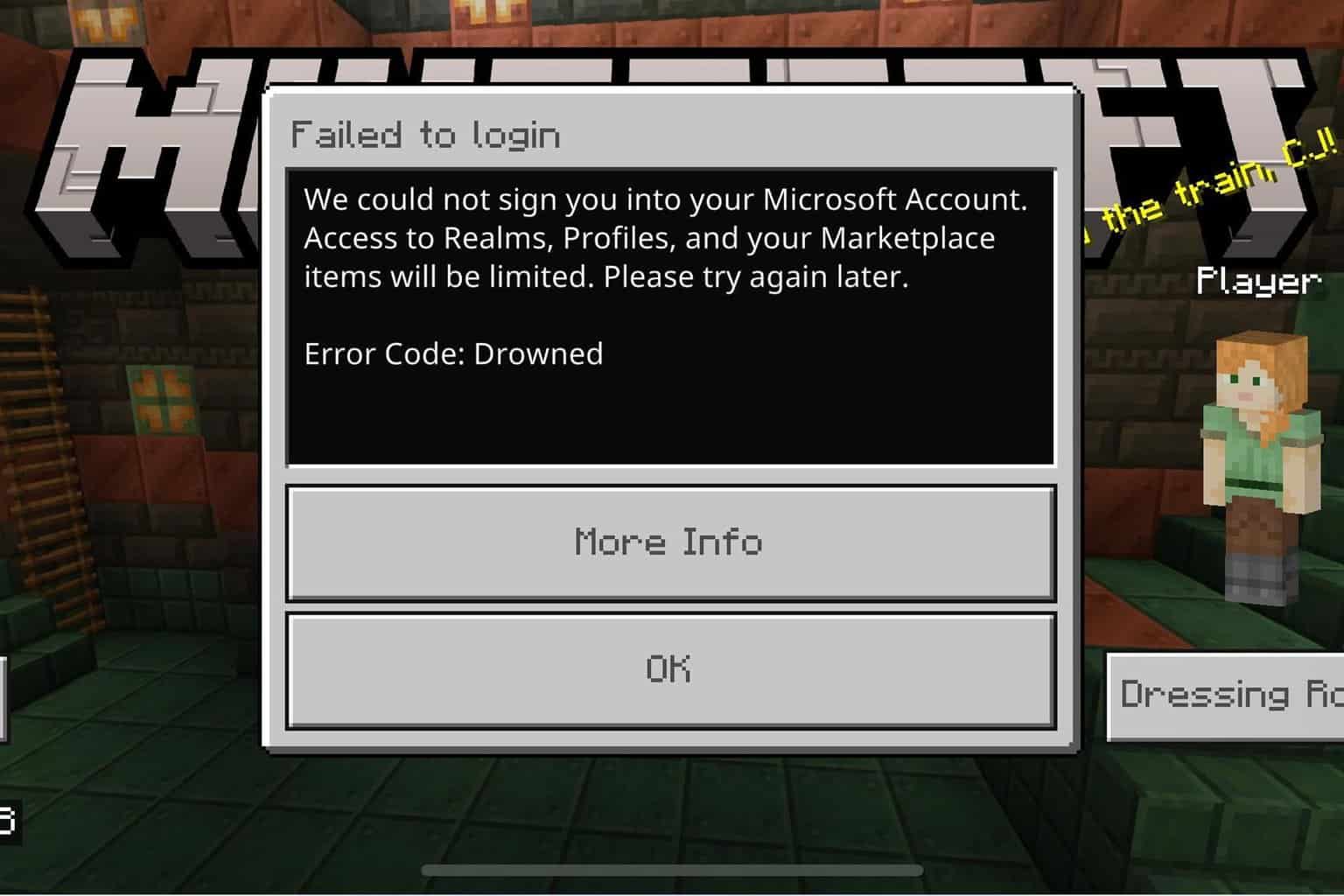
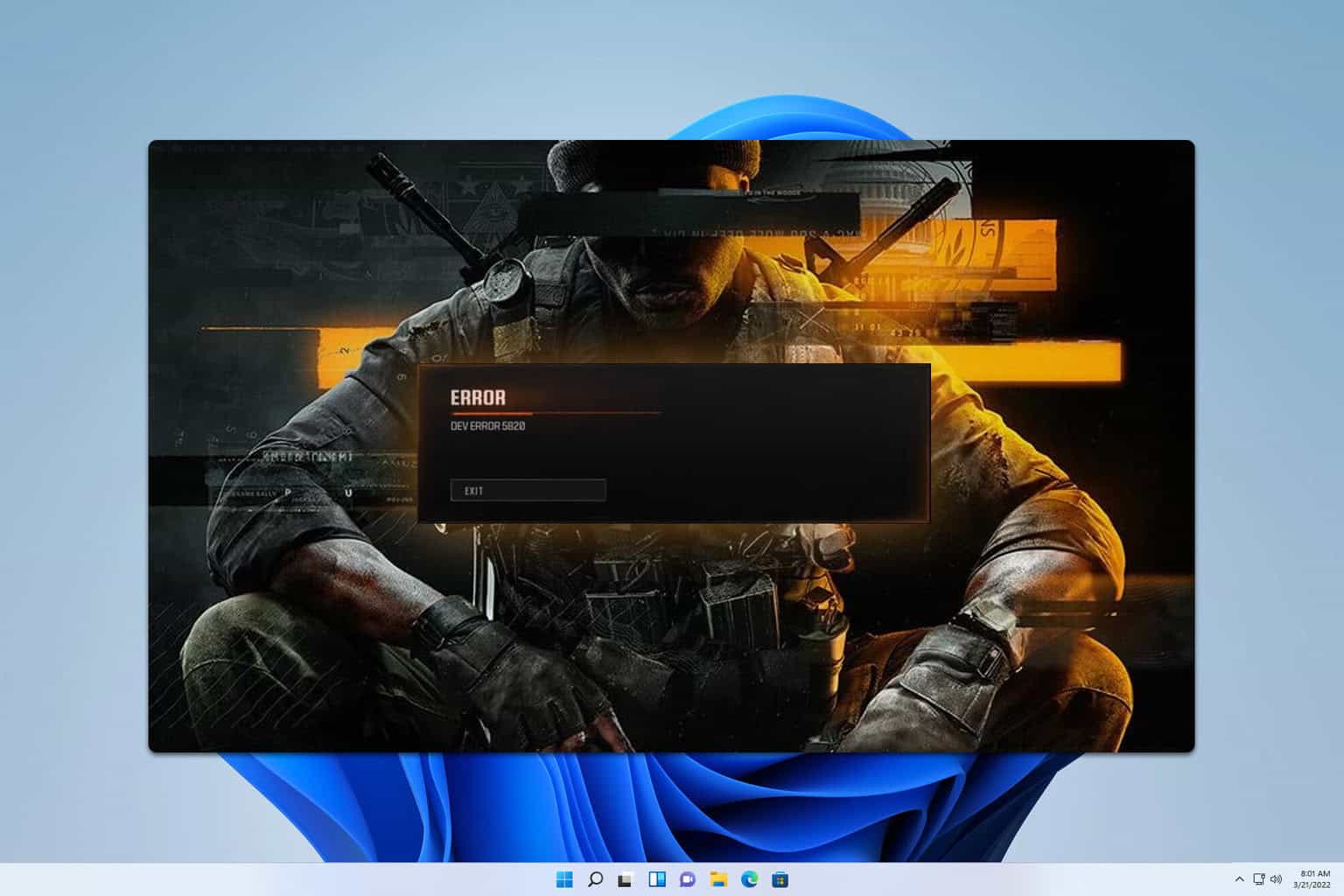
User forum
0 messages