Xbox Live error code 0x800c0005 on Xbox One [TECHNICIAN FIX]
4 min. read
Updated on
Read our disclosure page to find out how can you help Windows Report sustain the editorial team. Read more
Key notes
- The 0x800c0005 error code can appear when you try to join the Xbox Live party, when you try to play music videos or songs, when there is a net connection issue between Xbox and other service or due to incompatible NAT types. Read our solutions below.
- The first possible sollllution is simply to restart your console. So press the Xbox button to open Guide, select Settings, select the Restart console option, then click Yes to confirm.
- Check out our Xbox error codes section for more solution on this topic.
- For problems regarding your Xbox, refer to our Xbox troubleshooting hub.

Some users have said that a 0x800c0005 error code appears when they try to join the Xbox Live party.
That error can also arise when users try to play music videos or songs on their Xbox One consoles.
Error 0x800c0005 is often a net connection issue between Xbox and other service or due to incompatible NAT (Network Address Translation) types.
One user stated on the Microsoft’s Xbox Support Forum:
It never shows me who is in the party or give me an option to join. I then tried to start my own party where I got the error code 0x800c0005.
Find out how to resolve the error below.
How do I fix Xbox One Party encountered an error 0x800c0005?
1. Restart the Xbox
- Users can refresh the NAT type by restarting the Xbox console. So, try restarting the Xbox by pressing the Xbox button to open Guide.
- Select Settings on the Guide.
- Select the Restart console option.
- Then click Yes to confirm the restart.
- Users can then check their NAT Type by pressing the Xbox button and selecting Settings > All Settings.
- Select Network to open a Network Settings screen that displays the NAT Type within the Current Network Status column.
- If the NAT Type is Open, further fixes will not usually be required.
2. Adjust the Router’s IPv6 Settings
- Error 0x800c0005 can arise when the Xbox console can’t get a Teredo IP address, and users can fix that by enabling Teredo tunneling on their routers’ settings pages. To do that, press the Windows key + S hotkey.
- Input cmd in the search box, and click Command Prompt to open the CP.
- Enter ipconfig in the Command Prompt, and press the Return key.
- Copy the Default Gateway number with the Ctrl + C hotkey.
- Open a web browser.
- Then paste the Default Gateway number in the URL bar with the Ctrl + V hotkey to open the router configuration site.
- Log in to the router configuration site. Users who aren’t sure what login details to enter can check the router’s manual and web support site for further details.
- Thereafter, look for Allow Teredo tunneling and Allow IPv6 tunneling settings. Enable both those settings if the router configuration site includes them.
3. Refresh the NAT Table
- Refreshing the NAT table, by turning the UPnP protocol off and back on, is another potential resolution for error 0x800c0005. To do that, log in to the router’s configuration site with an IP address as outlined above.
- Then turn the Enable UPnP setting off within the UPnP settings section. Users can refer to their router manuals for more specific details on where exactly the UPnP setting is within their router configuration UI.
- Save the new settings.
- Then unplug the network router.
- Restart the Xbox console if it’s on.
- Log back into the router configuration site to turn the UPnP setting back on, and save the changed settings.
- Check that the Zero Config setting is on if there is one.
- Thereafter, plug the network router back in to restart it.
- Alternatively, make sure that the router’s firmware is up to date and stick to a wired connection.
Those are some of the resolutions that might fix error 0x800c0005 for some users.
However, if further resolutions are required, check out the Virtual Agent on Microsoft’s Customer Support page for the Xbox.
First, check if the Xbox Live servers are online. Then, delete your profile and perform a power cycle. If the problem persists, we have the perfect guide to help you fix this problem.
[wl_navigator]
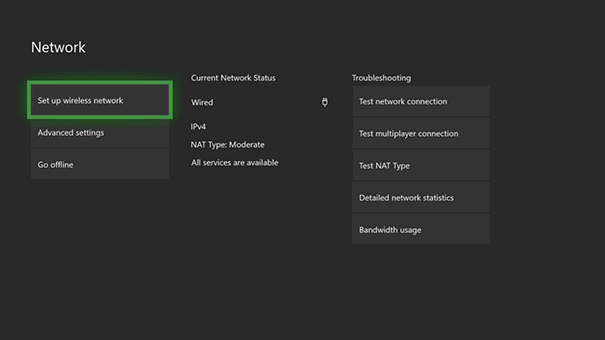
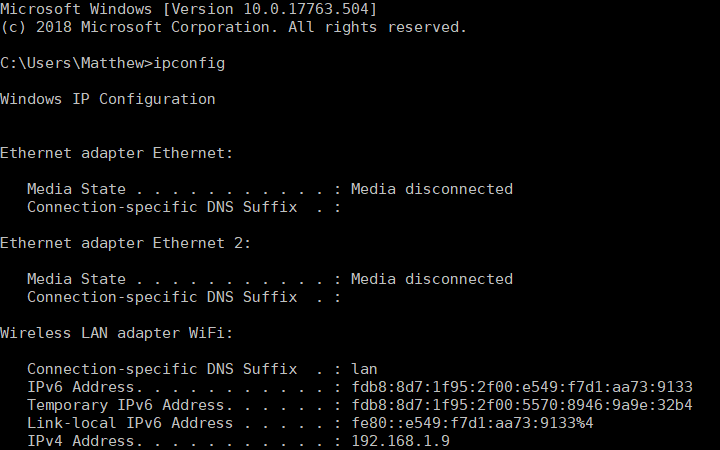
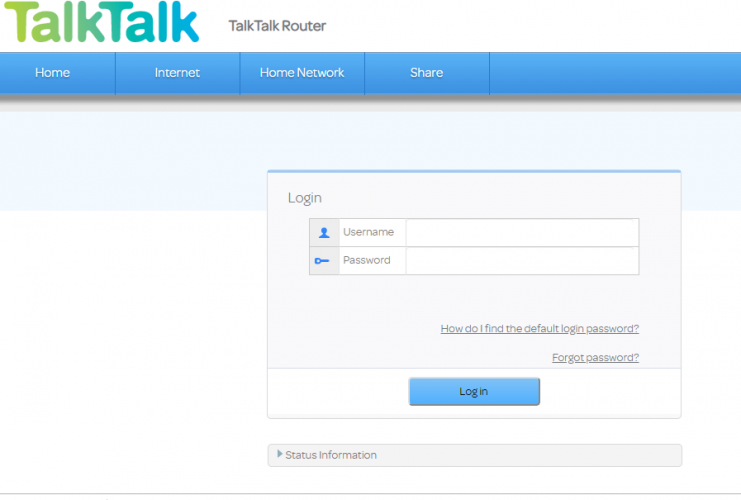




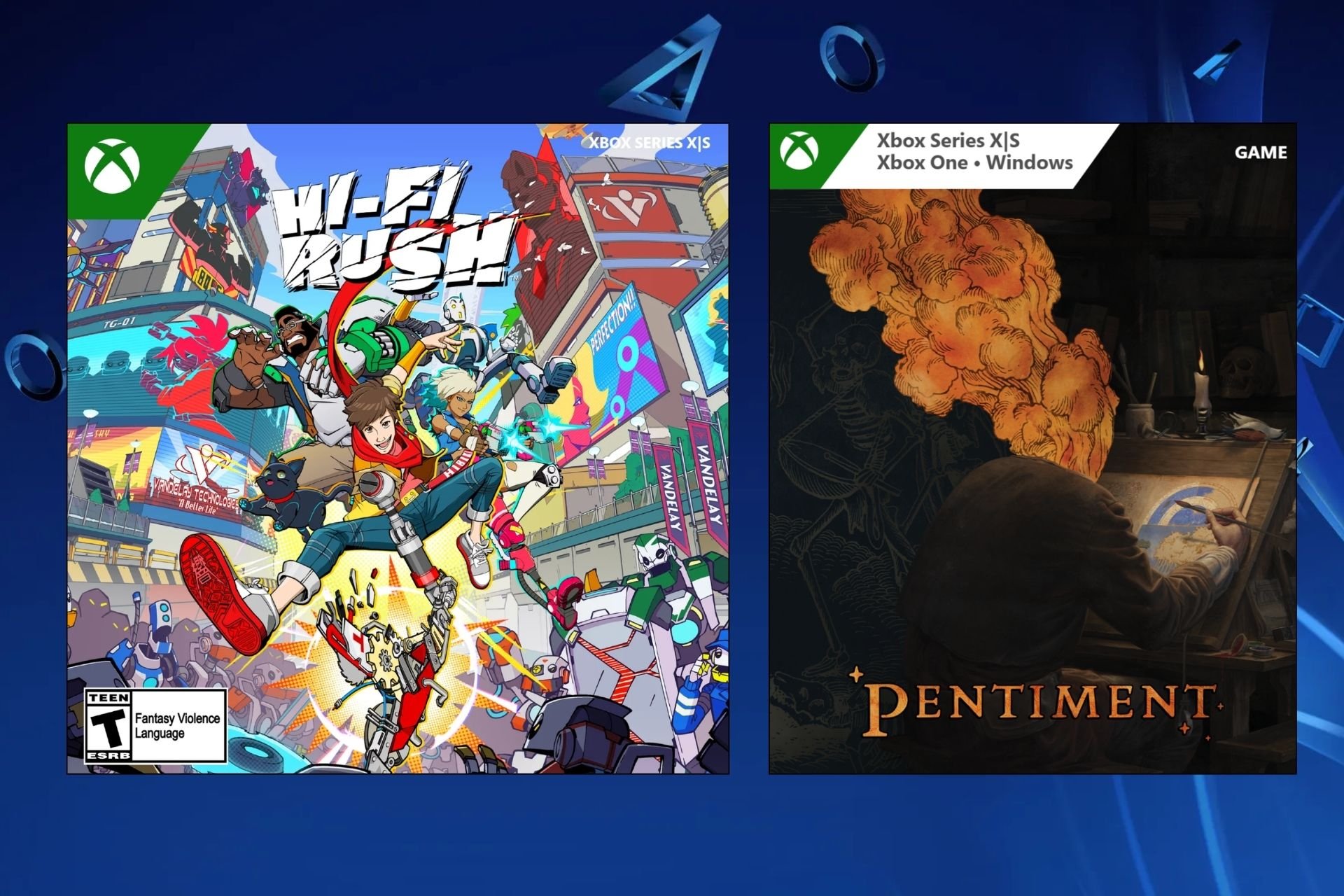



User forum
0 messages