My Printer Cuts Off the Bottom of the Page [Solved]
Find out why your printer cuts of the bottom of the page and how to fix it
3 min. read
Updated on
Read our disclosure page to find out how can you help Windows Report sustain the editorial team. Read more
Key notes
- You may need to adjust their print settings to fix printing that cuts out the bottom of the pages.
- Even more, notice that some software includes page-scaling settings that will fit or shrink page content to a printable area.

It is not entirely unusual for printers to cut off the bottom of printed pages. Sometimes the bottom half of lines or footers don’t appear in printed output when printers cannot print below a certain point.
Thus, the whole page isn’t always the full printable area for printers with paper-feeding mechanisms that leave small parts of sheets blank. Consequently, some users need to adjust their print settings to fix printing that cuts out the bottom of the pages.
To avoid the printer cutting off the bottom of the page, check the instructions below.
Why is my printer not printing the whole page?
1. Make Sure the Selected Paper Format Matches the Actual Printing Paper
- To select a default paper format for the printer, open the Printing Preferences window. Click the Settings button on the Start menu.
- Select Devices and open the Bluetooth and other Devices tab.
- Click Devices and printers to open the Control Panel window shown directly below.
- Then right-click the default printer and select Printing Preferences, which will open a window like the one in the image directly below.
- Then click a Paper tab on that window to configure the default paper options for the printer.
- Click Apply and OK after changing the paper options.
This problem is usually caused by Microsoft Word margins issues but the highlighted guide will walk you through on how to fix them.
2. Manually Configure the Page
Users who can’t find a paper format that exactly matches what they’ve loaded in the printer might need to manually configure the page size settings for a document. Then they can set up a page that exactly matches the dimensions of the paper in the printer to ensure nothing gets cut off the printed output.
A lot of office applications include page formatting options that enable users to do that. For example, LibreOffice Writer users can click Format > Page to set up a custom page format by adjusting the Width and Height values.
3. Adjust the Page Margins
Adjusting margins can often fix printing that cuts off the bottom of pages. Reduce the bottom page margin in a document to ensure that the bottom page content does not extend beyond the printing limitations of the printer. Users can adjust margins before printing with applications’ print or page layout settings.
4. Select a Page-Scaling Option
Some software includes page-scaling settings that will fit or shrink page content to a printable area. Those options ensure that printed output fits the selected paper by scaling pages up or down.
So, have a good look for Fit to Printable Area or Shrink to Printable Area option within the applications’ print options.If the required application doesn’t include page-scaling options, convert the document that needs printing to a PDF file.
Then users can open and print the document in Adobe Reader, which includes Fit and Shrink oversized pages settings. Click File > Print in Adobe to select either Fit or Shrink oversized pages before printing.
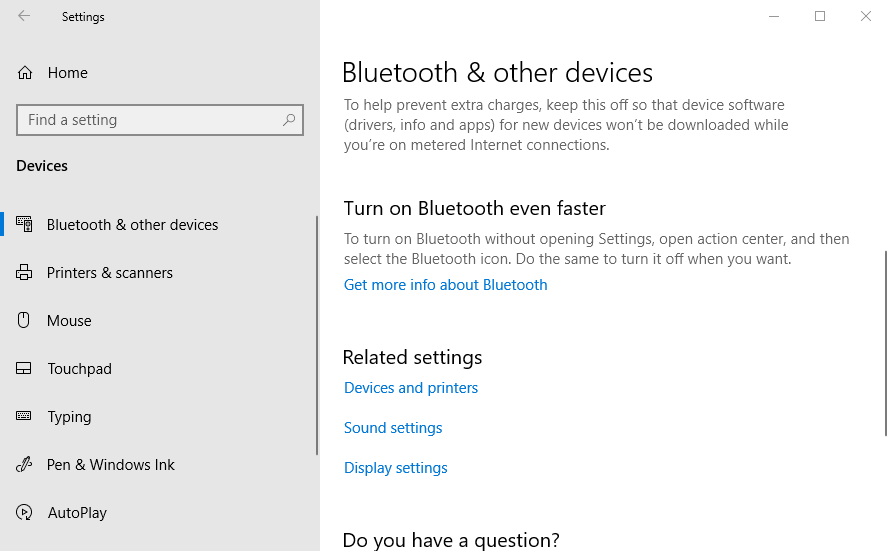
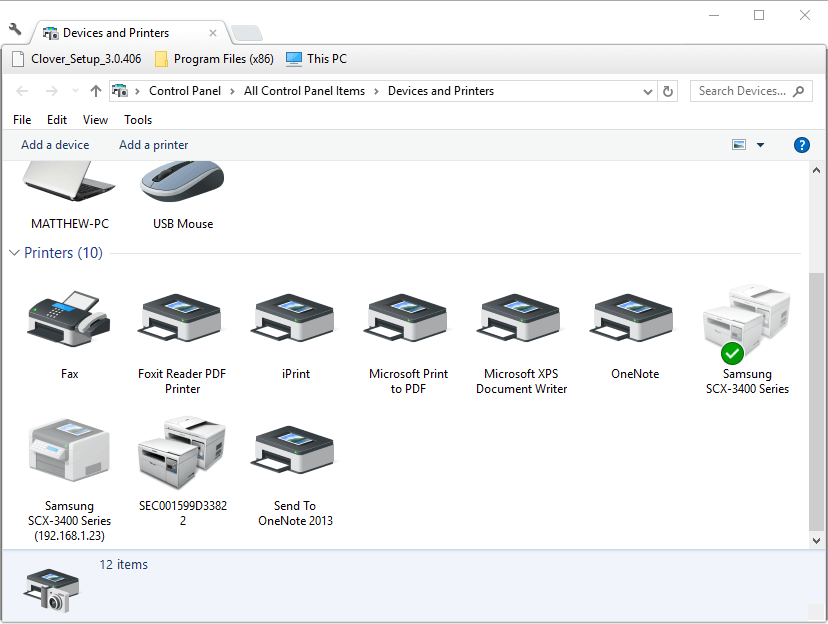
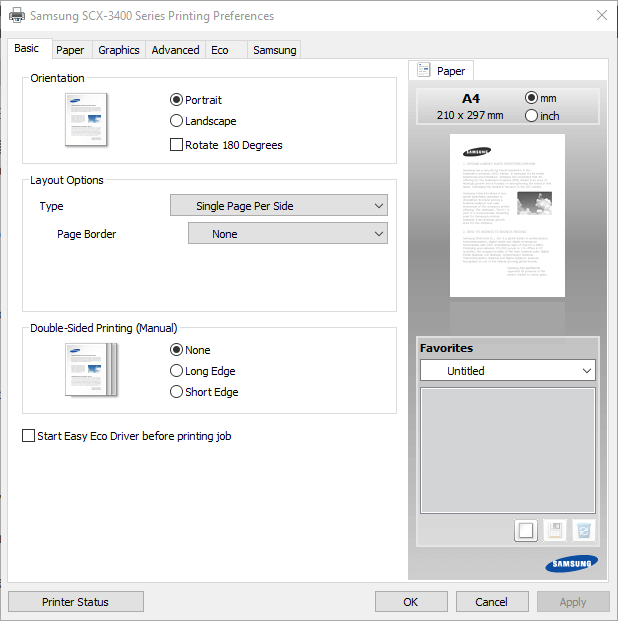
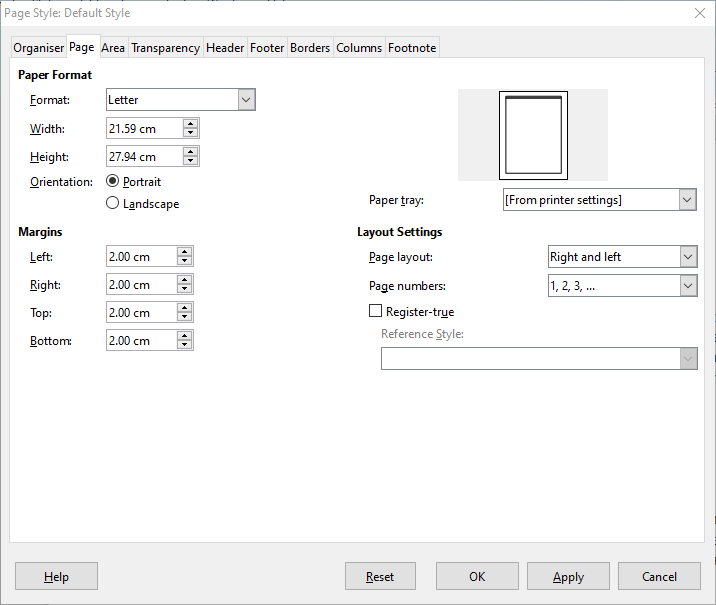
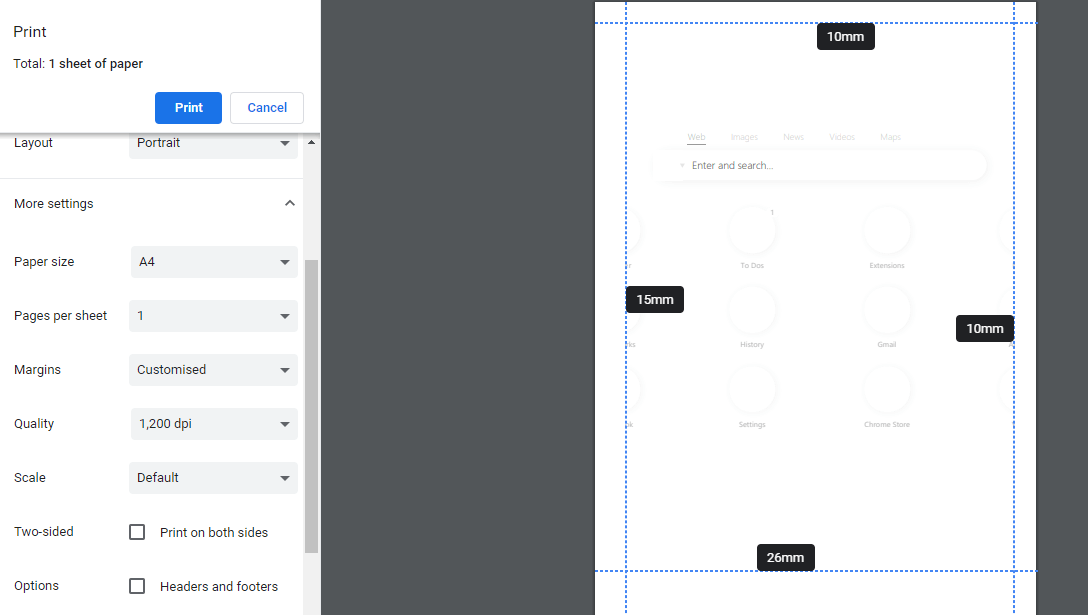
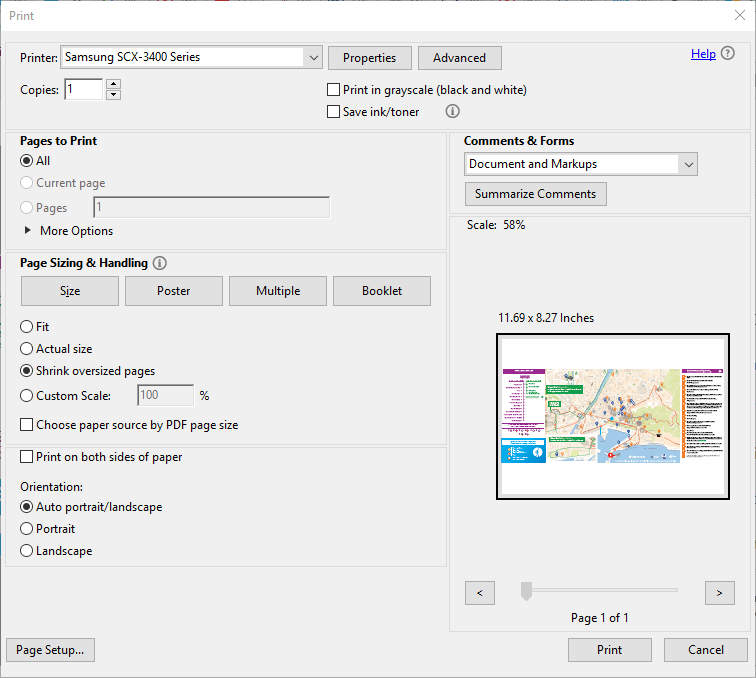








User forum
0 messages