How to fix Origin error code 9:0
3 min. read
Updated on
Read our disclosure page to find out how can you help Windows Report sustain the editorial team. Read more
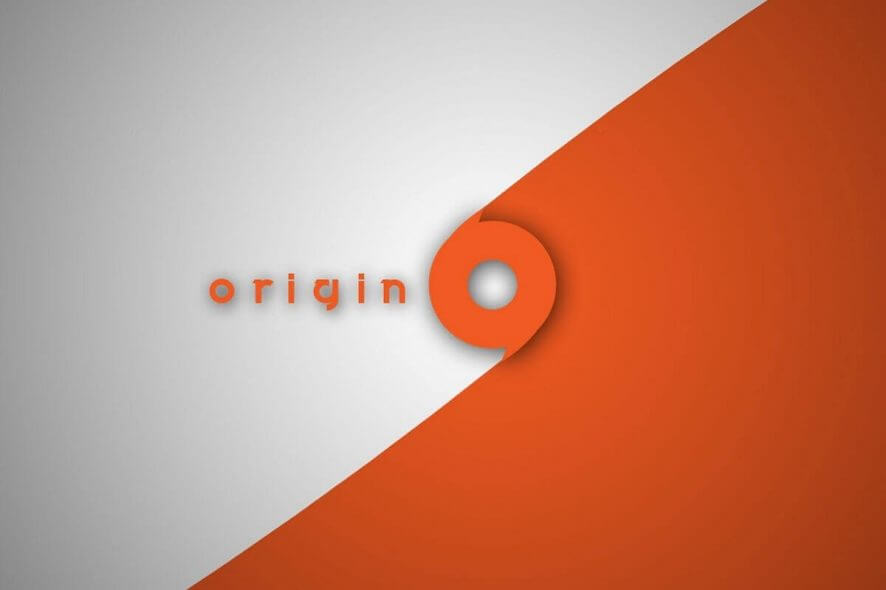
Origin is one of the most popular game stores that allows you to play games and manage your purchases from anywhere. However, the platform is not immune to common errors just like other Windows apps. One such error is Origin error code 9:0 that occurs during update or installation. Several Reddit users have complained about the same in the community forum.
How to fix Origin error code 9:0
1. Update NET Framework
- The Origin error code 9:0 can occur if the current version of your NET Framework installation is not compatible with the Origin client. Try to install the latest version of the Framework to resolve the error.
- Go to the Microsoft Download Center.
- Click the Download button. Run the installer and finish the installation. The installer may be required to download additional data to install the app.
- Once done, restart the computer.
- Try to install the Origin client or update it and check for any improvements.
If the issue persists, make sure that .NET Framework is enabled. Here is how to do it.
- Press Windows Key + R to open Run.
- Type control and click OK to open the Control Panel.
- Go to Programs > Programs and Features.
- From the left pane click on “Turn Windows Features on or off” option.
- Locate and check “.NET Framework 4.7 Advanced Service” box.
- Click OK to save the changes.
- Restart the computer and check for any improvements again.
Origin won’t start games on Windows 10
2. Disable Antivirus Temporarily
- If your antivirus is preventing the Origin update client or the installer from installing on your system, it may result in Origin error code 9:0.
- If you have any antivirus software installed, disable it temporarily. You can disable the antivirus easily by right-clicking on the Antivirus icon in the System Tray.
- Also, try to disable the firewall if required. Run the installer again and check for any improvements.
3. Clear Origin Data Cache
- The bad cache can create an issue with the installation of the client or update installer.
- Press Windows Key + R to open Run.
- Type %Programdata%/Origin and click OK.
- In the Origin folder, delete all the files except the LocalContent folder. The LocalContent folder keeps your game data, so make sure you don’t delete it.
- Press Windows Key + R again.
- Type %Appdata% and click OK.
- In the Appdata folder, delete the Origin folder.
- Now go back to AppData folder and open the Local folder.
- Delete the Origin folder.
5. Uninstall and Reinstall Origin Client
- Press Windows Key + R.
- Type control and click OK.
- Go to Programs > Programs and Features.
- Select Origin and click Uninstall.
- Reinstall Origin from the official website. Your game data won’t be deleted during the uninstall process.
RELATED STORIES YOU MAY LIKE:
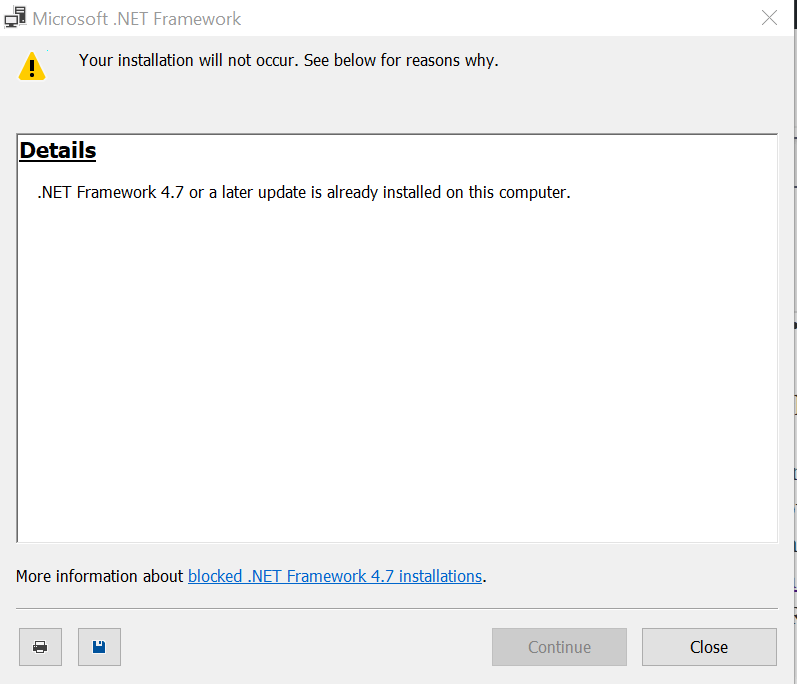
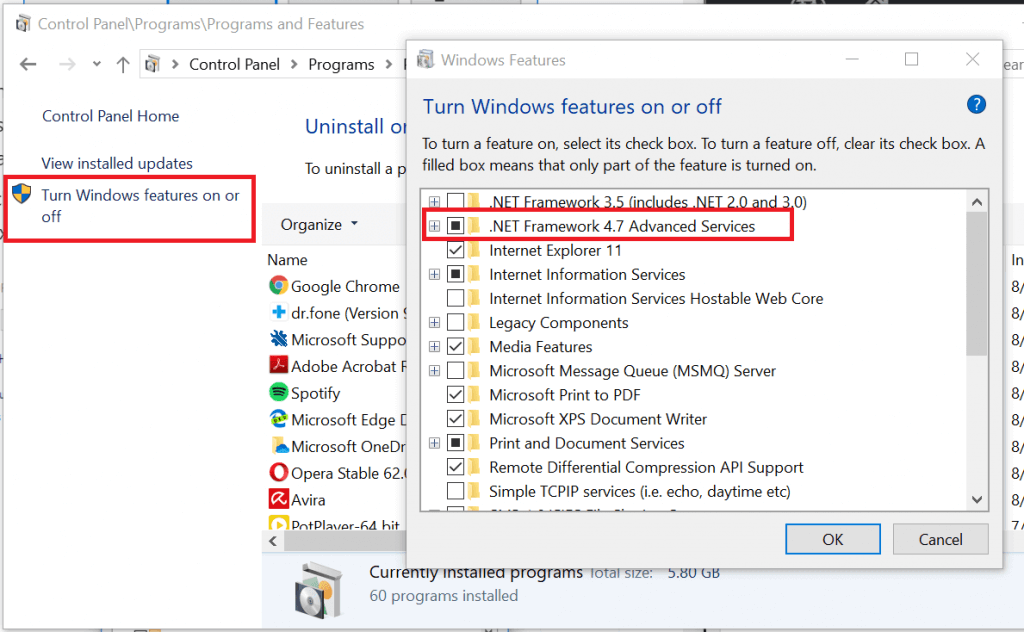

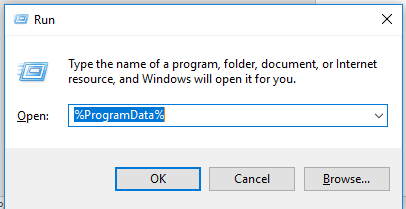
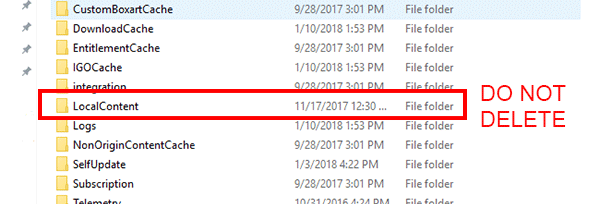
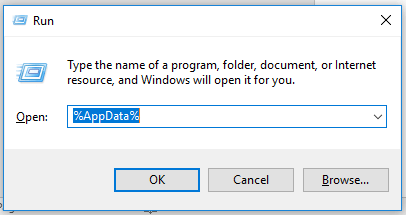
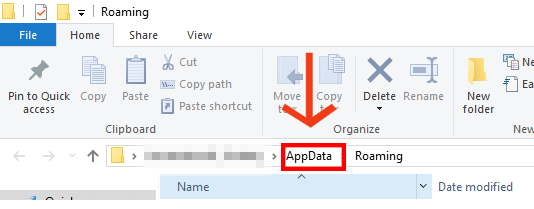
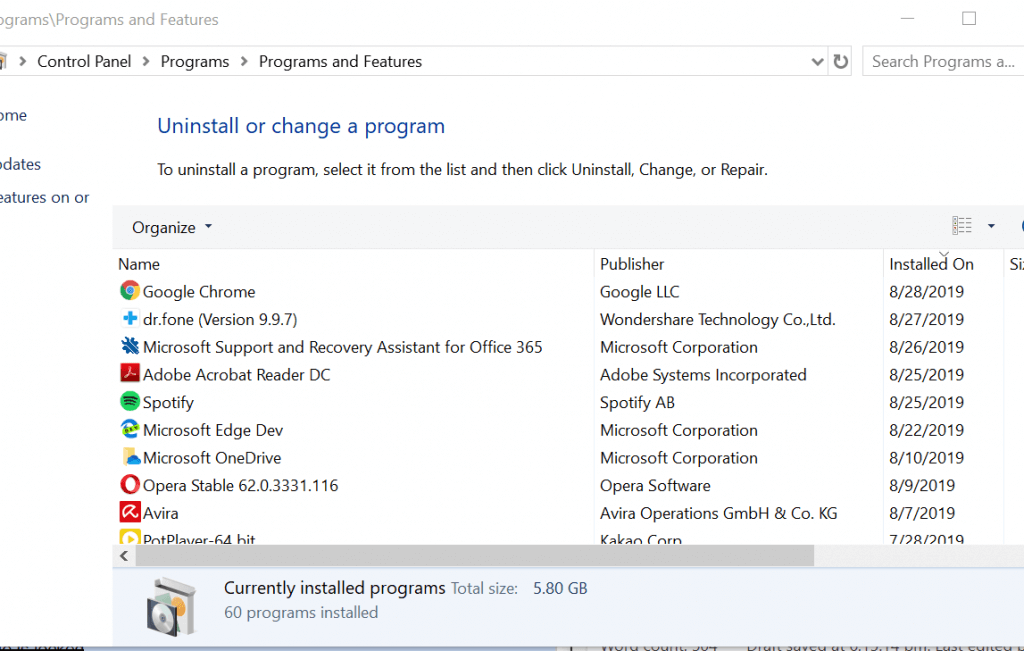








User forum
0 messages