Incognito Not Working? 3 Ways to Turn it Back on in Chrome
Modifying the registry can help
3 min. read
Updated on
Read our disclosure page to find out how can you help Windows Report sustain the editorial team. Read more
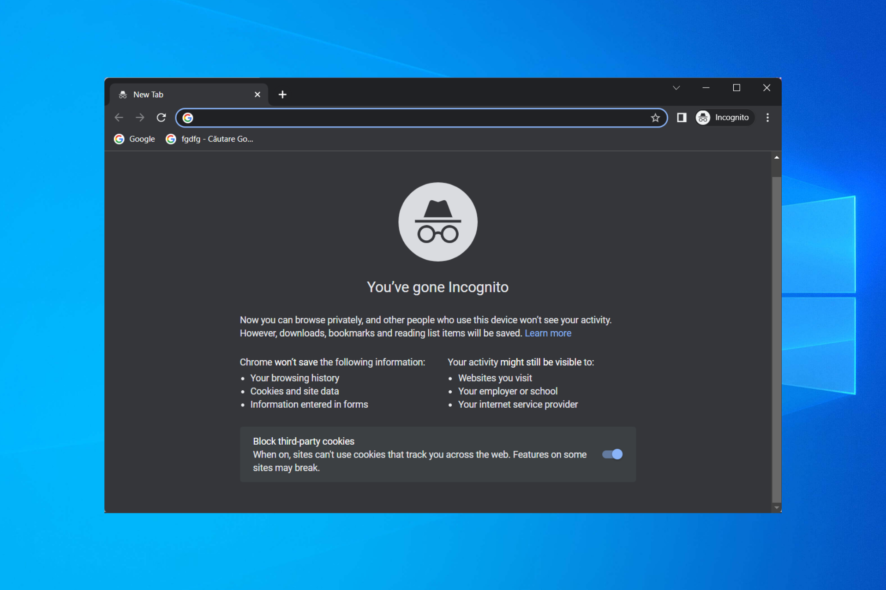
Incognito mode not working, not showing up, or greyed out in Chrome? You’re not the only one. This usually happens because of corrupt files, faulty settings, or interfering extensions.
Why does incognito mode not work anymore?
Sometimes your organization can block Incognito Mode from running. Your registry settings can also cause this problem.
What can I do if Incognito Mode is not working?
Before we start fixing this issue, ensure that you aren’t using Canary of Beta version of Chrome. If you’re a member of an organization, it’s possible that your administrator has blocked Incognito Mode.
1. Enable incognito mode Chrome registry
- Press Windows and search for regedit. Click on the top result to open it.
- Next, navigate to the following location:
Computer\HKEY_Local_Machine\SOFTWARE\Policies\Google\Chrome - Double click IncognitoModeAvailability from the right side menu. In case there is none, right-click anywhere in the window and select New followed by DWORD (32-bit) value. Set its name to IncognitoModeAvailability.
- Double click on the newly created key and type 0 as its value and click OK. 0 will indicate that it is enabled, while 1 means disabled. In case you already had the key created, simply set its value to 0.
2. Leave Microsoft Family
- Navigate to Microsoft Family settings page.
- Click three dots next to your name and choose Leave family.
- Lastly, click on Remove to confirm.
3. Reset Chrome
- If incognito mode is not working, open Chrome and click on the three-dot menu followed by Settings.
- Next, click on Reset and clean up followed by Restore settings to their original defaults.
- Click Reset settings and then try to enter the incognito mode to see if it works.
These are the five most effective methods to use if Incognito is not showing in Chrome. This isn’t the only issue you can encounter and many reported that Chrome Incognito won’t load any pages.
To learn more, we have guides on how to stop Chrome Incognito from saving history, as well as a great guide that explains the location of Chrome Incognito downloads.
For some users, Chrome Incognito mode is greyed out, but our latest guide will show you how to fix that. After fixing this issue, you can go ahead and open Chrome Incognito mode with a keyboard shortcut.
This issue usually occurs because Incognito mode is blocked in Chrome, but if you’re not using Chrome, we have a guide on how to disable Private browsing in Opera that might interest you.
Don’t hesitate to leave a comment in the section below if you need more help.
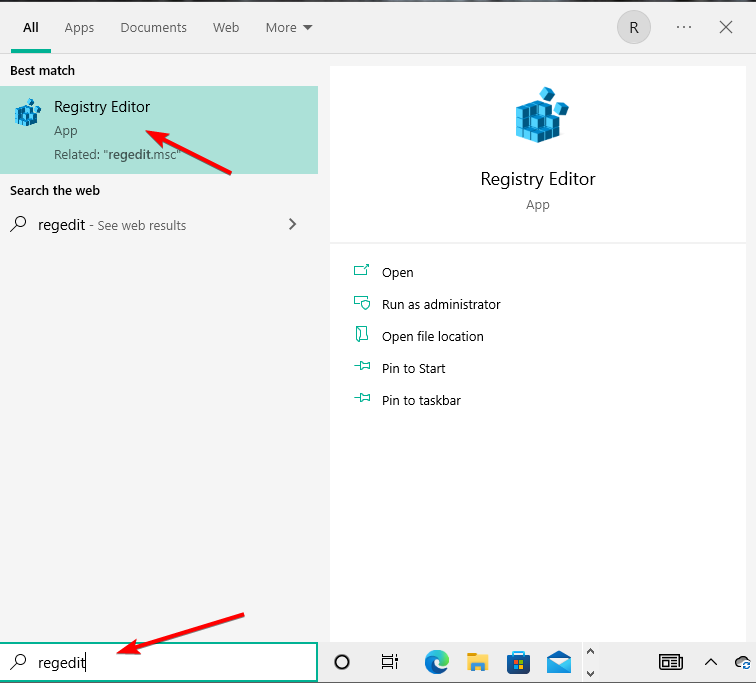
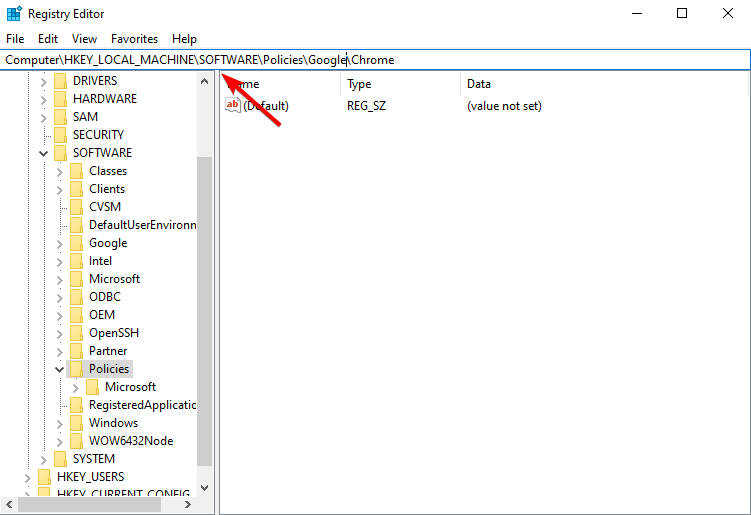
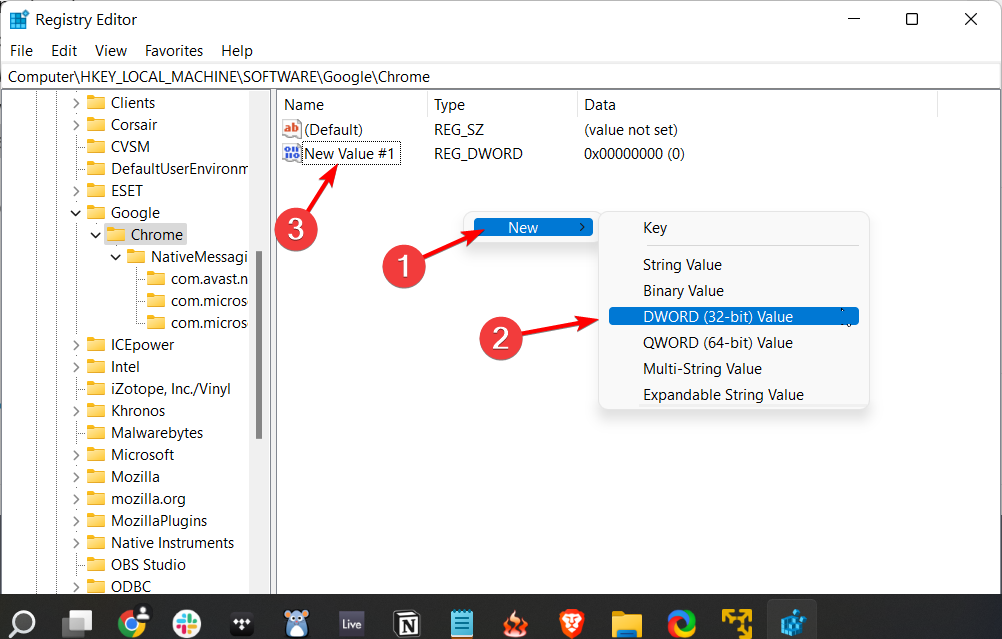
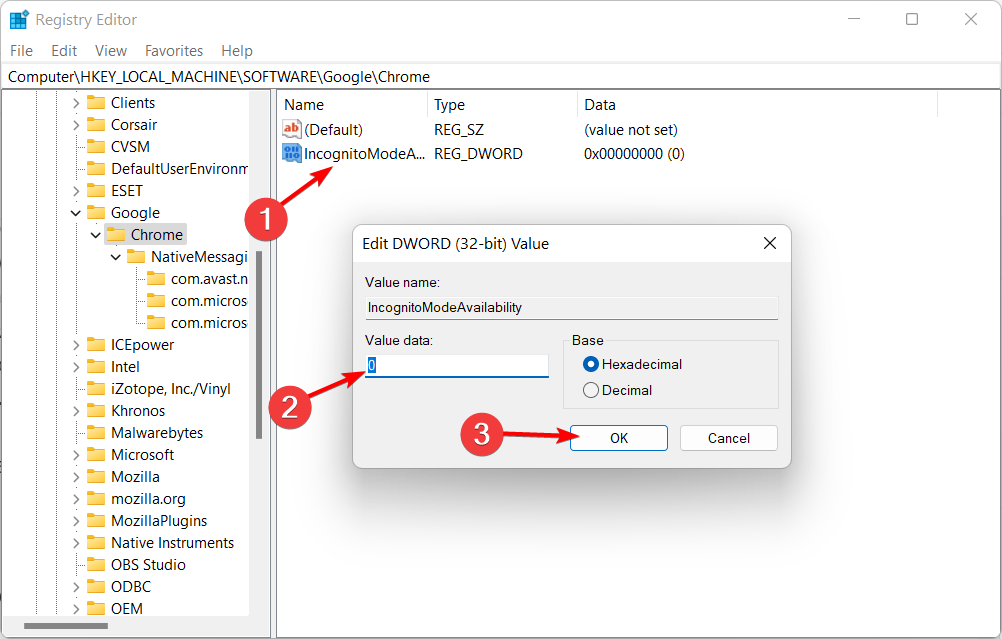
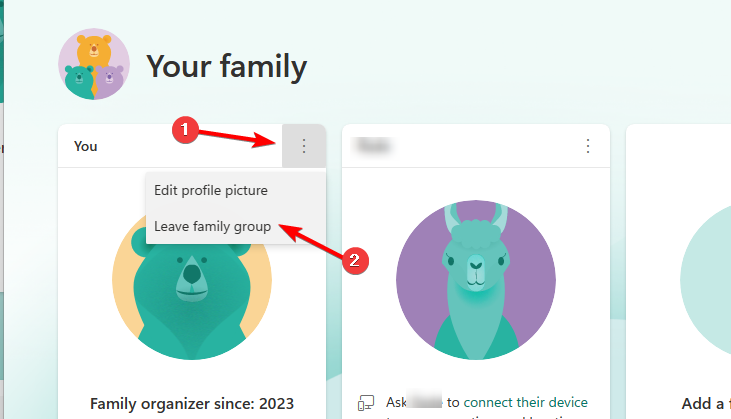
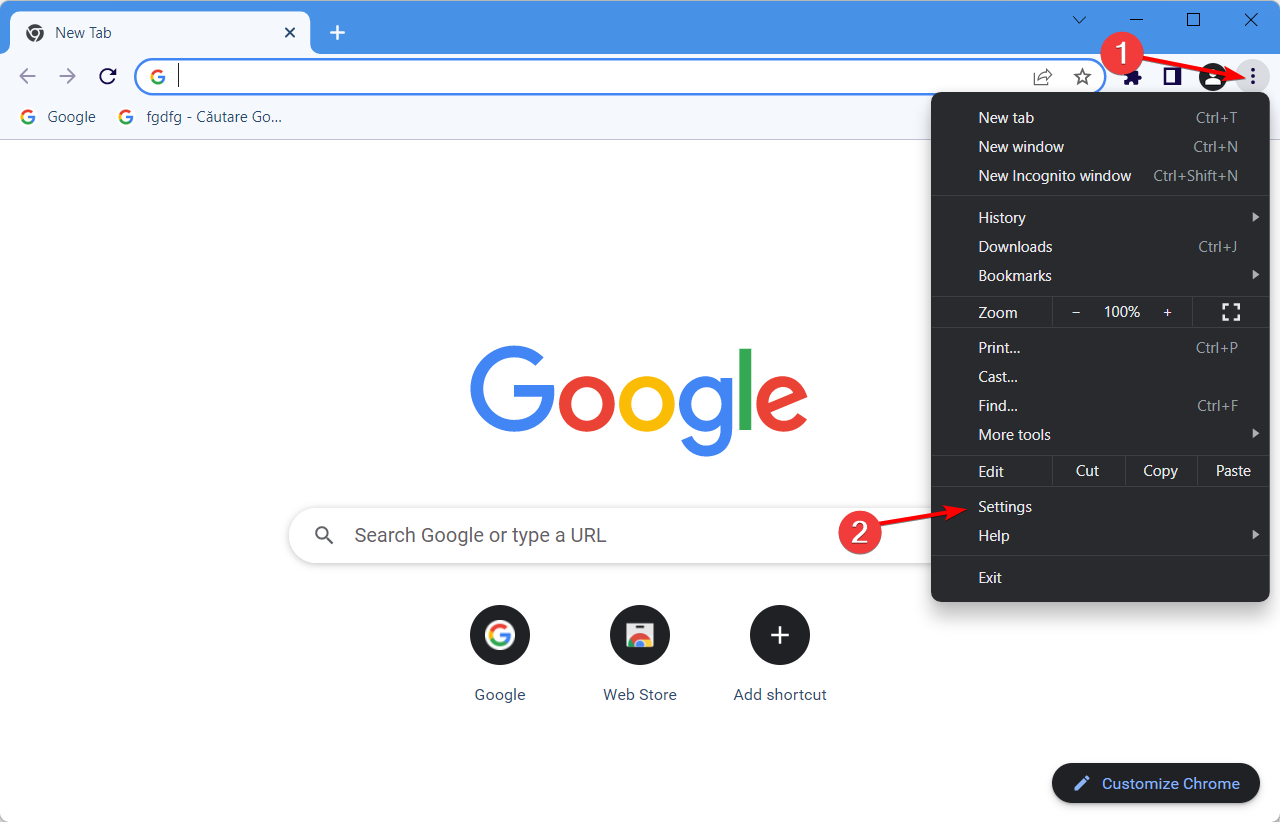
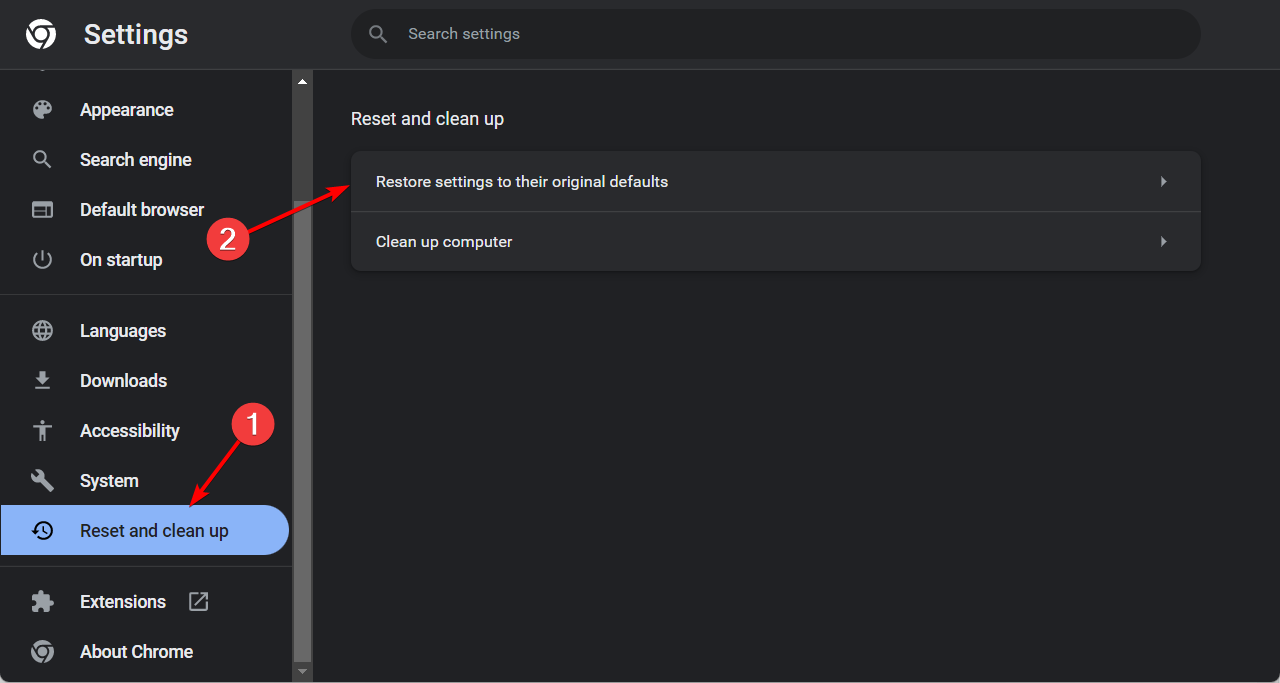
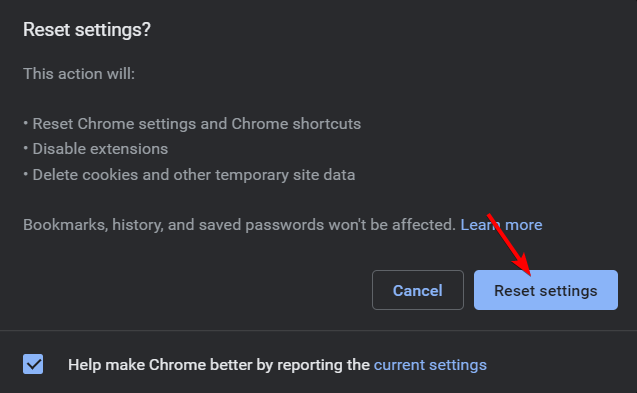

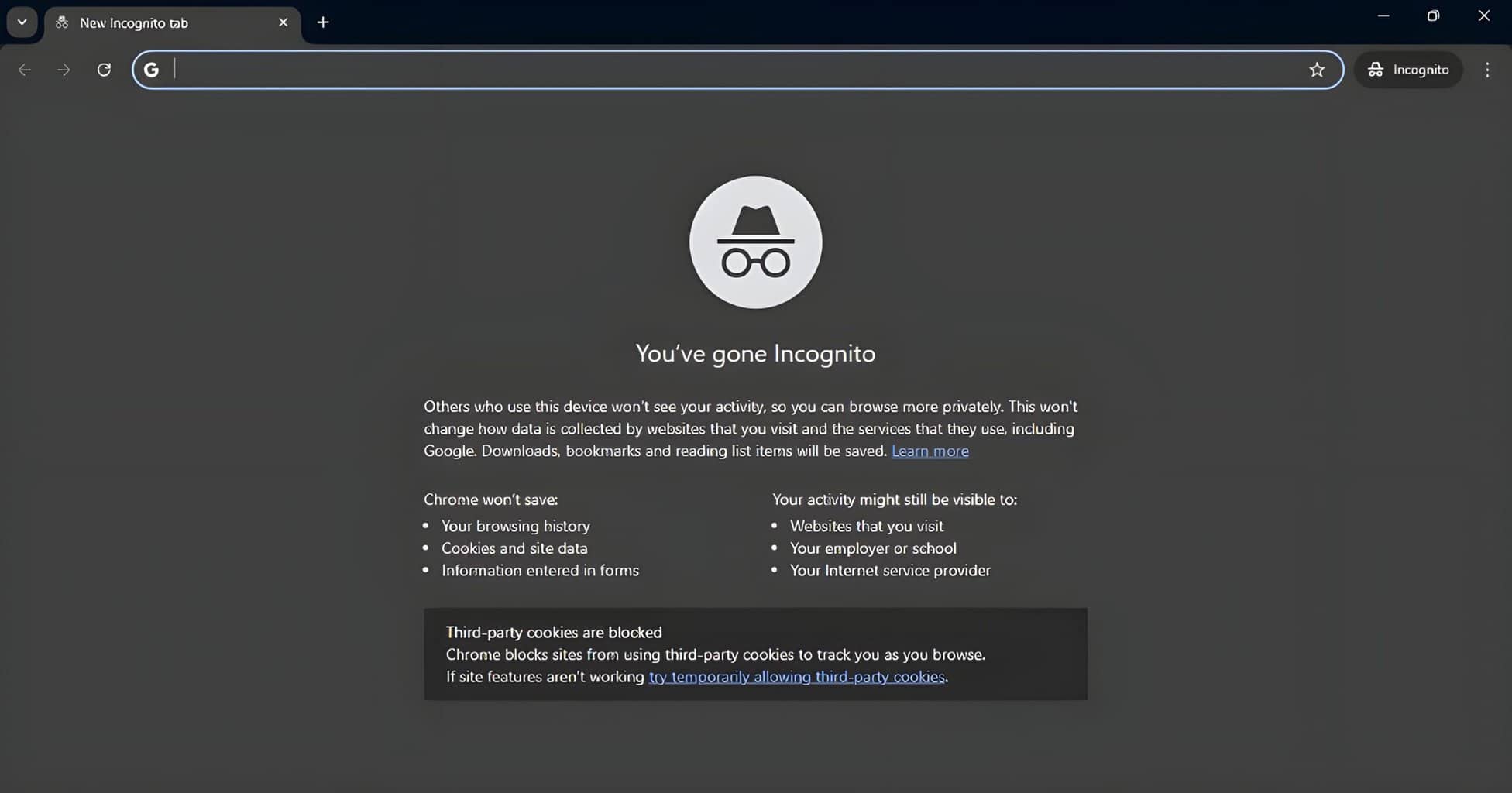






User forum
1 messages