Sony Smart TV Won't Turn on? 3 Ways to Fix it
Check your cables if you're having power issues on your TV
3 min. read
Updated on
Read our disclosure page to find out how can you help Windows Report sustain the editorial team. Read more
Key notes
- If Sony LED smart TV won't turn on, make sure that everything is connected properly.
- In some instances, changing the input source can check with this problem.

Your Sony smart TV won’t turn on? Well, this sounds like pretty bad news, as you can’t use the smart features or even watch TV.
Usually, a TV has no power after a storm, a drop in voltage in electrical power, or after a blackout. This isn’t the only issue, and we already covered no signal from the antenna on Sony TV.
If the whole situation seems pretty scary and you don’t know what to do, keep reading this article to find out how to get your Sony Smart TV back in working condition.
Why is my Sony TV not turning on?
- The batteries on your remote might be empty.
- Power and HDMI cables might not be properly connected.
- Glitches with the TV.
- The right input source isn’t selected.
What do I do if my Sony smart TV won’t turn on?
1. Perform a few simple checks
- If your Sony Smart TV won’t turn on, check the remote control batteries. Consider changing the batteries and then check again if the TV will turn on.
- Make sure that nothing is interfering with the infrared signal from your remote.
- Check if the power cable is correctly plugged into the TV and outlet.
- Plug your TV’s power cable into another power outlet or plug another device into the same outlet to confirm that it works.
- If your TV is plugged into a smart plug or anything of sorts, plug it in directly into the wall outlet.
- Check your power cable for any damage.
2. Perform a Power reset
- Disconnect any external devices connected to your Sony Smart TV. Remove any external drives, USB drives, Chromecast/Amazon Fire stick, or any other device.
- Now remove the power cord and wait for a couple of minutes to drain residual power. You can wait longer (about 30 minutes) if you want to make sure that any additional power is drained.
- After that, plug in your TV back again. Make sure to connect it directly to a wall outlet. Sometimes, bad extension cords or smart plugs can cause power issues with your TV, so bypass them.
- Start your Sony TV and check if it works properly.
Newer Sony Smart TVs have self-resetting fuses. Unplugging the power cord and leaving it this way for a period of time allows a tripped fuse to reset, solving the problem.
3. Change the input
- Make sure that your TV is turned on.
- Press the Input button on the remote.
- Select the proper input source.
This also applies to bad HDMI cables or other types of connection cables. To ensure this is not a cable problem, try to use a different cable or input.
Similarly, a bad input device can trigger the same problem. Check the connections to your input devices and ensure they are turned on and working properly.
If the problem is persistent, contact Sony service. Remember that this isn’t the only issue, and many reported that Sony TV won’t connect to Internet, but we covered that in a separate guide. And if you have a different TV model, check out what to do when your Technika TV won’t turn on.
If you have any other suggestions or questions, please leave them in the comments section below.
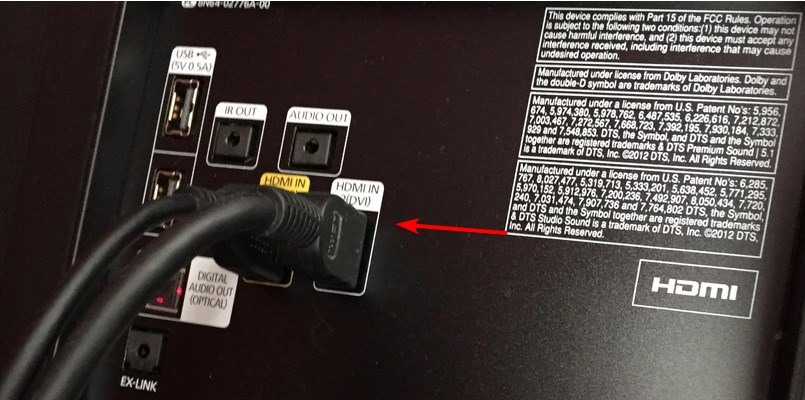
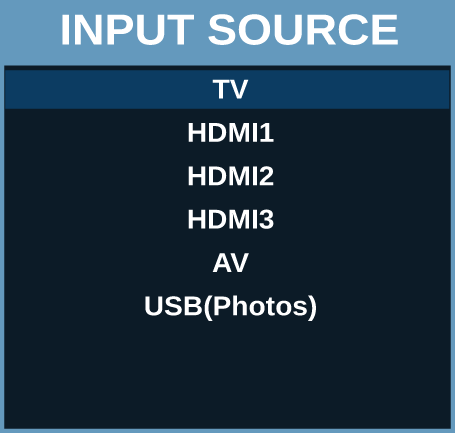








User forum
1 messages