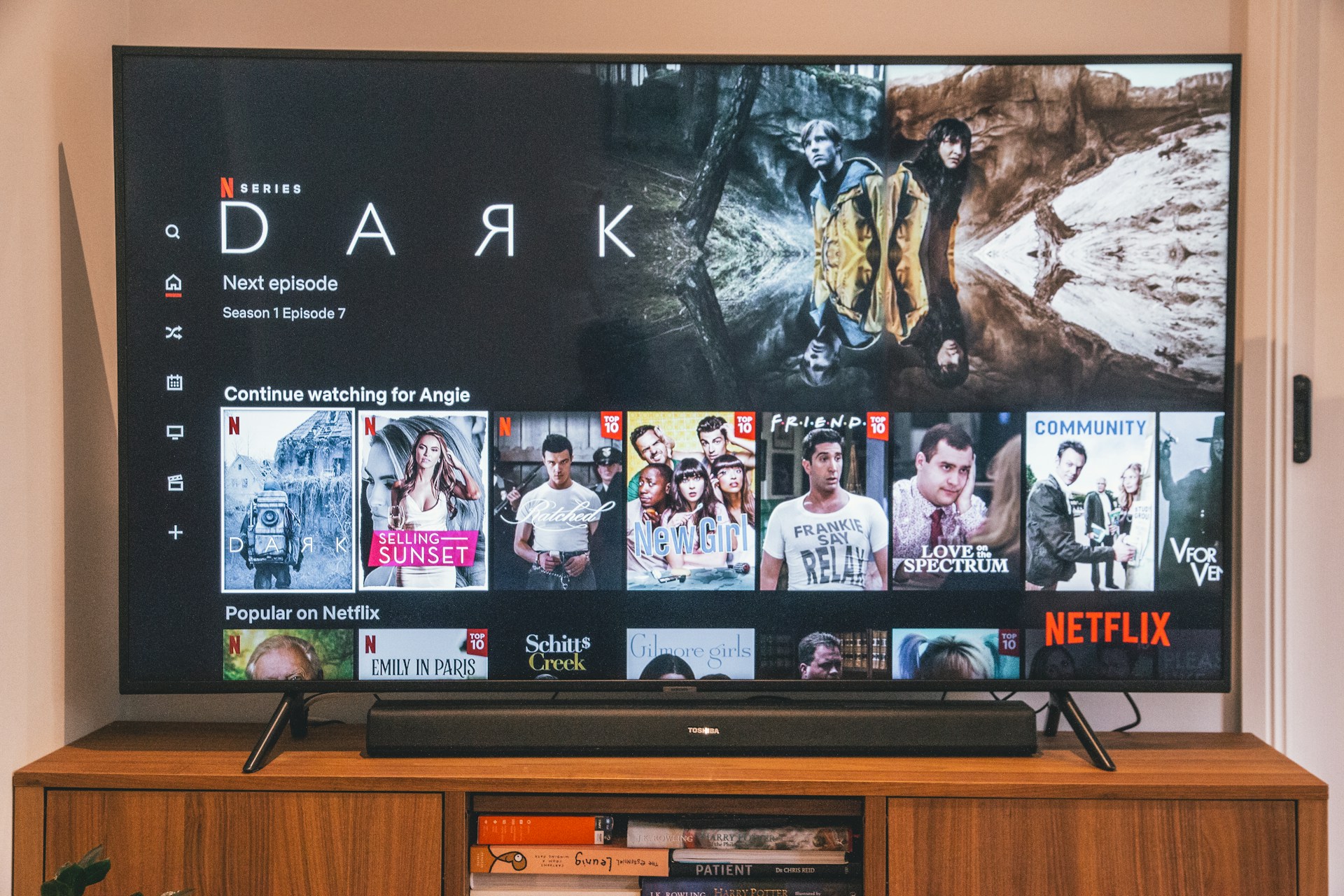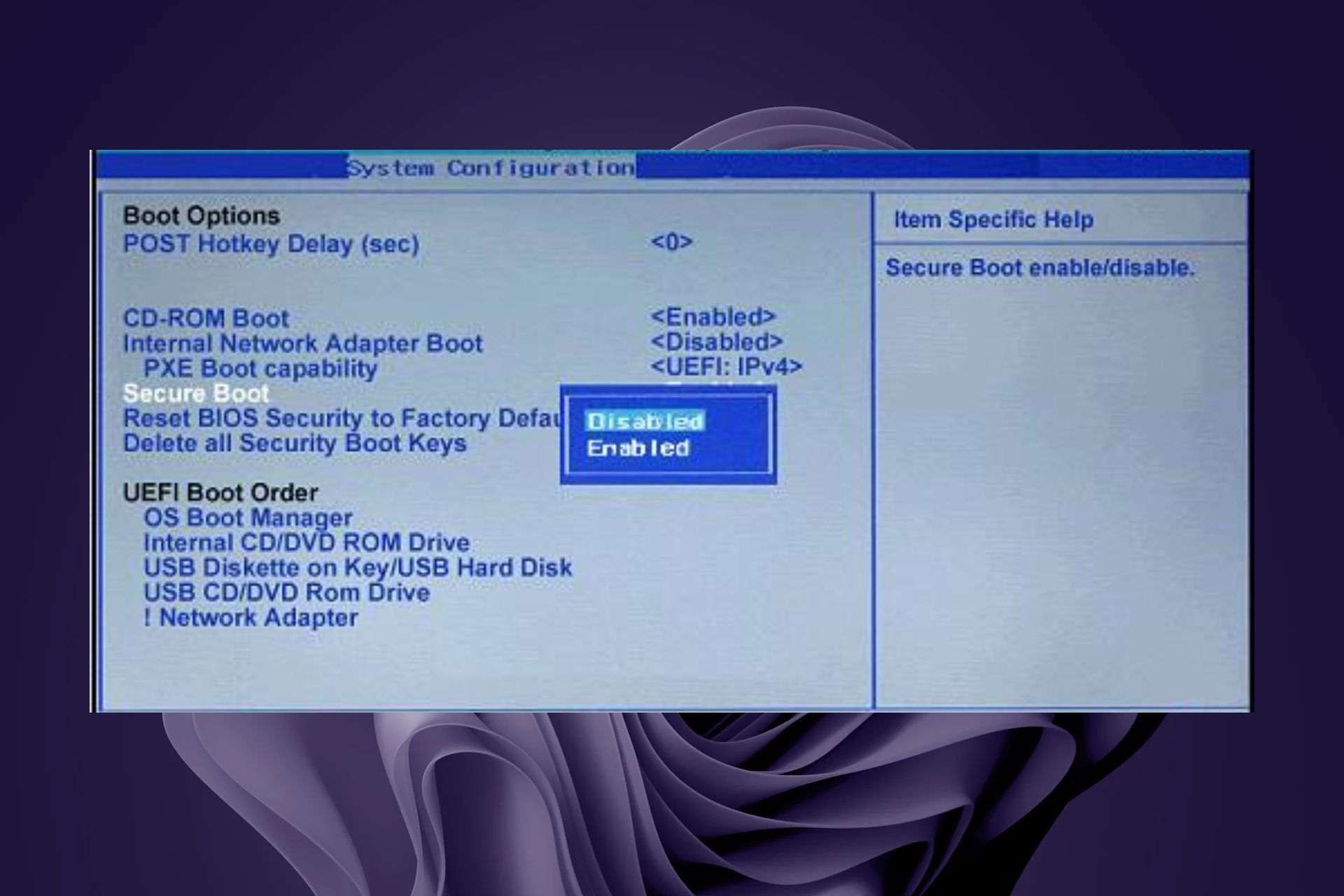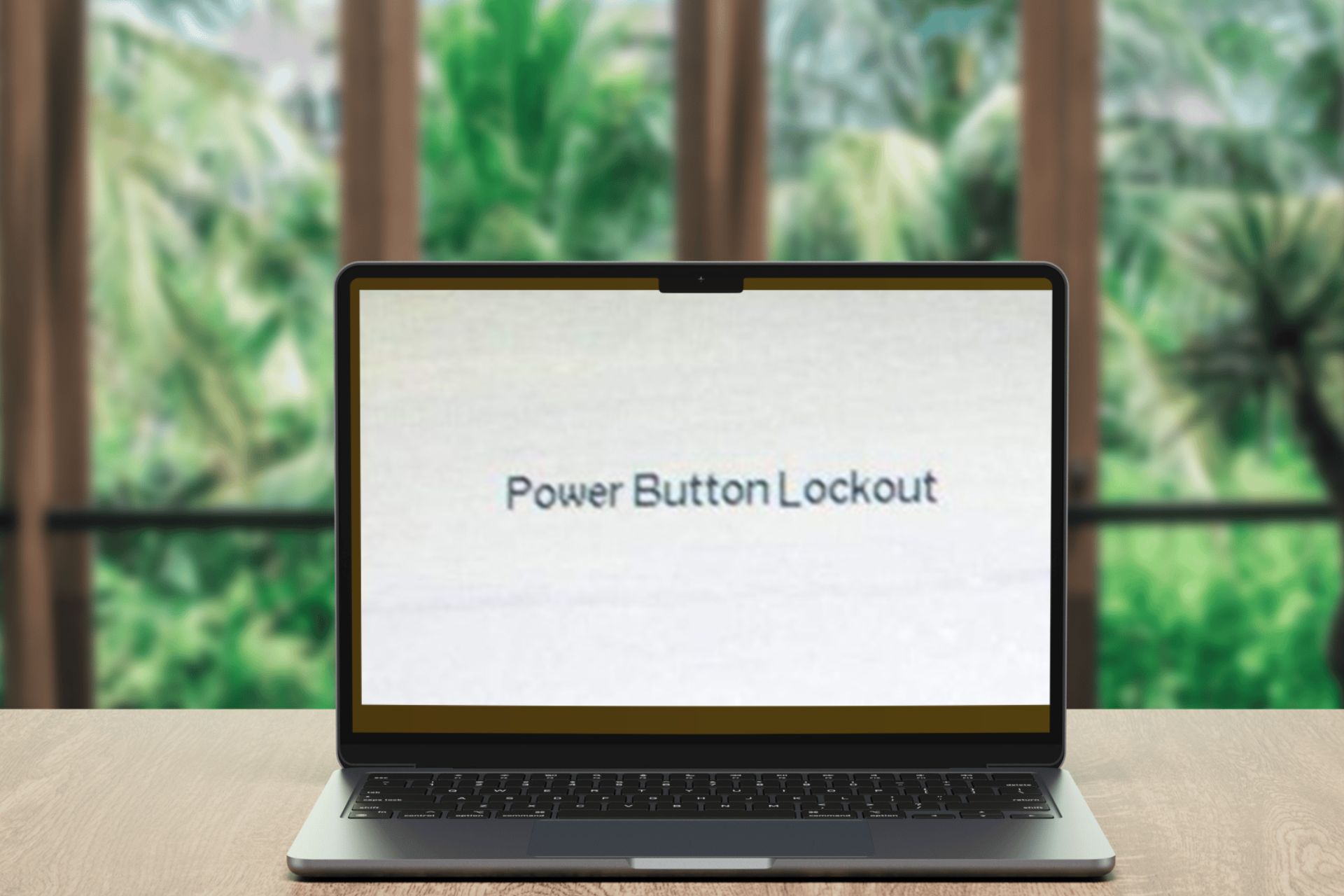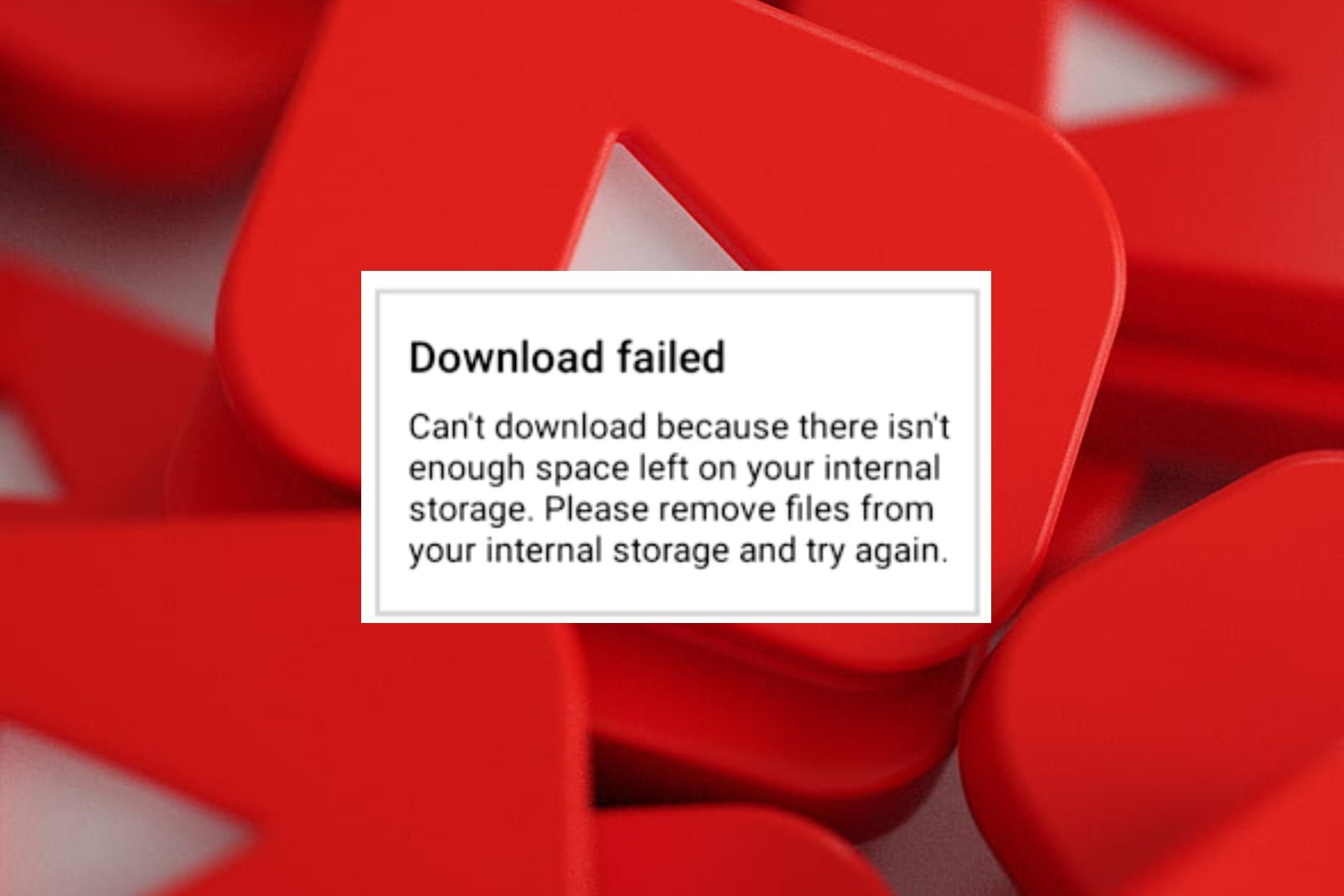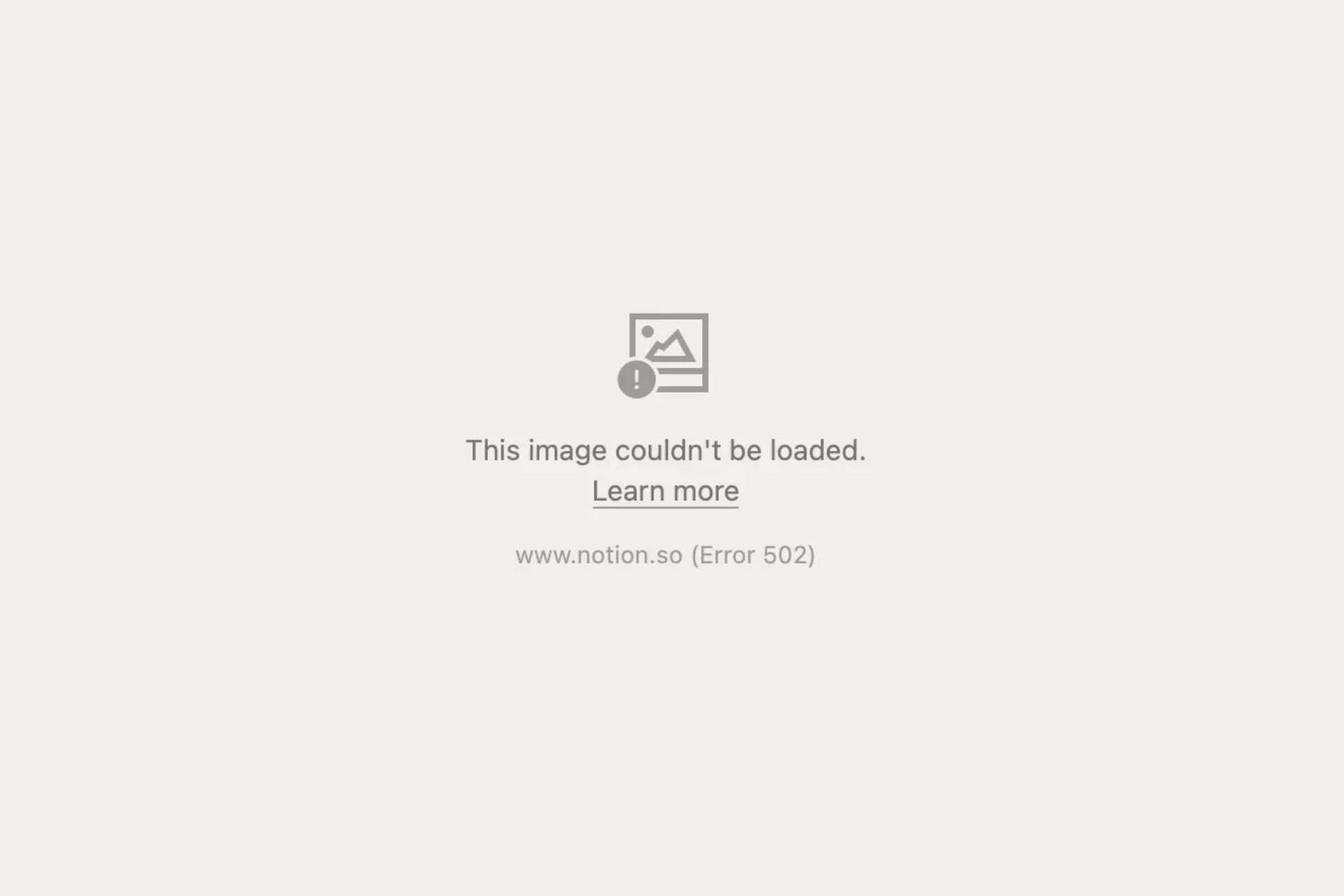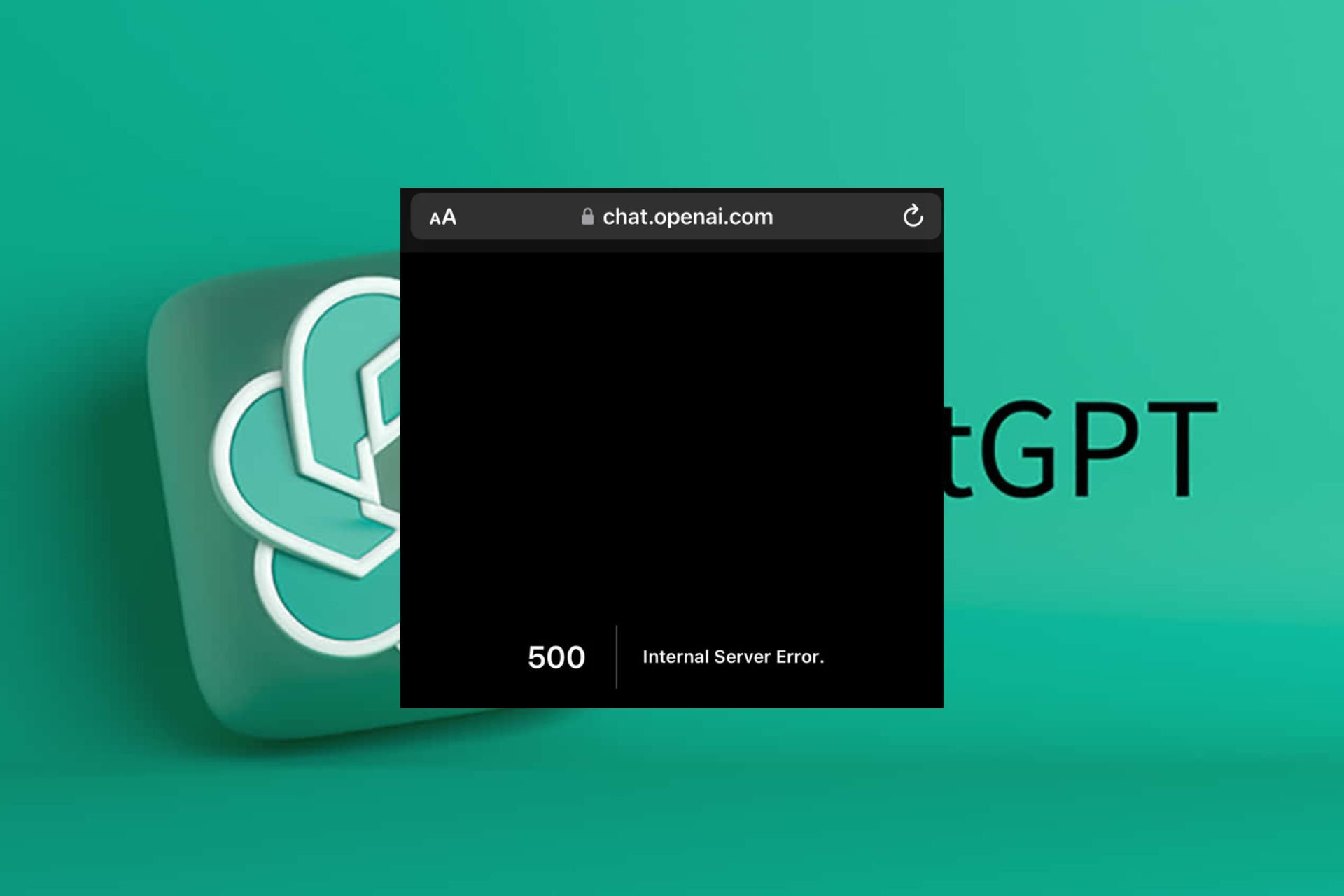Fix: Technika TV is Not Turning On
Re-ignite life into your TV with a power cycle
5 min. read
Published on
Read our disclosure page to find out how can you help Windows Report sustain the editorial team Read more
Key notes
- Your Technika TV not turning on could indicate a damaged cable so double-check your connections and switch to a direct power source.
- Also, try power cycling your remote to re-establish the connection.
- For these and more solutions, keep reading this article.

Powering on your TV is one of the easiest things to do, but when your Technika TV is not turning on after numerous tries, there may be an underlying issue.
Has the remote stopped working? Could it be a power issue? Find out the root cause of the issue and subsequent troubleshooting tips.
Why is my Technika TV not turning on?
- The power supply is disconnected.
- You have a faulty remote control or dead batteries in it.
- Bad capacitors in power supply board.
- The fuse on the power board is blown.
- Your TV has entered into safe mode to prevent damage.
How do I fix my Technika TV if it won’t turn on?
Attempt the following basic troubleshooting steps first:
- Check if your TV is plugged in correctly and all cables are connected properly to their respective ports, then press and hold the Power button for at least five seconds.
- Try a different outlet. If you’re using an extension cord, try plugging the TV directly into a direct power source.
- Ensure the remote control batteries are not dead, and try using other batteries if needed.
- Disconnect any external drives connected, as some USB drives can prevent your TV from turning on.
- Ensure there are no obstructions between your remote control and TV.
1. Disconnect your TV from the power supply
If you’ve already switched it off and turned it back on, but it still won’t power on, it’s time to increase the wait time. Technika TVs have a safety mode feature known as the Ecohome mode for energy efficiency.
If your TV stays idle for a while, it will turn itself off to prevent damage. If this is the case, you may have to wait slightly longer before you can power up your TV. As long as you can see the Standby light, it’s probably nothing to worry about.
2. Power cycle the remote and TV
- Take the batteries out of your remote control, press and hold the power button for a few seconds, then release.

- Now, press every button on the remote at least once while the batteries are out. This helps to clear residual power.
- Insert the battery into the remote.
- Next, unplug the TV from the power outlet, and press and hold down the TV’s power button for a few seconds.
- Wait for one minute after doing this, plug the TV back into the power source, and power it on.
3. Check the manual for troubleshooting
Most TVs come with a user manual on how to operate your device and safety measures you should take to prevent damage. It also contains troubleshooting steps for common problems, so you may want to check for any answers.
If you can’t find your user manual, you can download one from their website.
4. Contact customer support
If all else fails, there might be something wrong with your TV. Provided your warranty is valid, you can get a checkup for free from your manufacturer.
You can contact Technika Customer Support, and they will help you troubleshoot your issue over the phone or schedule an appointment for an expert to come in and troubleshoot the device at your home or office.
How do I turn on a Technika TV without a remote?
- Use your PC as a remote – You can control your Technika TV with a PC, laptop, or tablet. The first thing you need to do is to connect the device to the TV. You can use a USB cable and download software to configure the USB receiver.
- Use your phone as a keyboard – If you have an Android or iOS phone with Bluetooth, you can use it to turn on your TV. You’ll need to download a control app to pair your TV and phone for easier navigation.
- Download a remote control app – Android and iOS devices allow you to use your mobile device as a remote control for your Technika television. Technika particularly has its dedicated remote app. You only need an internet connection on your phone and television set.
And if you feel these options are not sufficient, you can always opt for universal smart TV remotes. These come with other advanced features like a keyboard, but you need to be careful as your exact model may not pair well.
TV issues are not specific to the Technika model, and you may experience the same when your Sony smart TV won’t turn on. Sometimes, it’s a damaged Vizio remote control sensor that’s preventing your TV from turning on.
As always with electronics, it’s best to rule out things like broken wires or bad connections. If you’re lucky enough to discover such an easy fix, you can move on to other areas. Most likely, at least one of the above solutions will apply to you.
And if your Technika TV is still not turning one and has given up on you, it might be time to look into other TV models.
Let us know if you have experienced any of these problems or have any additional questions.