We answer: What is disk image and how to use it?
7 min. read
Updated on
Read our disclosure page to find out how can you help Windows Report sustain the editorial team. Read more

You’ve probably heard the term disk image or ISO image file before. These types of files gained a lot of popularity due to their simplicity, so today we’re going to explain to you what are image files and how to use them on Windows 10.
Need a solution to open ISO files?
ISO files can be opened with a wide variety of programs, but the most accessible ones are usually archivers since ISO is one of their supported formats.
However, if you’re going to get a file compression tool, might as well get one that supports archiving and extraction to and from all known supported formats.
Compressing and archiving files together can drastically reduce their size, conserve disk space, speed up transmission, and simplify file management. If you’re looking for a certain file compression utility, there’s a good chance you’ll find it in the list above.
More so, some of the benefits you get from an archiver are several encryption tools, cloud sync features, data migration tools, and distribution means via social media platforms.
What is disk image file and how does it work?
A disk image is a type of file that is an exact copy of a certain disk. For example, a disk image is usually a copy of a certain optical media, but you can also create a disk image from your hard drive or from a USB flash drive.
We have to mention that the disk image is a perfect copy of a certain optical media, therefore it will have all of its properties.
Disk images have a long history, and they were used way back in the 1960s for backup and disk cloning. Back then users used them to clone mainframe disk media to magnetic tape.
Over the years disk images became more popular, and they gained massive popularity during the era of floppy disks.
As previously mentioned, the image file is a perfect copy of any optical media, and you can store that image file on your computer’s hard drive. Many people tend to use disk images simply because they are easy to use and because they provide extra convenience.
One of the main reasons why people use disk images is to prevent their optical discs from wearing out. For example, if you’re frequently watching a certain movie or listening to your favorite album on a CD, it’s possible that your disc might become worn out after some time.
This means that eventually, you won’t be able to read any files that are stored on that optical media.
Some users prefer using disk images because it’s simpler and faster to use than regular optical media. If you want to use certain optical media you have to find it, open its case, open your disk drive, and insert your media.
With disk images, there are no such problems, and all that you have to do is to find an image file, click it, and it will become available to access, just as if you inserted a real disc in the optical drive.
Besides convenience, we have to mention that you can read an image file faster than an optical disc since hard drives have a fast reading speed. In addition to speed, you won’t have to worry about any physical damage, such as scratches, that can happen to your optical discs.
Disk image files are available in many different formats, and while some formats are universal, some are related to the software that is used to create the disk image. The most common format is .iso, but there are also several others.
For example .bin and .cue files are disk image files, and one of these files contains the exact copy of the disk, while the other file contains the information regarding the data structure of the original disk.
There are also .mdf and .mds files, and they work similarly to .bin and .cue files. The .mdf file stores the disk image while the track information is stored in the .mds file. Lastly, there are .nrg files, and this file format is related to disk image files created with Nero software.
If you have an optical disk that you want to copy to your hard drive, you can easily do it by using one of the many third-party applications.
Windows doesn’t have the native support for creating disk images, so if you want to create a disk image you need to use one of the many third-party applications. Bear in mind that you can only copy unprotected discs.
After you create a disk image, you can keep it on your hard drive, or you can burn it to a different optical media.
While certain image file is on your hard drive, you can easily use them just like if it was a regular CD or DVD. We have to mention that Windows 8.1 and Windows 10 have native support for .iso files, and you can easily use them without any third-party application.
If you have any other type of disk image files on your PC, you’ll need to download the appropriate third-party software that can work with those types of files. To mount an .iso file on Windows 10, you just need to do the following:
- Locate the .iso file that you want to use.
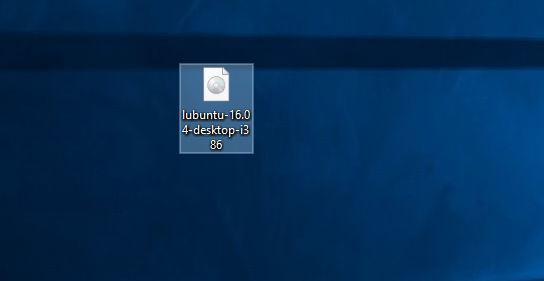
- Double click the file. Alternatively, you can right-click the file and choose Mount from the menu.
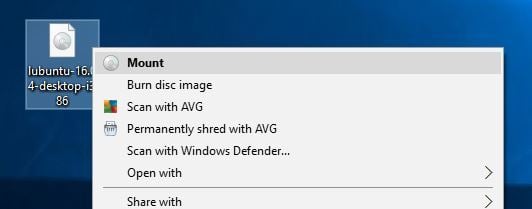
- After the disk image is mounted you should see a new disk available in This PC.
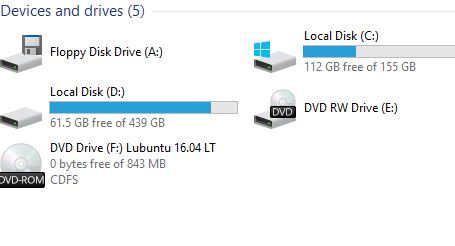
- You can now access the disk, view available files, and use the disk image as if it was a real CD or DVD.
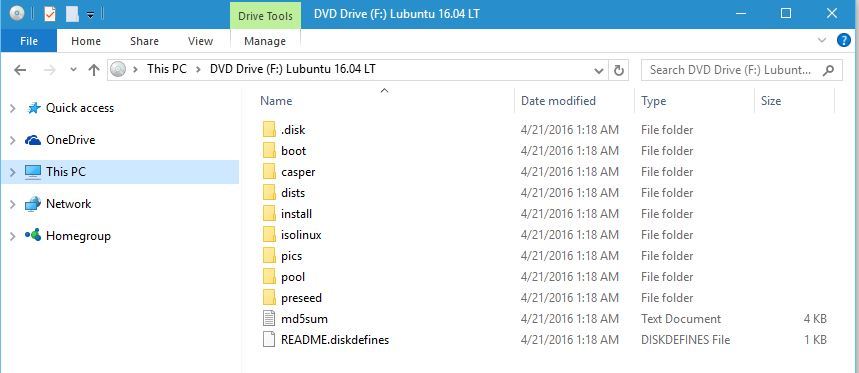
Mounting the .iso image file is simple and easy, and after you’re done with it, you just need to unmount it. To do that follow these steps:
- Open This PC.
- Locate the drive where the image file is mounted.
- Right-click the drive and choose Eject from the menu.
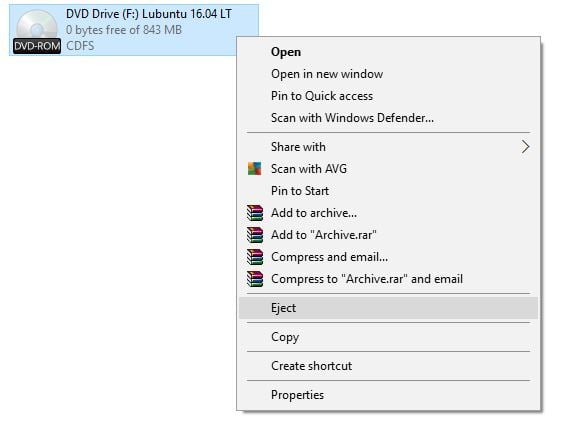
- The DVD drive will now disappear from This PC meaning that you’ve successfully unmounted a disk image.
Mounting and unmounting a disk image is quite straightforward in Windows 10, but you can also burn a disk image by following these steps:
- Find the image file that you want to burn.
- Right-click the image file and choose Burn disc image.
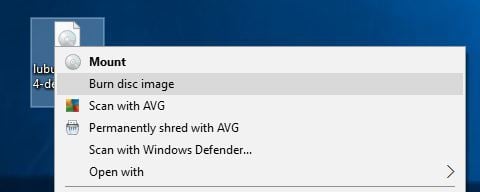
- Windows Disc Image Burner will now open. Now you just need to select the drive that you wish to use, insert a blank DVD or CD into it and click the Burn button.
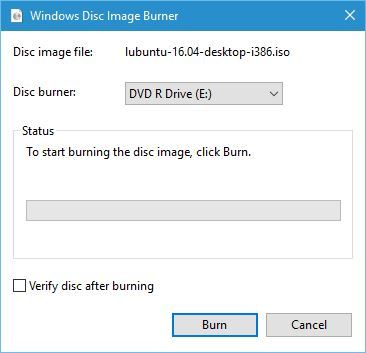
As you can see, disk image files are quite useful and even major software companies are using them for the distribution of their software. Linux community has been using disk image files for distribution for years, and even Microsoft allows you to download Windows 10 ISO files by using Media Creation Tool.
By using disk image files companies can directly distribute their software to the users without the need for shipping, packing, or burning the software first.
As we already mentioned, by using disk image files you can also preserve your optical discs because you won’t be using your optical drive to read them. In addition, you can easily store an entire DVD collection on your hard drive and quickly access any DVD that you want.
In fact, you can even store the collection on a portable hard drive or USB flash drive and carry it with you at all times.
Disk image files are simple to use and quite practical, so it’s no wonder that millions of users and several major companies use them. One thing is for certain, disk image files are here to stay, so now it might be the perfect time for you to start using them.

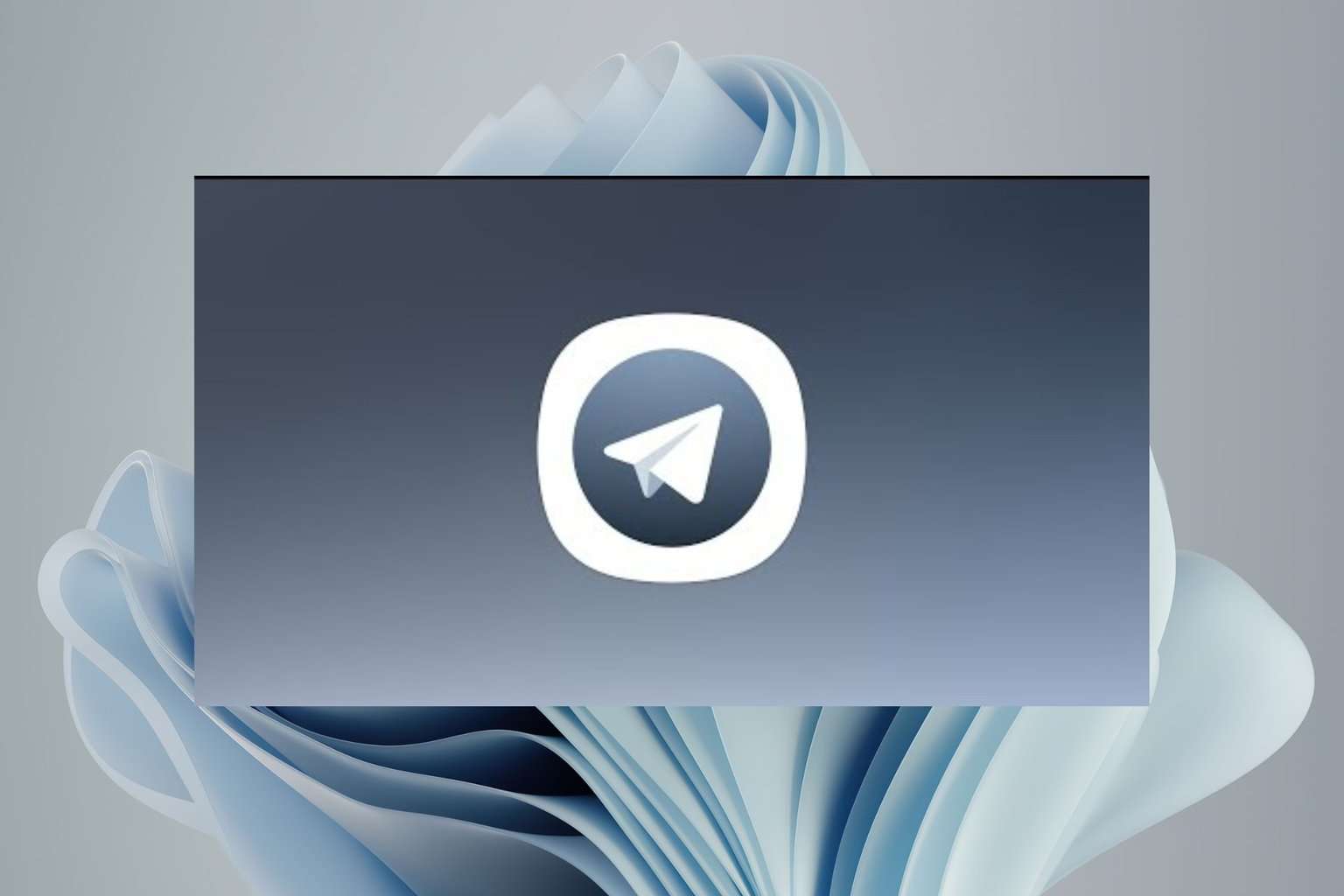
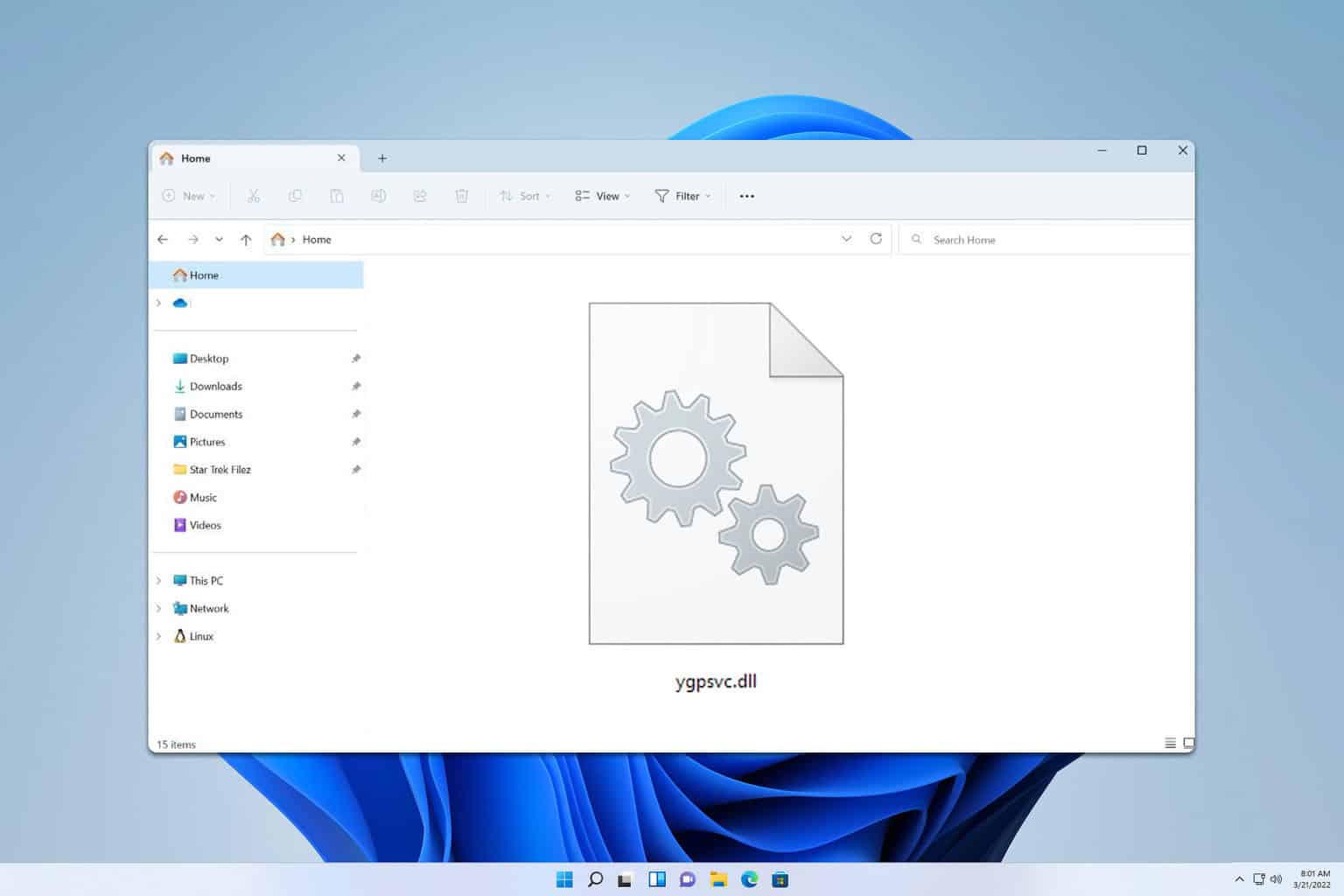
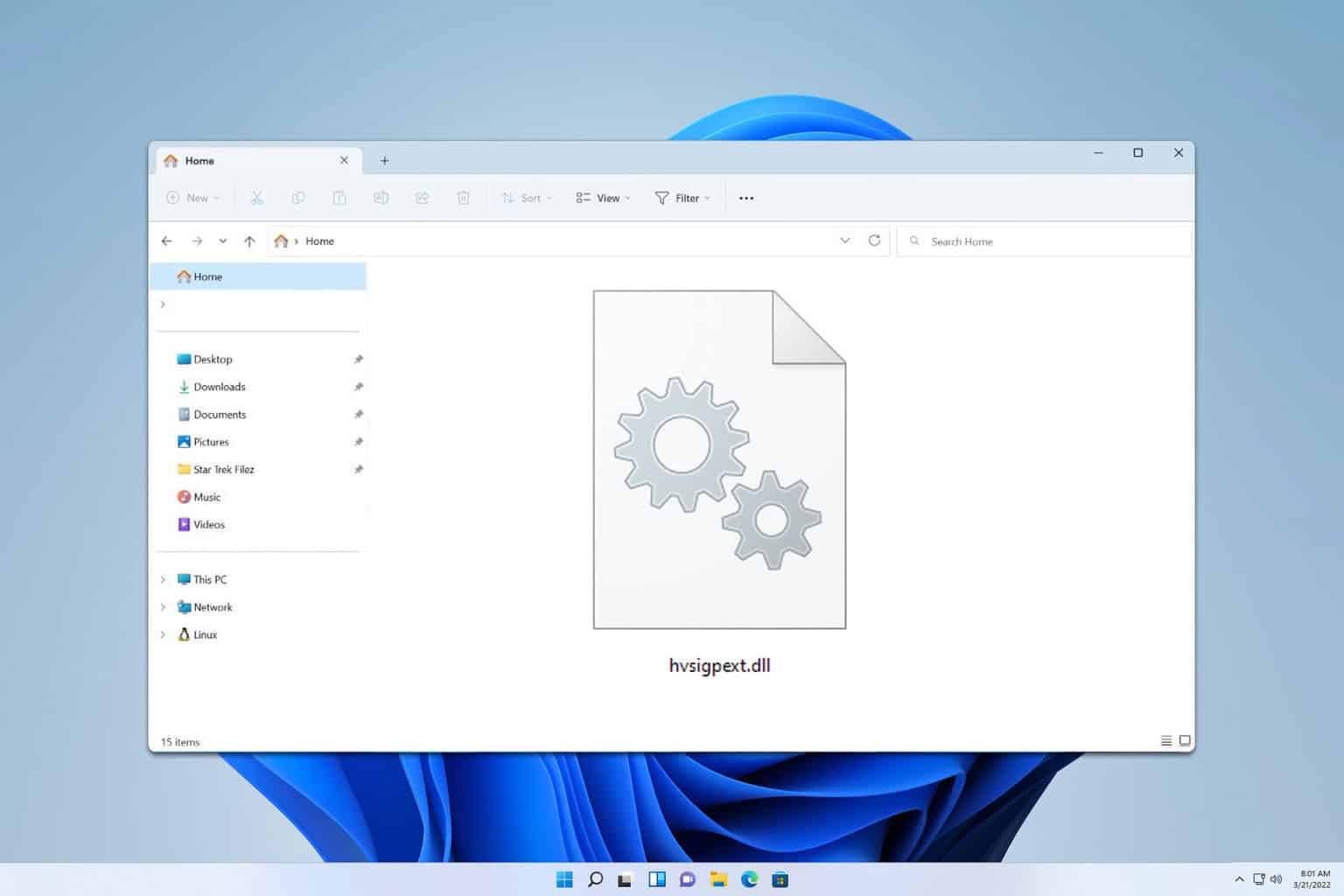
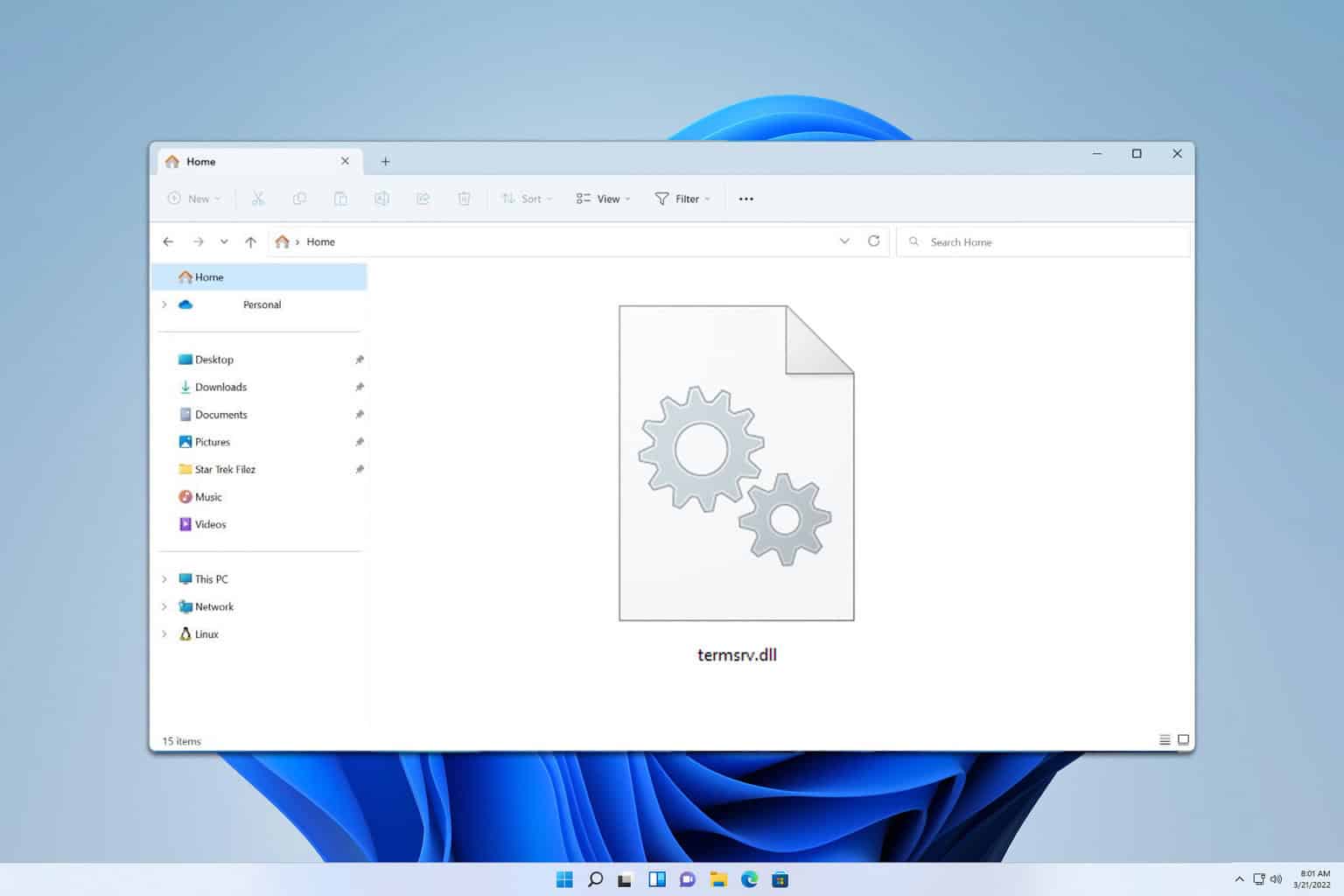
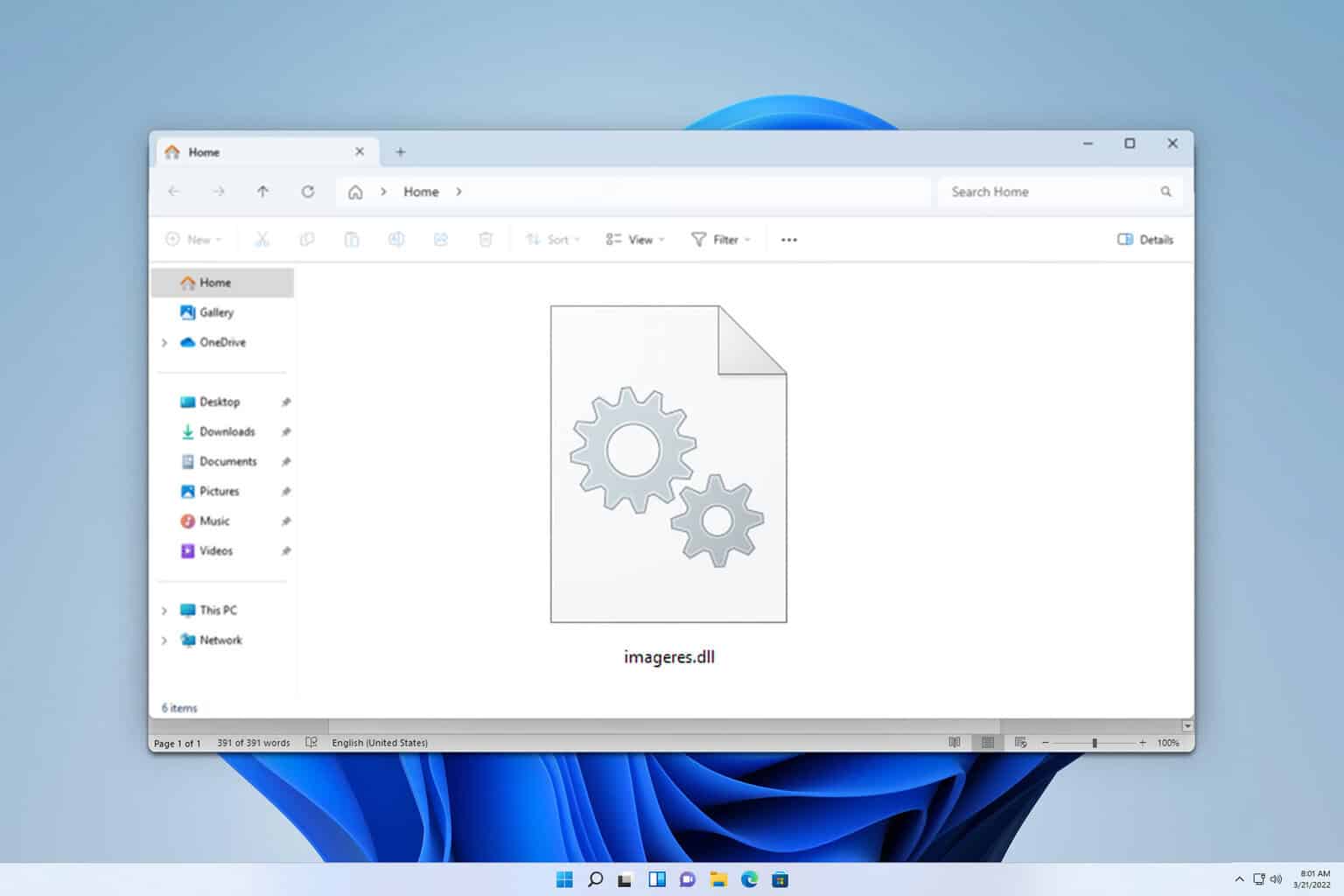
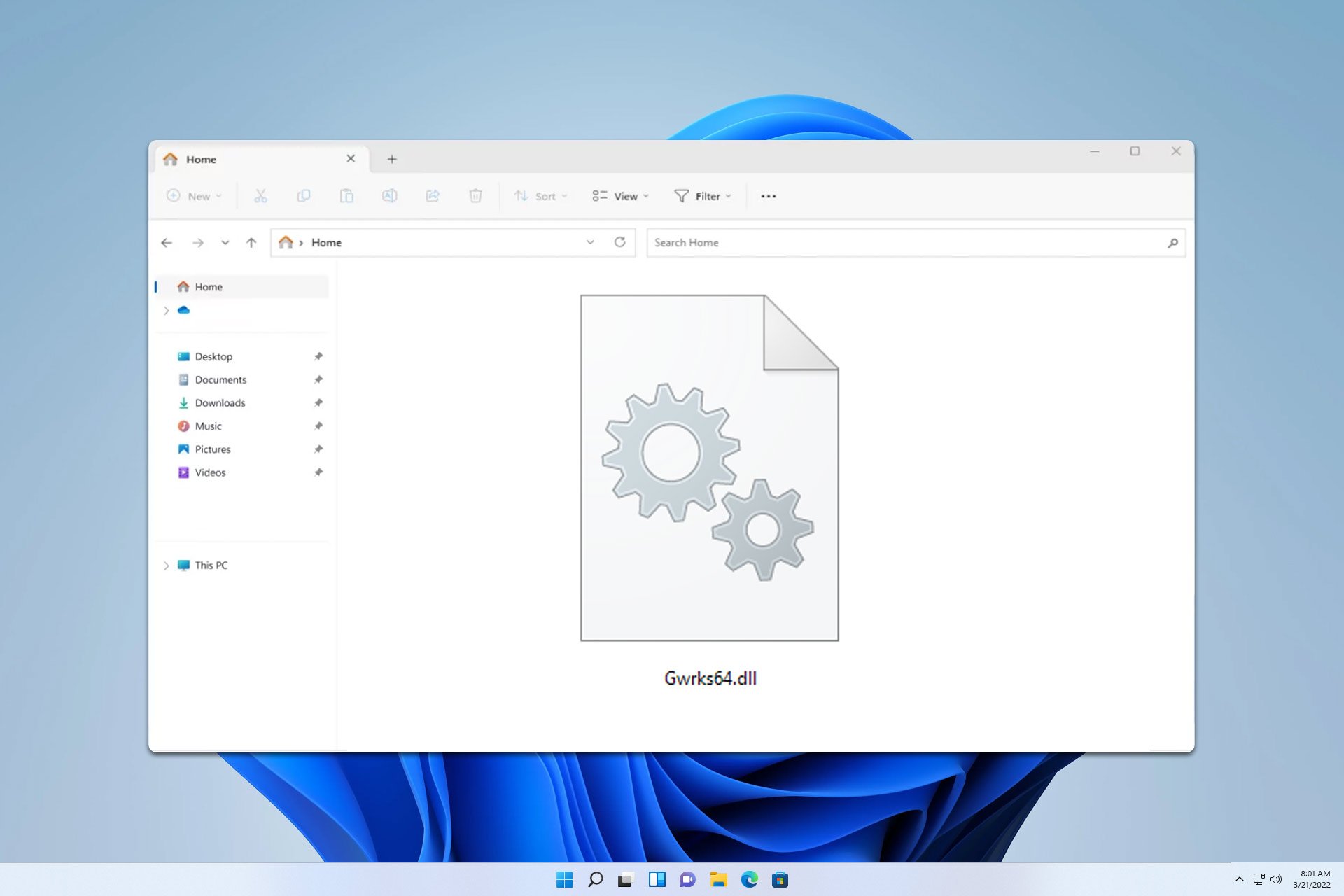
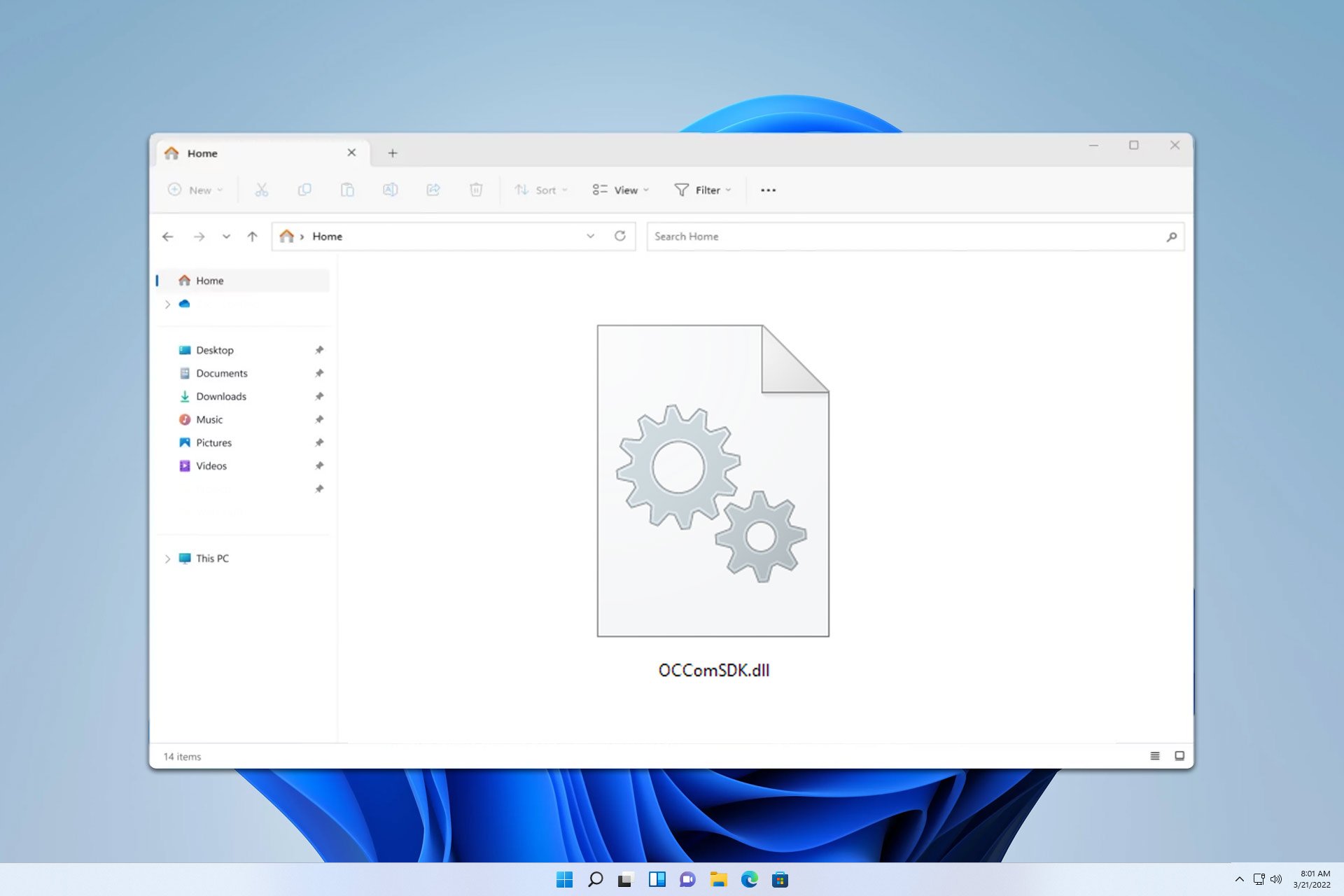
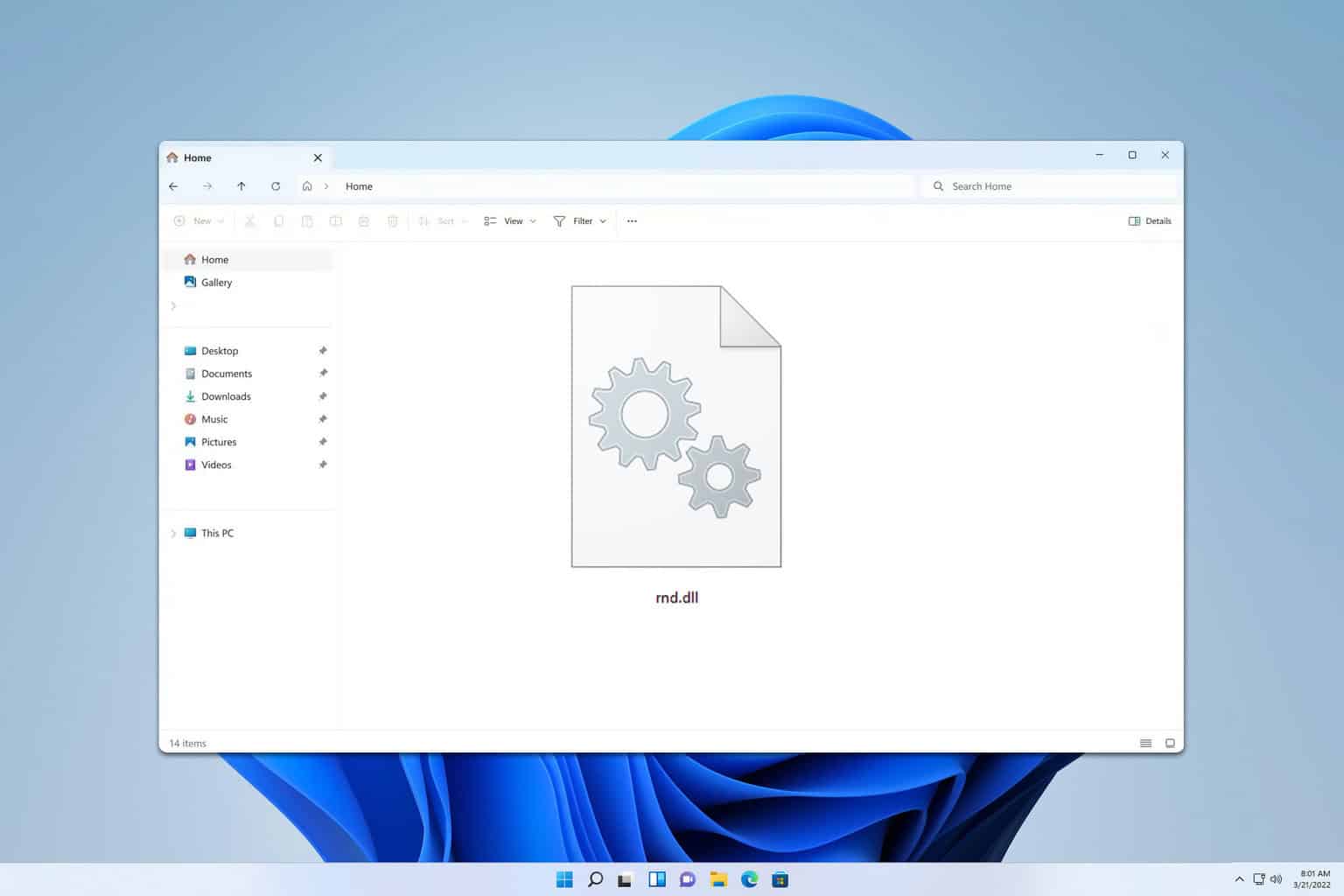
User forum
0 messages