Adobe Creative Cloud is draining the battery too fast
3 min. read
Updated on
Read our disclosure page to find out how can you help Windows Report sustain the editorial team. Read more
Key notes
- Some users report that the battery drains quickly after installing Adobe Creative Cloud, and this can be normal after a fresh install.
- If the problem persists, make sure you have the latest version of this great application.
- Another good approach to the problem is to disable some syncs, and see if that helped fix the issue.
- For more solutions to the Adobe Creative Cloud battery drain problem, check out this helpful guide below.
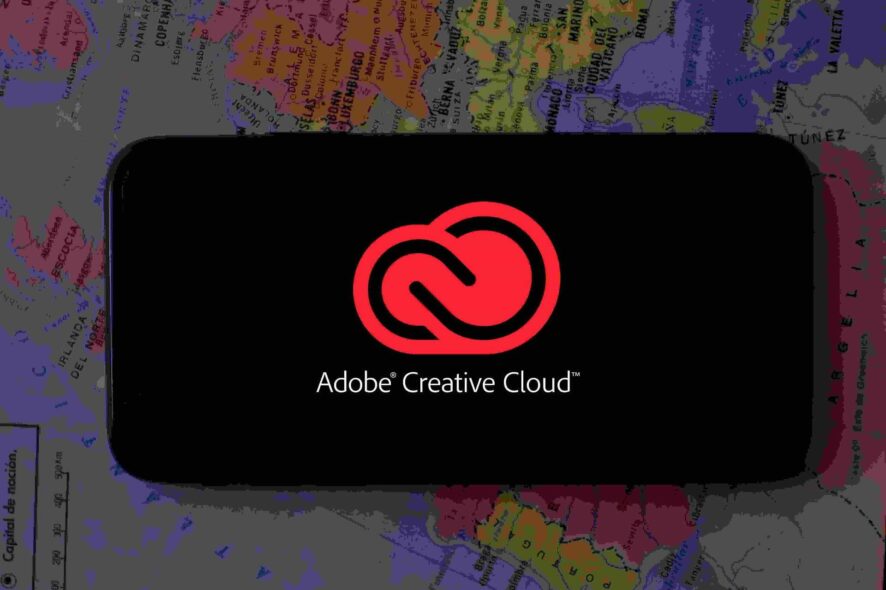
Those of you that are fans of Adobe products, such as Adobe Photoshop or Adobe Illustrator probably know what Adobe’s Creative Cloud is.
For those of you that don’t, Adobe Creative Cloud is a set of applications and services that gives you access to all of Adobe’s programs, some mobile apps, and even some cloud services.
It also acts as the basic launch platform for Adobe products. You can install, update, manage and uninstall programs from here.
However, Adobe Creative Cloud isn’t without its own fair share of issues. Users have been complaining about how Adobe Creative Cloud has a tendency to drain their battery very fast.
I just discovered today that my creative cloud is significantly draining my battery life. Can someone please help me with tips to combat this problem? I have a MacBook Pro 2014 13 inch. Apple told me that the best they thought I could do was ‘pause file syncing’ unless I completely uninstall the application. Can I download Photoshop, Lightroom, Premiere, and InDesign without the cloud?
Judging by how the issue is described, it could be linked to another problem that some users have encountered. This involves Creative Cloud taking up the majority of a CPU’s resources, even when idle.
If you want to fix Creative Cloud’s high CPU usage, we have some great solutions for you, so check them out.
What to do if Adobe Creative Cloud is draining the battery?
1. Get the latest version of your Adobe products
Make sure you download and install the latest version of Adobe products. Improvements in battery life are constantly added, and the apps are optimized to use up fewer resources.
Updated software are also more secure and have fewer chances of crashes and errors, plus they may also come with new or improved features.
Just update your applications and check the battery status. You will definitely notice an improvement.
2. Disable font syncing and file syncing
- Start Adobe Creative Cloud. (Launch it from the taskbar if it is already open)
- Go to the Preferences Panel.
- Open the Creative Cloud tab.
- Navigate to Fonts.
- Right under TYPEKIT ON/OFF, select Off.
- Open the Files tab.
- Right under SYNCKIT ON/OFF, select Off.
- Confirm the changes.
- Restart your PC for the changes to take effect.
3. Uninstall and reinstall Adobe Creative Cloud
- Download the official Creative Cloud Uninstaller.
- Unzip the archive.
- Run the uninstaller.
- Follow the on-screen instructions.
Creative Cloud tends to leave a lot of leftover data, so it would be advised to use the Adobe Cleaner before trying a new install.
- Click to download the Adobe Creative Cloud Cleaner Tool for Windows.
- Right-click it when it is finished downloading.
- Select Run as Administrator.
- Follow the on-screen instructions.
- Restart your PC.
- Reinstall the Creative Cloud.
By following these steps you should be able to stop Creative Cloud from using too much battery.
4. Disable any antivirus programs when running Creative Cloud
Creative Cloud is known to raise suspicions in a lot of antivirus programs. Given the program’s already high battery usage, having an antivirus constantly monitoring it may not be a good idea.
As such, whenever you have Creative Cloud open, try to disable or turn off your antivirus completely.
If you follow these steps, you should be able to stop Adobe’s Creative Cloud from draining too much of your device’s battery.
Do you have issues with Adobe’s Creative Cloud as well? Let us know in the comment section below, and we will try to find a solution.
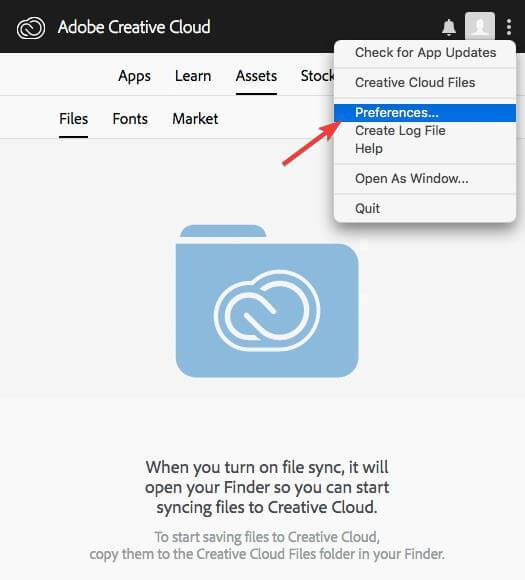
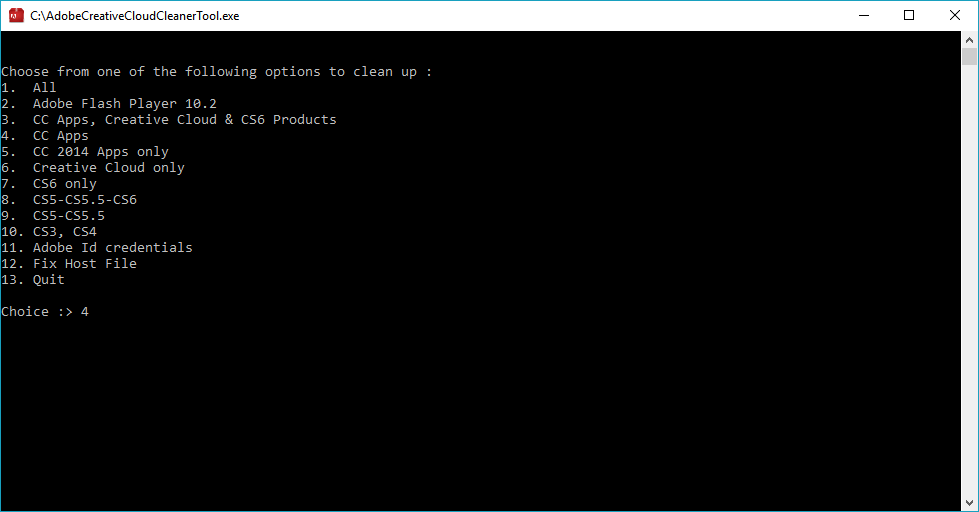
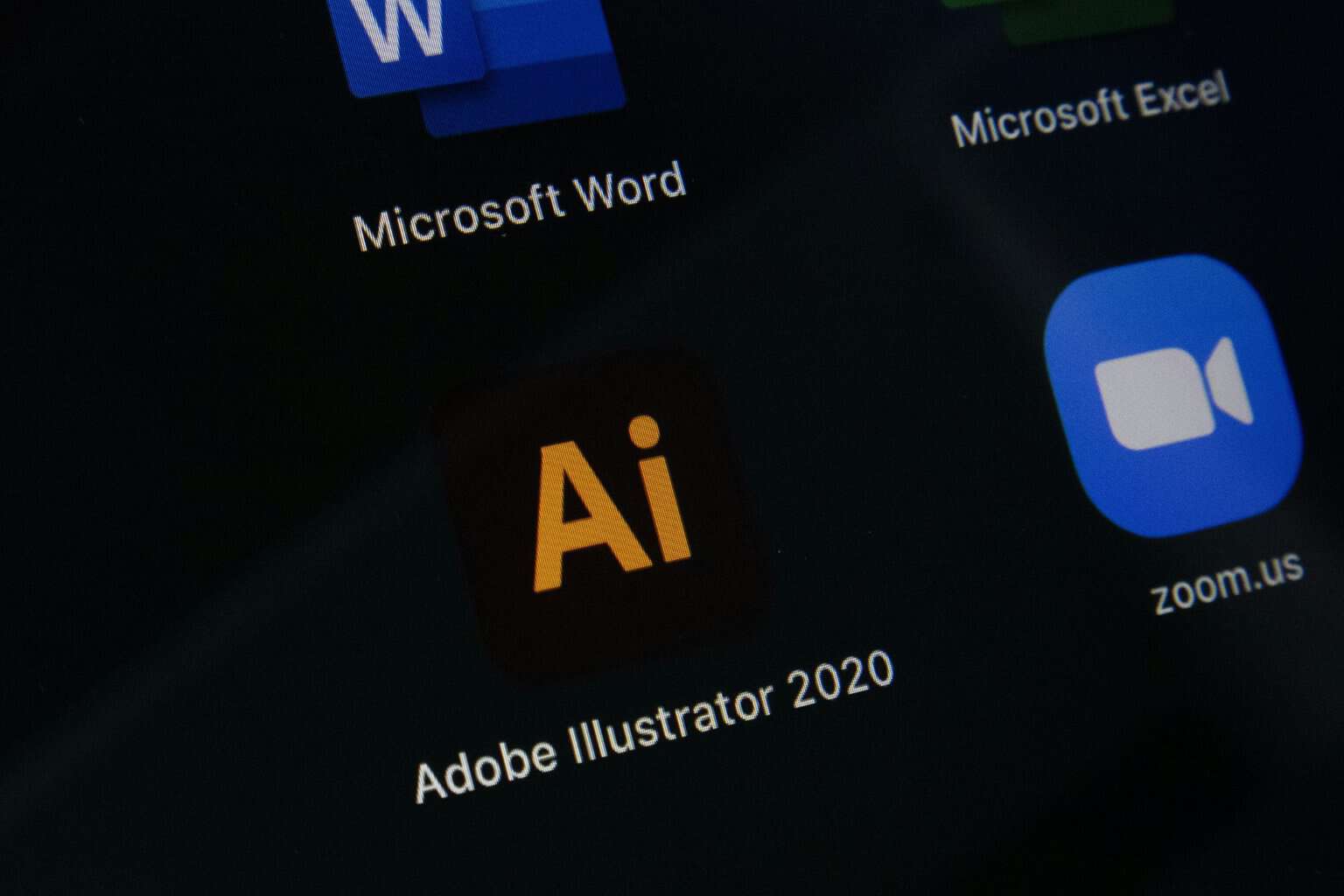

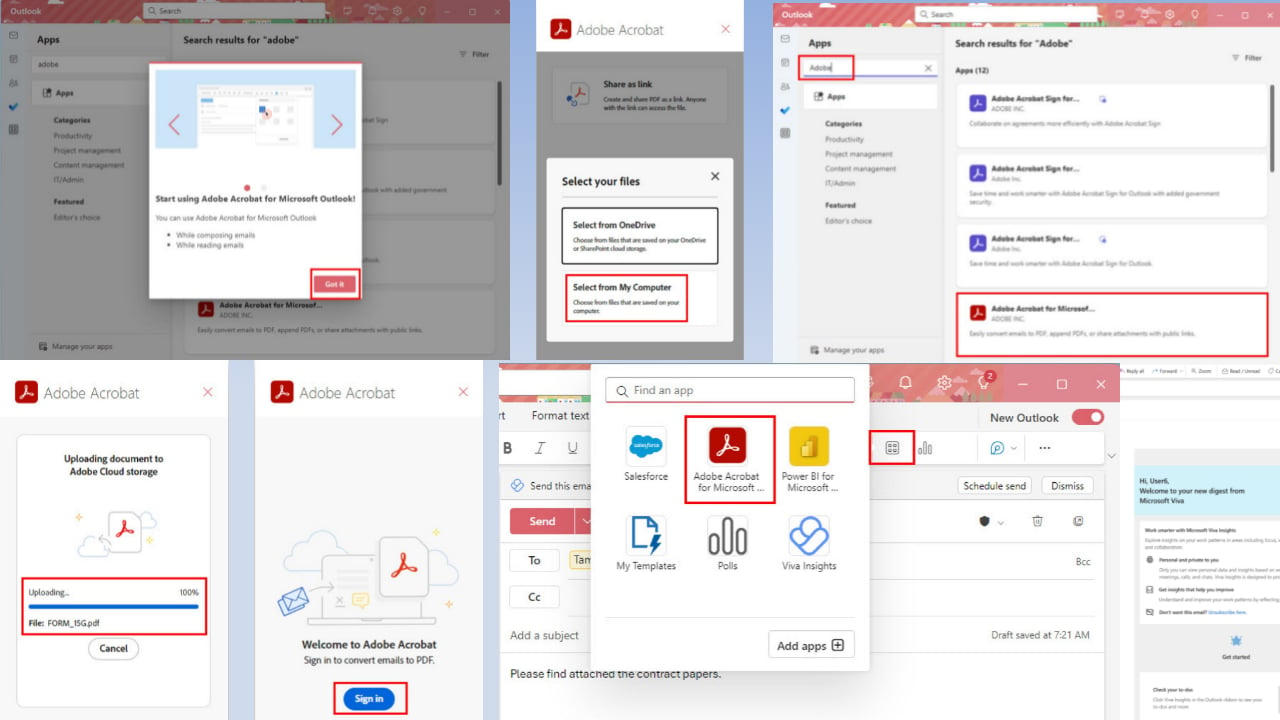
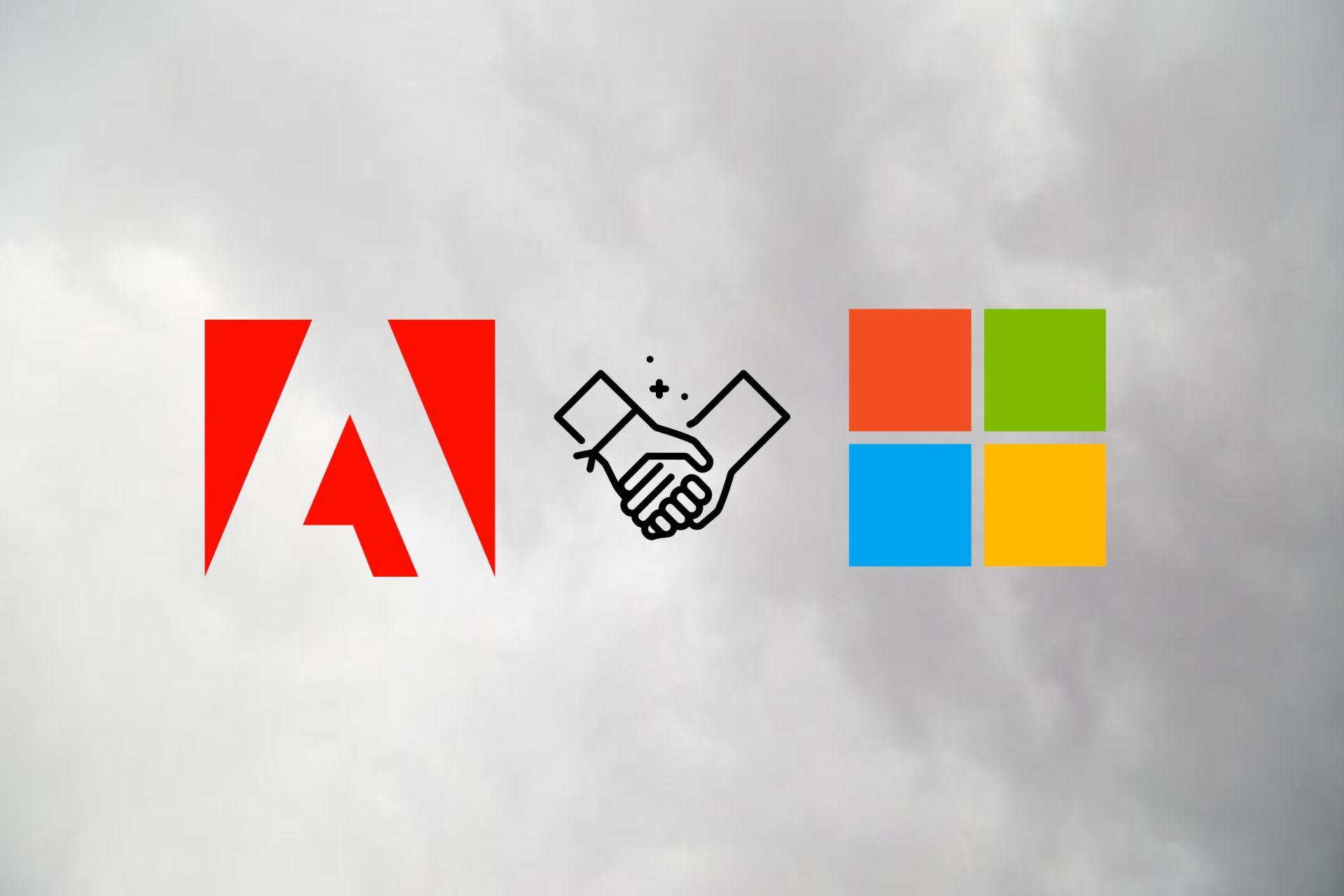



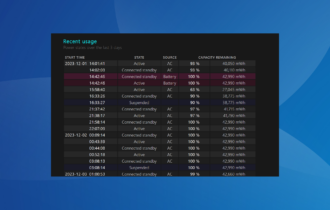
User forum
0 messages