Cannot Perform the Requested Operation in Outlook [Fix]
Find out what worked for other users!
3 min. read
Updated on
Read our disclosure page to find out how can you help Windows Report sustain the editorial team. Read more
Key notes
- The Cannot perform the requested operation error in Outlook when expanding the distribution list affects the workflow.
- While users are able to select the distribution list, viewing the contacts in it triggers the error.
- To fix things, change a few parameters or create a new Outlook profile, amongst other solutions.
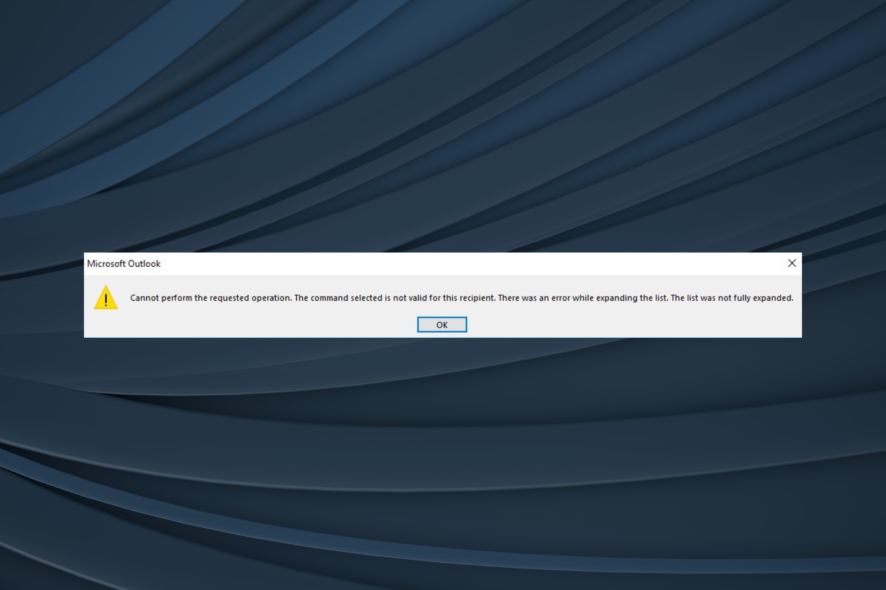
Are you unable to expand the Distribution List in Outlook? But many reported getting Cannot perform the requested operation error when trying to expand the distribution list in Outlook.
Microsoft Outlook is supposed to offer one of the most convenient features that allow you to send messages through a handy contact list.
This is called Distribution List, and you can always use a service like Google Groups to create such a list that will send out group emails regardless of what email client people are using.
Long story short, when you want to email a handful of contacts, the Distribution List should step in and make the job easier for you. This doesn’t happen when you type the first few letters of one of your distribution lists. The list gets inserted into the To: field, but trying to expand it fails.
How do you solve this? If you’re short on time, just take a look at the following Outlook troubleshooting methods.
How can I fix Outlook cannot perform the requested operation error?
1. Change the Distribution Group address and display name
- Go to the Exchange admin center.
- Change the Distribution Group address & display name.
- Then, change it back after 5 minutes or so.
Often, the quickest solution when you see Cannot perform the requested operation when trying to expand the expand distribution list in Outlook is to change the distribution group address and display name.
2. Rebuild Outlook email profile
- Go to Control Panel, and select Small icons from the View by dropdown menu.
- Select Mail and click it.
- From the Mail setup, click on the Show Profiles button.
- Select the Outlook profile you want to delete, and then click on Remove.
- Confirm by clicking OK.
- Add a new Outlook profile by selecting the Add button.
- Write a new profile name and click on OK.
- A new Add account window will be opened. You need to add your name, email address, and password.
- Click on Next. Once the account is configured, click on Finish.
- Restart Outlook and select the new profile now.
Does trying another profile with the same contact group on the same PC work? If so, you could try to rebuild the user’s email profile after logging into the computer.
For many users, the distribution list expansion appeared to be functioning properly again after applying the above solution.
3. Change the list to a Universal Distribution Group
If the issue persists, change the list to a Universal Distribution Group. You should then be able to expand the list and view the members within Outlook.
However, remember that distribution groups can be used only to distribute messages, while security groups can be used for message distribution and access to resources.
The Distribution List feature takes away the hassle of copying and pasting emails, thus saving you time.
In case you still get the Cannot perform the requested operation error in Outlook when trying to expand the distribution list, there’s always the option to switch to another reliable email client.
Hopefully, one of these tips worked, and you can expand Outlook’s Distribution Lists again. Do tell us which fix worked for you in the comments section.
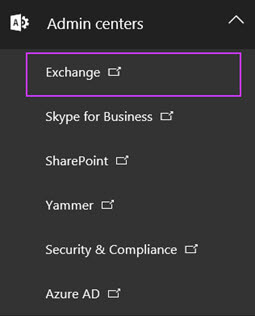
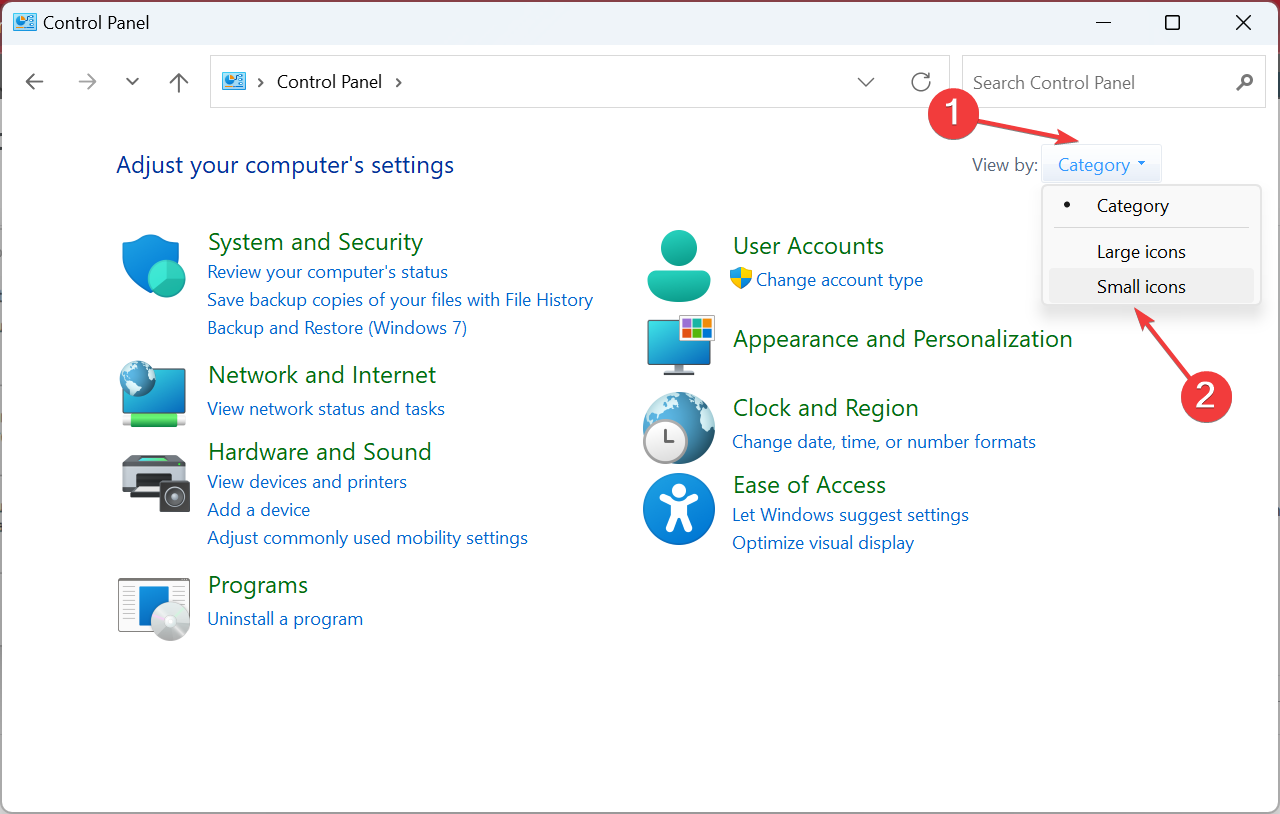
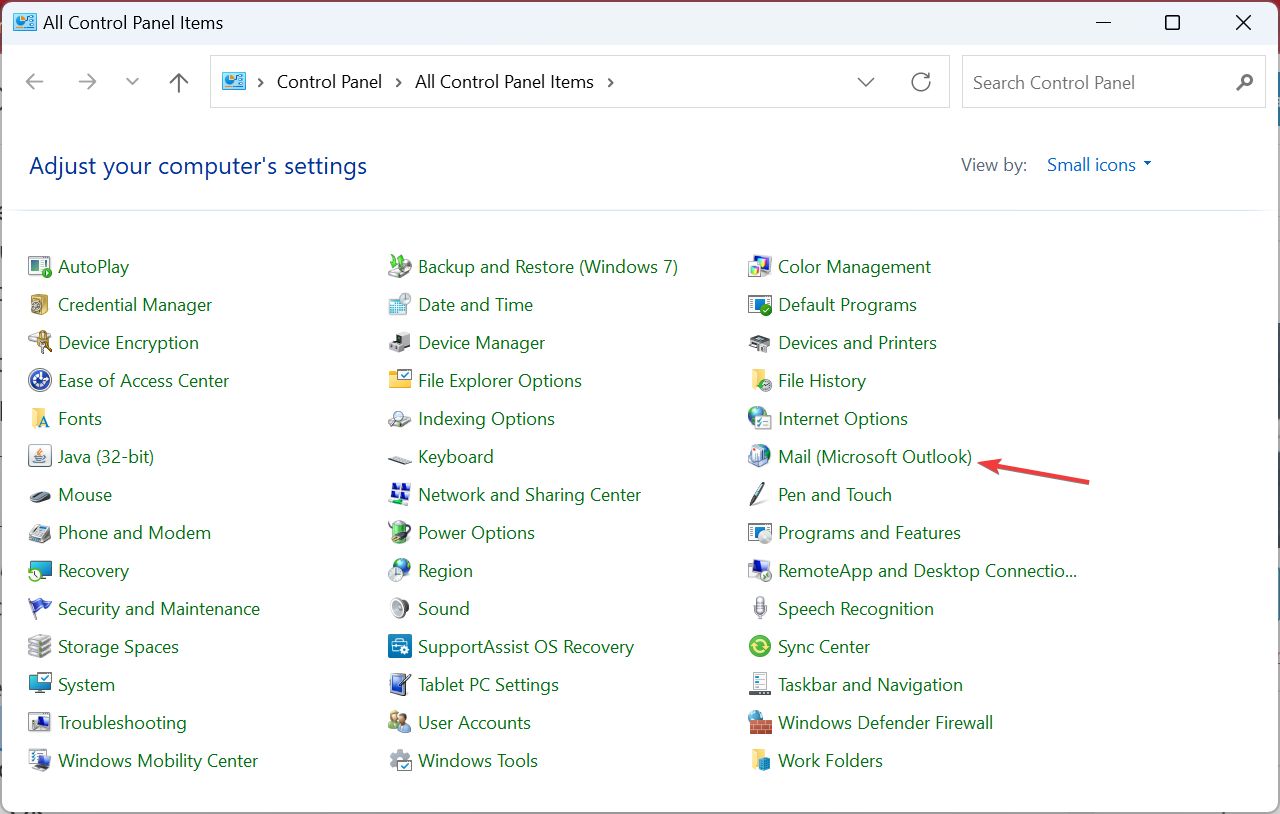
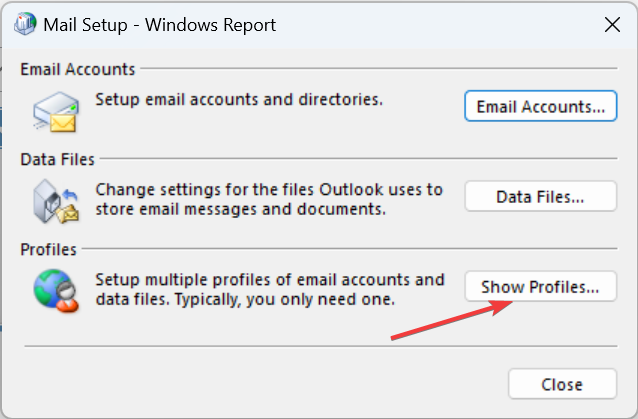
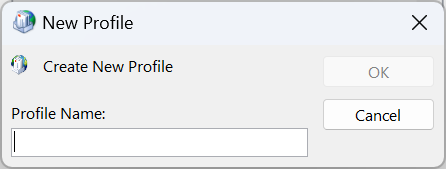









User forum
1 messages