SysTools Hard Drive Data Recovery
1 min. read
Updated on
Read our disclosure page to find out how can you help Windows Report sustain the editorial team. Read more
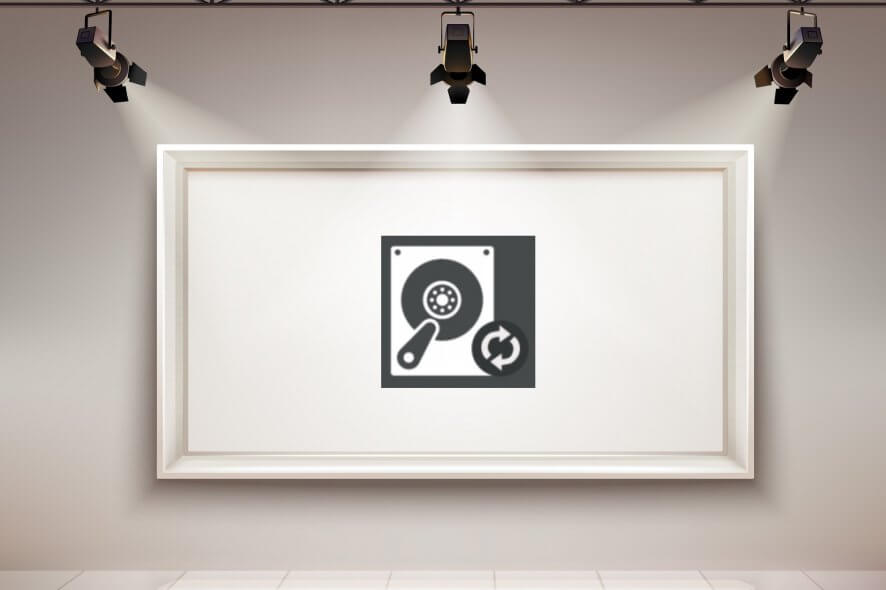
Price: $39
Download nowIf you’re looking for a low-cost hard drive data recovery service, you should check out SysTools Hard Drive Data Recovery. You can download this software to recover deleted files from Windows PC.
Someone wise once said that you should always back up your work since there’s the risk of losing your data due to file corruption, stolen devices, accidental deletion, and other mishaps.
We’ve all been on the receiving end of data loss, but it doesn’t have to be tragic, even if you didn’t create secure copies of your files. File deletion isn’t permanent if you haven’t resorted to specialized software solutions dedicated to securely wiping files and free disk space.
Instead, you can turn to a reliable hard drive data recovery service like SysTools Hard Drive Data Recovery.
It scans your hard drives for deleted files and recovers them to the disk, thus sparing you from a lot of headaches. Basically, what the tool does is undoing file removal.
Overview of SysTools Hard Drive Data Recovery features
-
- Find and extract files and folders that you lost or deleted from your hard drive
- Recover data from local drives or external devices like HDDs, SSDs or USB flash disks
- Recover files of any size and type, such as documents, music, images, or videos
- Can also recover files from formatted partitions
- RAW data recovery is permitted
- Get hold of items from IDE, EIDE, and SATA devices
- Supports multiple UI languages
Screenshots
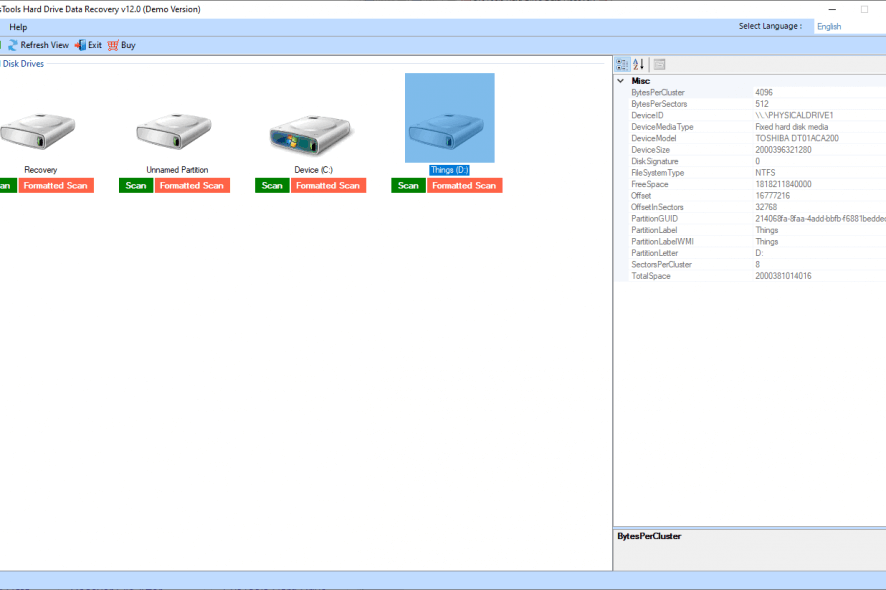
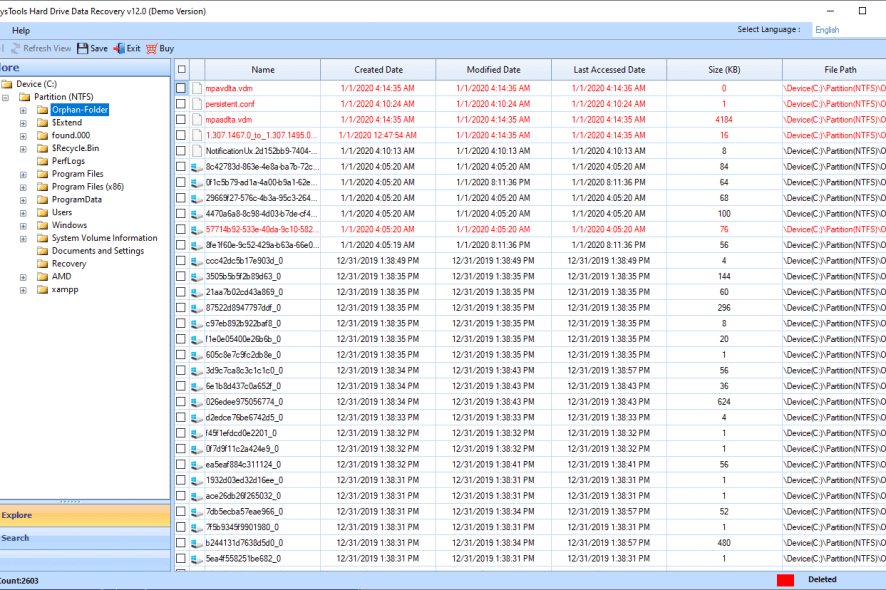
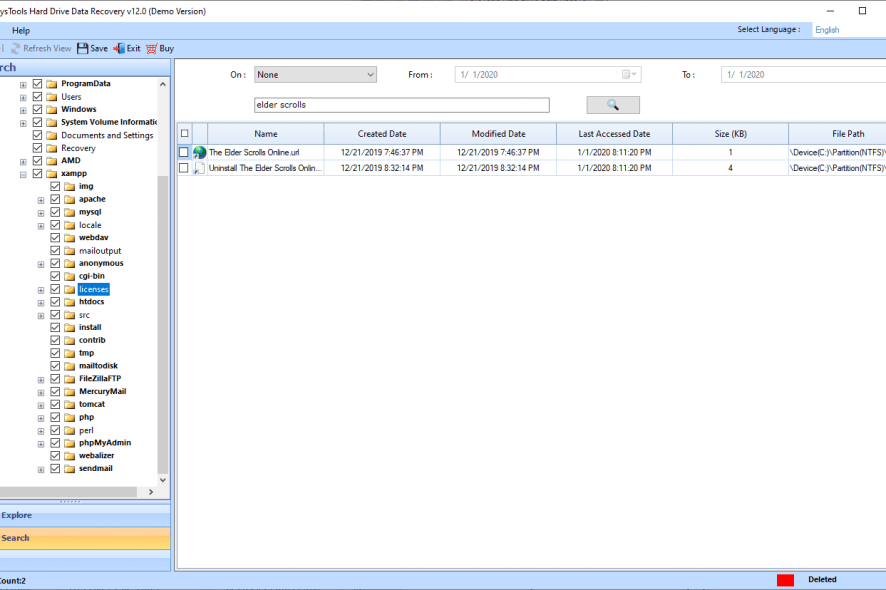
Our Review
- Pros
- Intuitive interface and options
- Recover lost or accidentally deleted files
- Quick and formatted scan
- Cons
- No forever-free version available
- Can't preview scanned photos
- High RAM usage
SysTools Hard Drive Data Recovery system requirements
If you are interested in this hard drive data recovery service, check these requirements before you download SysTools Hard Drive Data Recovery:
- Processor: minimum Intel Pentium 1 GHz or equivalent
- Memory: 2 Gb RAM or more
- Hard disk: at least 100 Mb free space for installation
- Partition types: GPT and MBR
- File systems: FAT32, FAT16, exFAT, NTFS, hybrids
- OS: Windows 10, 8.1, 8, 7, Vista, XP, 2012, 2008, 2003, 2000 (both 32-bit and 64-bit)
- Other: administrator privileges
A free hard drive data recovery service, but with limitations
Regrettably, there’s no forever-free version available for SysTools Hard Drive Data Recovery. Although there is a free demo available that allows you to scan your drives for deleted files, it’s not possible to extract any items (preview only).
However, if you decide to buy SysTools Hard Drive Data Recovery full version and use this dependable hard drive data recovery service, you can choose from a Personal, Business, and Enterprise license.
The good news is that you have to make a one-time payment only, so you don’t need to worry about monthly bills. The better news is that you will receive a 30-days money-back guarantee so that you can ask for a refund if you are not completely satisfied with the program within the first month of use.
The pricing plans are pretty cheap compared to other similar solutions, so you can rest assured that SysTools offers a low-cost hard drive data recovery service.
How to use the SysTools hard drive data recovery service
After you download SysTools Hard Drive Data Recovery to your PC, setting it up is a fast and easy job, thanks to a straightforward installation procedure with simple steps. In addition to changing the default setup folder, you can create program shortcuts.
At startup, the hard drive data recovery service checks for system prerequisites to make sure that you have admin rights to access the file system. Once you get past this, you reach the main application window, where you can view all disk partitions and pick the one you wish to scan for deleted files.
Scan and Formatted Scan modes
Two types of scans are available: the regular mode (simply called Scan) performs a quick analysis to check for files that were either emptied from the trash can or deleted using the Shift + Delete key combination.
But there’s also a more in-depth scan mode called Formatted Scan, which looks for files that existed before formatting the disk. Formatted Scan is more thorough than simple Scan mode, but SysTools Hard Drive Data Recovery also takes a longer time to finish.
Explore and search for deleted files
The hard drive data recovery service attempts to recreate the original folder structure so that you can easily find the lost files you’re interested in recovering. The deleted ones are highlighted in red. Besides exploring the directories and file details such as the last modified date, you can swiftly track down a file with the aid of a search function.
Extract recovered files to the disk
Once you decide which file you want to recover, all you have to do is select it from the list, click Save and specify a saving directory (it should be on a different partition from the source). It’s even possible to select and extract multiple files at the same time.
An excellent hard drive data recovery service at low cost
SysTools Hard Drive Data Recovery is an easy hard drive data recovery service. You just have to point out a disk partition, wait for the scan to be over, then explore your findings and choose which files to recover to your computer. Anyone can operate the program because there are no special skills involved.
FAQ: Learn more about SysTools Hard Drive Data Recovery
- Is SysTools Hard Drive Data Recovery free?
No, SysTools Hard Drive Data Recovery isn’t freeware. It has a free demo that scans files for free, but it can’t recover deleted files.
- Can I use the HDD recovery software on my Windows 10 computer?
Yes, SysTools Hard Drive Data Recovery is fully compatible with Windows 10, both 32-bit and 64-bit. We tested it on 64-bit Windows 10.
- Which is the best software for data recovery?
If you’re looking for the best Windows 10 data recovery software, we suggest checking out Prosoft Data Rescue, Recoverit, Stellar Data Recovery Professional, and Disk Drill.
Full Specifications
- License
- Free demo
- Keywords
- file recovery, data recovery, recover deleted files







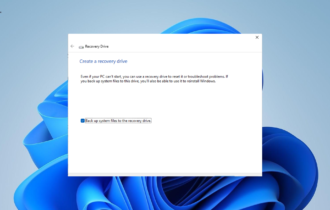
User forum
0 messages