Download WinSetupFromUSB for Windows
1 min. read
Updated on
Read our disclosure page to find out how can you help Windows Report sustain the editorial team. Read more

WinSetupFromUSB is a software program you can download to create bootable USB flash disks with your operating system, whether it’s Windows or a Linux distro. It’s one of the best tools to create multiboot USB drives.
Most computer experts recommend creating an essential kit for your operating system, which is a collection of ready-to-go software utilities. This way, you’ll always have a backup plan in case something goes wrong with your Windows, especially if you don’t have the means to go online and look for a quick solution.
Having the right tools for increasing your productivity, navigating the web, watching movies, or editing photos is great, but your first concern should be getting your OS in working order if it stops working properly.
In the worst-case scenario, you might have to fix, restore, diagnose or reinstall your OS using the tools you have at hand. And we can’t think of a quicker solution that having a pen drive ready for Windows setup with the help of WinSetupFromUSB.
Overview of WinSetupFromUSB features
-
- Effortlessly create boot USB flash drives
- Add multiple sets of Windows setup files, like both 32-bit and 64-bit editions
- Create USB disks which can boot Windows in both BIOS and UEFI mode
- Set up an emergency recovery or pre-installation environment from Windows Defender Offline, ESET SysRescue, Symantec Norton Ghost, Avast Rescue Disc, and other PE-based manufacturers
- Select the Windows source by pointing out the I386/AMD64 folder
- Install Windows on the pen drive by indicating its ISO image
- Include Windows in the USB disk by adding its PE folder
- Install a Linux distro using an ISO image or another Grub4dos-compatible ISO file
- Set up the SysLinux boot sector or a Linux distro using SysLinus or IsoLinux
- Include Linux-based utilities from ISOs, such as antivirus rescue disks
- Format USB disks using FBinstTool, Bootice, or RMPrepUSB
- Initialize QEMU testing (unsafe, for experts only)
- View log details with the program’s activity
- Show disk drives on all interfaces and skip installing the grub4dos MBR
- For Windows XP, 2003 or 2000 setup, enable shared BTS driver pack OEM folder, remove disk space requirements from txtsetup.sif, show debug messages in text mode, set a custom folder and menu name, skip copying and using DPMS, create custom drives and the NTDECTECT.com file
- For Windows 10, 8, 7, Server 2012, Server 2008 and PE setup, set custom menu names, launch Q-Dir before setup, add and load boot-critical drivers before setup
- For Linux and other ISOs, add persistence, edit the label, and change the size
Screenshots



Our Review
- Pros
- Create bootable USB disks with Windows, Linux, or WinPE recovery environment
- Format disks using three popular tools
- Advanced options for skilled users
- Free to use
- Cons
- No support for SATA/AHCI controllers
What is WinSetupFromUSB?
Compatible with Windows computers, WinSetupFromUSB is a lightweight utility that can prepare a USB flash drive with a copy of Windows, a Linux distro, or a WinPE recovery environment.
If you ever have an emergency that requires you to repair or reinstall Windows right away, you can simply insert the flash drive into the desktop.
Check out the requirements, installation, interface, features, how to use, and our WinSetupFromUSB review.
WinSetupFromUSB system requirements
The boot creator doesn’t have special system requirements. It works with the following Windows versions:
- Windows 10, 8.1, 8, 7, Vista, XP, and even older (both 32-bit or 64-bit)
How to install WinSetupFromUSB
WinSetupFromUSB is a portable software product, which means that you don’t have to go through a setup procedure. Instead, you just have to pick a folder for extracting its files to.
Two distinct launchers are available, corresponding to 32-bit and 64-bit, depending on your architecture type. To find out which WinSetupFromUSB executable you have to launch on your Windows 10 PC, go to Settings -> System -> About section and take a look at the System type.
Furthermore, you should know that WinSetupFromUSB automatically creates a text document at startup, where it stores all program logging details. It also creates a folder and regularly updates it with various log files.
WinSetupFromUSB interface
As you expect of an application dedicated to creating multiboot USB disks, WinSetupFromUSB’s interface isn’t flashy in any way, sticking to a simple style with intuitive options.
The main window lists the USB disk selection and format tools, separate areas for adding OS image files, along with QEMU testing. If you click Advanced Options and Show Log, you will open two additional windows with the advanced program settings and logging details.
How to use WinSetupFromUSB
- Insert a USB flash drive into the PC.
- Launch WinSetupFromUSB and click Refresh if your USB drive isn’t visible.
- If the USB drive isn’t formatted, enable Auto format it with FBinst and select FAT32.
- At Add to USB disk, enable the box next to the OS you wish to use.
- Click the associated … button and select the OS image.
- Press GO to begin.
A great tool for creating multiboot USB drives
All aspects considered, WinSetupFromUSB turns out to be a resourceful application for helping you build USB pen drives with one or more OS environments. It provides quick access to some well-known disk formatting tools, together with a simple default configuration for casual users.
Meanwhile, skilled users can fire up the advanced options to make additional tweaks to the whole operation. If you want to learn more about this, you should check out the online FAQ page and tutorials.
WinSetupFromUSB builds USB flash drives rapidly while barely affecting system performance. Definitely, it should be part of all users’ emergency toolkit.
FAQ: Learn more about WinSetupFromUSB
- Is WinSetupFromUSB free?
Yes, WinSetupFromUSB is completely free to use. There no time limitations, feature restrictions, or hidden costs. Also, check out the best freeware for your PC.
- Is WinSetupFromUSB safe?
Although some antivirus engines report malware agents in WinSetupFromUSB, these are actually false positives. You can find out more details about this on the developer’s download page. The point is that WinSetupFromUSB is perfectly safe to use since there’s no malware.
- What is the best multiboot USB creator?
If you check our list of the best tools to create multiboot USB drives, you will see that WinSetupFromUSB is at the top. It’s closely followed by YUMI, MultibootUSB, and XBoot, so you could also look into those programs.
Full Specifications
- License
- Freeware
- Keywords
- boot USB







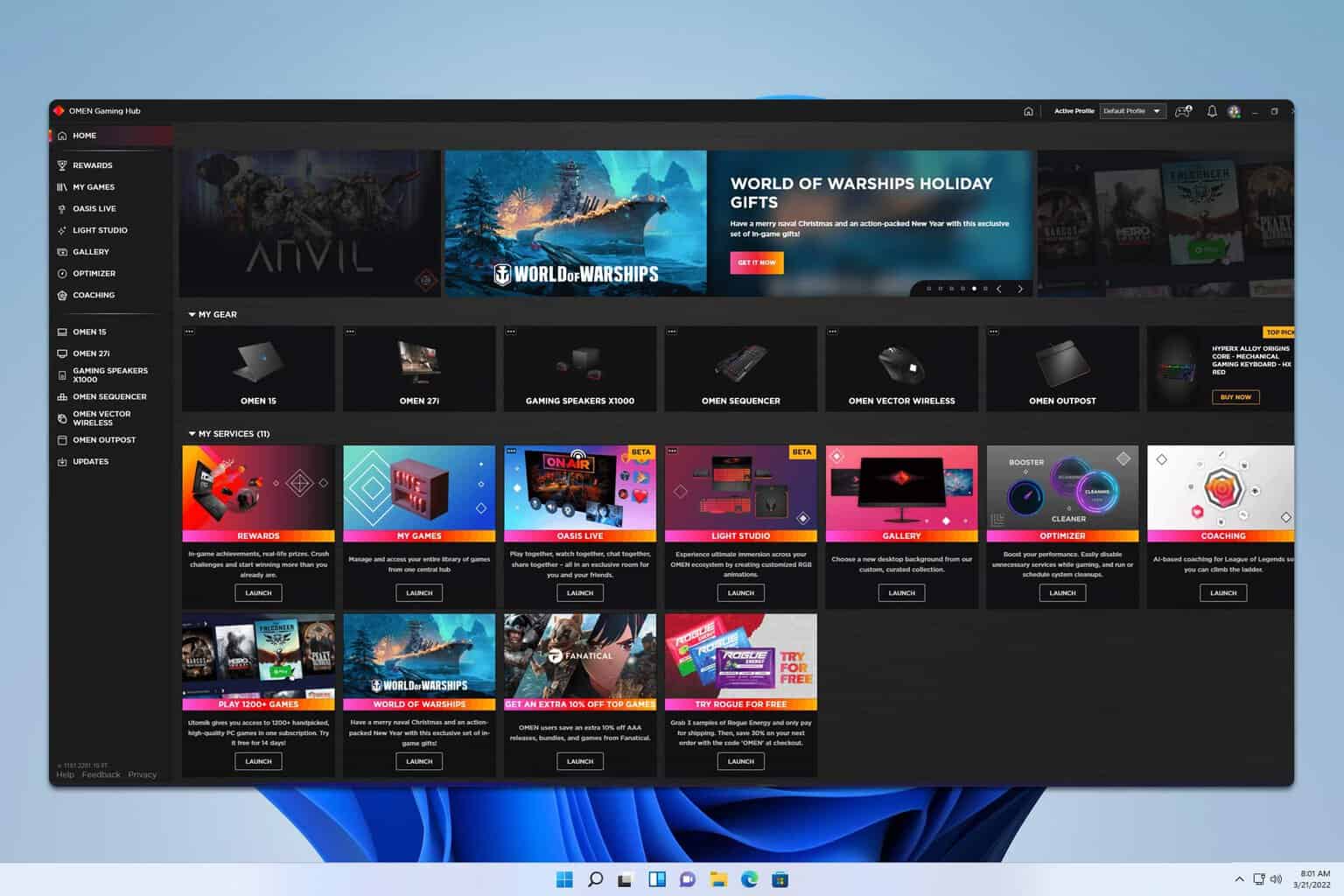


User forum
0 messages