FIX: We didn’t recognize your sign in details Skype error
8 min. read
Updated on
Read our disclosure page to find out how can you help Windows Report sustain the editorial team. Read more
Key notes
- Skype is a great instant messaging service, but many users reported various issues with it.
- According to users, they can’t sign in at all due to Sorry we didn’t recognize your sign in details error message.
- To fix this problem, check your antivirus settings or try using Skype for Web as a workaround.
- This is just one of the many Skype issues that you can encounter. If you have additional problems with Skype, check our Skype hub for more solutions.

Skype is one of the most popular messaging services, but unfortunately, users reported certain issues with it on Windows 10. According to them, they are unable to sign in to Skype and every login attempt is followed by Sorry we didn’t recognize your sign-in details error message.
How do I fix Sorry we didn’t recognize your sign in details error on Skype?
Skype is one of the most popular messaging applications on Windows, but sometimes issues with Skype can occur. Speaking of Skype issues, here are some of the common problems that users reported:
- Skype doesn’t recognize sign in details – This message can appear if your username or password isn’t correct. If you get this error, check your sign-in details. If everything is in order, you might have to reset your password.
- Skype name and password were not recognized – This can be a problem with your Skype client, so if you’re having this issue, reinstall Skype and check if the error message still appears.
- Skype can’t connect – This is another problem with Skype that you can encounter. If you get this error, be sure to check if Skype servers are working properly. If there’s an issue with Skype servers, you’ll have to wait until Microsoft resolves the issue.
- Skype oops please check your details – Sometimes you might get this message instead. This is a similar problem, and in order to fix it, be sure to try all solutions from our article.
1. Use Skype for Web or try signing in on a different device
If you’re getting Sorry we didn’t recognize your sign-in details error message, the problem might be with your desktop Skype client.
To check if this problem only affects the desktop client, we advise you to try signing in to Skype for Web and check if the problem appears.
In addition, you can also try signing in to Skype on your phone or on a different PC.
If Skype for Web and Skype on your phone work without any issues, it means that the problem is caused by the desktop client, so you should reinstall it.
2. Reinstall Skype
Not being able to log in to Skype can be a big problem, and one of the potential solutions is to reinstall the application. Simply uninstall the application, restart your computer and try to install it again.
Users reported that they are unable to install Skype by using the same setup file, therefore it’s recommended to download the latest full version of Skype.
The full version of Skype is actually an offline installation that doesn’t download any files.
The offline installation contains all the necessary files, and it’s perfect if you don’t have a constant Internet connection available in order to install Skype.
In order to completely remove Skype, along with all of its files and registry entries, it’s advised to use uninstaller software. This is a special kind of application created to completely remove any program from your PC.
Using these tools you can uninstall Skype completely and remove all files and registry entries associated with Skype.
If you’re looking for uninstaller software, we strongly advise you to browse through our list of great uninstallers, since there are many great programs to choose from.
3. Change your hard drive serial number
Sometimes you’ll get a Sorry we didn’t recognize your sign-in details error message if Skype blocks your hard drive serial number.
To fix this problem, you need to change your hard drive serial number. You can do this in several different ways, but the easiest solution is to download Hard Disk Serial Number Changer.
After downloading this tool you just need to run it, select your main partition, usually, that would be C, and you should see a hard drive serial number that consists of eight characters separated by a dash.
Change the serial number a bit, for example, you can just change a single character, and click the Change button. After doing that, your hard drive number should be changed.
Hard drive serial number changes every time you format your drive, therefore this procedure should be harmless, and users didn’t report any problems after changing their hard drive serial number.
If you’re concerned that something might go wrong, create a System Restore point or hard drive disk image.
4. Check your antivirus settings
Antivirus and firewall software can sometimes interfere with Skype, therefore be sure to check its settings.
Users reported issues with their antivirus, and after turning off the option to scan SSL protocol the issue with Skype was resolved.
Bear in mind that almost any antivirus program can cause this error to appear, therefore check if your antivirus software has an option for scanning SSL protocol and disabling it.
If you can’t find this option, you might want to temporarily remove your antivirus and check if that fixes the issue.
If removing your antivirus solves the problem, you might want to consider switching to different antivirus software.
All these tools offer great protection, and they won’t interfere with your system or applications in any way, so feel free to try them.
5. Use Facebook login to sign-in to Skype
If you can’t sign in to Skype due to the Sorry we didn’t recognize your sign-in details error, you might want to try logging in with your Facebook account instead.
According to users, they weren’t able to sign in to Skype before, but after trying to log in with their Facebook account the issue was resolved completely.
This is just a workaround, but it might work for you, so feel free to try it out.
6. Check the status of Skype’s services
Sometimes you might encounter Sorry we didn’t recognize your sign-in details Skype error because Skype services aren’t available.
If you can’t sign in on your desktop client, Skype for Web, and on the mobile version of Skype, it’s rather likely that Skype is having some server issues.
You can always check if there are any issues with Skype’s servers by doing to the https://support.skype.com/en/status.
There you can see all Skype services and their status. If Signing into Skype or any other service is having issues, that might prevent you from signing in to Skype.
Since this is a server issue, Microsoft is most likely aware of it, and it should be fixed in a matter of hours. If all Skype’s services are working normally, but you still can’t sign-in, the problem might be something else.
7. Check your username and password
If you can’t sign in to Skype due to Sorry we didn’t recognize your sign-in details error, the problem might be your login information.
Sometimes you might not enter the sign-in information correctly, and that can cause this error to appear. If you’re completely certain that your sign-in information is correct, it’s possible that your account is hacked.
To fix this, be sure to reset your Skype password and try signing in with a new password.
If the new password doesn’t work, the issue is related to Skype’s services or your Skype client.
8. Disable third-party applications and proxy
Sorry, we didn’t recognize your sign-in details error can appear due to third-party applications on your PC.
If you’re using a VPN, temporarily disable it and check if that solves the problem.
Some users use a proxy in order to protect their privacy, and if you’re one of those users, you might want to consider disabling it in order to solve this issue. To do that, you need to do the following:
- Press Windows Key + I to open the Settings app.
- When Settings app opens, navigate to Network & Internet section.
- From the menu on the left select Proxy. Now turn off all options in the right pane.
After doing that, your proxy should be disabled and the issues with Skype will be resolved. If disabling proxy or VPN solves the issue, you might want to consider switching to a different VPN client.
Skype is one of the most popular messaging services in the world, and Sorry we didn’t recognize your sign-in details error message can be problematic, especially if you use Skype frequently.
As you can see, this problem can be easily fixed, and we hope that you solved this issue by using one of our solutions.
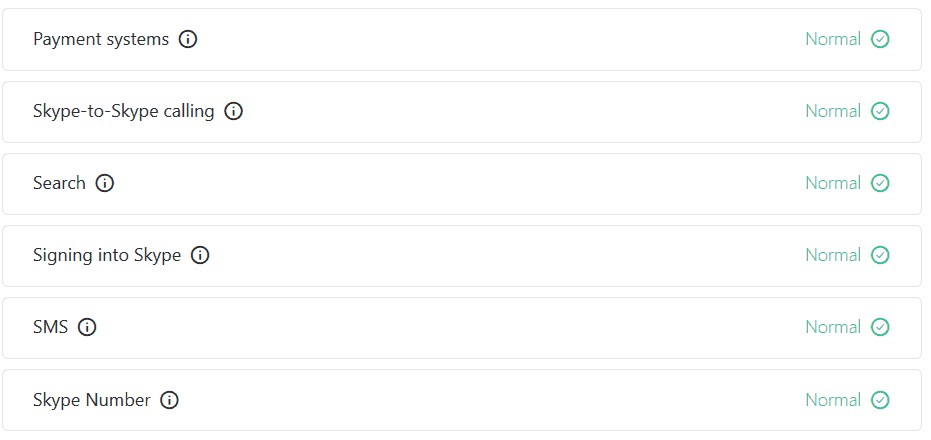
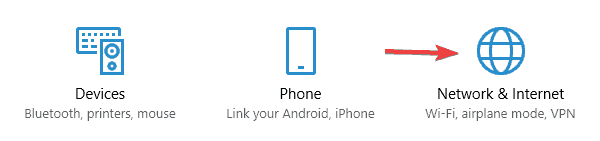









User forum
0 messages