FIX: Microsoft Teams Third-Party Cookies Error
Apply the tested methods described below to solve this error
4 min. read
Updated on
Read our disclosure page to find out how can you help Windows Report sustain the editorial team. Read more
Key notes
- Microsoft Teams continues to increase its market share in the collaboration software market overtaking major rivals like Slack.
- The platform owns its success to the plethora of features it supports as well as its versatility.
- However, you can run into troubles regarding cookies while using Teams, so read along to fix it.
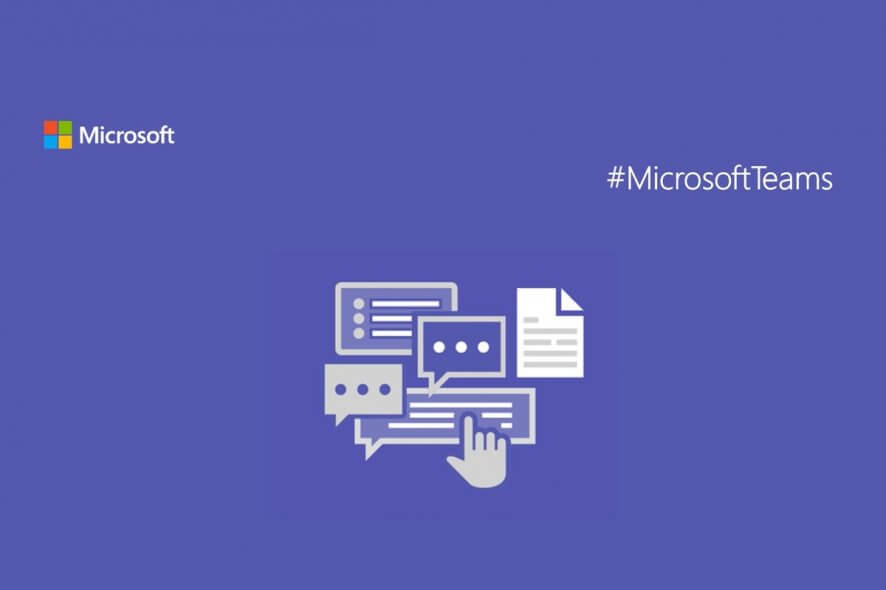
When it comes to the corporate environment, everyone can agree that a good collaborative tool can mean the difference between projects getting done on time, and money being wasted.
That is why many companies use such tools, and one very good example is Microsoft Teams.
The only downside is that this tool isn’t always fool-proof, as some users have reported issues with the cookies in the web client:
We have the issue, that IE 11 is not able to use Microsoft Teams.. FF, Chrome is working fine. IE11 outside of our corporate network is working also fine. Seems to be a group policy setting, does anyone have an idea what that could be?
This is a problem many companies face, since accepting website cookies is not usually something that they do. That’s why we’ve created this step-by-step guide, to show you exactly what needs to be done in order to fix this issue.
How do I fix the MS Teams’ third-party cookies error?
1. Use a GPO that enable s third-party cookies
Since third-party cookies are usually restricted at a corporate scale via Group Policies, the only obvious choice if you really want Microsoft Teams as your collaborative tool is to simply ask the IT administrators to enable a GPO that allows for cookies to be stored.
2. Manually enable third-party cookies on your browser
If your company does not have a GPO that forbids the saving of third-party cookies, then all you need to do is manually enable them on the browser you are using to access the Microsoft Teams web client.
Since this process varies greatly depending on what browser you are using, then you should check up on this in-depth article for steps on how to enable cookies on all of the major browsers.
On the other hand, you might consider changing your browser to one that offers reliable and useful services. To use third-party cookies freely, we suggest you choose Opera One.
3. Add MS Teams’ website in the Local Intranet zone
- Open Internet Explorer
- Click on Settings
- Go to Internet Options
- Select Security tab Local Intranet Zone Sites
- Then, click Advanced
- Add the base URL for your site to the list
- Click OK
- Then, click OK again to confirm your action
Adding the site’s path to the list of Local Intranet Zone sites may also help to fix the error. Just don’t forget to configure Internet Explorer to automatically log in using the current username and password for sites in the Intranet Zone.
4. Use the desktop client
Since the cookies issue is only something that you encounter while using the web client, one obvious choice would be to simply switch to the downloadable desktop client instead.
This software comes free of price and it can be acquired free separately or as part of the Microsoft Office Suite.
By following these steps, you should no longer receive any cookie-related errors when trying to log into Microsoft Teams.
%appdata%Microsoftteamsapplication cachecache%appdata%MicrosoftteamsCache- Are browser cookies bad?
Browser cookies are not bad in themselves, they are mainly used to profile users so as to deliver them the content they’d be most interested in. The real question is whether the companies that collect information retrieved by cookies used them for dishonest purposes or not.
- Where are cookies stored?
Browser cookies are usually saved and stored in a dedicated file in the browser folder. Most browsers store the cookies at this location:
C:Users[Username]AppDataLocal[Company owning the browser][Name of the browser]User DataDefaultLocal StorageMicrosoft Teams often blocks third-party cookies due to security reasons. Sometimes this triggers various errors but this guide will help you fix them.
Also, you can visit our Microsoft Teams Hub for more useful tips and guides.
Which of the above procedures works for you? Leave your answer and any other questions or suggestions in the comments area below.
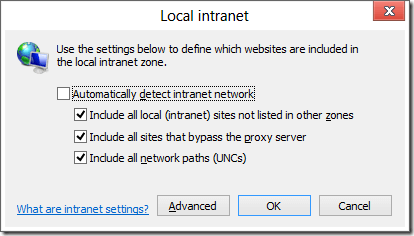
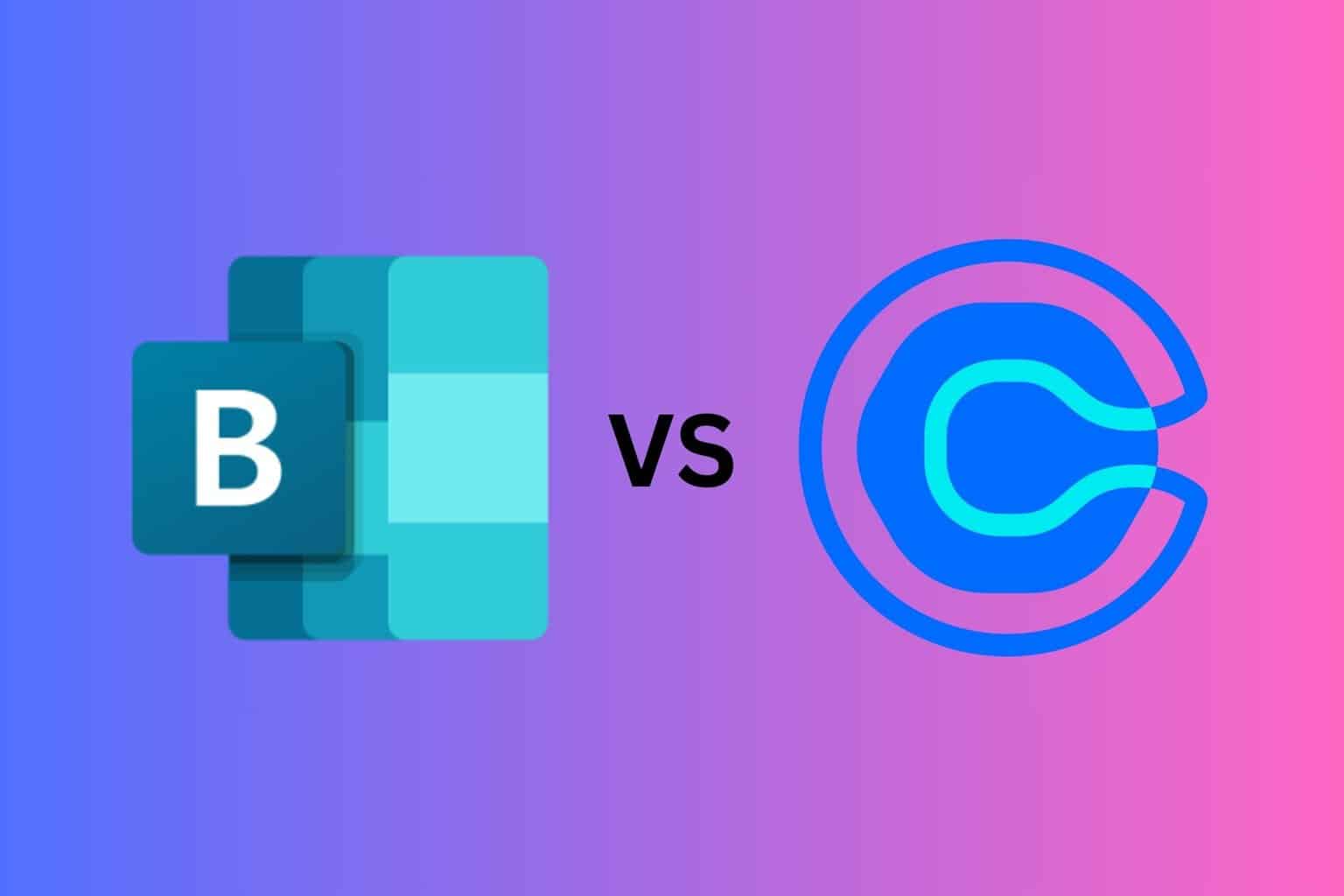
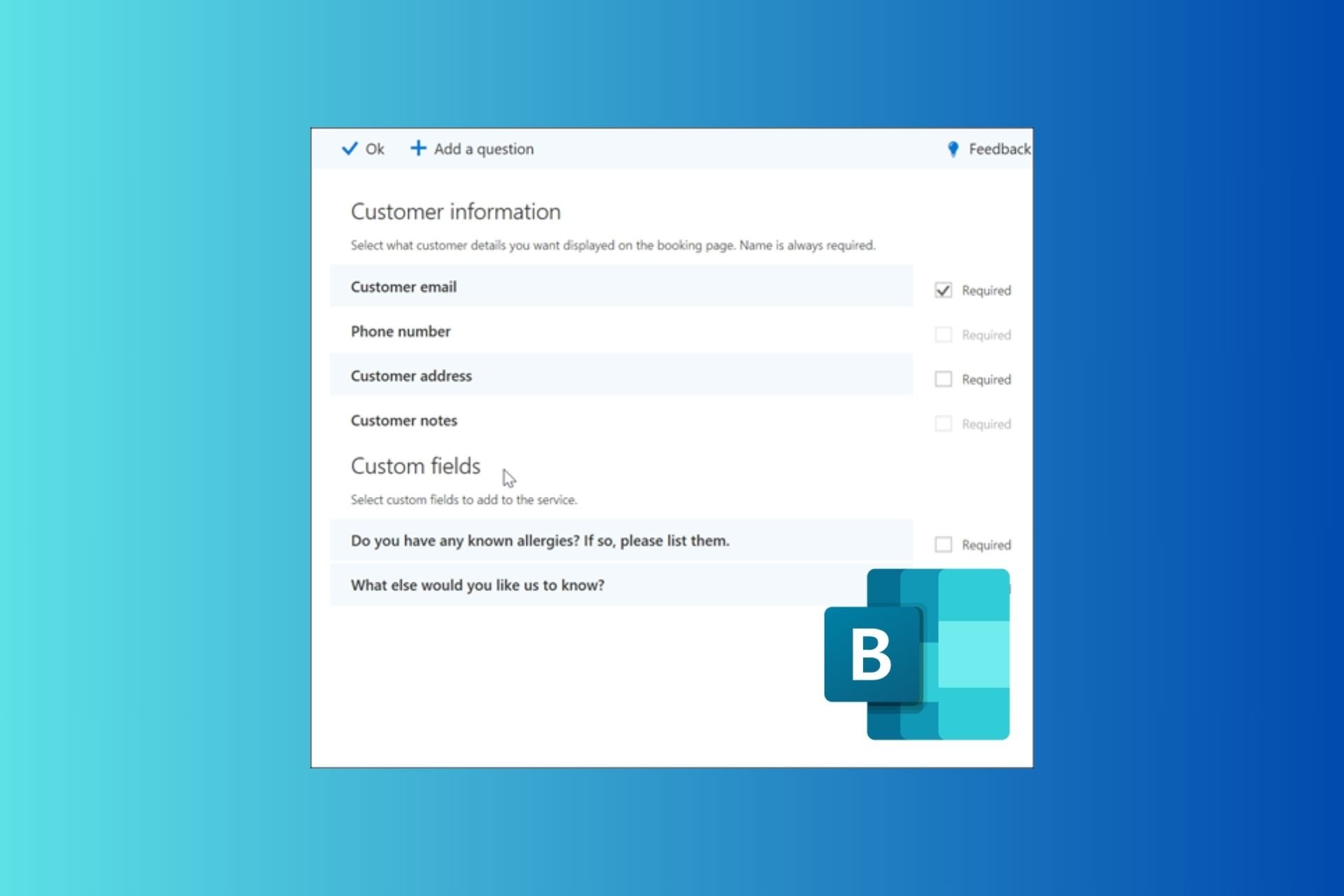






User forum
0 messages