Download Pinterest for Windows 10
Free / Version 1.0.20.0
2 min. read
Updated on
Read our disclosure page to find out how can you help Windows Report sustain the editorial team. Read more
Key notes
- Pinterest is a handy Windows 10 Store app that can help you access the popular service without a web browser.
- Not even the website works (as it should) without a valid account, so you'll have to soldier on.

Pinterest is a handy Windows 10 Store app that can help you access the popular service without a web browser. It’s basically a wrapper that will bring the service/website straight to your desktop in no time.
You’ll need, of course, a Pinterest account in order to use it, but that shouldn’t surprise you. Not even the website works (as it should) without a valid account, so you’ll have to soldier on.
Well, we’re not going to spoil your fun anymore in the intro. Thus, if you want to find out more about this app, keep on reading our review. We promise it won’t be boring.
Pinterest’s system requirements
Again, we’re not talking about the website here, this review is about the Pinterest app. Although the content that both of them grant you access to is quite similar since one’s a website and the other one’s actually a framework that lets you access the site without a browser.
Nonetheless, since Pinterest (the app) is a software program (no doubt about that), it comes with a bunch of requirements from the PC it must run on. Therefore, we’ll take a look together at the system requirements before proceeding any further.
- Operating system: Windows 10 version 14393.0 or later
- Architecture: runs great on both 32-bit and 64-bit systems
That’s it. There is not even the slightest mention of any hardware requirement or limitation. In other words, if your computer is capable of running Windows 10 version 14393.0 or higher, either the 32-bit or 64-bit edition, then it’s definitely able to handle Pinterest, as well.
Editor’s note: since Pinterest is a wrapper for a web service, you’ll need a stable Internet connection to run it as intended, even though this requirement wasn’t part of the official documentation.
Screenshots

Our Review
- Pros
- Free to use
- Easy to install
- Cons
- Requires an account
How to install Pinterest on your PC
We’ve mentioned this one before, but we’ll say it again. Pinterest is a Windows 10 Store app, which means it’s only accessible via Windows Store. Although “traditionalists” might find this somewhat annoying, it’s actually a great thing, especially for beginners.
For once, you don’t need to go to great lengths to install it on the target PC. There’s also no installer involved, and no downloading required. You just have to navigate to the product’s store page, hit the Get button, then the Install one.
In a few moments, the app will be deployed on your PC, and ready to be used. No additional assistance is required on your side during the setup, so you’ll just need to wait for the installation to complete.
Simplistic interface
We didn’t expect any less from Pinterest since it’s actually a wrapper for the Pinterest website. Aside from a title bar and a Back, button, the Pinterest app doesn’t come with an actual interface of its own.
Instead, it brings you the same, unaltered Pinterest experience that the website does. The bottom line is that if you’re familiar with the Pinterest website, you’ll have absolutely no trouble interacting with the app.
How to use Pinterest
After installing the app, you can launch it straight from the Store app by hitting its Launch button. Alternatively, you can probably find it in your Start menu. Once you’re in the app, you’ll be prompted to log into your Pinterest account. If you didn’t create one already, you can do so from the app.
You can use this app in the exact same way you’d be using the website. That means you can explore Pinterest, create collections of what piques your interest, share them with others, pin articles to your account, and even collaborate with your peers if you want to engage in a joint project.
What is Pinterest used for?
We’ve talked an awful lot about this app and how you can use it as effectively as possible. However, there’s a slight chance you never heard of Pinterest and as a result, don’t know what you’re missing out on.
Here’s a list of stuff you can find or do on Pinterest, for your convenience:
- Discover creative ideas to help you with various DIY projects
- Plan adventures, either solo or with your buddies
- Check out home design ideas and concepts to decorate your dwelling
- Get inspired by tips on fashion and even fitness
- Discover new recipes you can save to your account for quick access
- View various trending articles or one that the service recommends just for you
- Keep your ideas, recipes, plans, tips, and tricks close at hand
- Organize the content you’ve produced or stumbled upon in collections, for easier access
As you can see, Pinterest is actually a hub for various ideas, tips, or handy information, that lets you access and organize tons of items in a quick, seamless manner. The only drawback is that you can’t access it properly without an account.
Lightweight Pinterest app for Windows 10
All things considered, if you’re a huge fan of Pinterest and want to be able to access it without a web browser, you’re in luck. Pinterest (the app) is here to help you do just that. It’s entirely free to use, but you’ll have to create an account if you want to use it.
More so, given that it’s a Windows 10 Store app, you can install it on the target computer quite easily. Last, but not least, you’ll need an Internet connection to use this app, since its purpose is to grant you access to the Pinterest website.
FAQ: learn more about Pinterest
- Is Pinterest free?
Yes, both the website and the application are entirely free to use. Besides creating an account, there’s absolutely no other requirement for you to start using either one of them.
- Is Pinterest easy to use?
We’d like to say yes, but in fact, like any other similar service, it might take a bit of getting used to. So our advice is to take your time and try to enjoy your Pinterest experience. You can’t go wrong with that.
- Can I use Pinterest without an account?
Unfortunately, that’s the only requirement you’ll need to meet if you want to use Pinterest without any restriction. The app won’t let you in unless you sign in to your Pinterest account, and the website will prompt you with nag screens and block content until you do so.
Full Specifications
- Software Version
- 1.0.20.0
- License
- Free
- Keywords
- social media, Pinterest, wrapper
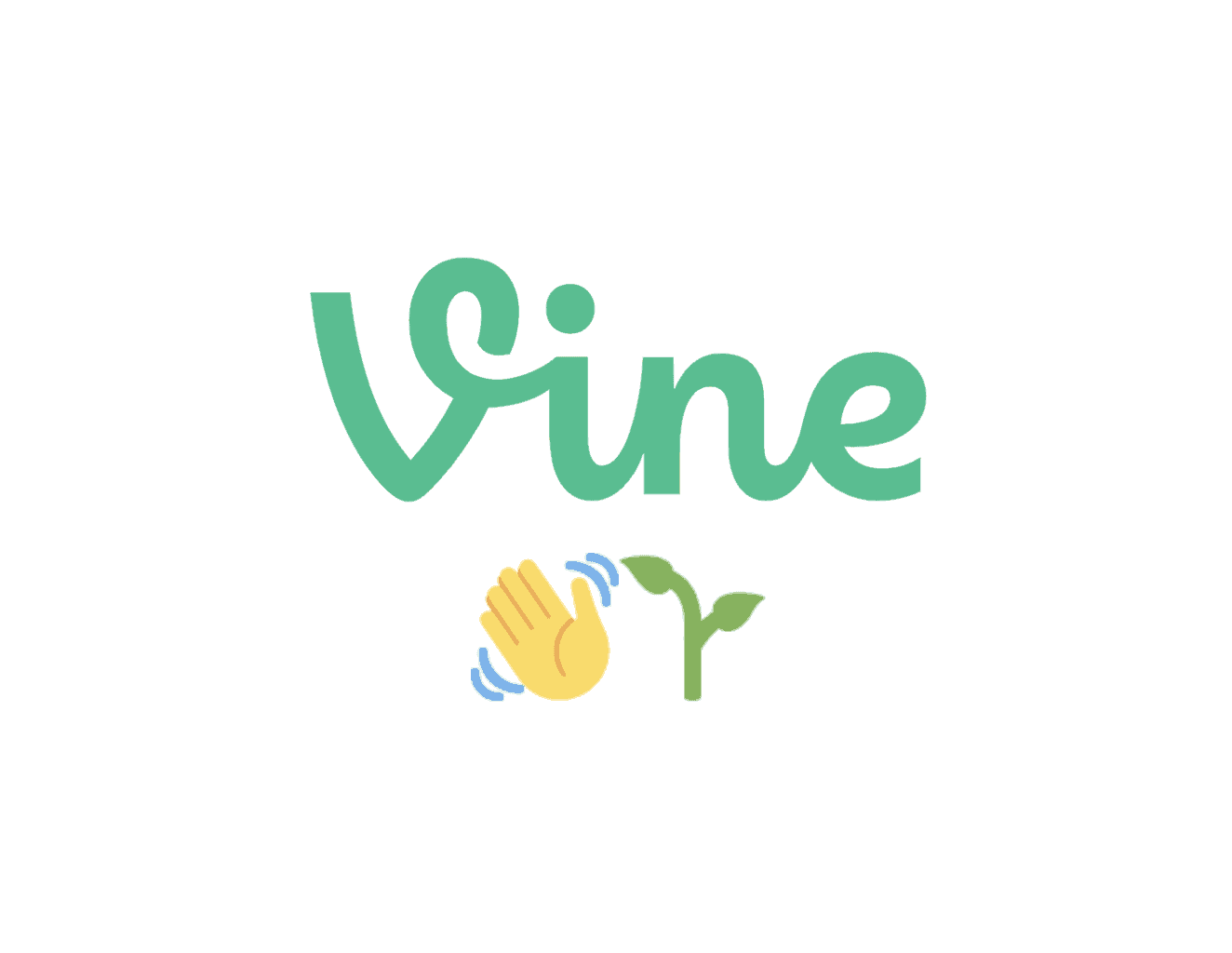
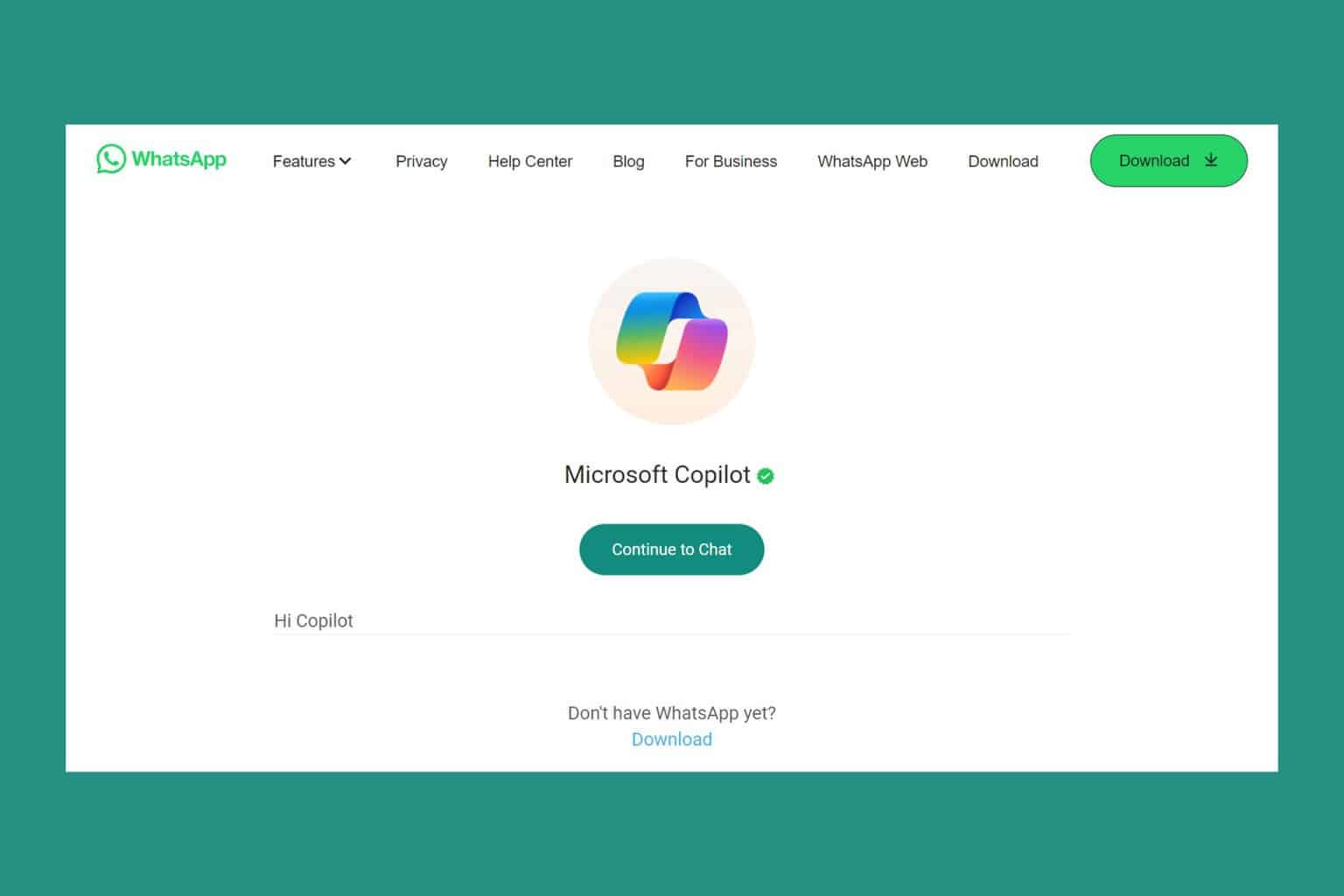


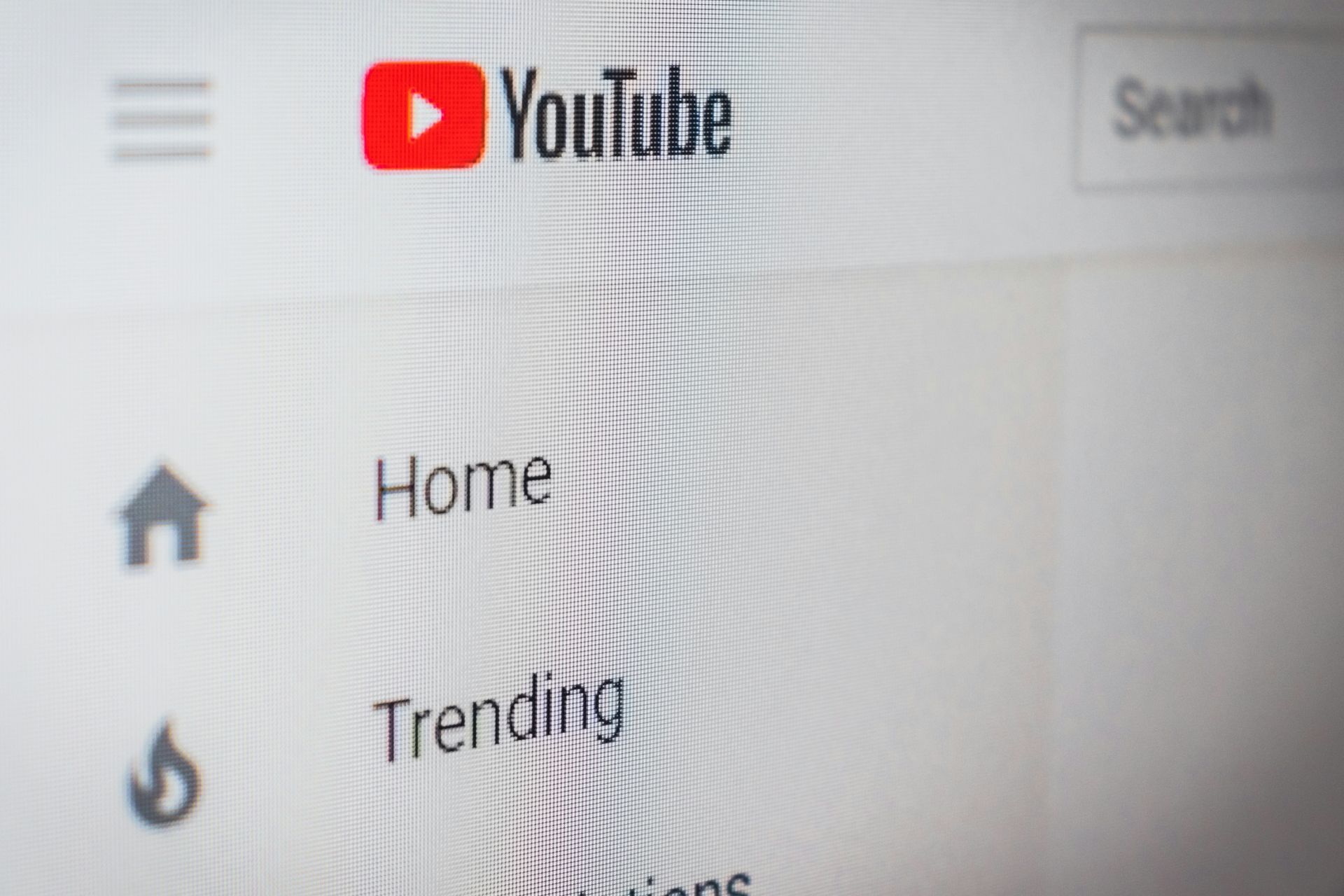
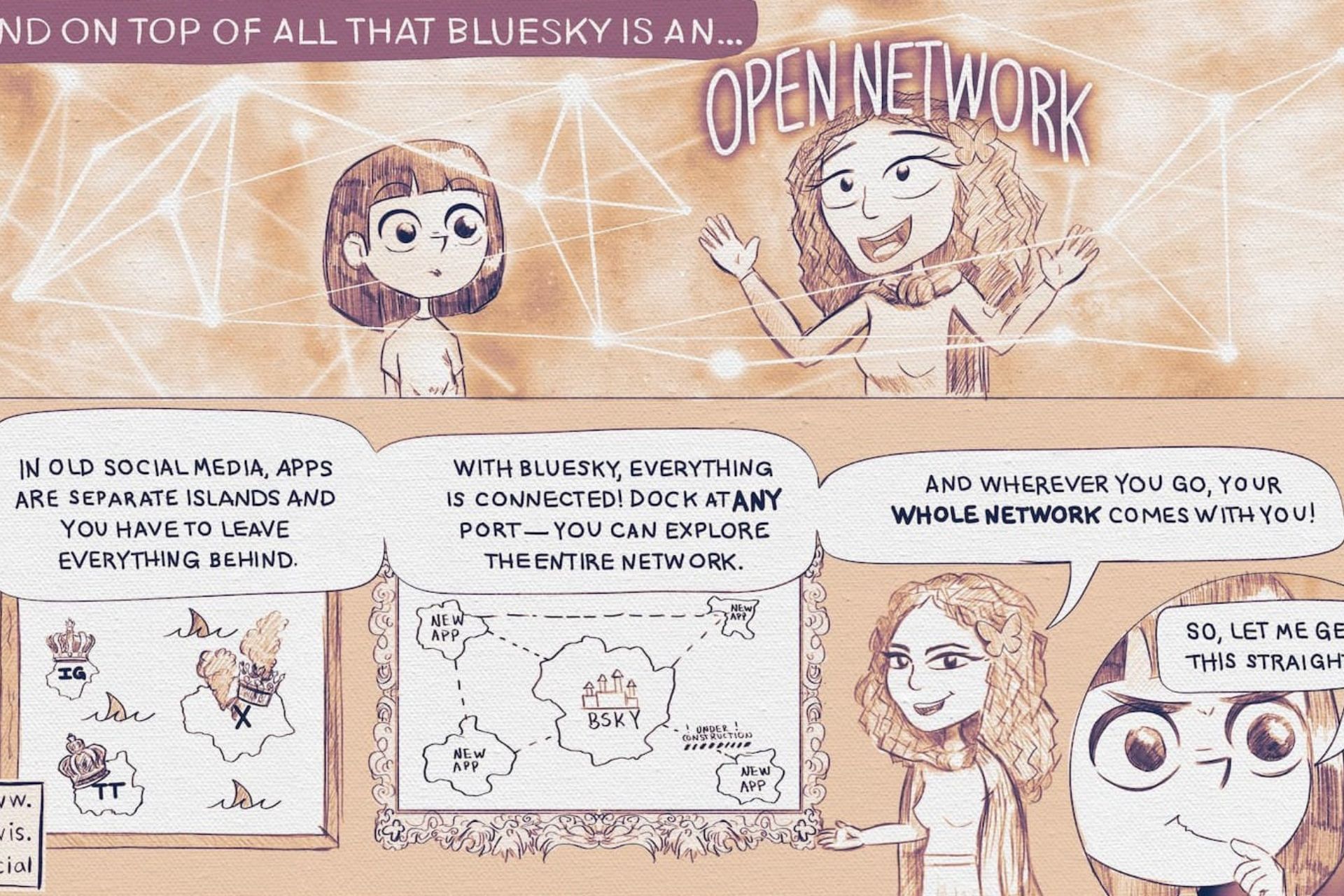


User forum
0 messages