App Store circle keeps spinning on Mac? Try these easy fixes
4 min. read
Updated on
Read our disclosure page to find out how can you help Windows Report sustain the editorial team. Read more
Key notes
- Seeing the spinning App Store circle for too long means that there are problems with your app or system.
- To resolve this problem you should remove the cache files, and try using the Terminal.
- To be sure you will always have a few tricks up your sleeve when encountering issues, consider bookmarking our detailed Mac Fix Hub.
- For more useful information on this subject, don't hesitate to visit our Mac webpage.
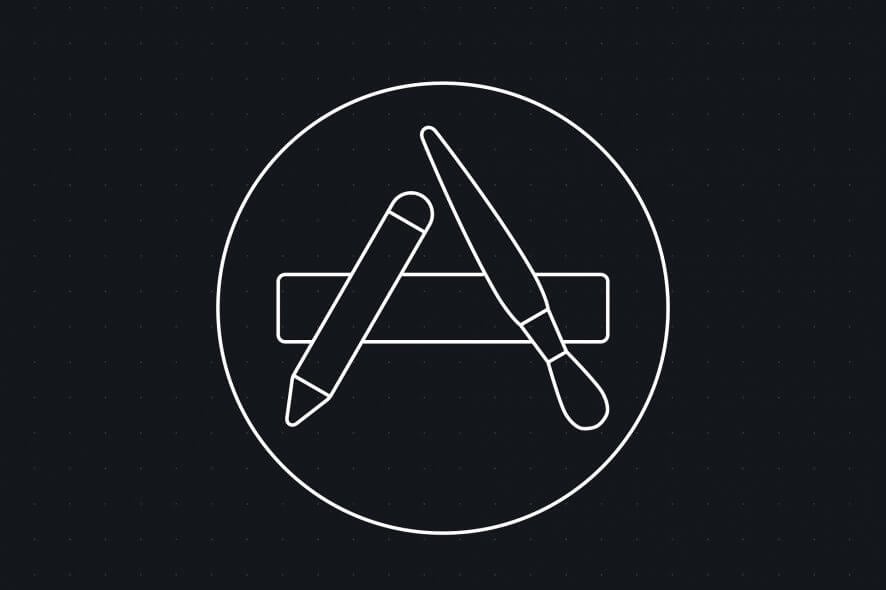
The App Store is a crucial component of macOS, but many users reported that a circle in App Store keeps spinning. This can be a problem since you won’t be able to download apps, but there’s a way to fix that.
What can I do if the circle in the App Store keeps spinning?
1. Remove the cache files
- Open Finder, press Command + Shift + G and go to:
~/Library/Caches/com.apple.appstore - Delete com.apple.appstore.
- Press Command + Shift + G again and navigate to the /private/var/folders.
- Open each subfolder and delete apple.appstore from it.
Note: Some users are suggesting to go ~/Library/Caches/ and delete everything related to the appstore, so be sure to try that as well. Here are the folders that you need to delete:
~/Library/Caches/storeaccount
~/Library/Caches/storeassets
~/Library/Caches/storedownload
~/Library/Caches/storeinappd

We recommend using MacBooster, the best cleaning and optimizing tool designed by IObit, especially for Macs.
This awesome tool not only that obliterates any Cache files but it also deletes more than 20 types of junk files. Do you have duplicate photos or other files? MacBooster deletes the copies too.
And if you want to uninstall an app, this excellent tool will wipe it out without worrying about any leftovers.

MacBooster
The cache and junk files won't stand a chance against MacBooster, the best Mac cleaner on the market.2. Use the Terminal and delete the cache files
2.1 Use the Terminal
- Open Application, then go to Utility and start the Terminal.
- When the Terminal starts, run the following command:
defaults write com.apple.appstore ShowDebugMenu -boot true ; killall AppStore ; exit - Navigate to the App Store.
- Select Store, and click on Sign out.
- Select Debug, and select Clear cookies.
2.2 Delete the cache files
- Go to Finder, select Go, and then click on Go to Folder.
- Enter the following path:
~/Library/Preferences/ - Now delete the following items:
apple.appstore.plistapple.installer.plist
3. Create a new user account
- Open the Apple menu and select System Preferences.
- Navigate to the Users & Groups.
- Click the lock icon and type your administrator password.
- Select the Add button.
- Choose the type of account you want to create.
- Enter the required information.
- Now click on Create User.
Note: After creating a new user account, switch to it, and check if the problem is still there.
We hope that the solutions presented in this guide have proven useful in your case. They will surely get you started into solving this issue if the circle keeps spinning in the App Store.
If you have any thoughts about our solutions reach for the comments section below.
FAQ: Learn more about App Store problems on MacBook
- How do you reset the App Store on a Mac?
To reset the App Store on Mac, you will have to delete the entire Caches folder and then restart your device. If the App Store doesn’t update the apps, read this excellent guide to fix it.
- Why can’t I find certain apps in the App Store?
Most likely, the apps you are trying to find are restricted in your country, or they have been removed from the store for other reasons. If you see the item is temporarily unavailable error, this guide will help you.
- Why isn’t my app showing up on my home screen iPhone?
The most possible reason for his happening is that your home screen might be full of apps, so a new page has been added to store your newly installed app.
Editor’s Note: This post was originally published in May 2020 and has been since revamped and updated in October 2020 for freshness, accuracy, and comprehensiveness.
[wl_navigator]

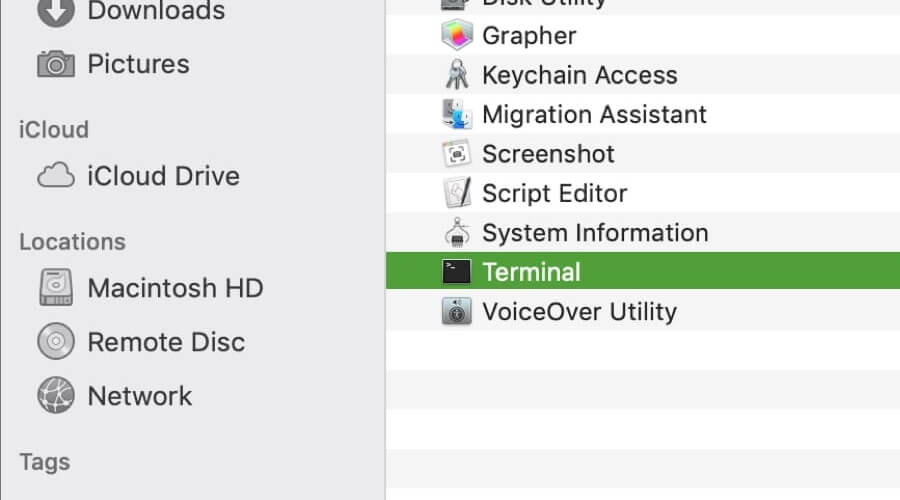
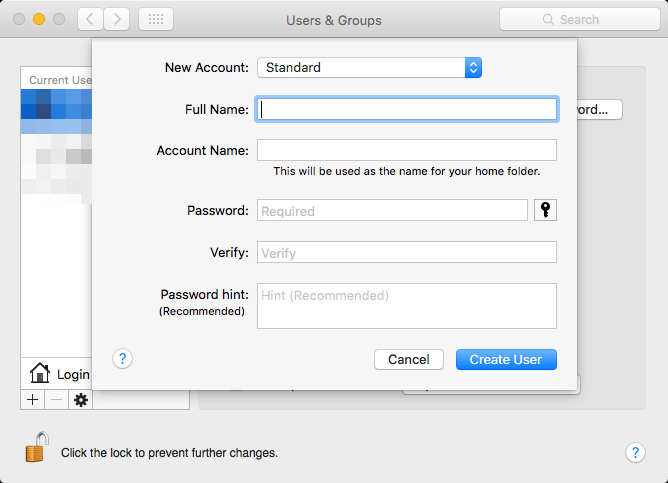








User forum
0 messages