FIX: Not able to sign into Mac App Store
4 min. read
Updated on
Read our disclosure page to find out how can you help Windows Report sustain the editorial team. Read more
Key notes
- If the AppStore sign-in is not working, this prevents you from downloading any new applications.
- This problem is usually caused by the settings of your firewall or your antivirus.
- If you're interested in more practical guides, don't hesitate to bookmark our exclusive Mac Fix page.
- For full access to other useful information on this subject, visit our Mac Hub.

The App Store is one of the most important components of macOS, but many users reported that the sign-in isn’t working on their MacBook. This can be a problem, but there’s a way to fix it.
What can I do if the App Store is not working on my Mac?
1. Make sure that App Store is allowed to go through your firewall
- Open System Preferences and click on Security & Privacy.
- Go to the Firewall tab and click on Firewall Options (you might have to click the padlock icon to unlock this button).
- Click the plus icon and select App Store.app.
- Save the changes.
- Restart the App Store and check if the problem is still there.
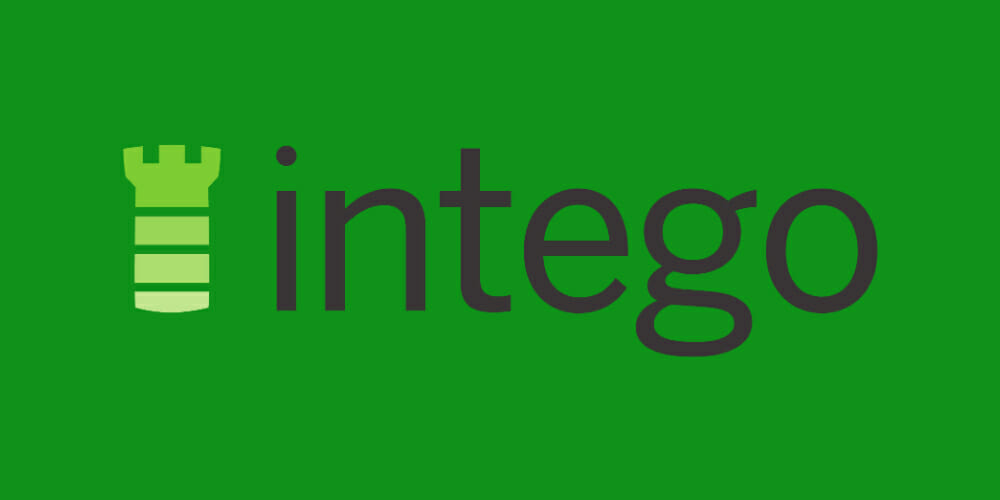
We recommend Mac Internet Security from Intego for this purpose because it’s the best antivirus for Mac but also because it also detects PC malware.
Why is that important? Because you can also receive and then send PC files through your system infecting your contacts without knowing.
Mac Internet Security is light on your system and it doesn’t interfere with your apps and OS and when you connect your iPhone or iPad to your Mac, it will scan them too for safety.
As for online protection, this solution comes with an intelligent firewall that adjusts to your location condition for maximum protection.
”Mac
”Forget
2. Use the Terminal
- Go to Applications/Utility and start the Terminal.
- When the Terminal starts, run the following commands:
sudo rm ~/Library/Preferences/com.apple.appstore.plist
sudo rm ~/Library/Preferences/com.apple.storeagent.plist
3. Enter your password when asked.
If you’re using Little Snitch, be sure to allow all connections to AppStore and the storeagent process.
Some users reported that running the following command fixed the problem for them, so be sure to try it out:
defaults write com.apple.appstore.commerce Storefront -string "$(defaults read com.apple.appstore.commerce Storefront | sed s/,8/,13/)"
3. Reset the NVRAM
- Shut down your MacBook and start it again.
- While the device boots, hold the following keys: Option, Command, P, and R.
- Hold the keys until:
- You hear the startup sound for the second time (for models without a T2 chip)
- The Apple logo appears and disappears for the second time (for models with the T2 chip)
4. Log out of iCloud
- Click on Apple menu and go to System Preferences.
- Click on Apple ID and then on iCloud.
- Click the Sign Out button.
- Choose if you want to keep your iCloud data.
- Sign back into iCloud and check if that fixes the problem.
We compiled the best and simplest solutions that will surely help you if your App Store sign-in isn’t working on MacBook.
If you have any additions or comments, use the dedicated section below.
FAQ: Learn more about the AppStore
- Does Macbook have App Store?
Yes, the Macbook does contain a built-in App Store software that allows you to download and update applications easily.
- How do I install apps on my Macbook?
To install apps on your Macbook, open the App Store, navigate to the app you want, and click the Buy or Install button. If the circle keeps spinning when you try to get an app read this comprehensive guide.
- Is the Mac app store different than the iPhone App Store?
Because the hardware of your Mac differs from that of your iPhone, the apps themselves will be different as well.
Editor’s Note: This post was originally published in April 2020 and has been since revamped and updated in October 2020 for freshness, accuracy, and comprehensiveness.
[wl_navigator]

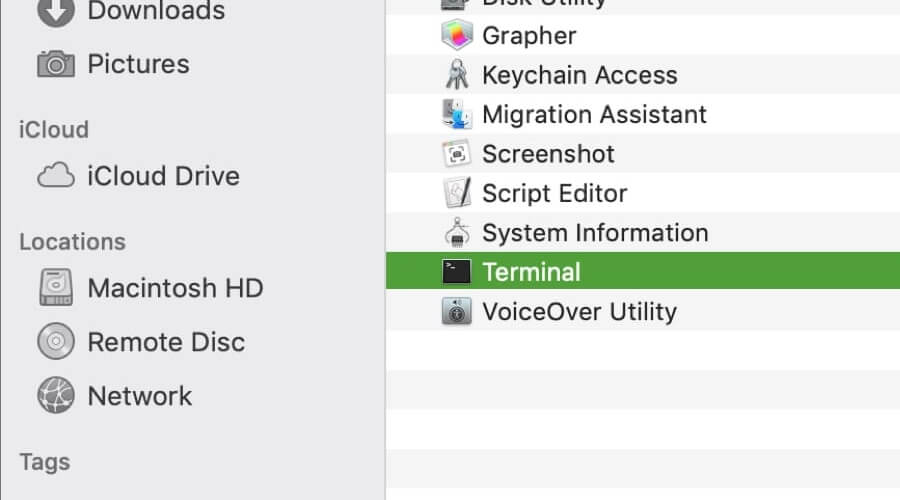

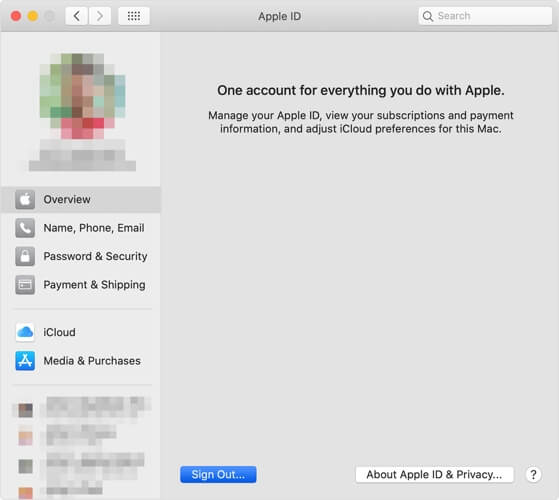








User forum
0 messages