FIX: 0x0000000C MAXIMUM_WAIT_OBJECTS_EXCEEDED
4 min. read
Updated on
Read our disclosure page to find out how can you help Windows Report sustain the editorial team. Read more
Key notes
- After a user installs new drivers or software, this may activate the maximum wait objects exceeded error.
- Some of them used efficient third-party software to prevent this BSOD error to affect their operating system.
- The error code 0x0000000c from this issue will not appear anymore if you use a System File scan.
- Use driver fixer and prevent the maximum_wait_objects error.
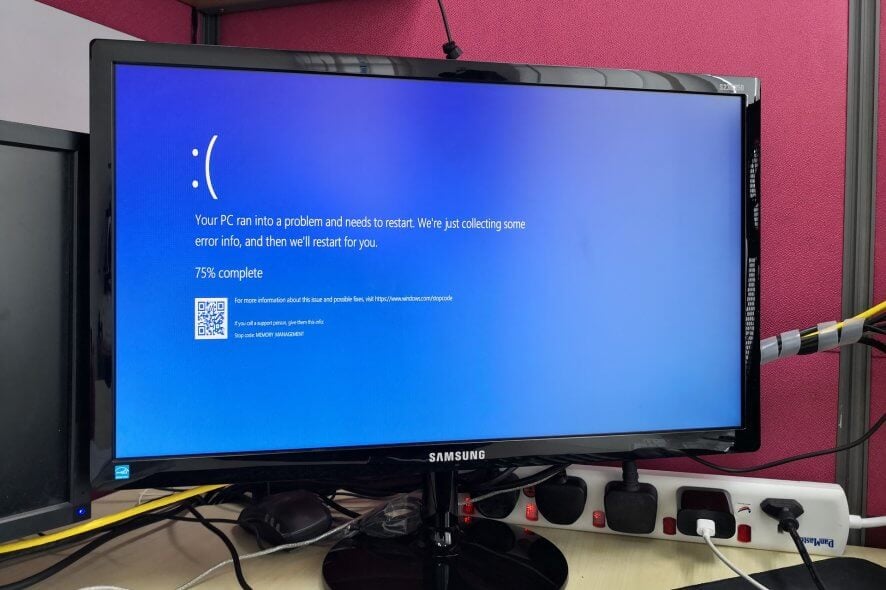
The 0x0000000C MAXIMUM_WAIT_OBJECTS_EXCEEDED error is another Windows Blue Screen of Death (BSOD) issue some users might encounter.
This issue can arise after users install new hardware device drivers or software. The error can be due to a corrupted or deleted subroutine (program instruction sequence).
This is how you can fix the 0x0000000C Stop error in Windows.
How do I fix the 0x0000000C BSoD error?
1. Use an efficient system solution
Prevent the 0x0000000C MAXIMUM_WAIT_OBJECTS_EXCEEDED from affecting your computer with dedicated repair software.
Perfect for removing malware threats and detecting any dangerous website, these tools will optimize your computer and restore its performance.
2. Run a system file scan
- Right-click the Start button in Windows 10 and select Run.
- Enter cmd in Run’s Open box, and press the Ctrl + Shift + Enter hotkey.
- Type this command in the Prompt’s window, and then press the Enter key:
DISM.exe /Online /Cleanup-image /Restorehealth - Then initiate the SFC scan by entering
sfc /scannow - Press Enter and wait for the SFC scan to do its stuff.
- Restart Windows if the scan repairs files.
BSOD errors can be due to corrupted system files, which the System File Scanner can fix.
3. Run a CHKDSK scan
- Open the Command Prompt as administrator as outlined within the first resolution.
- In the Prompt’s window input the following command:
chkdsk c: /f - Press the Enter key.
Some users might need to run a CHKDSK (Check Disk) scan to fix the 0x0000000C error.
4. Update device drivers
BSOD errors often pertain to newly installed third-party hardware device drivers. So, updating device drivers with driver updater software are among the more likely fixes for the 0x0000000C error.
For that, download a powerful software that performs an efficient driver management, and have your problems solved in no time. When you get this complete solution for your drivers up and running, it will start a scan automatically.
That scan will show a list of devices with outdated, missing, faulty, or even drivers that are missing entirely. Afterward, the program will automatically download the latest compatible version, and then update, fix, or replace the ones you already have.
5. Check for Windows 10 updates
- Press the Windows key + S keyboard shortcut for the search utility.
- Input updates as the search keyword.
- Click Check for updates to open the Settings tab shown directly below.
- Press the Check for updates button to download available updates.
As updates extend Windows 10’s driver database, make sure your platform is fully updated.
6. Turn off Remote Desktop connections
- Open the Run accessory by pressing the Windows key and R at the same time.
- Type SystemPropertiesRemote.exe in the Open box, and click the OK button.
- Go to the Remote tab on the System Properties window will open.
- Select the Don’t allow remote connections to this computer option.
- Select the Apply option to confirm the settings.
- Click OK to exit the System Properties window.
This 0x0000000C MAXIMUM WAIT OBJECTS EXCEEDED error fix is more specifically for the Windows Sever 2008 and 2012 platforms.
7. Remove recently installed drivers and software with System Restore
- To do that, open Run.
- Next, type rstrui in the Open box. That will open System Restore when you click OK.
- Select the Choose a different restore point option if it’s on the System Restore window.
- Click Show more restore points to select from a full list of restore points.
- Choose a restore point that will roll Windows back to a date that predates the 0x0000000C error on your desktop or laptop.
- Click the Next option.
- Then press the Finish button.
Restoring Windows to a restore point will uninstall recently installed programs and drivers that might have triggered the 0x0000000C error.
8. Clean Install Windows 10
If the above resolutions aren’t enough, a clean install of Windows might be your best bet.
You’ll lose all installed third-party software (and your own files that aren’t backed up) when you reinstall Windows with a clean install.
However, that’s why a clean install can likely resolve the 0x0000000C issue. To reinstall Windows 10 with the Refresh Tool, check out our clean install of Windows 10 guide.
These fixes will probably solve the MAXIMUM_WAIT_OBJECTS_EXCEEDED error.
The resolutions provided by Microsoft’s Stop error troubleshooter might also come in handy for fixing the 0x0000000C.
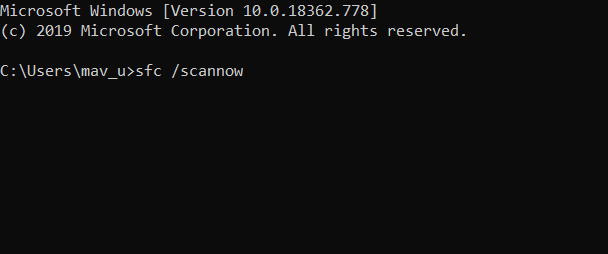
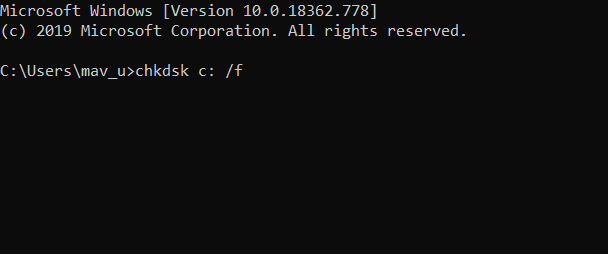
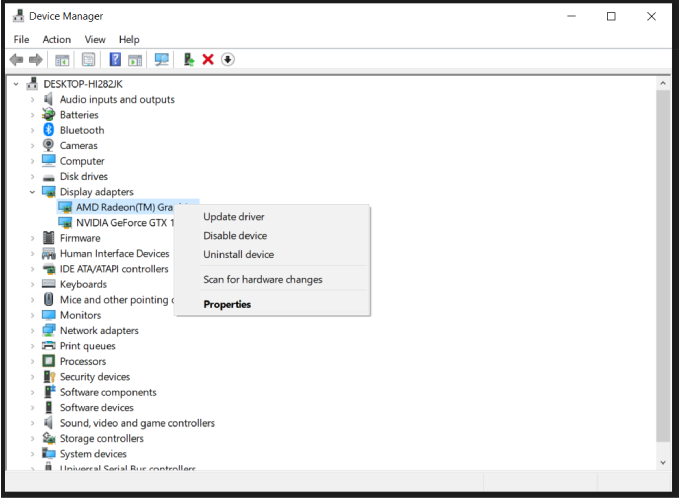
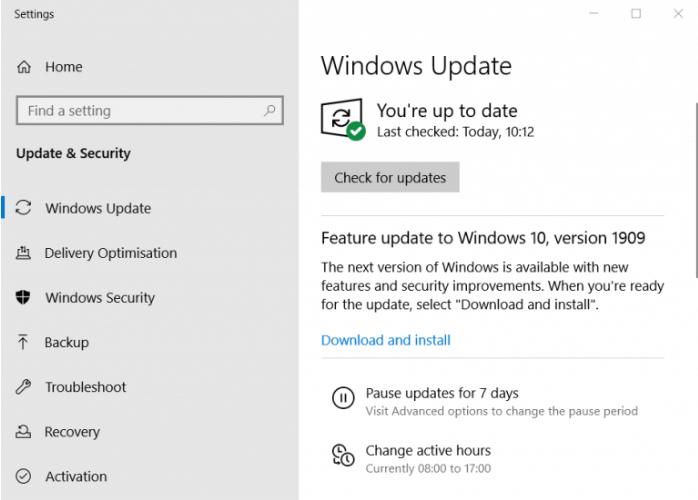
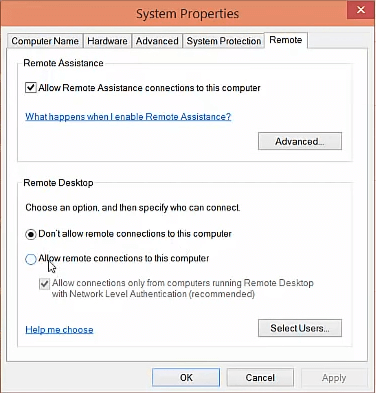
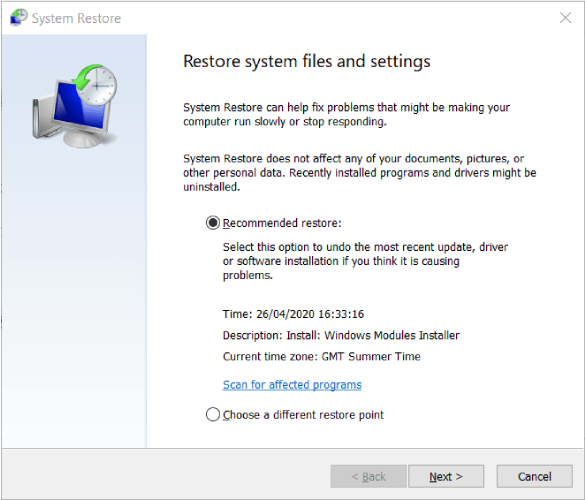
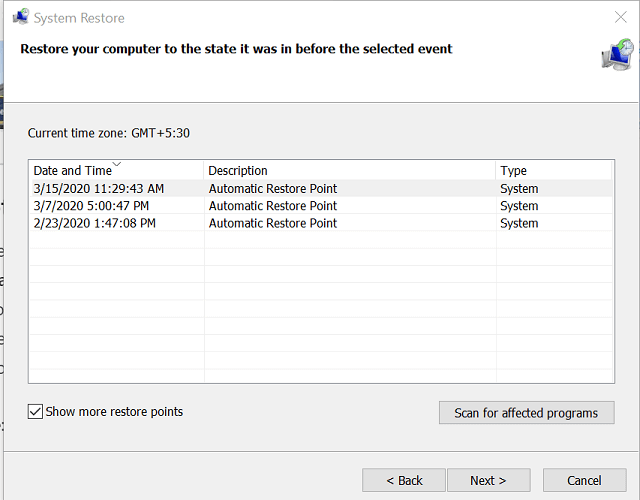
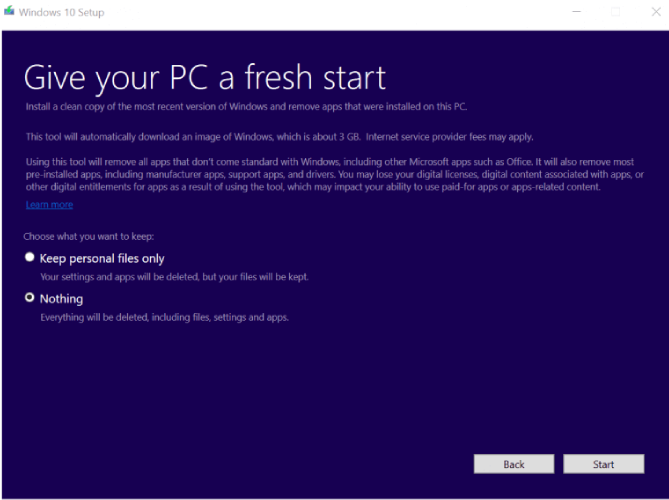








User forum
0 messages