How to Schedule Themes in Vivaldi Browser [Bonus Tip]
Use multiple themes at interval on your favorite browser
3 min. read
Updated on
Read our disclosure page to find out how can you help Windows Report sustain the editorial team. Read more
Key notes
- Vivaldi is one of the most popular privacy-focused browsers in the world, powering almost 2M active monthly users.
- If you want to schedule the Vivaldi browser themes, you can do it easily from the settings.
- The theme scheduling feature allows you to use multiple themes that will switch at the interval you set.
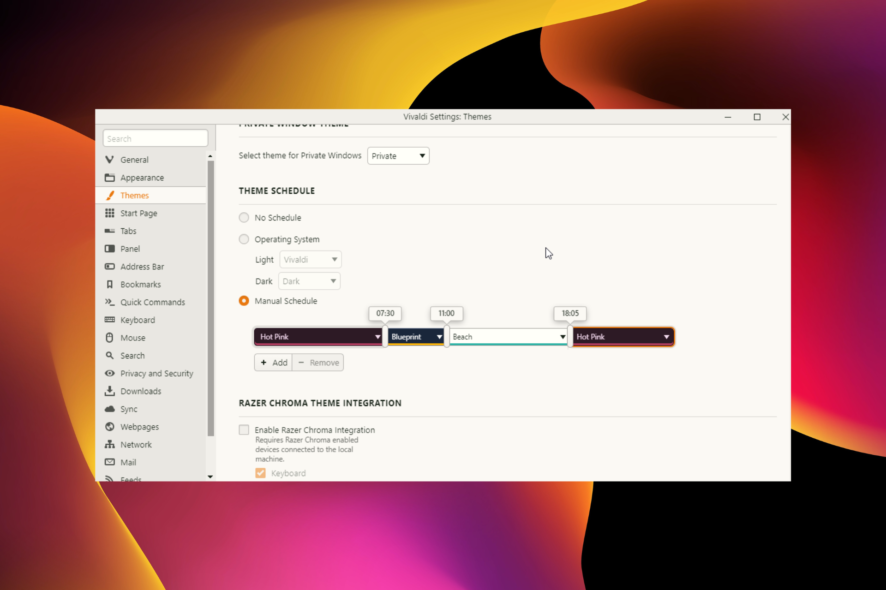
There is no doubt about it, Vivaldi is one of the best customizable browsers. Vivaldi themes offer many flexible customization options, along with many powerful features, and the browser has become even more versatile with the latest updates.
You can use the theme scheduling feature to make your browser change your favorite themes according to your needs.
Theme scheduling is exactly what it sounds like. It allows you to choose a few themes for your browser, which will automatically change when you’ve set them.
Joining our myriad of features and functionality, theme scheduling gives you the power to set your favorite theme to your preferred time as no other browser has ever done. After enabling a theme in the Settings, you can set its scheduling.
You can switch a theme whenever you want to match your current mood or time of the day.
So, for example, while you’re at work, you can set a bright theme or choose a dark theme when browsing the internet at home, with lights off.
Quick Tip:
Vivaldi browser has a lot of users who deem it better than Chrome or Firefox due to its great UI design and low resource usage.
However, what if we told you there’s a browser with a variety of customization options that’s also safer and tends to your privacy more than any other browser?
We’re talking about Opera One, of course. But this isn’t your regular, standard version of Opera One browser.
We are suggesting the gaming edition called Opera GX. While even the classic Opera One has personalization options, Opera GX takes things to the next level.
Yes, you can change your colors, wallpaper, and themes. Yes, you can even add multiple wallpapers at the same time. But you can also adjust things like transition animation and sound effects!
Opera
Ultimate control of your PC resources and the look and feel of your browser with Opera GXHow do I set up theme scheduling in the Vivaldi browser?
- Open the browser, and go to Settings (a small gear icon in the lower-left part of the window).
- Go to the Themes tab.
- Scroll down to the THEME SCHEDULE section.
- Tick the radio for the Manual Schedule.
- Click the Add button.
- Select two or more themes to schedule and move the timer as necessary.
There you go. Once you schedule your themes, the browser will automatically switch from one to another when the time comes.
You can choose between themes like Light, Subtle, Redmond, Dark, Human, Olive, and more. So basically, there’s a theme for everyone’s taste.
Where are Vivaldi themes stored?
The background images on Vivaldi are stored in the application. The steps to get to them depends on your operating system.
If you download any theme, it will be stored in Chrome storage in the browser folder. However, if you are wondering how to move them, there is no official way to do it. But you can use developer tools to do it.
What do you think about Vivaldi’s features and versatility? Have you ever used this browser as your main daily engine for surfing the internet?
Tell us in the comments below.
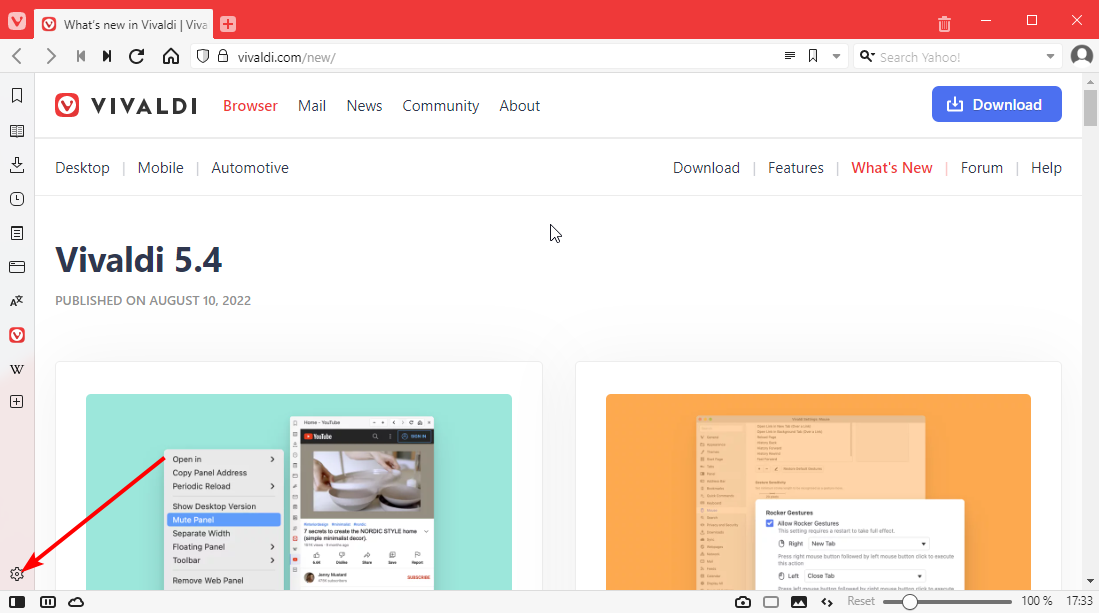
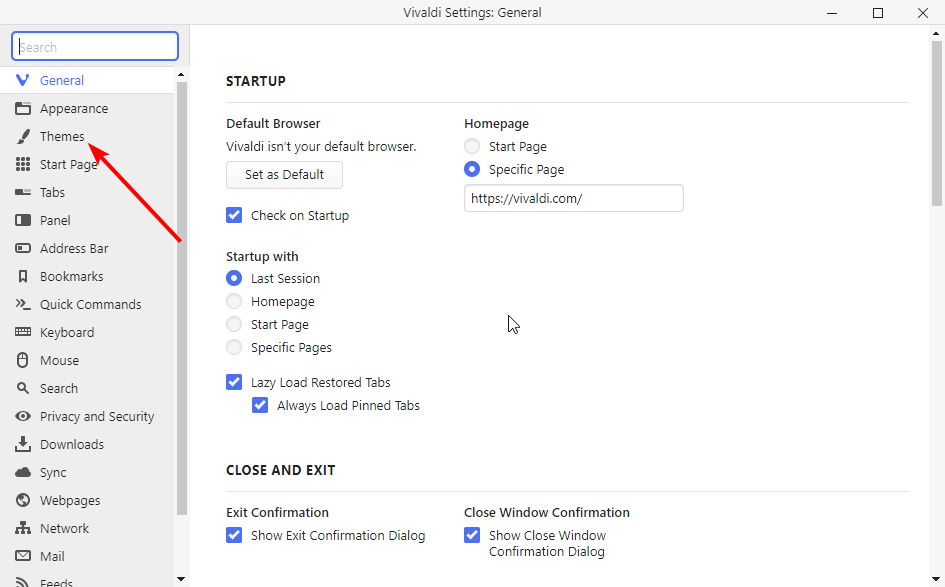
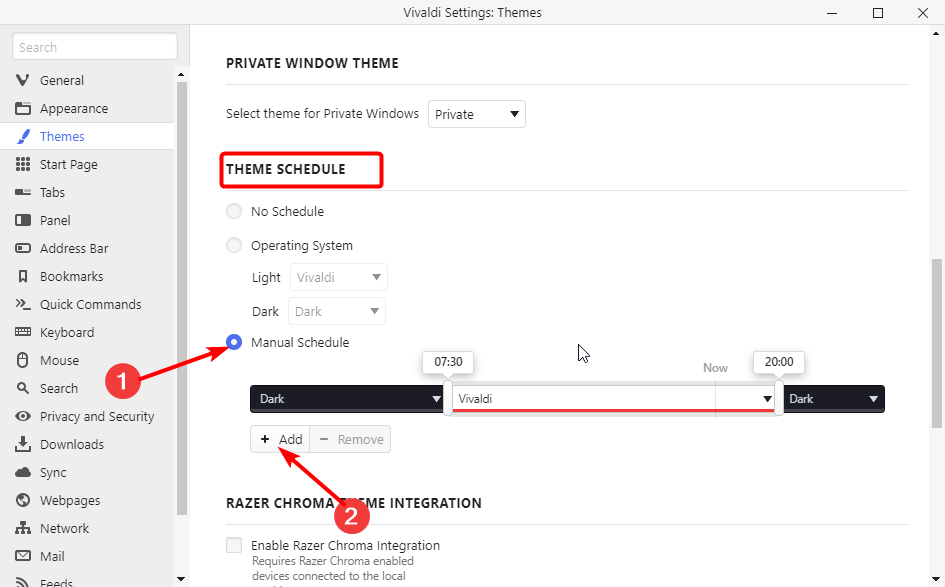
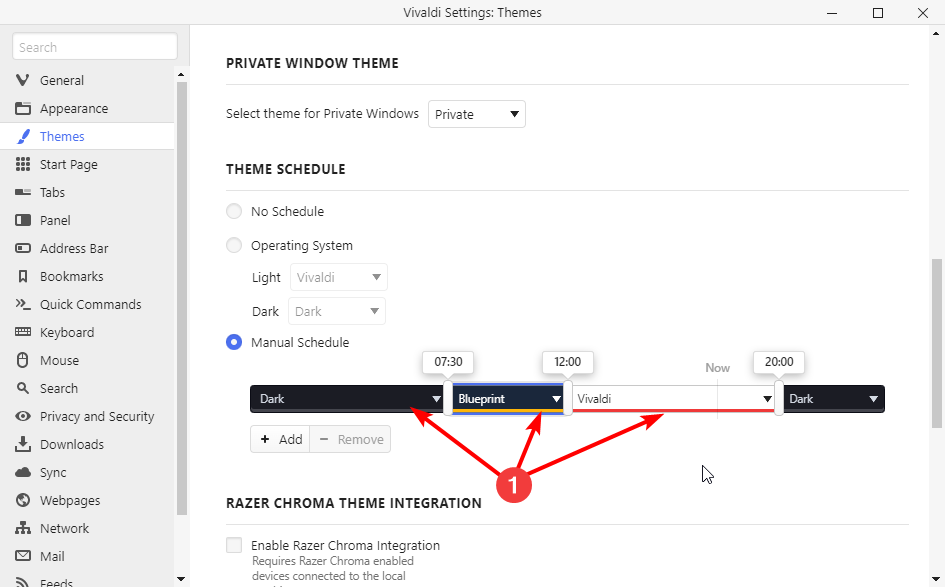








User forum
0 messages