High Packet Loss on Xbox Series X, S, One: How to Fix
A VPN can reduce packet loss as long as the issue is on your ISP's side
7 min. read
Updated on
Read our disclosure page to find out how can you help Windows Report sustain the editorial team. Read more
Key notes
- Xbox is a popular gaming console from Microsoft that brings a lot of joy to millions of users.
- However, playing online subjects you to the same issues as when using any other Web-based services.
- Packet loss is one of the most common and dreaded phenomena out there.
- Luckily, you can rely on a good VPN to avoid network congestion.

Xbox is a popular gaming console from Microsoft that brings a lot of joy to millions of users. It enables you to play a broad collection of games, solo, or with your friends.
Game servers have grown to accommodate the increasing number of players who prefer teaming up and enjoying titles collectively.
As enjoyable as this may sound, there are downsides to this, as well. Every online service (no exception) is subject to a series of challenges. These include high ping, packet loss, crashes, and even connection timeouts.
Of these unwanted problems, leaking packets is by far the nastiest one. And you’ll get to see why in just a few.
What is high packet loss?
For starters, packet loss is when data bundles (packets) you send or receive never make it to their destination.
This in turn can cause other problems that might impede you from enjoying your gaming session. Namely:
- High ping
- Jitter
- Rubberbanding
- Crashes
- Connection timeouts
So we know what packet loss is. High packet loss is, simply put, when the packet leak percentage is high. Thus, the trouble you may encounter in your online Xbox session can get more severe.
? What does packet loss mean on Xbox?
Essentially, you can have packet loss on multiple devices, including Xbox One or other versions. This connection issue arises when data sets fail to reach their target.
? What’s high packet loss on Xbox?
As you can imagine, high packet loss on Xbox involves the same process but with serious connection issues due to packet loss.
The reason for this problem might be the Microsoft servers and connection issues between your device and the Xbox.
Quick tip:
To avoid issues such as packet loss, bandwidth throttling, or network congestion, you can use a tool like ExpressVPN that will also help you boost your privacy online and secure your connection.
So, this top-secured VPN can help you solve the 100 packet loss Xbox One issue with its optimized servers and fast connection.

ExpressVPN
Struggling with packet loss? Pair your Xbox with this VPN and take your gameplay to the next level.How do I get rid of packet loss on my Xbox?
If you are encountering packet loss on your Xbox console, there are multiple possible solutions available to fix the problem.
For some, restarting your router does the trick. Using a VPN or replacing Wi-Fi with a wired connection can also help. You need to try them all in order to see which one works best for you.
1. Restart your router
1. Turn off the internet router.
2. Unplug the router from power outlet.
3. Plug in the router.
4. Wait for 2 minutes.
5. Turn on your router from the Power button.
6. Check if your Xbox is working properly now.
The first thing you need to try out if you encounter high packet loss on your Xbox is reset your internet router. A reset is likely to fix the problem without you having to implement more advanced solutions.
2. Use a reliable VPN
We recommend using ExpressVPN because it delivers great network connectivity with high-speed server connection across 94 different countries.
- Download ExpressVPN and install it on your PC.
- Launch Express and log into your account.
- Connect to a server of your choice.
- Link your Xbox One to route traffic through your PC.
- Check if the packet loss issue still persists.
3. Restart your router
- Turn off the router.
- Unplug the router from the power outlet.
- Plug in the router.
- Wait for 2 minutes.
- Turn on your router from the Power button.
4. Go Offline on your console and then reset it
Go to Profile and System > Settings > System > Console info. From there, all that is left to do is Select Reset your console.
After you do this, check if the issue persists. If it does, try out the next solution.
5. Close all games and/or apps that are running on the console
Hover on the apps or games in the window on the Home screen and press the Menu button on your controller. Press Quit to close the app.
Repeat this process for all other games that are currently running, and then see if the issue is gone.
6. Clear your MAC address
It’s possible to remove the MAC address from your port security and configure the port to permit packets to add or pass the port to VLAN.
This is likely to fix the high packet loss of your Xbox.
7. Try using a wired connection instead of wireless
Use your Ethernet cable to access the network in order to reduce packet loss when you navigate online.
8. Avoid peak times
It’s possible to avoid peak times regarding your network packet loss using an efficient VPN with a strong server connection.
9. Change your DNS settings to public ones (Google Public DNS, Cloudflare)
- Go to Control Panel.
- Access Network and Sharing Center > Change adapter settings.
- Go to the Networking tab.
- Click on the Advanced and DNS tab.
- Select Use the following DNS server addresses and type Google DNS address.
10. Enable/disable your router’s QoS feature
- Under Advanced Network settings, select QoS Settings.
- Press the Set up QoS rule button.
- Add Networks to prioritize.
- Click Apply and reboot your router.
11. Apply a hard reset to your Xbox console
Hold the power button until the Xbox console shut down > Unplug the power cable and wait 10 more seconds > Power the cable on and start your console again.
However, note that if there’s something wrong with your home network or if the Xbox servers are having issues, using a VPN won’t help. This method only works if packet loss occurs on your ISP’s side.
What causes packet loss on Xbox?
You may be wondering, why do I have high packet loss? Well, the main cause of packet loss is network congestion.
This means that the network can’t accommodate the number of users that are connected at the same time, and starts cutting its losses.
However, there can be other causes for high packet loss, such as server-side leaks (improper configuration), bad cables (on either side), or even Wi-Fi packet loss (interference, bad channel signal, and such).
In most cases, high packet loss occurs suddenly and disappears just as quickly. That’s the good news and also the bad news since it means there might be nothing much to do about it other than waiting.
How to check for packet loss on Xbox One?
- Power up your Xbox One.
- Launch the Settings app.
- Head to the Network section.
- Open the Network settings option.
- Choose Detailed network statistics from the right-hand menu.
- Wait for the test to complete.
This test will display your download and upload speed values, latency, and packet loss.
PCs offer a lot of tests that can determine packet loss. Even the Speedtest by Ookla has a packet loss test. However, checking for packet loss on a console can be more tricky.
Follow these steps above if you want to perform a packet loss test on your Xbox One.
Why does my Xbox have 100 packet loss?
If you’re experiencing packet leaks on your Xbox One, it might have something to do with overcrowded servers (network congestion). In this case, there’s little you can do to alleviate the issue.
However, sometimes you might improve the situation by trying a bunch of fixes. Using a VPN is among the most popular choices here, but remember it doesn’t work every time.
You’ll need to make sure that your ISP is the cause of your high packet loss before trying a VPN. Otherwise, you might get disappointed when you’ll realise it doesn’t work at all.
You can also try using different DNS settings on Xbox if you’re having packet loss problems, so don’t hesitate to give them a try.




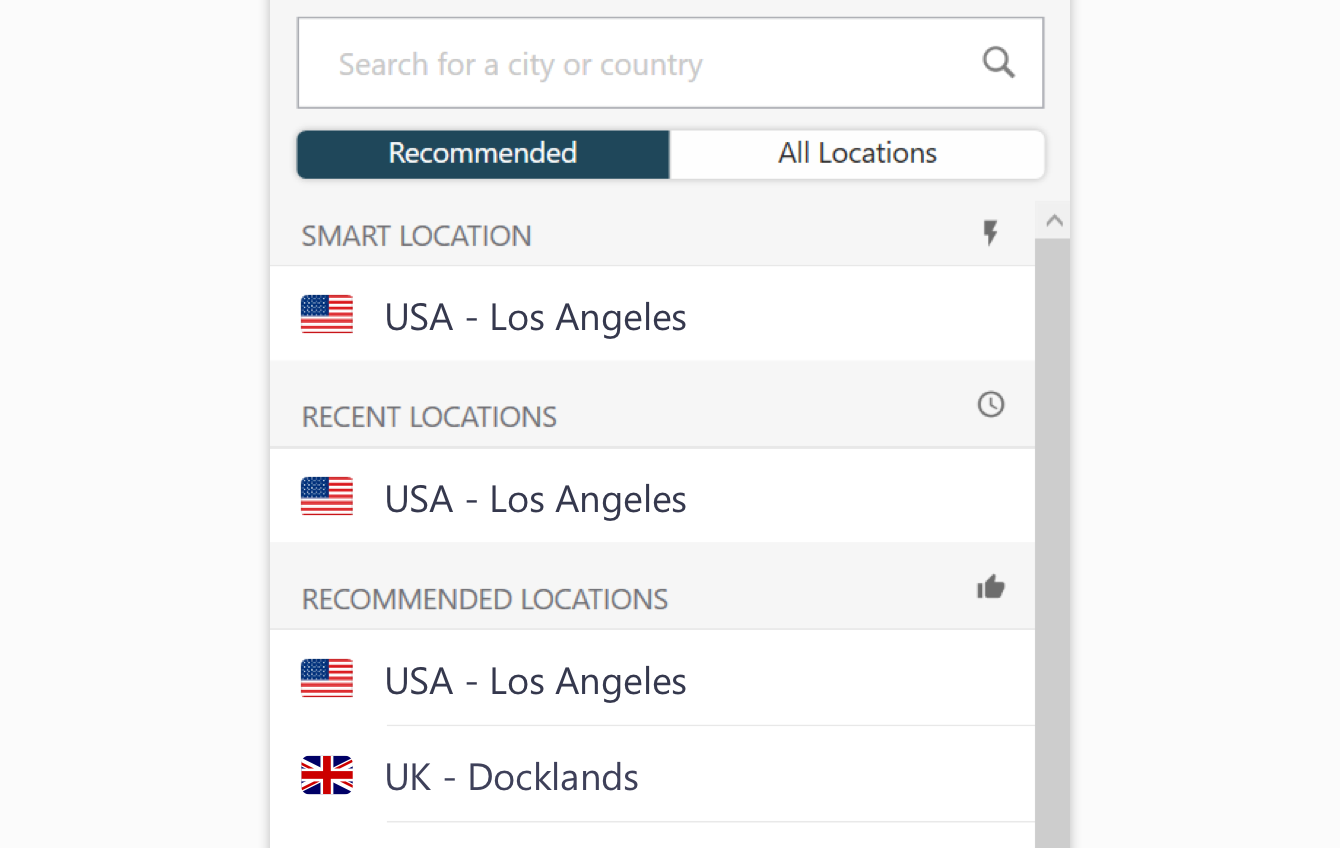

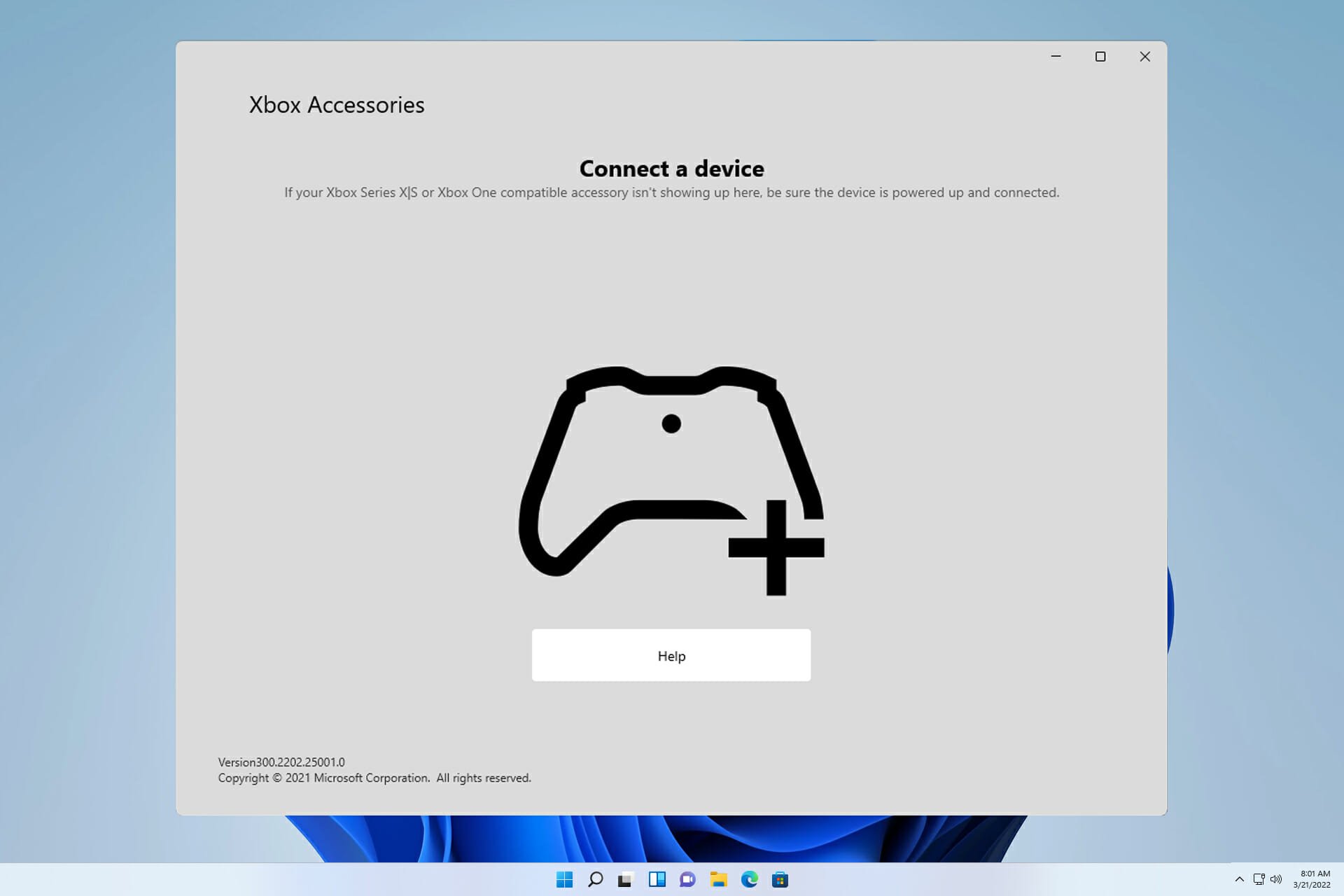
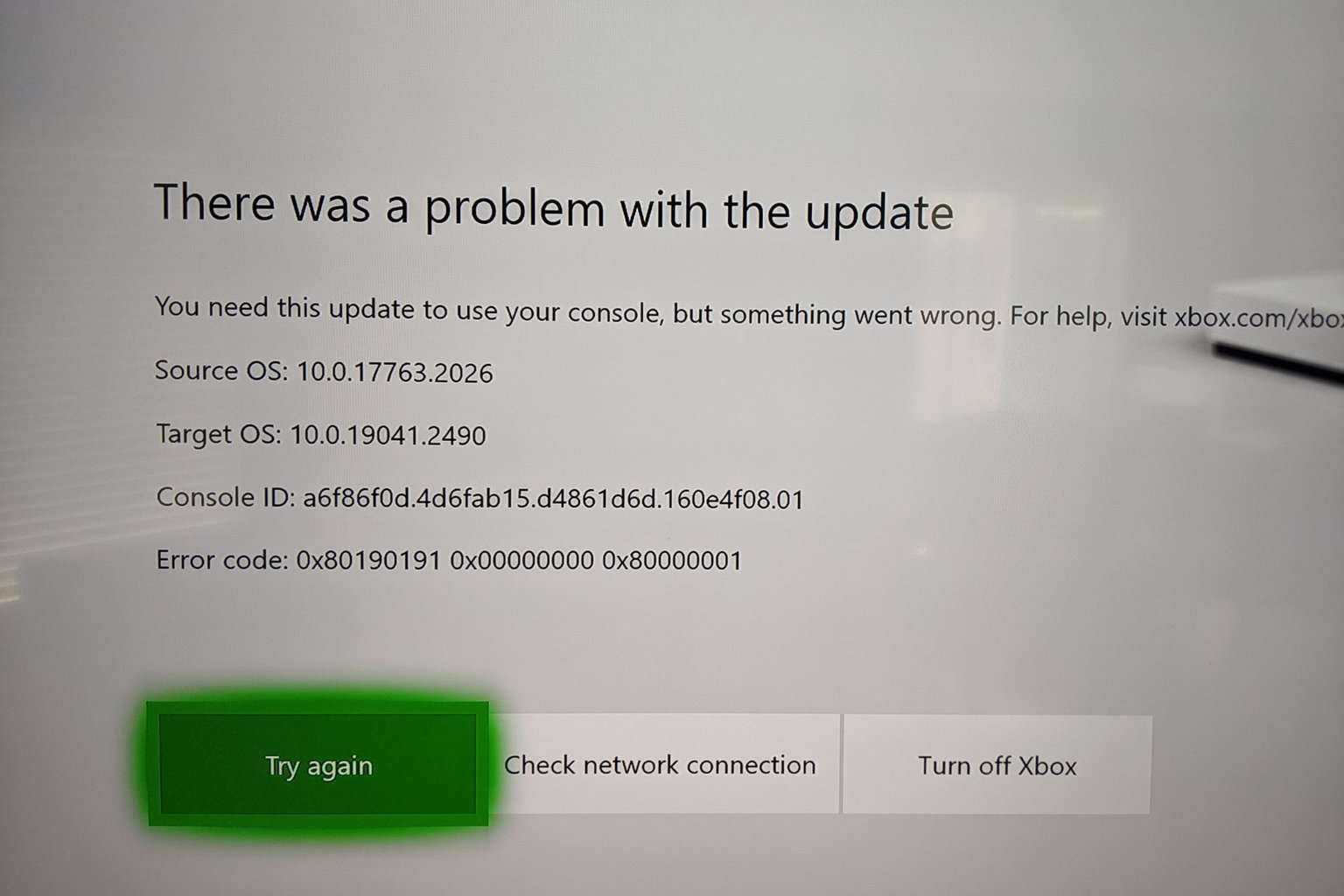

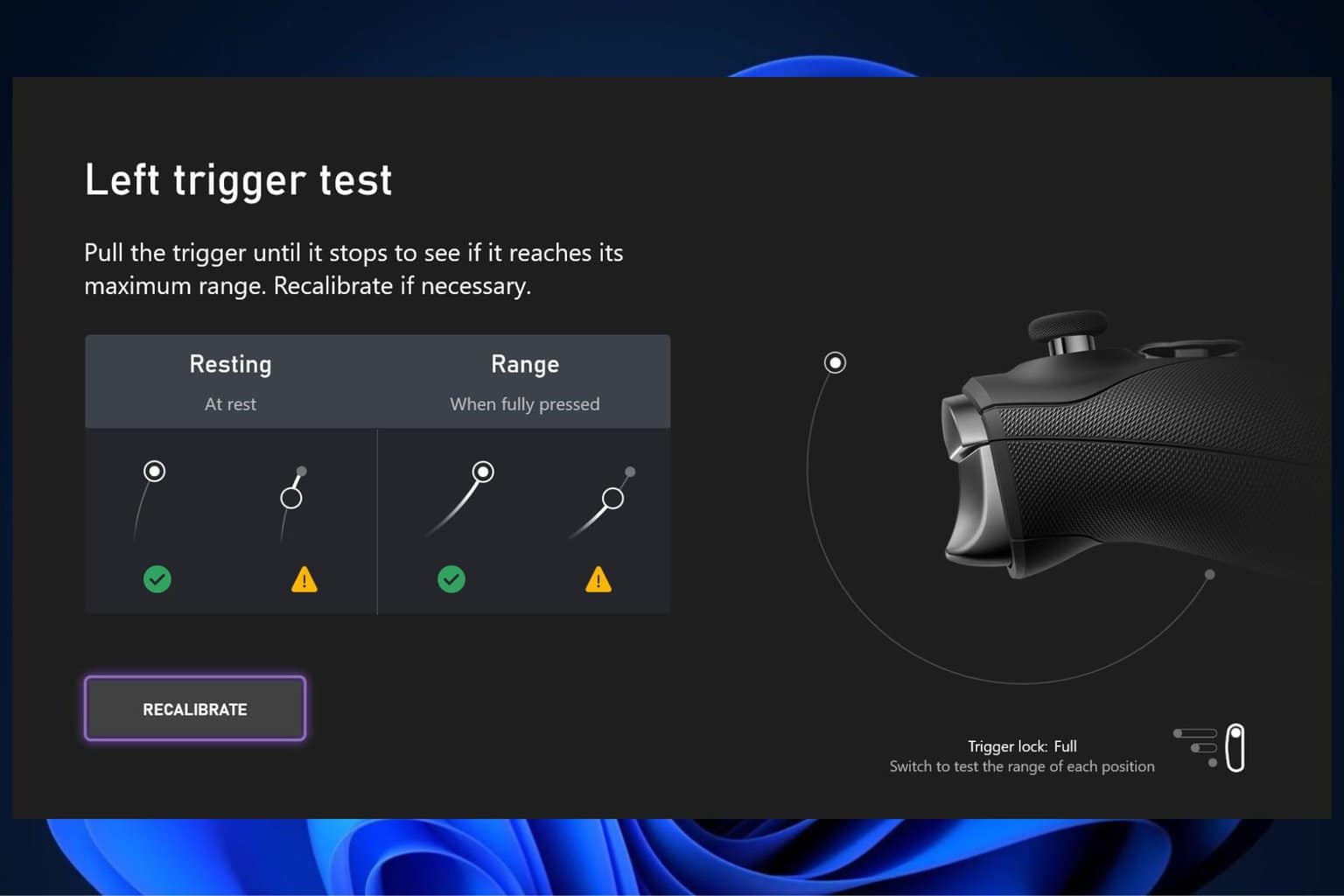
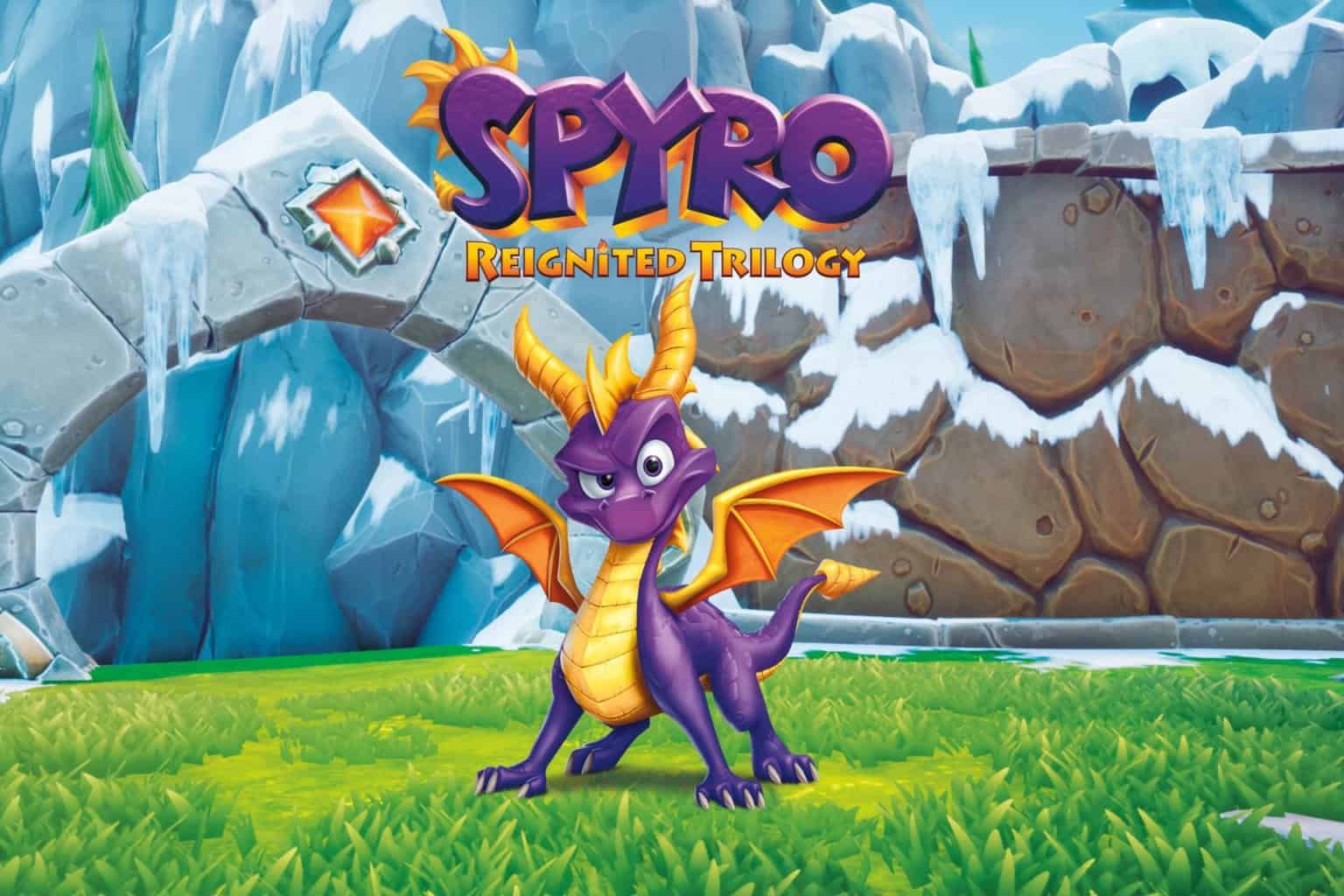

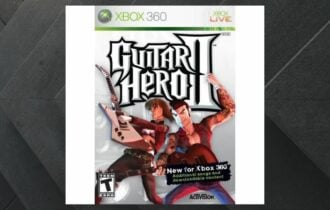
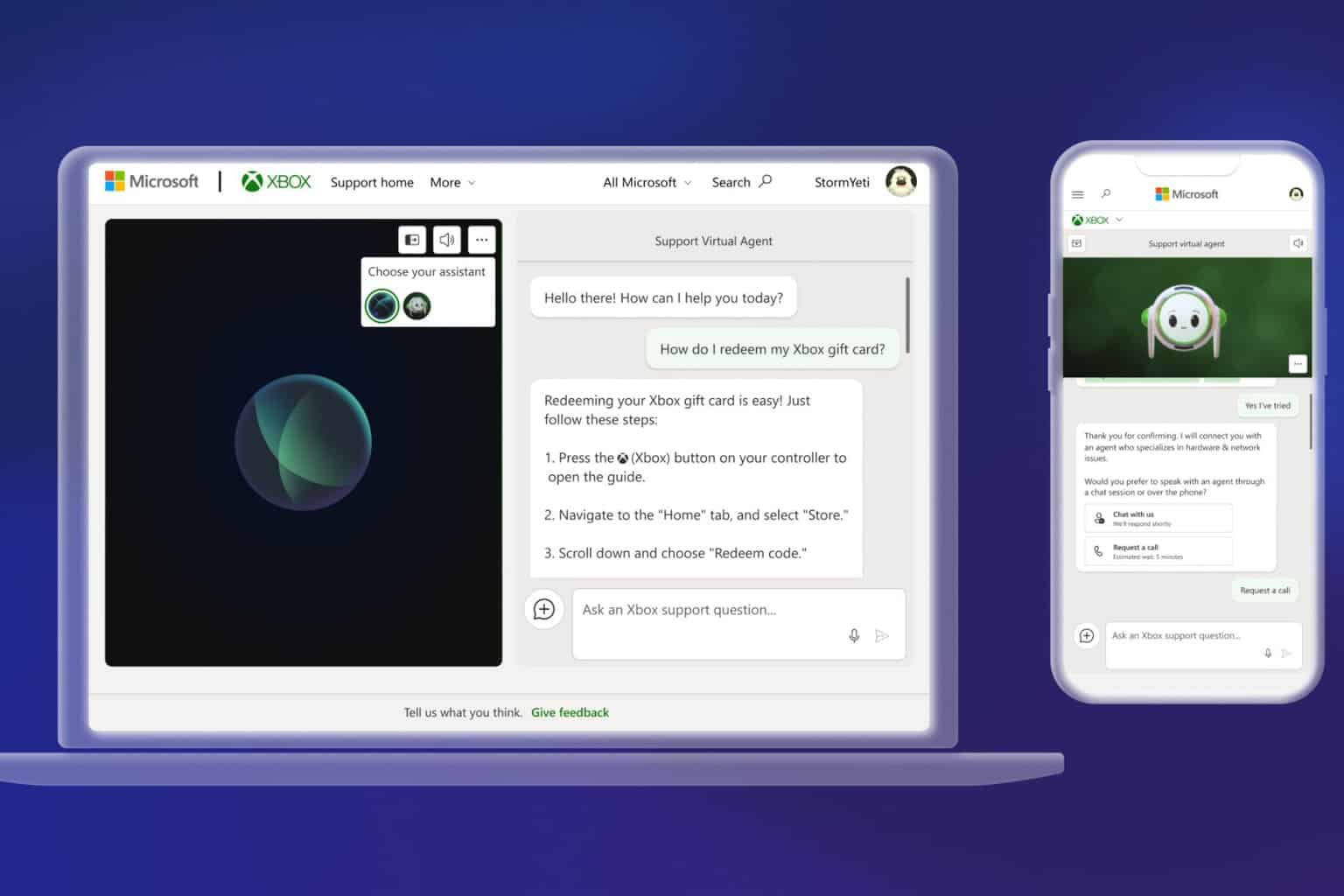

User forum
0 messages