Ookla Packet Loss Test: Best Ways to Perform it Properly
Identifying packet loss is the first step toward reducing it
2 min. read
Updated on
Read our disclosure page to find out how can you help Windows Report sustain the editorial team. Read more
Key notes
- Packet loss is the loss of packets of data between the source and destination and is a factor that significantly influences the network.
- Speedtest by Ookla allows users to test packet loss and the Internet speed, ping, and jitter.
- The web version of Ookla doesn't check for packet loss, but there's a way you can, and we have listed it below.
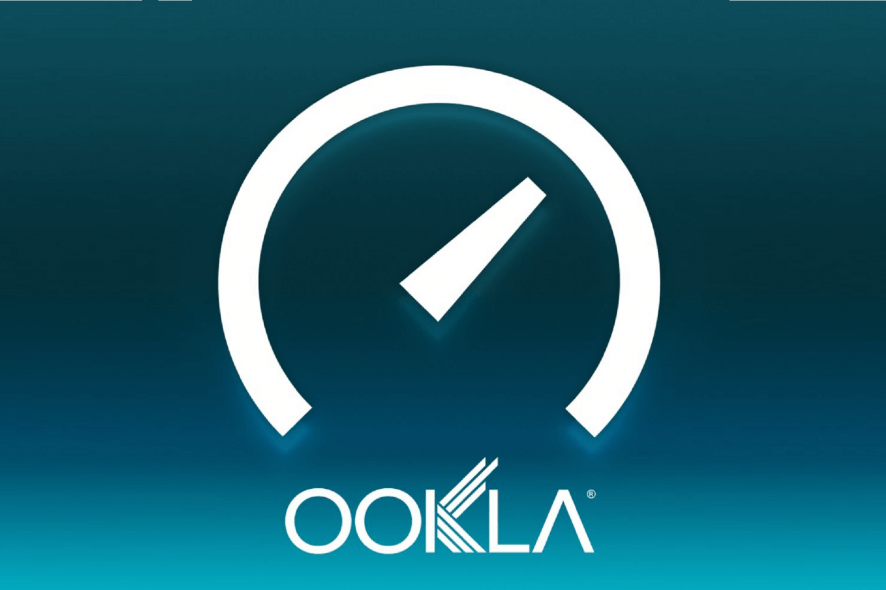
Packet loss is one of the most pressing matters for Internet users. And it’s frustrating, too, come to think of it. Unfortunately, it happens randomly, and there’s no immediate fix. But you can identify it using the Ookla packet loss test.
Once you know about it, you can always take measures to reduce pack loss in Windows. So, let’s get straight to the subject.
Does Speedtest show packet loss?
Yes, it does! But Ookla doesn’t display the packet loss when you run an Internet speed test on its official website.
You must download the desktop or mobile app to find the packet loss over the connection. It’s available for all four major platforms, Windows, macOS, iOS, and Android.
Here are the reasons you should check for packet loss:
- Poor streaming – Packet loss affects the streaming quality and, sometimes, leads to an increase in download time when considerably high.
- Issues with voice and video calls – Web conferencing is greatly influenced by packet loss and might make it difficult to hold a conversation. Several users had issues with packet loss on Discord.
- Affects gaming experience – Most online games, including League of Legends, are affected by packet loss, leading to high latency or even a connection timeout.
How can I perform the Ookla packet loss test?
- Press Windows + S to open Search, type Microsoft Store in the text field, and open the app.
- Now, search for Speedtest by Ookla and click on the relevant search result.
- Click on Get to download the app.
- Once it’s installed, click on Open to launch Speedtest.
- Now, click on Go to run a test.
- Once the speed test results are ready, click on the hamburger-styled icon.
- Choose the test that you did last.
- The packet loss will be displayed here.
- It also has the results of the Ookla jitter test.
Speedtest by Ookla is one of the preferred options for checking the packet loss or running a jitter speed test. It’s simple, quick, and delivers accurate results.
While we are on the subject, find out how to fix a 100% packet loss, and improve the connection statistics.
Drop a comment below if you have any queries or would like to recommend another tool to check packet loss.



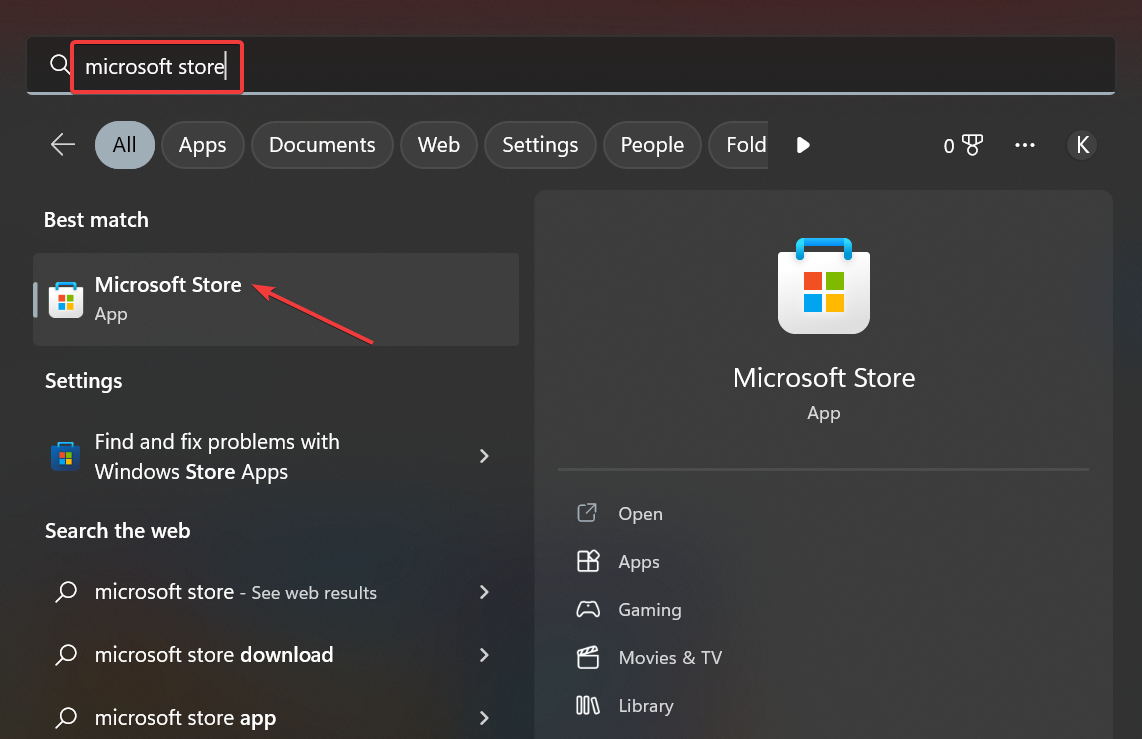
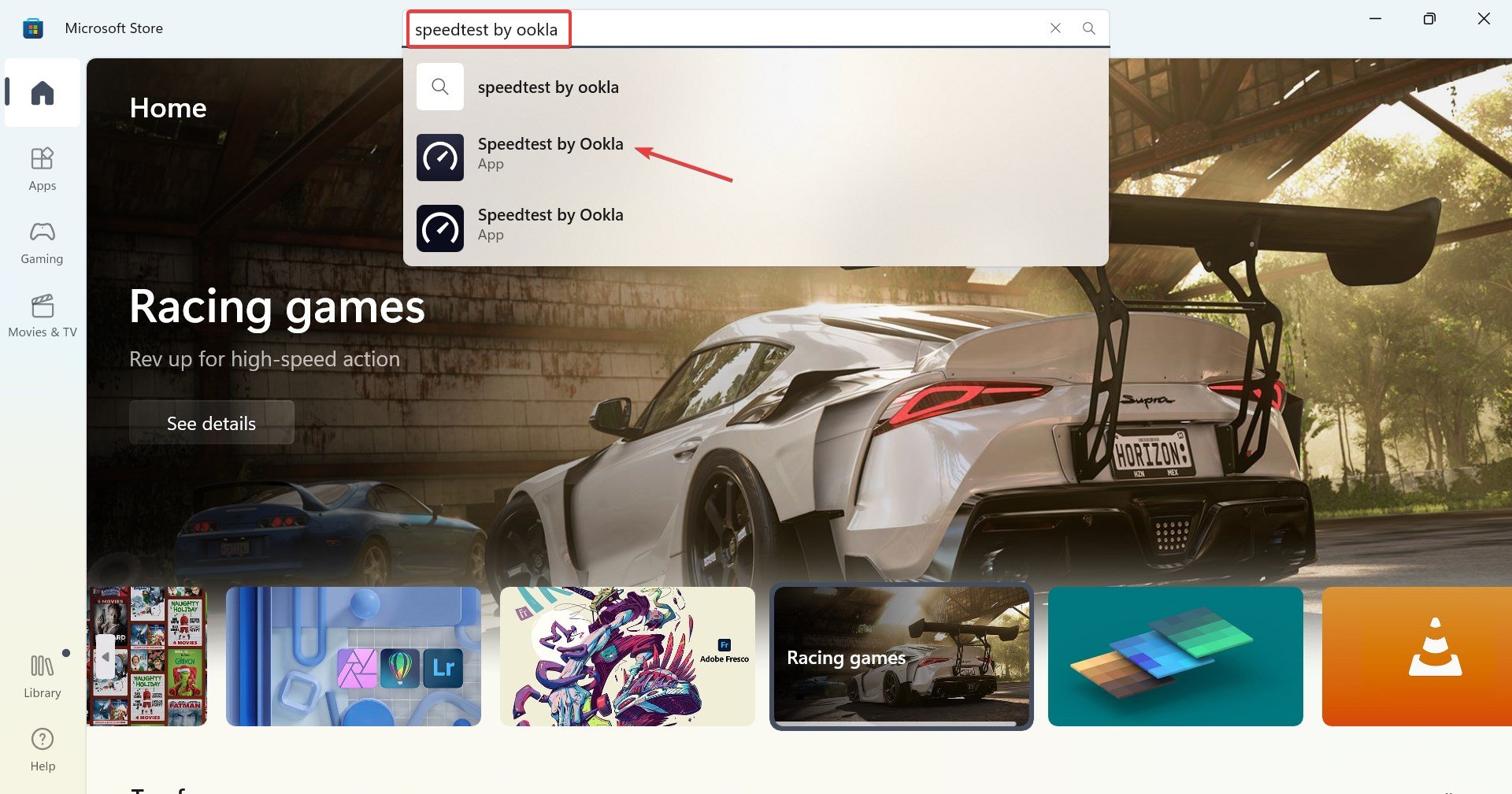
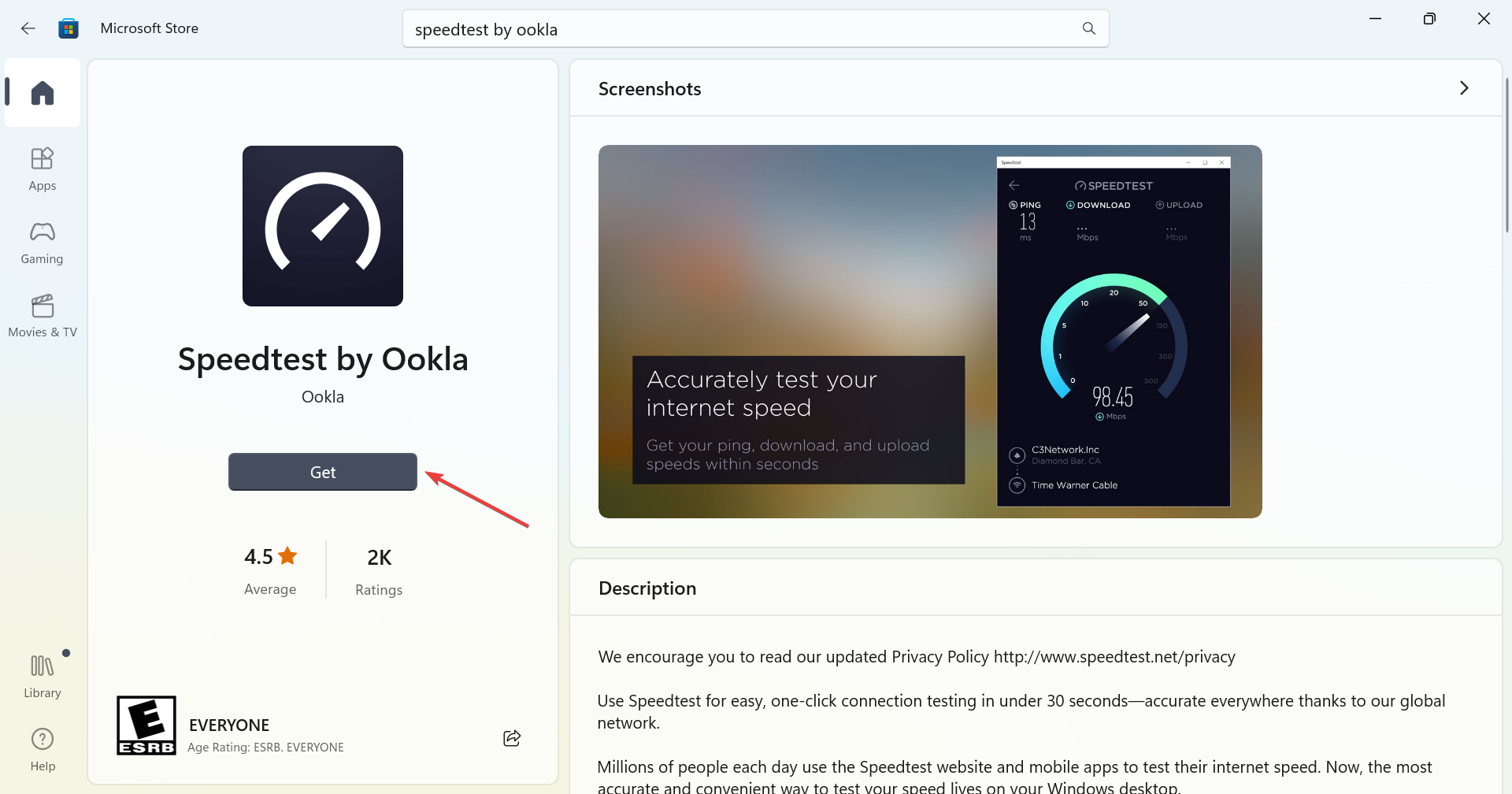
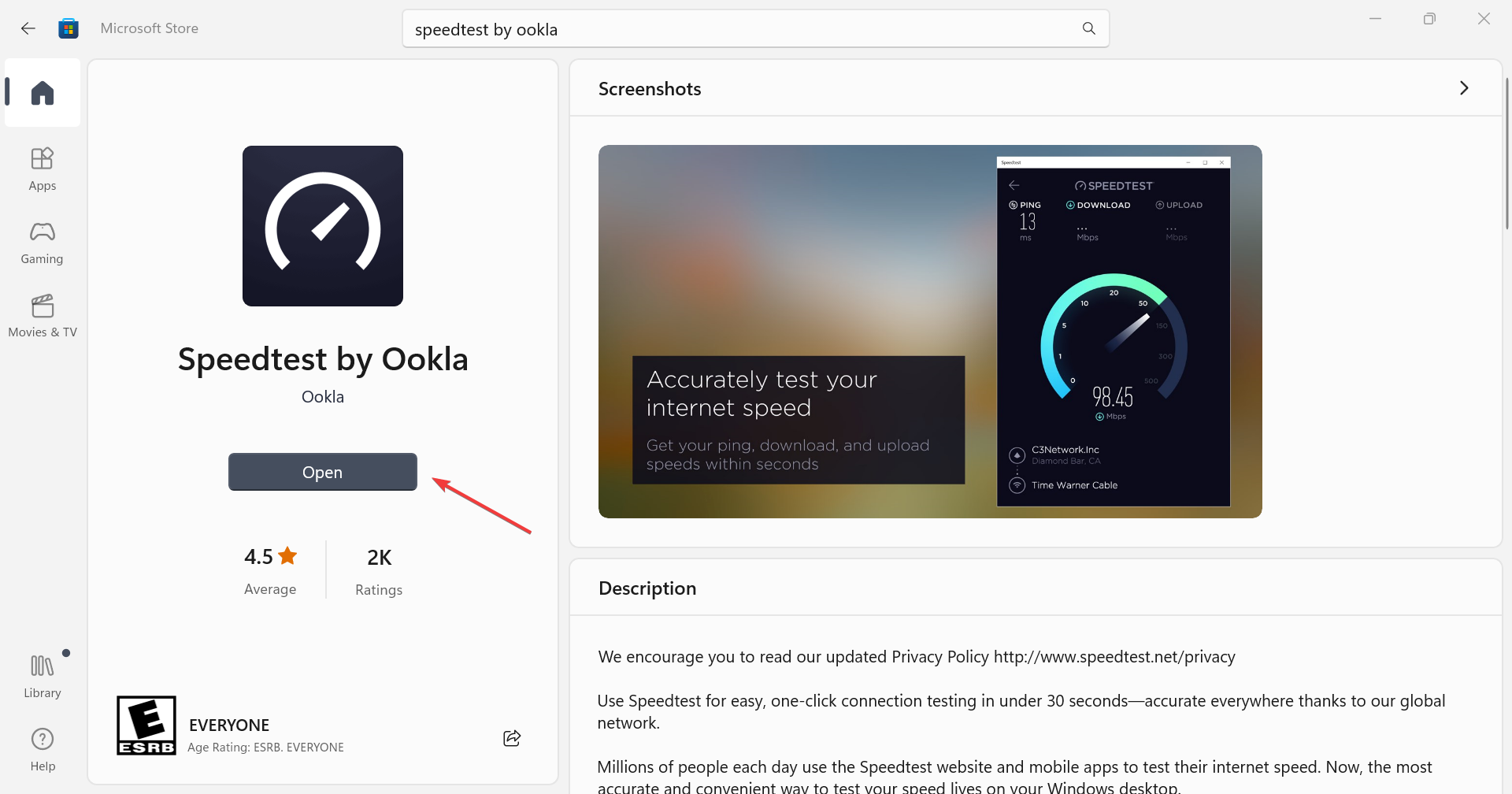
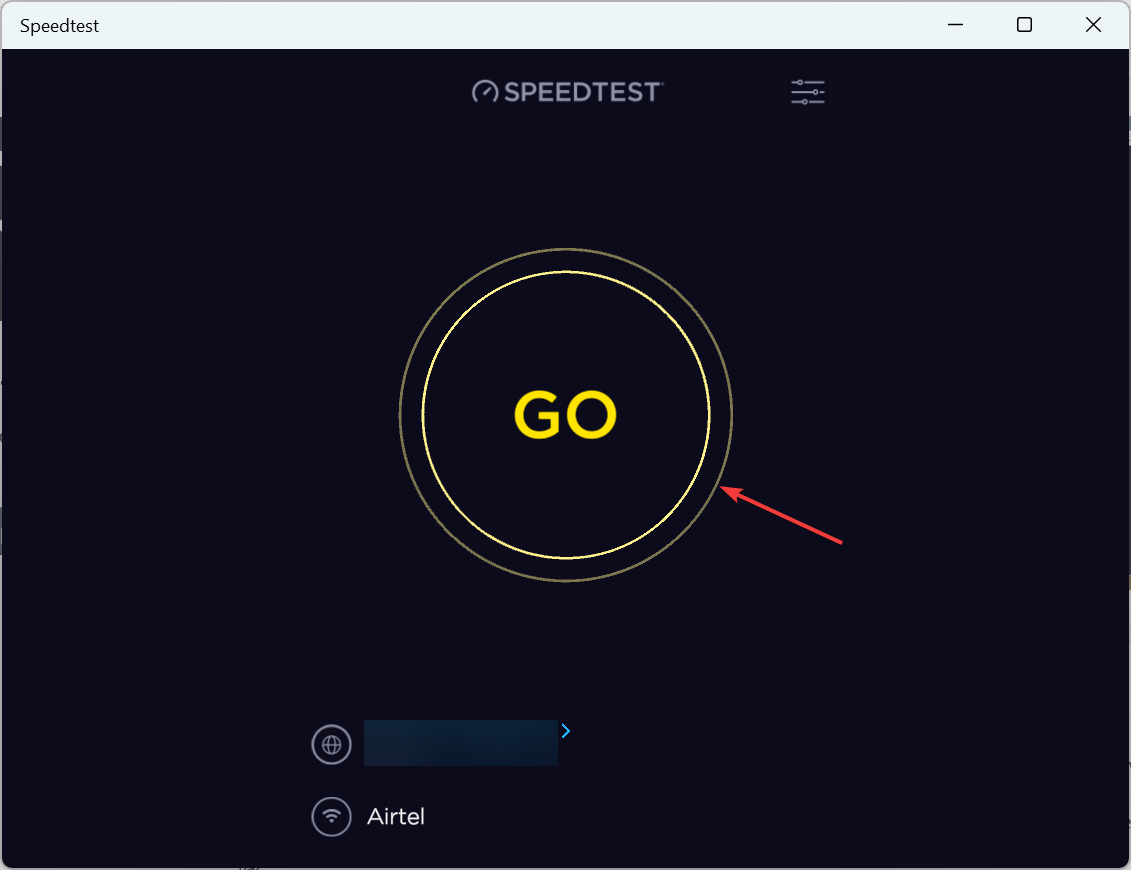
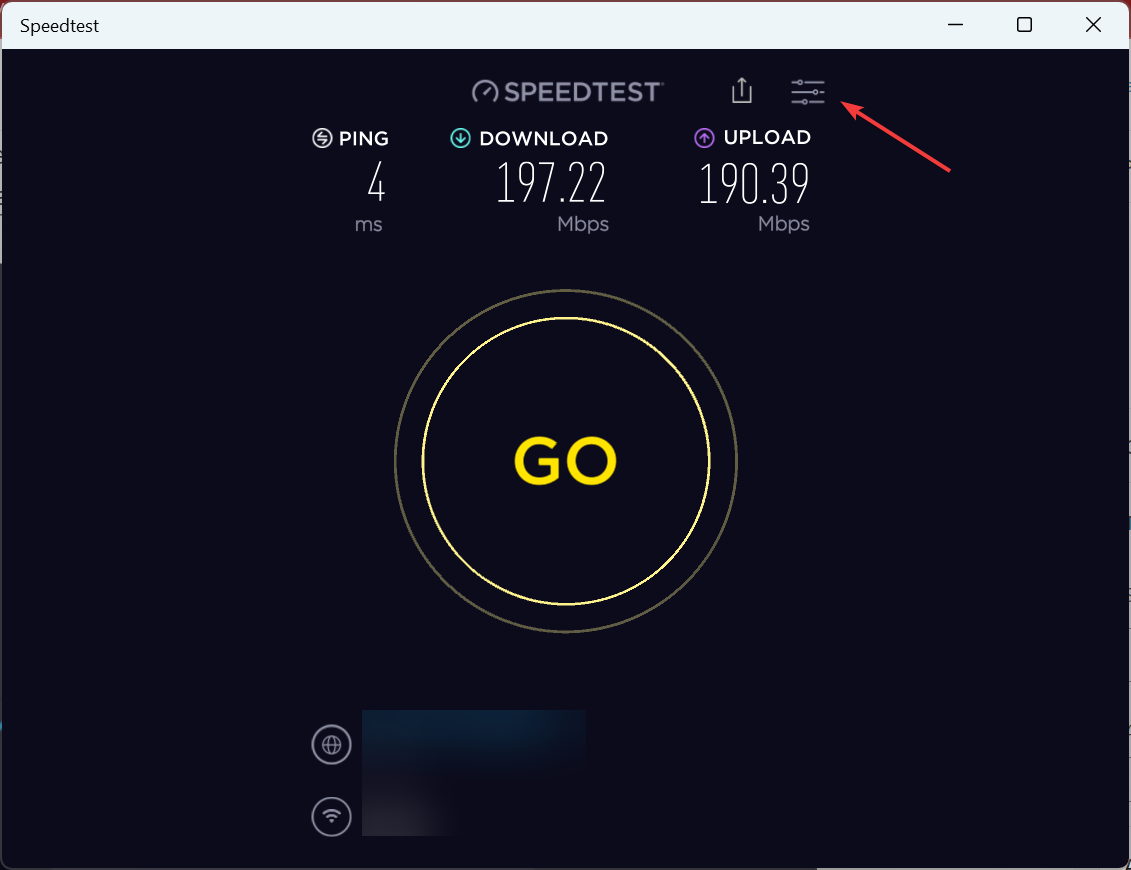
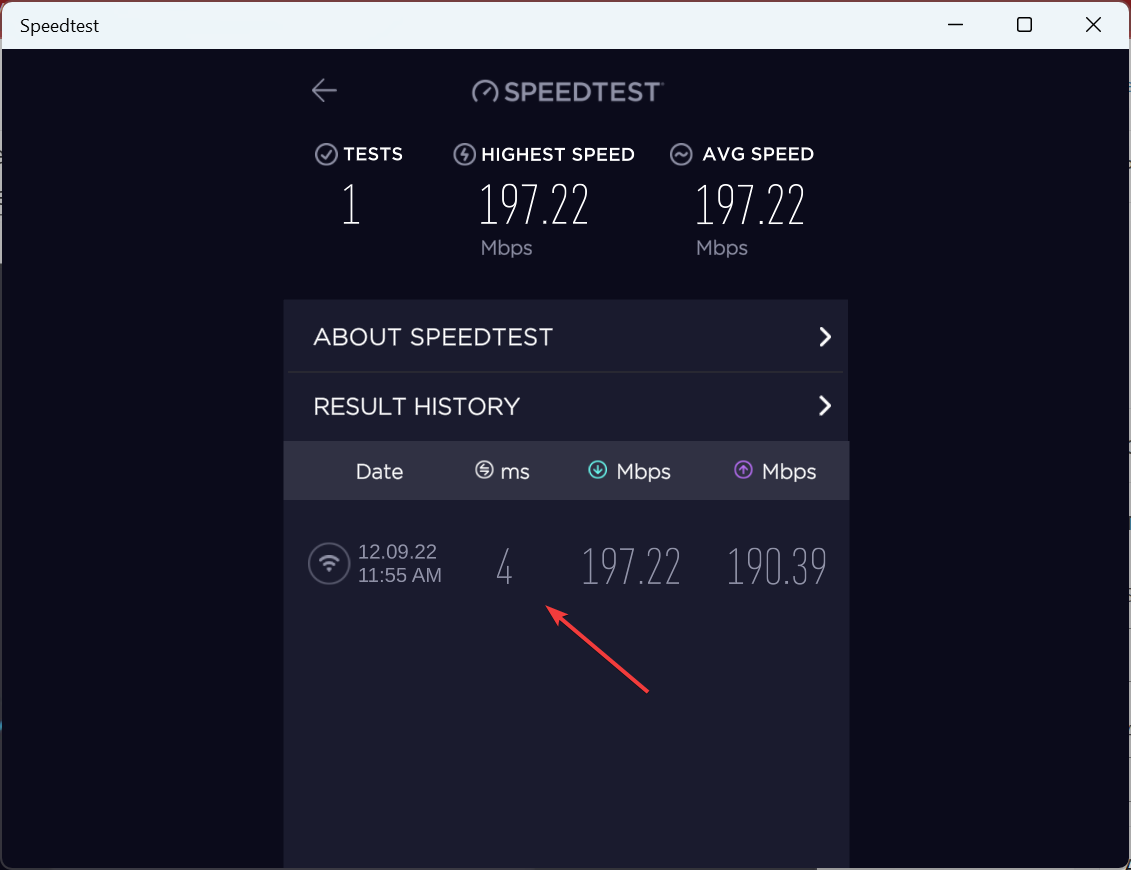
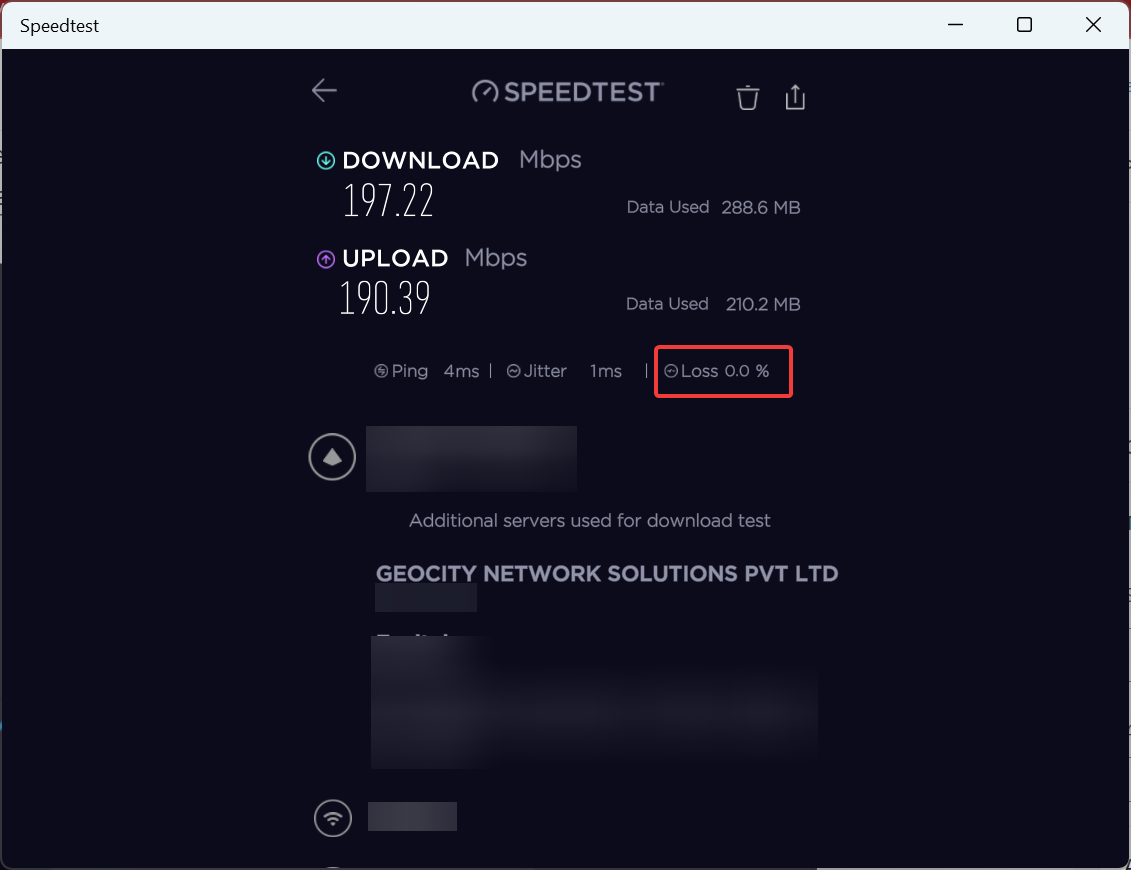
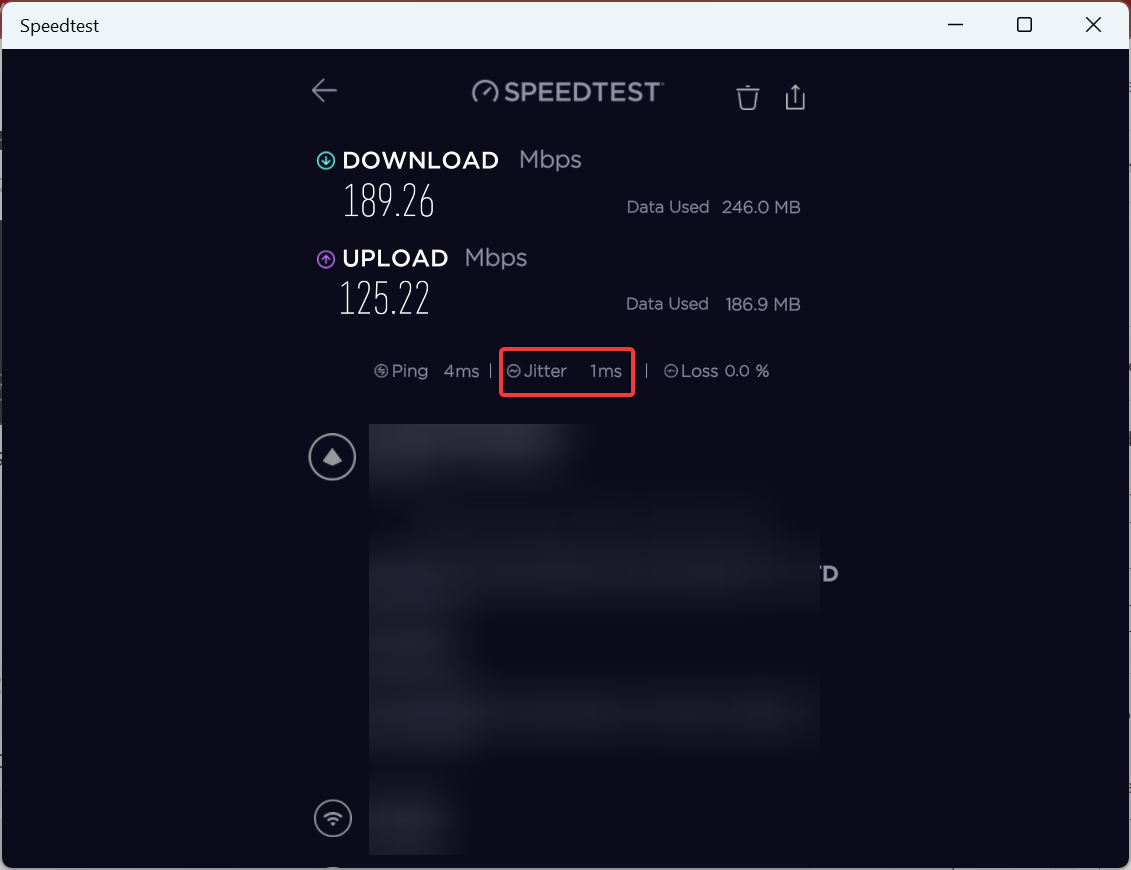
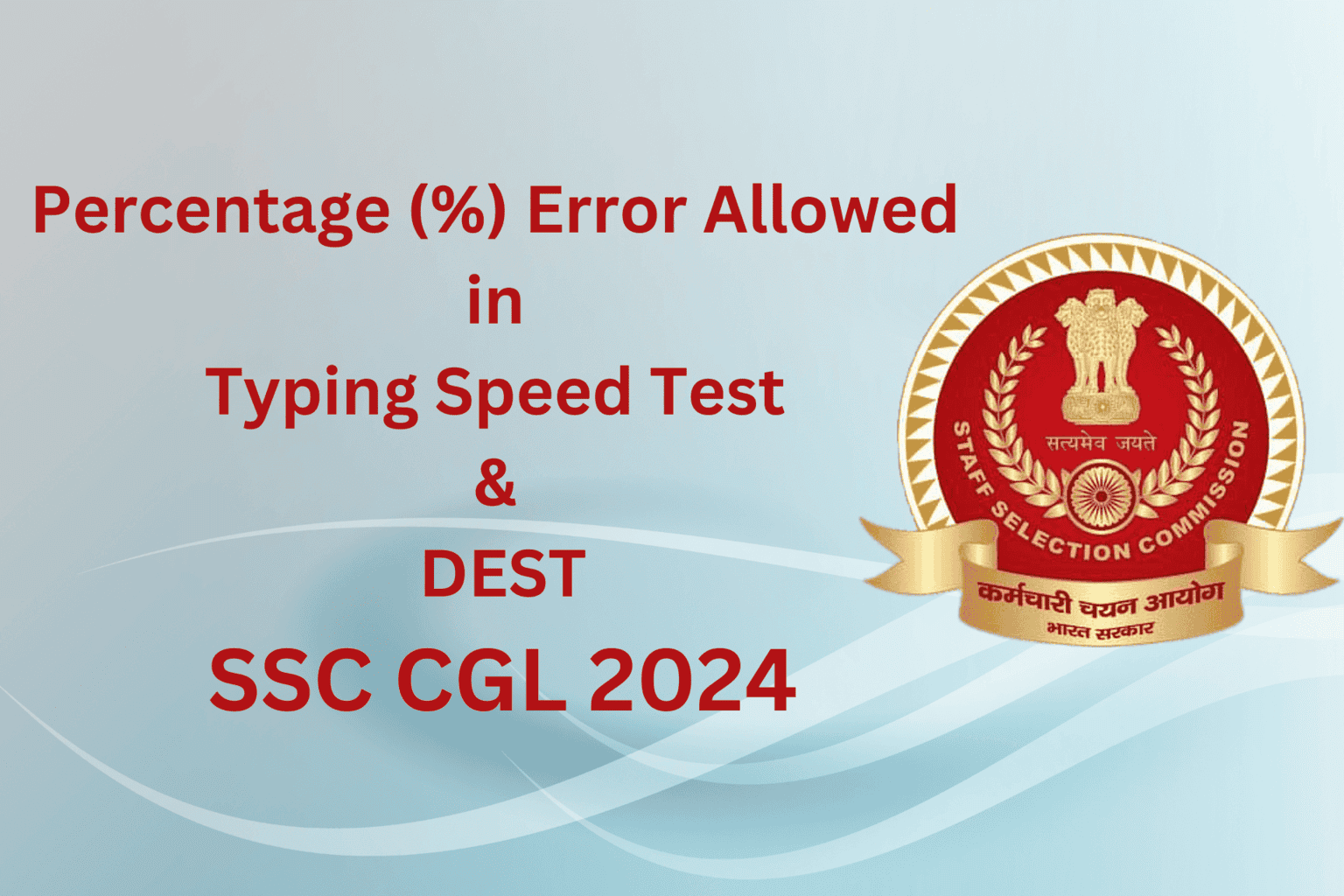
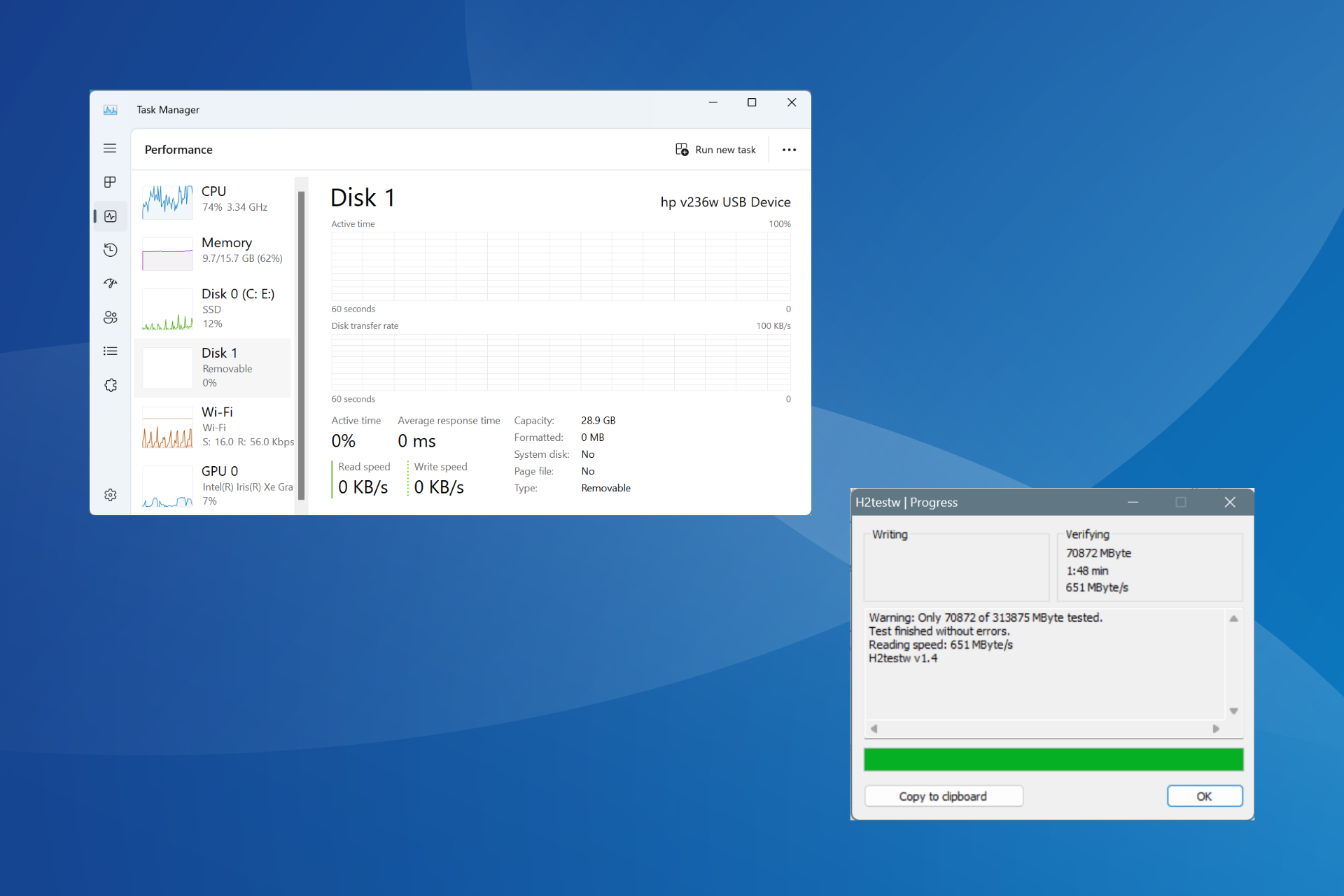

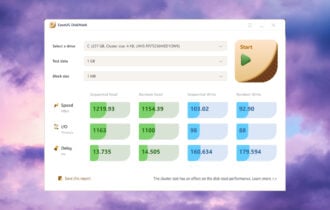

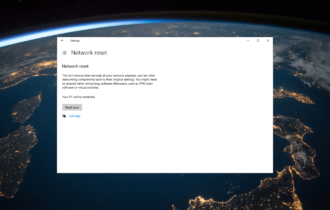
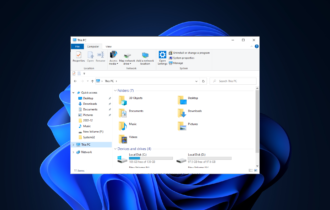
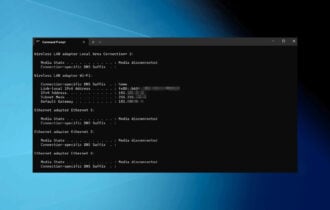
User forum
0 messages