Acronis True Image for imaging Windows 10/11 SSD drives
3 min. read
Updated on
Read our disclosure page to find out how can you help Windows Report sustain the editorial team. Read more
Key notes
- Acronis True Image is one of the best PC backup full disk image software to be used for your Windows 10 device and not only.
- You can use Acronis True Image to backup whole systems and restore them on totally different hardware, so the range of possibilities is quite wide.
- Our dedicated system restore section can help you find out all about backing up and recovering your system.
- If you want to discover more data recovery software solutions, you should definitely take a look at our database.
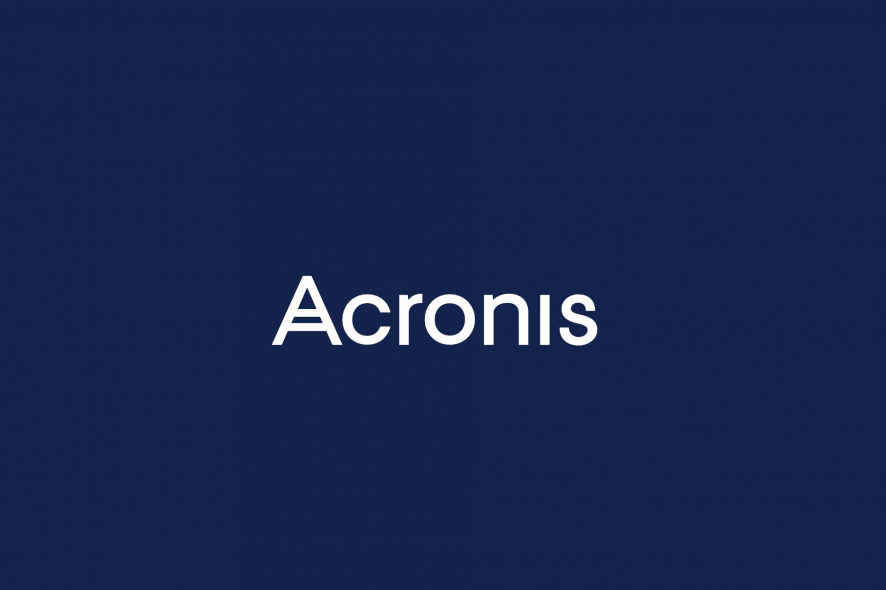
Restore Windows 10 to different hardware with Acronis True Image
Acronis True Image is one of the best PC backup full disk image software to be used for your Windows 10 device and not only. It’s not exactly common knowledge that Acronis True Image can restore to dissimilar hardware. That means you can perform a backup copy on one device and restore it on an entirely new one. This perk can be greatly useful especially if you decide to upgrade your old computer.
Without further ado, here’s our step-by-step guide showing you how to restore Windows 10 to different hardware with Acronis True Image:
- Validate your backup (the one you want to restore from) by performing one of the following actions:
- While using Acronis True Image, click the angle button associated with the backup and click Validate
- If you’re using bootable media, right-click the backup and select Validate Archive
- Prepare the necessary drivers for your new hardware. Make sure you have the drivers for the chipset and your new HDD or SSD controller. Note that Acronis Universal Restore won’t deploy sound, video, or plug & play drivers
- Create bootable media by using the Acronis Universal Restore Tool (having this tool is crucial if you want your new hardware to boot your old system)
- Connect the bootable media you’ve just created to your computer
- Restart your PC
- Restore your system
- Once the recovery process is over, start your new PC
- Use the Universal Restore feat to make your old system bootable on your new PC
That’s it! Your old system should now be functional on your new system, and you can start working with it without any issues. Make sure that during the Universal Restore step you add a folder with the drivers you previously prepared. Otherwise, the new hardware might not be capable of booting your old system.
Download Acronis True Image
Acronis is one of the most reliable software solutions used by thousands worldwide when it comes to providing PC backup support and many other features.
For one Windows 10 computer, the license costs $59.99 and for three computers it will cost $89.99. There is also a trial version available that you can use for 30 days. You can find all of them on Acronis’ official website.
More than half a decade ago, Acronis Disk Director has received important compatibility updates for Windows 10. As an important piece of the Acronis suite, the Acronis Disk Director really needed this update and the users warmly received the news. Thus, you can use it without any fear that it could crash or not be getting the job done.
In case you are searching for a full guide on how to backup your data in Windows 10 with Acronis, you can find an excellent step-by-step guide right here. If for some reason, Acronis does not fit your needs, we have a list of other backup software that will replace Acronis and help you store your important data while restoring or making any kind of experiments with your OS or PC.





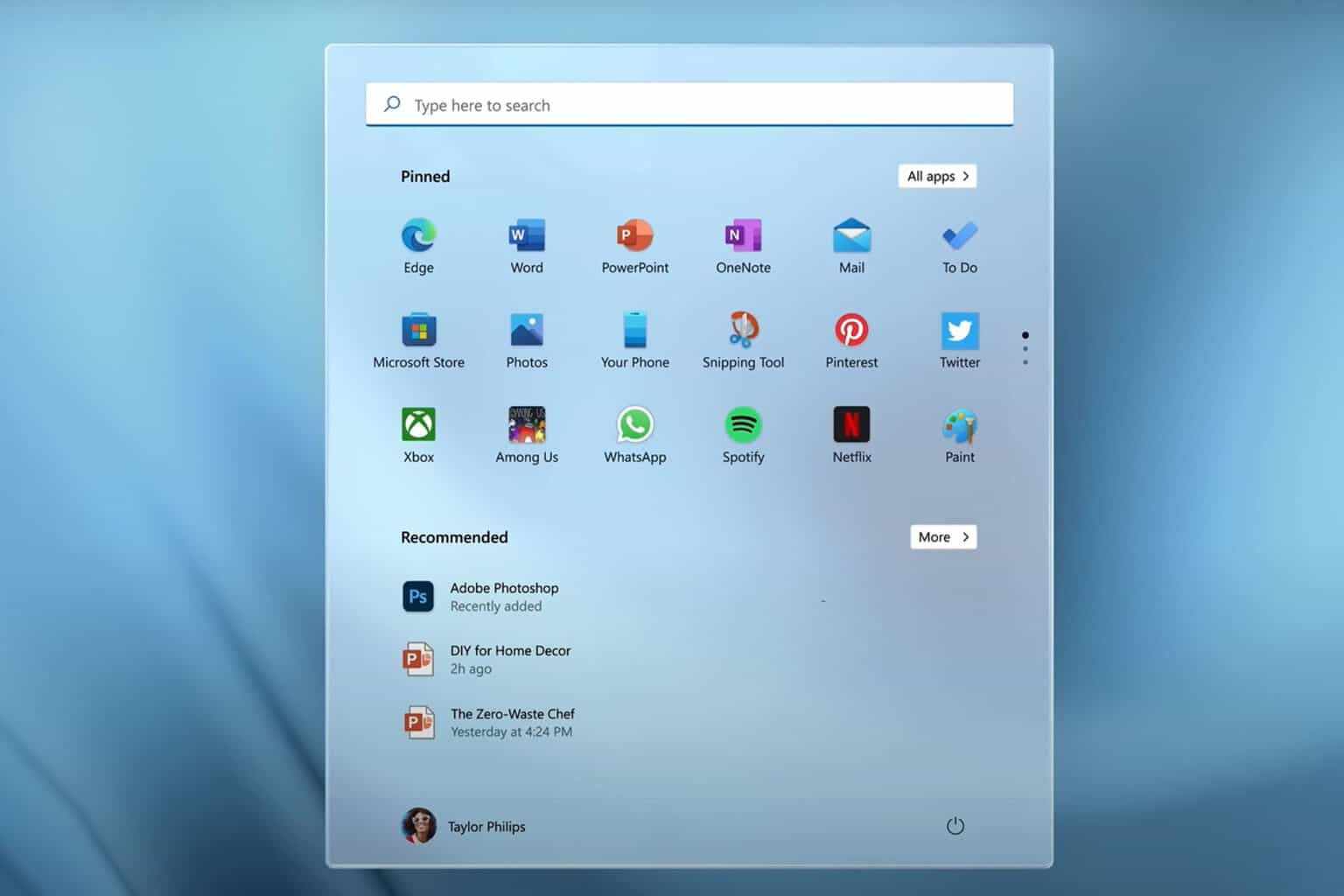


User forum
2 messages