FIX: Netflix not loading / showing up on TiVo box 312
5 min. read
Updated on
Read our disclosure page to find out how can you help Windows Report sustain the editorial team. Read more
Key notes
- If you own a TiVo, this device probably slowly made its way into your daily routine. You can use this device to watch shows, and even record them on TiVo's DVR storage.
- Sometimes, certain apps such as Netflix might not work as intended on your TiVo box. However, that's no reason for concern, since these issues are usually easy to fix.
- Check out our Netflix Section for more guides on how to use it and troubleshoot common issues.
- Visit our Fix Netflix Hub to learn more about fixing common Netflix issues.

If you own a TiVo, this device probably slowly made its way into your daily routine. Aside from its awesome DVR capabilities that let you record your favorite content, TiVo comes with additional functionalities.
For instance, it has an on-screen schedule guide that lets you record new episodes in certain series (Season Pass), and also a wishlist. The latter lets you locate and record shows based on your interests (actor, category, keyword, title).
As awesome as everything listed above sounds, sometimes even TiVo can mess things up. For instance, Netflix, one of the most popular entertainment platforms nowadays, might not work on TiVo.
And since a lot of users access Netflix through TiVo, things might get heated in no time.
How to fix Netflix app not working on TiVo?
1. Sign out and sign back in
Before trying anything radical, try logging out of your account, and then logging back in.
Some users found that this does the trick, especially if the app recently underwent maintenance, or received an update.
2. Reboot your device
Turn the entire home entertainment system off by whatever means you want. Check your manual for any device-related particularities, such as different menus or ways of shutting it off safely.
It usually helps to unplug the device altogether (but not while they’re still on and running) and waiting for 5-10 minutes before plugging them back in.
Many devices enter a sleep/hibernation mode instead of shutting down completely. This can preserve certain settings and processes in standby and ready to be used, in order to reduce loading times.
Therefore, unplugging the device might actually shut it down, along with any process and saved preferences.
3. Toggle the child protection on and off
- Go to your Virgin Media account
- Head to the My Apps section of your account
- Access the Web Safe option in the My Apps section
- Turn the Virus and Child-Safe options ON
- Restart your TiVo box
- Launch Netflix on your TiVo box
- Turn the child-safe option OFF
- See if the problem still persists
4. Check if your TiVo box works at all
If your Netflix app doesn’t work on TiVo, chances are that some other apps might also not work. Try loading other apps such as HBO GO, Plex, YouTube, or Hulu, and see if they work.
In case they do, then you’re clearly facing a Netflix-only kind of issue. You might also want to check your Internet connection, firewall, router, or anything between TiVo and the home line.
Ordinary things such as a firewall might be blocking your attempts to connect to Netflix, so it’s worth checking them out thoroughly.
5. Restart your Virgin Internet hub
We recommend trying this fix only if you’ve noticed that none of the Internet-enabled apps on your TiVo work.
The reason they don’t work might have something to do with your Internet connection, so giving the hub a good old-fashioned restart might put the wheels back in motion.
Locate your Virgin Internet hub and shut it down by flipping the A/C switch. It should be located at the back of the hub, but your hub model might lack a switch.
In this case, you might want to unplug it and wait a few minutes (5-10) before plugging it back in.
Wait for a few minutes for the connectivity to be 100% restored, then try loading Netflix again.
6. Put your hub into router mode
- Launch your default web browser
- Sign in to your hub’s page by typing 192.168.100.1 into the address bar
- Type your hub password
- Click the Modem Mode button on the left
- Choose the Disable Modem Mode option
- Click Apply changes
- Wait for the device to reboot
- Restart your TiVo box
- Try launching Netflix and see if it works
You can restore your hub’s modem mode by following steps 1-4, and at step 5, just choose the Enable Modem Mode option before you click the Apply changes button.
Note that in router mode, the gateway address changes to 192.168.0.1, so try using that instead of the one mentioned in step 2.
7. Contact TiVo customer service
Don’t be afraid to call customer service if you’re experiencing difficulties with TiVo.
You can save yourself a lot of time and hassle by addressing the issue to a professional, even though we all can’t stand the waiting song or the “your call is very important to us” bit.
In some cases, the trouble might actually be on their side and it might be in their hands to alleviate the issue.
Netflix errors on TiVo can be easily fixed
Long story short, if you can’t access Netflix through TiVo, don’t fret.
There are a lot of fixes you could try before calling it quits, and the most overlooked one is actually contacting the customer support crew.
If it’s still not working, we suggest Disney+. On this streaming service you can watch the most beloved movies and shows produced by Walt Disney Studios.
[wl_navigator]

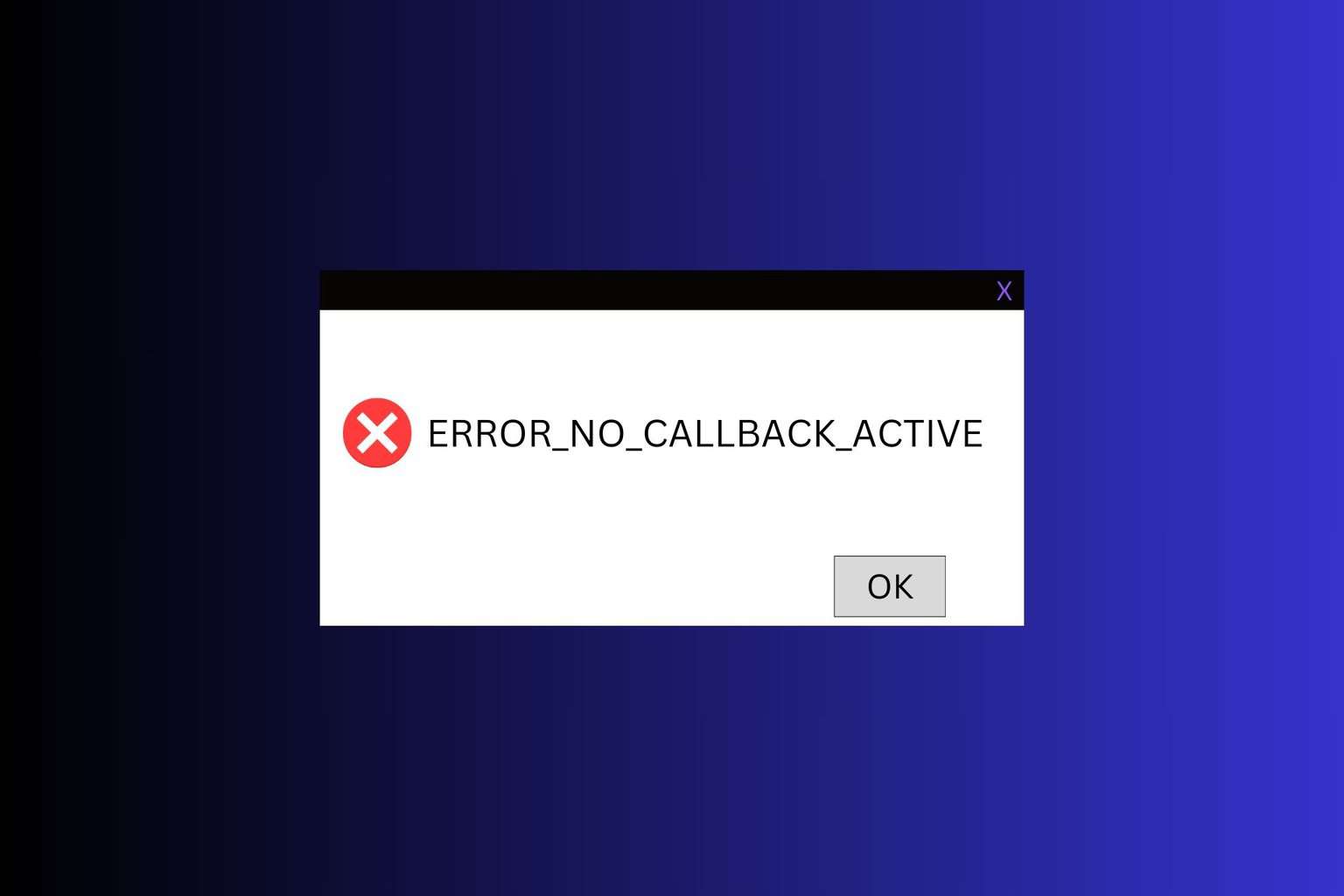
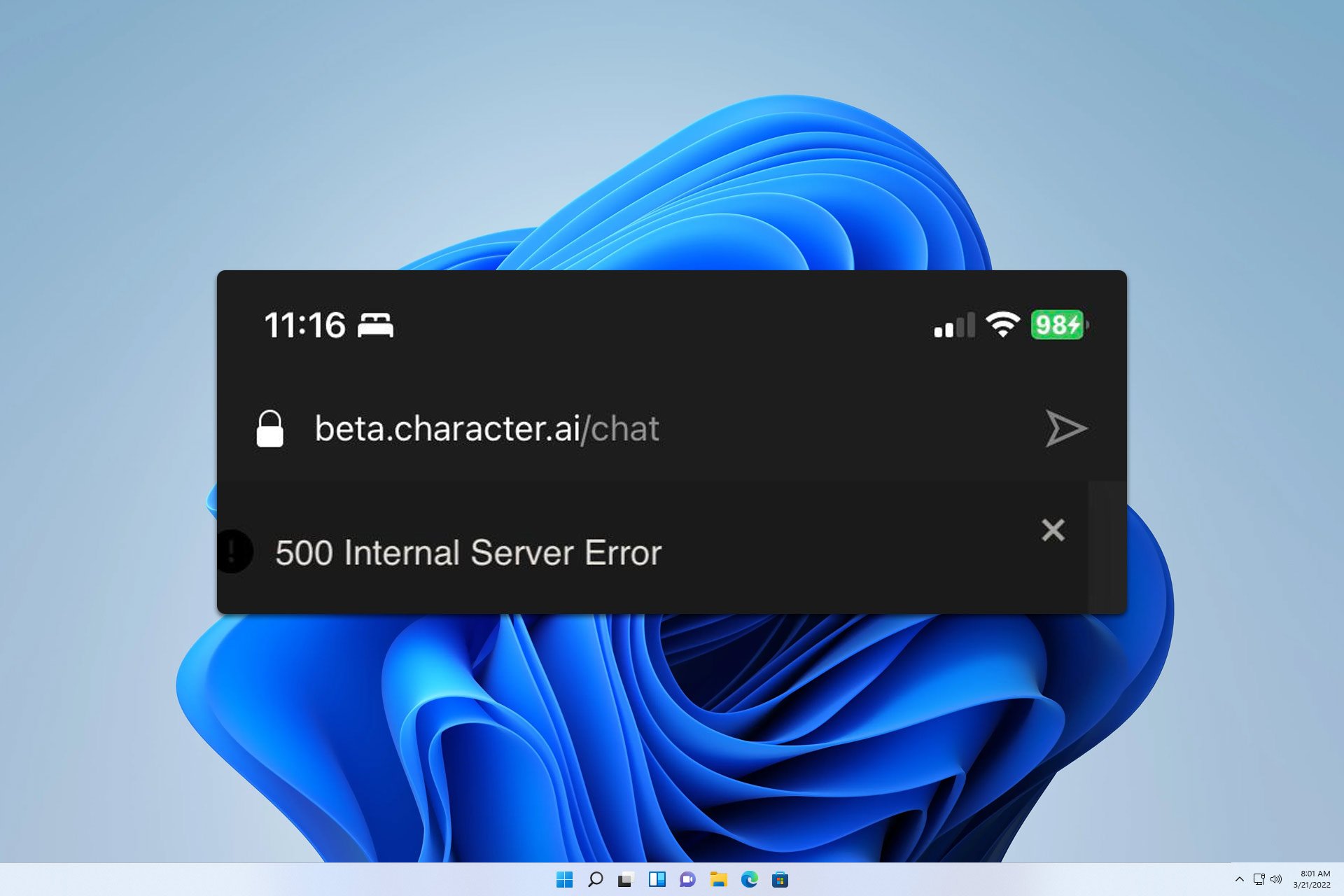


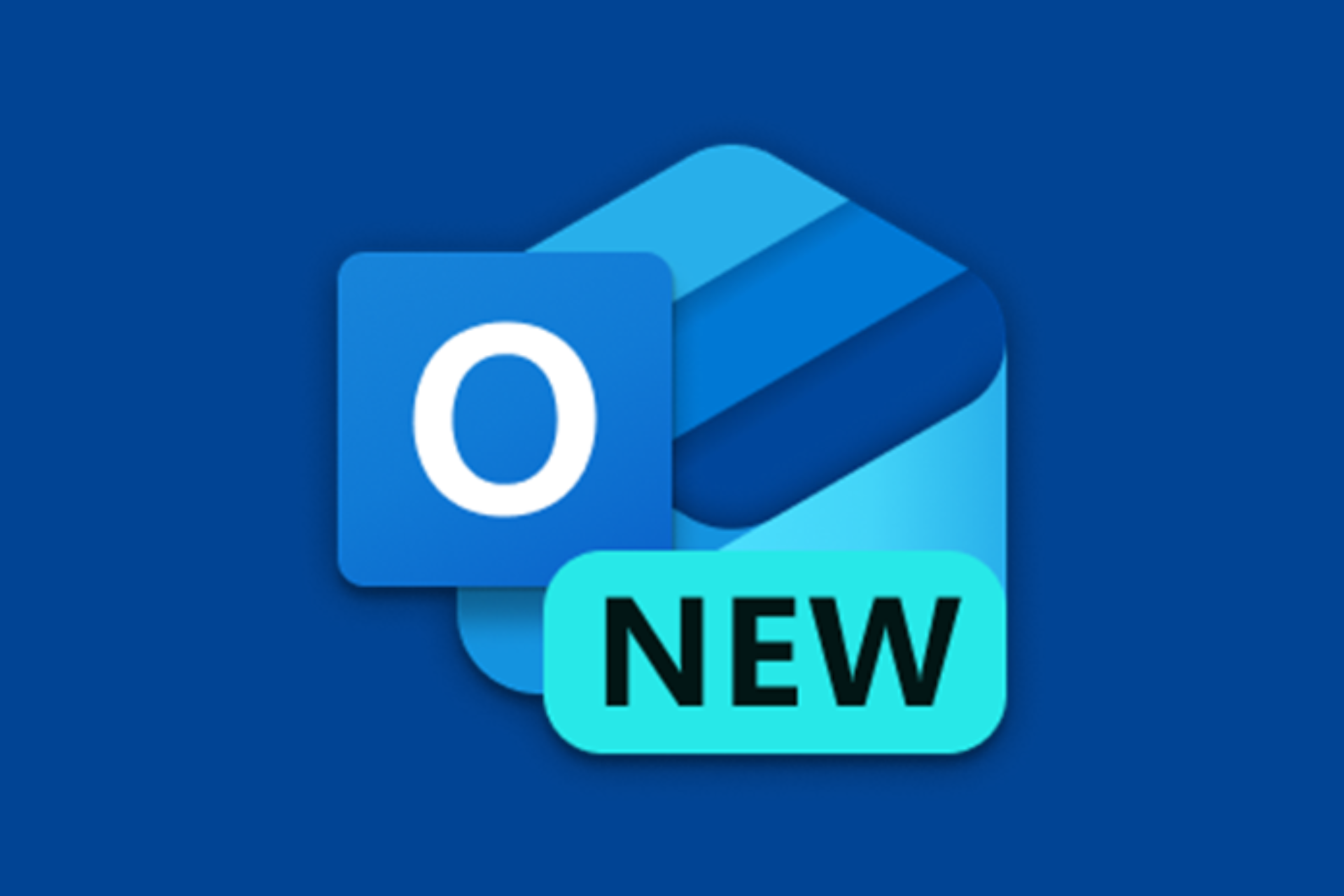

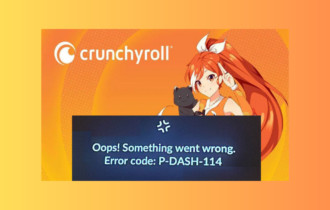
User forum
0 messages