Get Bank of America Windows 10/11 app to track transations
3 min. read
Updated on
Read our disclosure page to find out how can you help Windows Report sustain the editorial team. Read more
Key notes
- The Bank of America app for Windows has been removed from Microsoft Store, but you can still use the service on your PC.
- Note that the web app is a great alternative that works on every desktop platform without issues.
- If you're on the move, an iOS or Android app might be a better alternative for you.
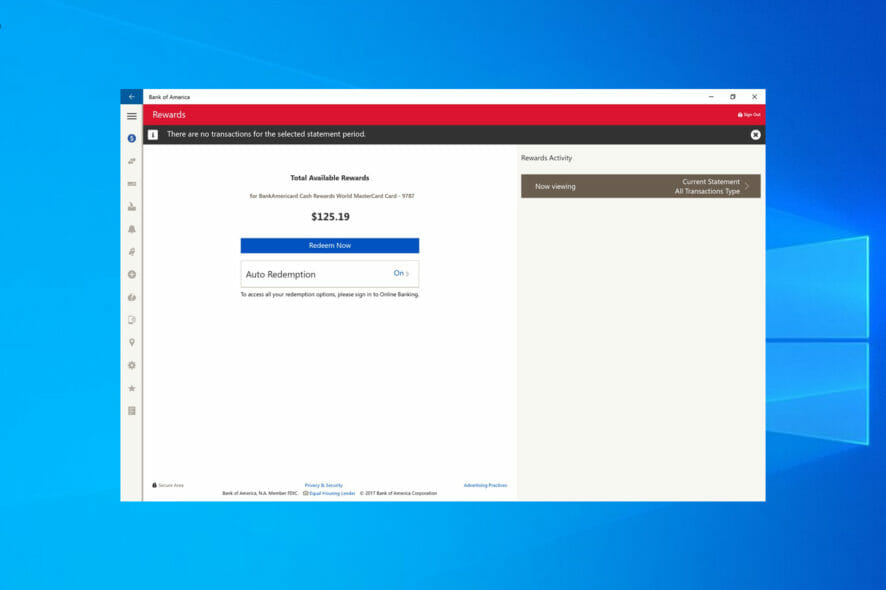
Bank of America is one of the biggest banks in the United States, and in order to remain accessible to a wide array of users, it has specialized apps for multiple platforms.
Note that the Bank of America app is one of the first universal applications available for Windows 10, and while the application was useful, it’s no longer available on Microsoft Store.
This is unfortunate because the app was quite useful, but you can still use Bank of America services on your PC, even without the app.
In today’s guide, we’re going to show you the best ways to use these banking services on your Windows 10 computer, without the app.
Is the Bank of America Windows 10 app still available?
No, the app isn’t available for Windows 10 since 2018. According to the Bank of America personnel, they are focused on delivering the best mobile experience to the mobile platform.
Universal apps aren’t that popular, and since Windows doesn’t have a mobile platform anymore, developing an app for a small user base simply isn’t profitable.
What features that Bank of America app had?
Inside the Bank of America you had the following abilities:
- Make mobile check deposit to your Bank of America account
- Send money from your account by email or mobile
- Find BankAmeriDeals
- Receive alerts within the Bank of America app and live tile updates about important financial operations
- Check your Bank of America account balance
- Pay different bills
- Locate Bank of America ATMs and banking centers
How can I use Back of America services on my PC?
1. Use the web app
- Visit the Bank of America online banking page.
- Enter your Online ID and Passcode to sign in.
- After signing in, all the feature from the app will be available to you in your browser.
Although this feature can work in any web browser, we suggest using one of the best browsers for online banking to ensure that all your transactions are safe.
2. Use the iOS app
- Visit the Bank of America page on App Store.
- Download the app.
- Once the app is downloaded, sign in with your credentials and you’re good to go.
3. Use the Android app
- Visit the Bank of America page on Play Store.
- Download the app.
- After it’s downloaded and installed, run it.
- Login with your credentials and you’re good to go.
Is the Bank of America web app safe to use?
Yes, the Bank of America web app is perfectly safe to use, since it offers two-factor authentication, so you don’t have to worry too much about hackers stealing your login data.
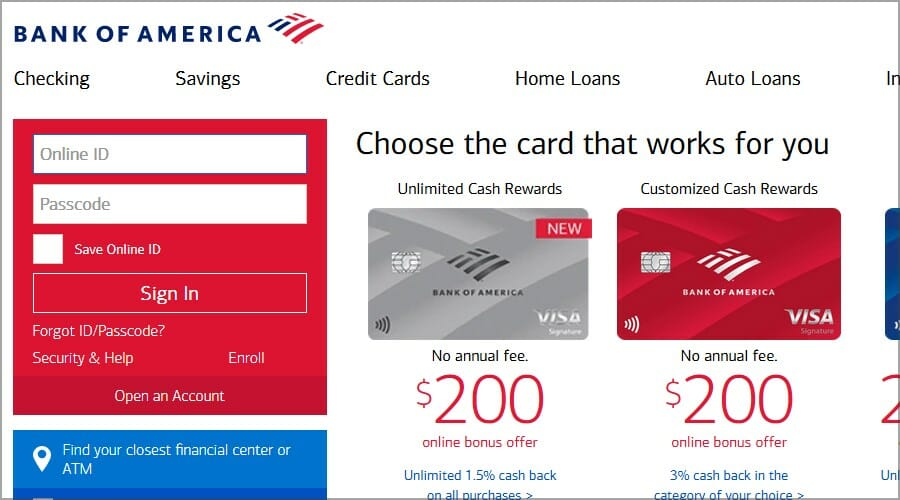
However, it’s always a good idea to ensure that your PC is free from malware before making any online transactions.
Which is better, a Bank of America mobile app or a web app?
It all depends on what you prefer to use, and both have the same features. We found that the web version is more convenient, especially if you’re multitasking.
You’ll soon be able to install Android apps on Windows 11, so you could give a Bank of America a try and see how it works.
Even though the Bank of America app for Windows 10 isn’t available anymore, it doesn’t mean that you can’t take advantage of its services on your PC.
The best method to use it would be to use the web app, but be sure to install a reliable antivirus for online banking to ensure that your transactions are perfectly safe.
What method are you using to access Bank of America? Let us know in the comments section below.

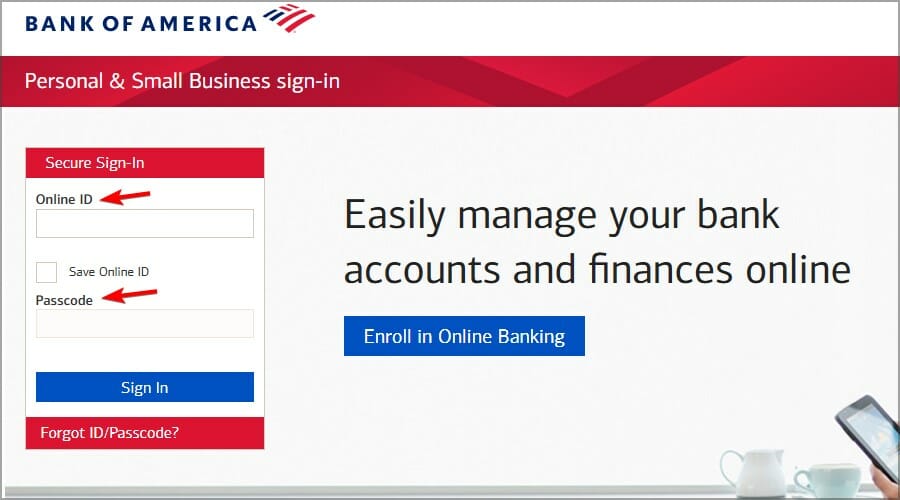
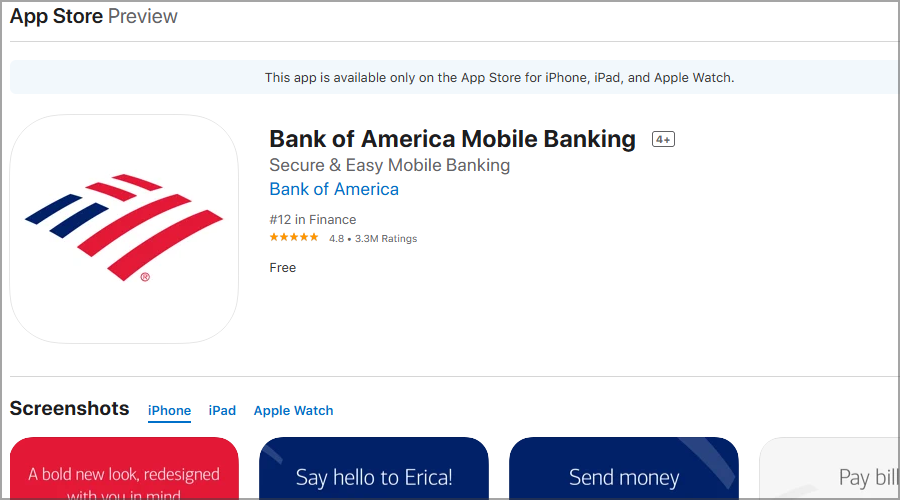









User forum
1 messages