Easy Fixes to YouTube Pause Button Won't Go Away [Android]
If the YouTube pause button is not disappearing, take a closer look at the Accessibility feature ?
4 min. read
Updated on
Read our disclosure page to find out how can you help Windows Report sustain the editorial team. Read more
Key notes
- Why won't the pause button go away on YouTube?
- It turns out that the Accessibility feature can stop the YouTube pause button from disappearing.
- In this article, we will show you exactly how to remove the play pause button from YouTube shorts.
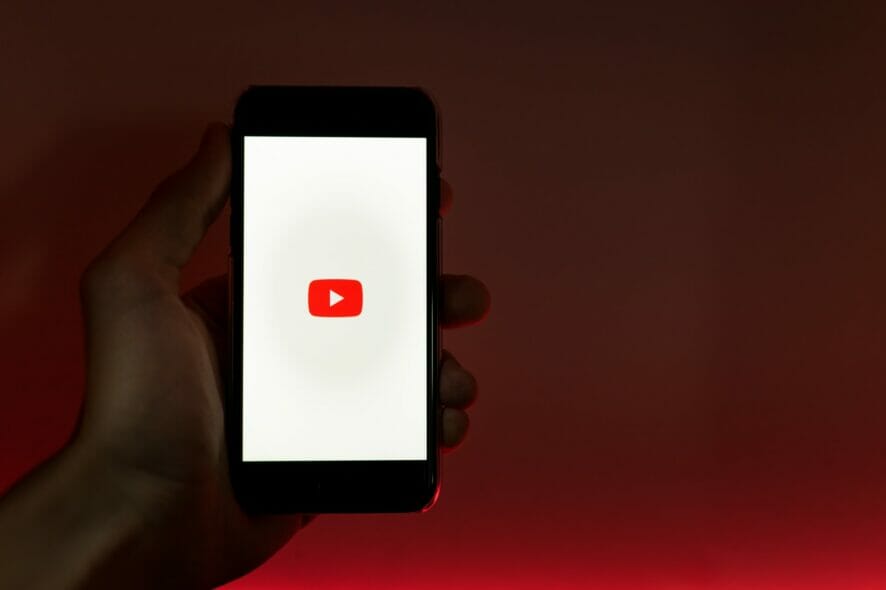
If you are using the YouTube app on your Android phone, you are familiar with the few navigation options to go backward, forward, pause, and resume the video available in the app.
However, at times the YouTube pause button won’t go away. And the same goes for the progress bar. In fact, users have reported even more troublesome situations.
So, let’s have a closer look at some of the most common misdemeanors:
- YouTube app pause won’t go away – Obviously, YouTube mobile pause won’t go away here. Whenever this happens, the YouTube app pause button stays on screen.
- YouTube Overlay won’t go away Android
- Can’t get pause button off YouTube – YouTube pause button won’t go away on Android
- YouTube shorts pause button not disappearing
- YouTube vanced pause button won’t go away
Now, the big question is why does the play button stay on YouTube? Let’s take a closer look at the possible reasons and then, see how to remove the Play pause button from YouTube shorts.
Why is the Pause button stuck on YouTube?
If you are also noticing a small X icon at the bottom right corner, the issue could be occurring due to the Accessibility feature in Android. Here’s a good lead for your troubleshooting endeavor.
But what if that’s not it? Obviously, there can be many other reasons why the YouTube pause button won’t go away.
From cache piling up to occasional software glitches, and conflictual or faulty settings, you cannot rule anything out.
Finally, if the YouTube pause button is not disappearing, you might be running an older or deprecated version of the app. So make sure you update YouTube to the latest version available.
In this article, we walk you through a quick step-by-step guide to help you fix the YouTube pause button not disappearing on the Android issue.
How do I get rid of the pause button on YouTube?
1. Disable the Accessibility menu
From YouTube settings
- Launch the YouTube app on your Android phone.
- Tap on your Profile.
- Select Settings.
- At the bottom, tap on Accessibility.
- Toggle the switch to turn off the Accessibility player.
Relaunch the YouTube app and check if the YouTube pause button not disappearing on the Samsung device issue is resolved. If the issue persists, follow the next set of steps.
From Android Settings
- Open Settings.
- Tap on Accessibility. Use the search feature to find the Accessibility setting.
- Tap on Switch Access.
- Toggle the Use service switch to turn it off.
- Go back to the Accessibility section.
- Open Accessibility Menu and turn it off as well. Skip if you don’t see this option.
Restart your device and open YouTube. Check if the pause button issue is resolved.
2. Clear cache
- Tap on Settings.
- Tap on Apps.
- Search for and open YouTube.
- Tap on Storage.
- Tap on Clear cache.
If the YouTube pause button won’t go away, clearing your cache can improve things. After the job is done, relaunch the YouTube app and check for any improvements.
3. Update the app
- Open Play Store.
- Search and open YouTube.
- Tap on Update to download and install the updates.
- Once updated, relaunch the app and check for any improvement.
4. Disable Picture-in-Picture mode
- Open Settings.
- Tap on Apps.
- Search for and open the YouTube app.
- Scroll down to the Advanced section.
- Tap on Picture-in-Picture.
- Toggle the switch for Allow Permission to turn it off.
For some, the YouTube picture in picture mode is not working at all and if that is also your case, it makes even more sense to disable it.
However, disabling Picture-in-Picture means you won’t be able to access the YouTube app in overlay mode while multitasking.
5. Reinstall the app updates
- Tap on Settings.
- Tap on Apps.
- Search for and open YouTube.
- Tap on the three dots (top right corner).
- Select Uninstall updates and confirm the action.
- Open the Play Store.
- Search for YouTube and tap on Update.
The YouTube pause button not disappearing issue occurs if you have the accessibility option enabled in your YouTube app.
If you prefer to use the Accessibility option, then make sure to set a time limit for how long the on-screen navigation buttons appear under the Accessibility option.
Even more, don’t hesitate to check out our guide on how to easily resolve YouTube Music pause issues on Android and iOS.
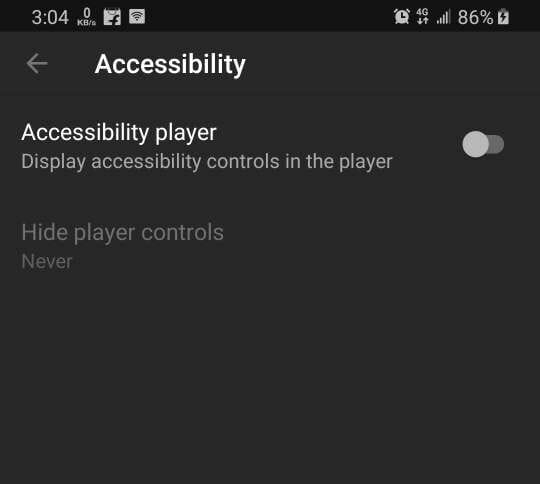

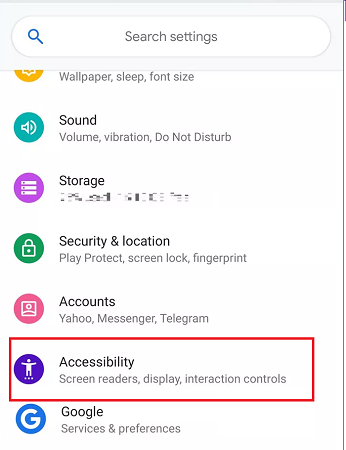
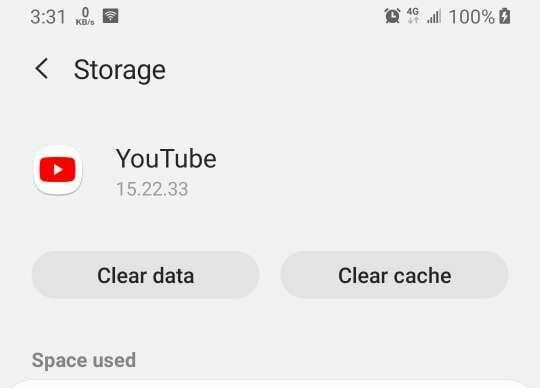
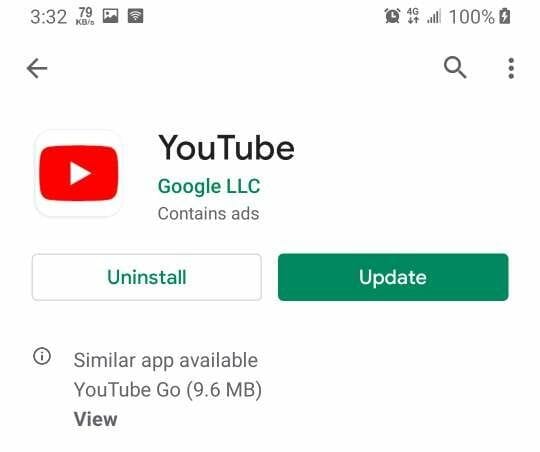
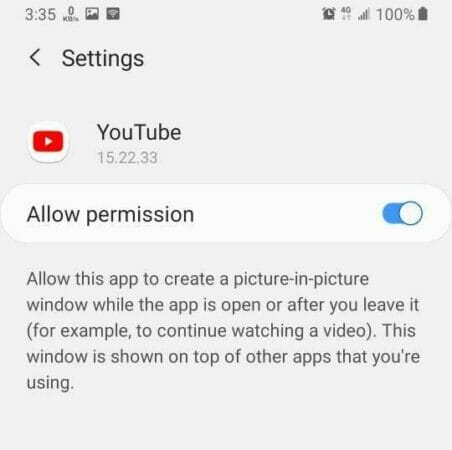
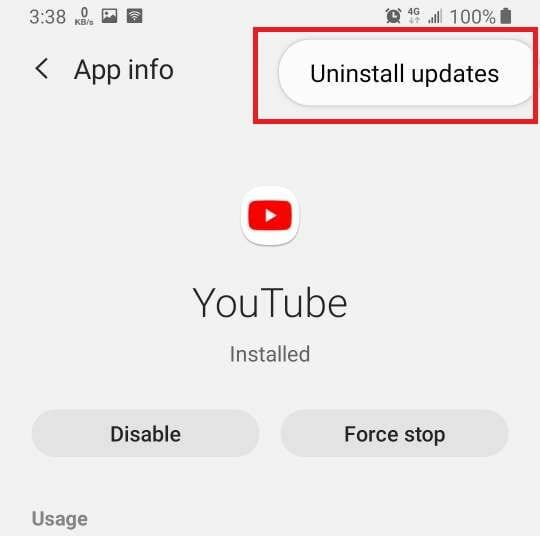


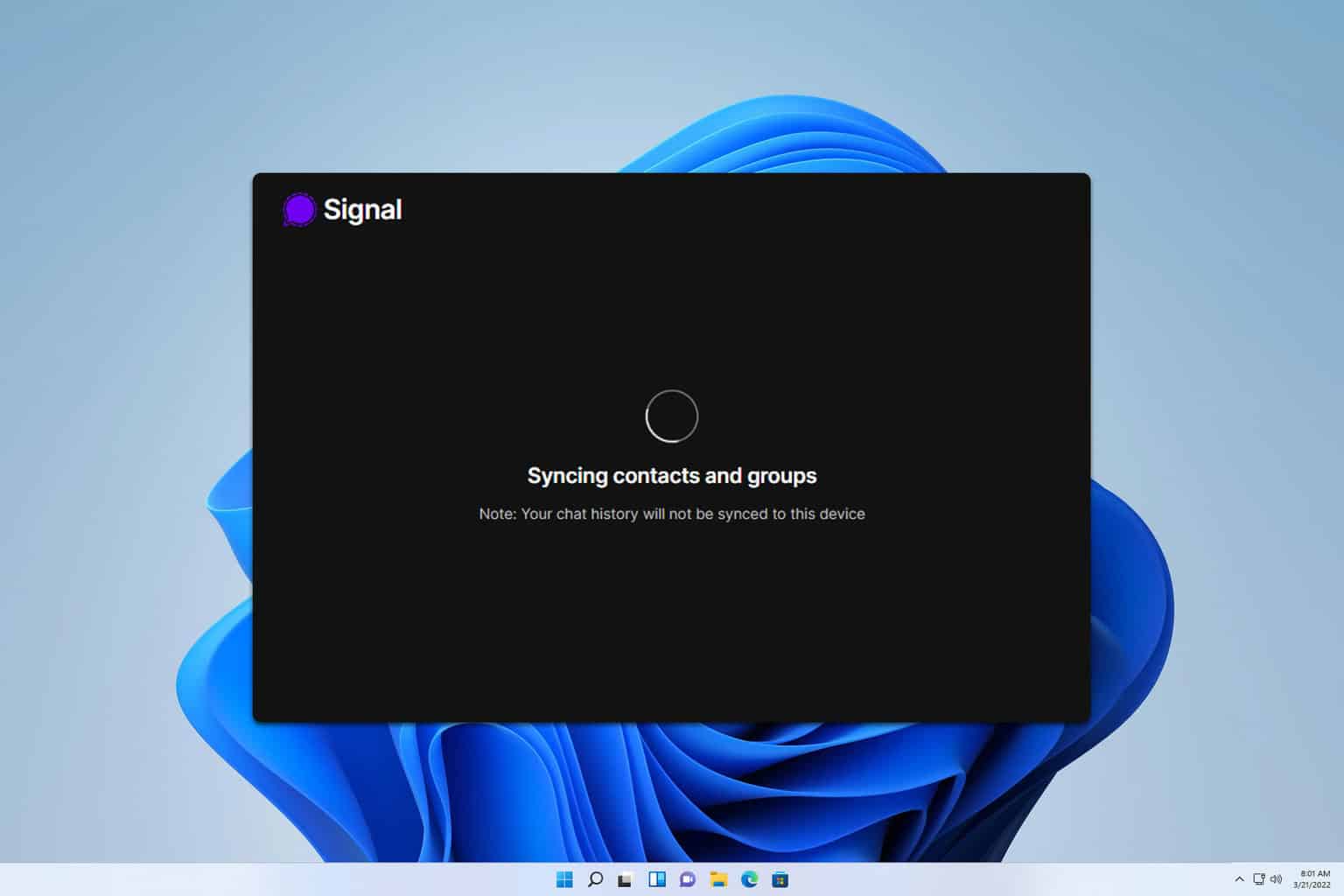



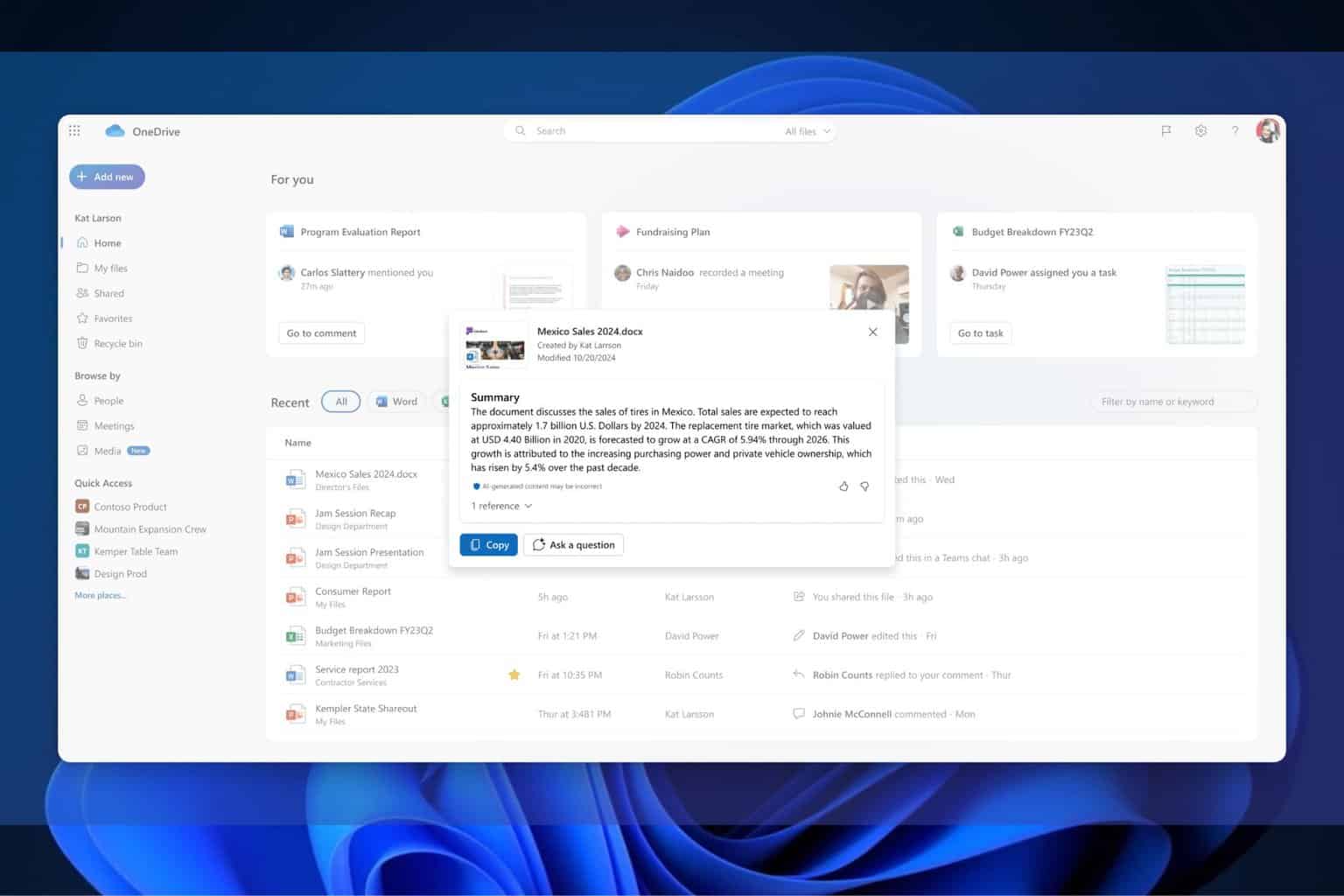

User forum
3 messages