[Fixed] The Archive is Either in Unknown Format or Damaged
Using WinRar's built-in file repairer is a quick way to fix this issue
4 min. read
Updated on
Read our disclosure page to find out how can you help Windows Report sustain the editorial team. Read more
Key notes
- If you are dealing with the archive is either unknown or damaged error, it might be due to malware.
- A quick yet effective solution to this issue is to check and repair bad memory sectors.
- Another excellent solution you can try is to use the WinRar built-in repair tool.
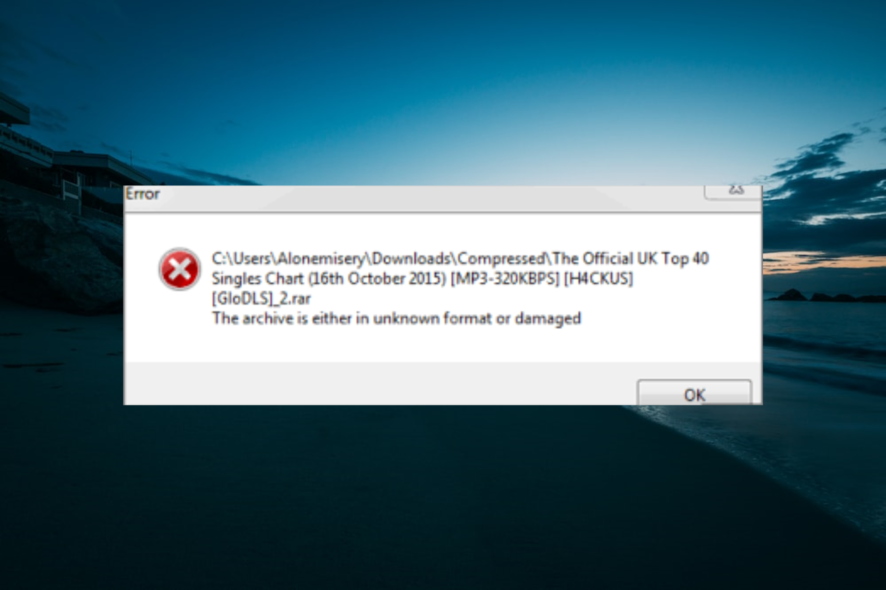
Have you tried to download a zipped or a RAR file just to encounter the error message The archive is either in unknown format or damaged when trying to open it?
Rest assured that you aren’t the only one complaining about this unpleasant WinRAR situation. To better grasp, note that these issues usually result from RAR file corruption after download, CRC errors, virus attacks, and not only.
This guide will show you the easy ways to fix this issue and restore normal service on your PC.
How to fix The archive is either in an unknown format or damaged?
1. Try to re-download the zipped or RAR archive file
The archive is either in unknown format or damaged annoying issue may also be the result of an incomplete download.
Therefore, as easy as it may seem, don’t hesitate to redownload the zipped or RAR archive files, most likely to a different location, and see if this solves the problem.
If they aren’t, the file could be damaged, and none of your actions can improve things. If you’ve tried downloading the file from a specific website, don’t hesitate to inform the site owner about the issue and if it is from a friend, ask him to resend it.
2. Fix bad sectors
- Press the Windows key + S, type cmd, and click Run as administrator under Command Prompt.
- Type the command below and hit Enter:
chkdsk c: /r - Now, if you get a prompt, press Y and wait for the command to finish running.
In some cases, the file might not be the cause of the archive is either in an unknown format or damaged. Instead, it might be due to bad sectors on your hard drive.
The solution to this is to repair these bad sectors.
3. Try WinZip
Consider that the issue could result from a temporary or even permanent glitch of WinRAR itself, and the quickest and simplest fix would be to replace it.
You’ve seen that the message The archive is either in unknown format or damaged pops up unexpectedly and leads to a supposed corruption of the RAR file.
Since you experience this issue within WinRar, consider opening the archive with WinZip this time. Navigation is straightforward, with the guarantee to easily unzip all major file formats.
Moreover, the interface easily adjusts to suit touchscreen devices, while you can connect to Dropbox and Google Drive and work smoothly on the go or at the office.

WinZip
Users often report getting errors about the unknown format or damaged archives. Install WinZip to correct them easily!4. Run a malware scan
- Press the Windows key, type virus, and select Virus & threat protection.
- Click Scan options.
- Now, choose Custom scan and click the Scan now button.
- Finally, select the faulty file, click Select Folder, and wait for the scan to complete.
It’s not uncommon to discover that severe malware attacks lead to corrupt RAR files. If the downloaded file is corrupt, you can face the archive is either in an unknown format or a damaged error.
If Windows Defender cannot fix the issue, we recommend using an award-winning antivirus such as Eset Antivirus.
Long story short, it offers rock-solid protection against all virus threats and extra features to keep you safe from the latest online scams.
Moreover, with over 20 years of experience in antivirus/anti-malware solutions, you don’t have to worry about the usual false positives you get from other antivirus options.
5. Use the built-in tool
- Right-click the faulty file.
- Select the Extract Here option.
- Now, wait for the extraction process to complete.
If WinRar keeps returning the archive is either in an unknown format or a damaged message, you should use the built-in file decompressor. This tool is effective and can unzip just about any file.
6. Use the WinRar repair feature
- Launch the WinRar app and click on the faulty file.
- Click the Repair icon at the top. If you are sure the file is corrupt, double-click it and select Repair archive.
- Now, choose a location to save the file and click OK.
- Finally, wait for the repair process to complete and click the Close button.
If this built-in tool does not work, you can use one of the best tools for repairing corrupt archive files.
That is about it for the archive is either in an unknown format or damaged error. We believe you have all the information needed to fix the issue in this detailed guide.
If you want to know how to fix the WinRar no archive file found error, check our detailed guide to do it quickly.
Don’t hesitate to share how you’ve solved this issue in the comments below.
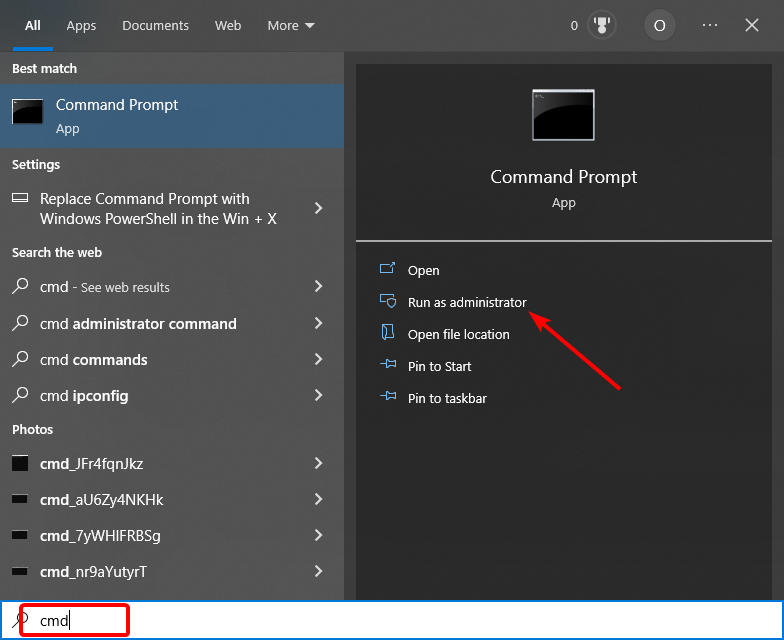
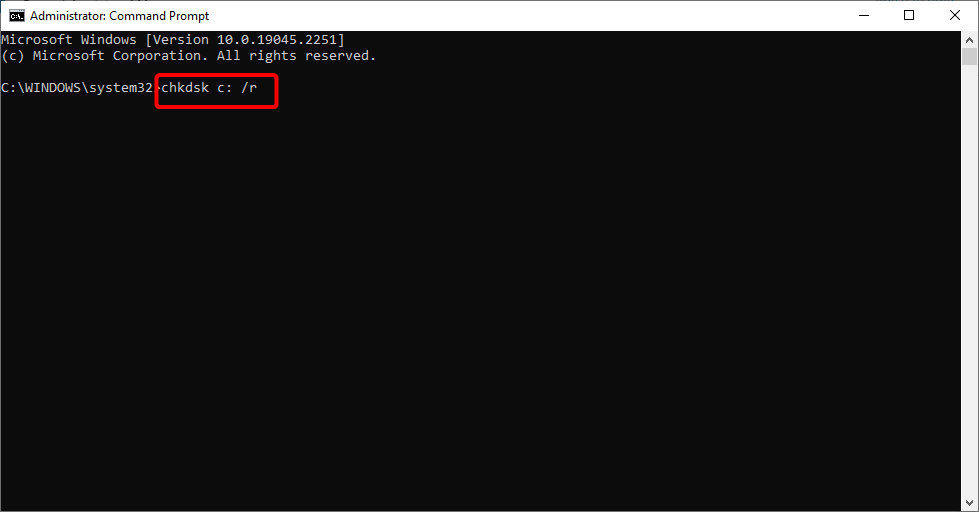
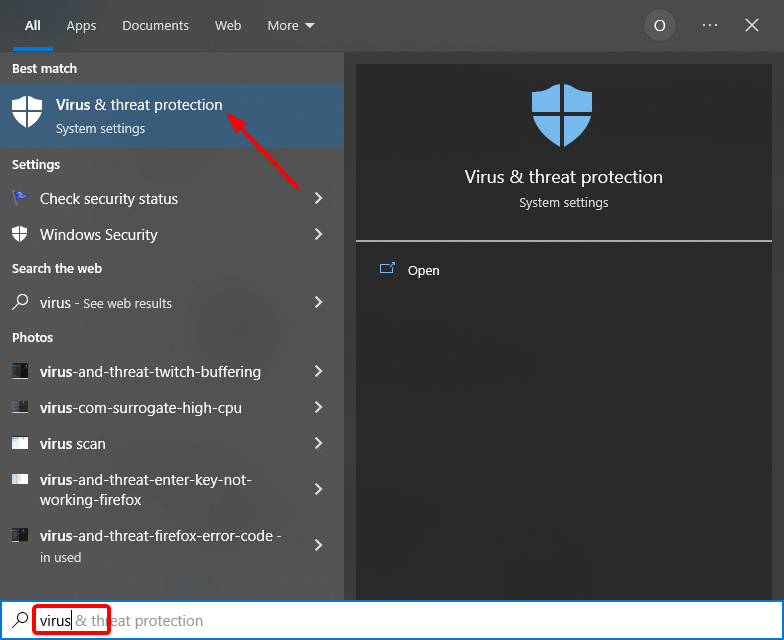
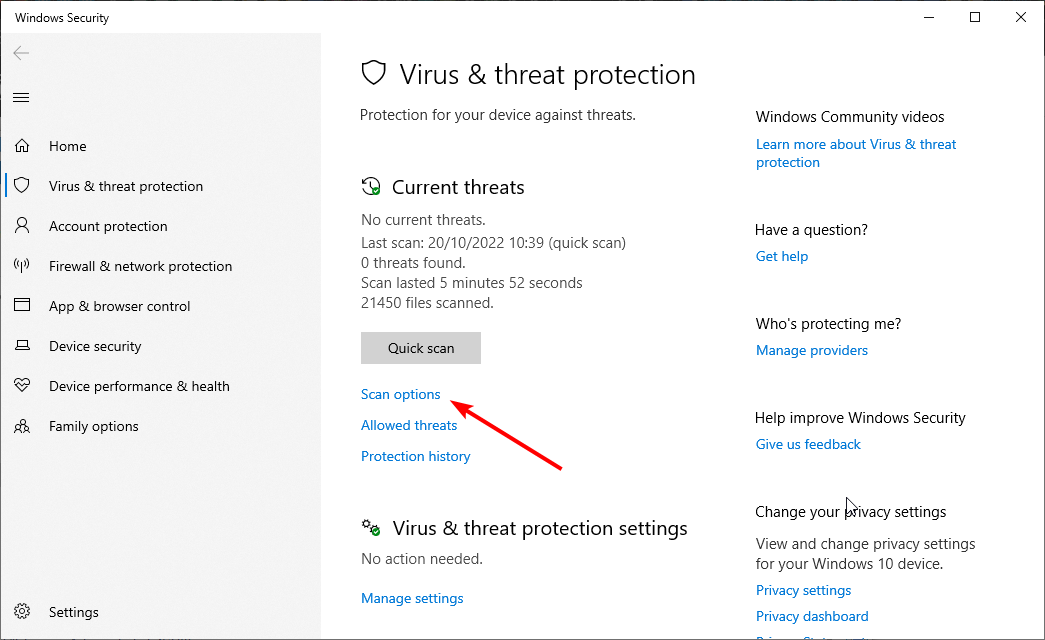
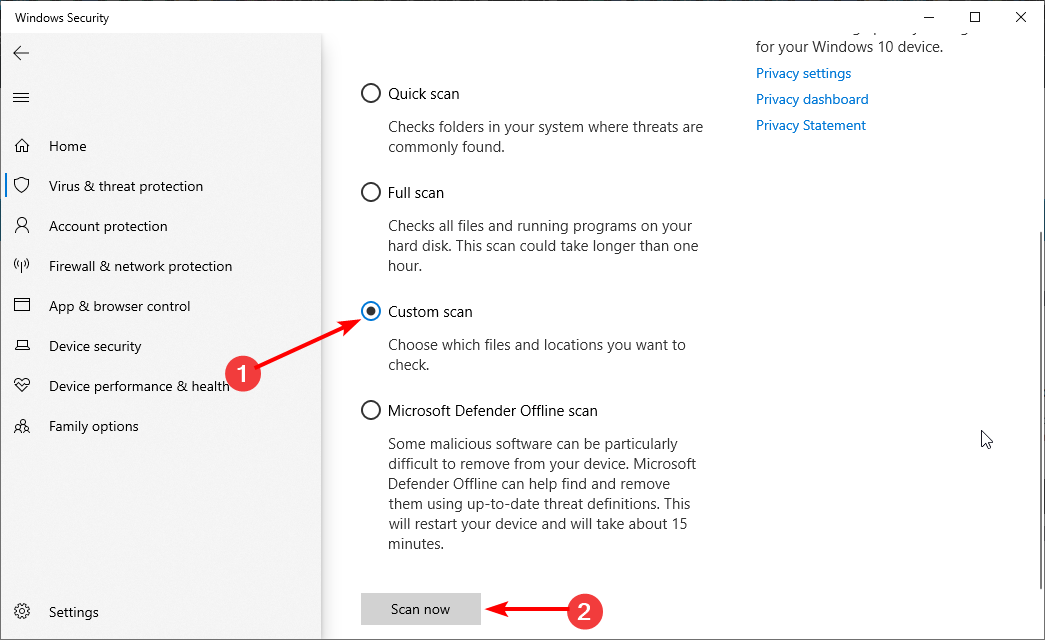
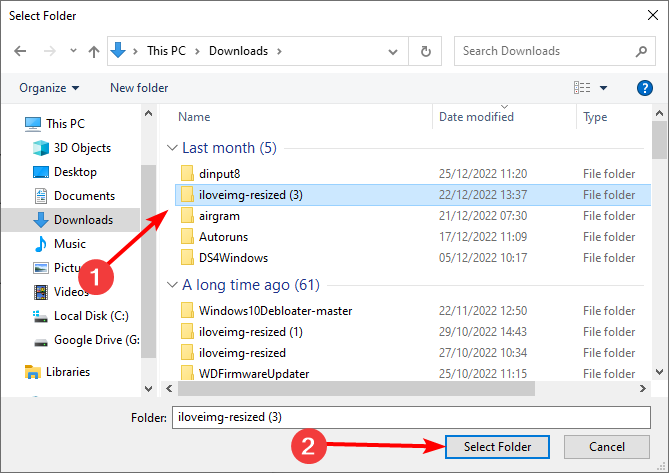
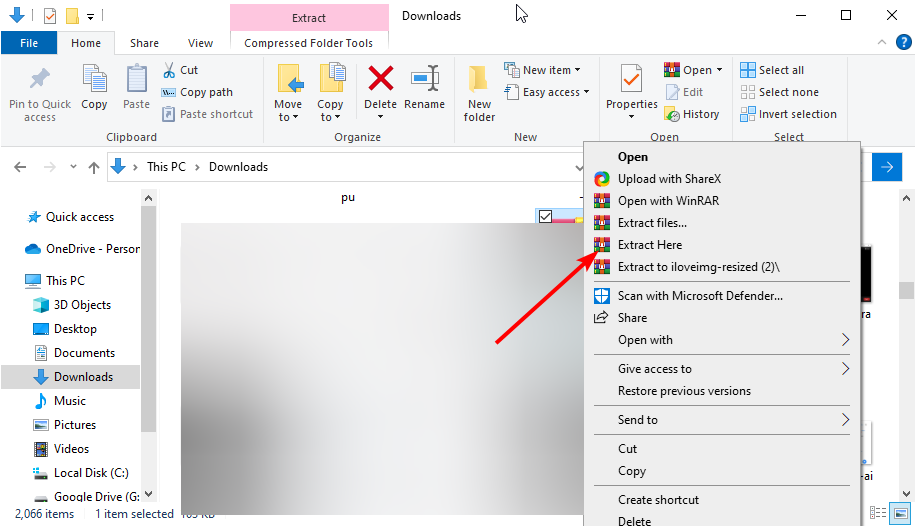
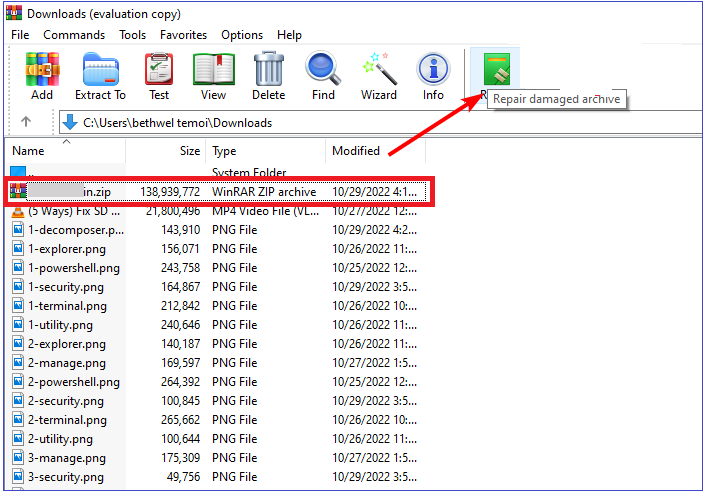
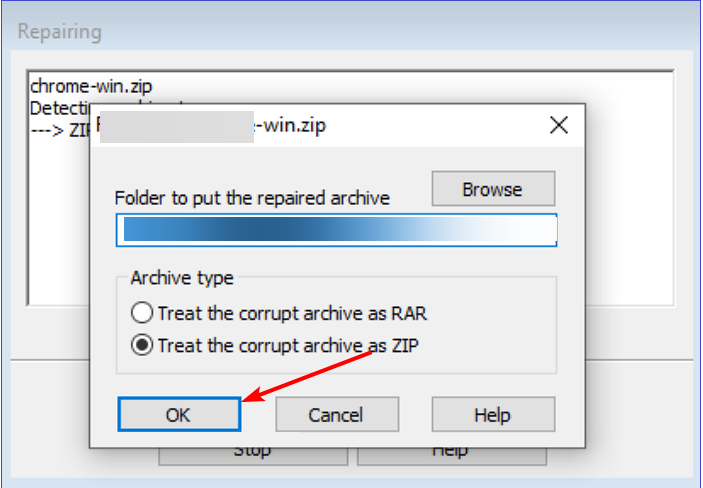








User forum
2 messages