Fix The Current Profile is not Allowed to Play on Xbox Live
Make sure you've got a Game Pass Core or Game Pass Ultimate account
5 min. read
Updated on
Read our disclosure page to find out how can you help Windows Report sustain the editorial team. Read more
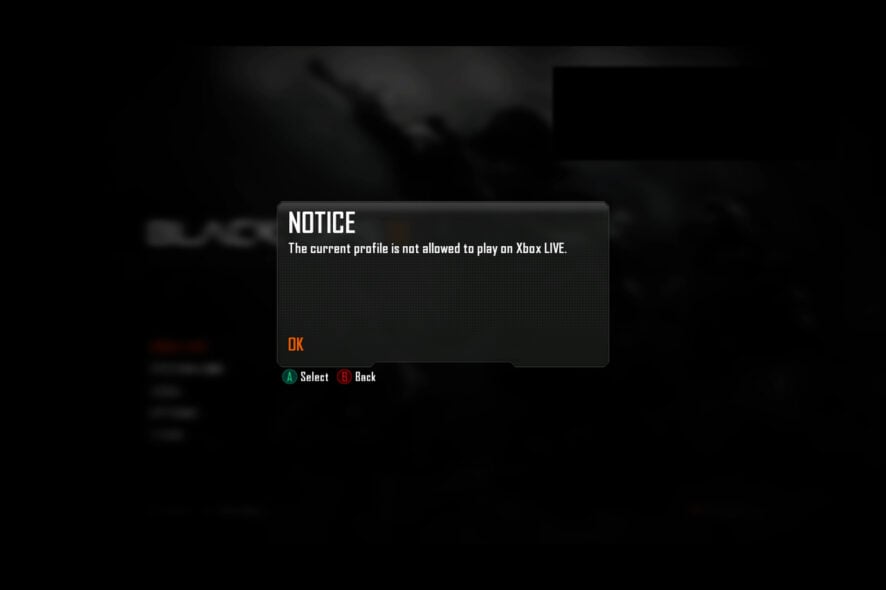
Many gamers reported The current profile is not allowed message that prevents them from accessing online multiplayer on their console.
Before applying the solutions below, make sure that you have a Game Pass Core or Game Pass Ultimate account and that your subscription is still active.
How can I fix The current profile is not allowed Xbox error?
1. Delete and download your profile again
For Xbox 360:
- Go to Settings and select System.
- Navigate to Storage.
- If you don’t have external storage devices attached select Hard Drive. If you have additional devices connected, select All Devices.
- Select Profiles and choose the profile that you want to delete.
- Choose Delete.
- Select the Delete Profile Only option to delete your profile. This option will delete the profile while keeping all your saved games and achievements.
After deleting the profile, you need to add it again by following these steps:
- Press the Guide button on your controller.
- Select the Download Profile option. If you don’t see this option it means that you’re signed in with a different profile currently, so be sure to sign out.
- Choose Download Profile.
- Enter your Microsoft account login information.
- Select the storage location for your profile.
After doing this, check if The current profile is not allowed message is gone.
For Xbox One:
- On the Home screen scroll left to open the Guide.
- Select Settings and then choose All Settings.
- In the Account section select Remove accounts and choose your account.
To add download your account again, follow these steps:
- Open the Guide and choose Sign in and choose Add & manage.
- Select Add new and enter your login information.
- Follow the instructions on the screen to complete the process.
These steps may also come in handy when you encounter your profile was not completely downloaded error.
2. Clear the Persistent storage
- Open the Guide and select Settings.
- Select All Settings and then Blu-ray.
- Select Blu-ray and navigate to Persistent Storage. Lastly, select Clear Persistent Storage.
Once the cache is cleared, The current profile is not allowed message should disappear.
3. Clear the MAC address
- Navigate to Settings.
- Select Network settings and go to Advanced settings.
- Now choose Alternative MAC address.
- Choose the Clear option.
- After clearing the MAC address, turn off your Xbox. Disconnect the power cable and wait for a few minutes.
- Connect the power cable and turn on your Xbox again.
After doing that, check if the problem is resolved.
4. Test the Xbox Live connection
- Go to Settings and choose Network Settings.
- Select your network and choose Test network connection option.
- After that go to Test multiplayer connection.
- After the process is completed, check if the problem is resolved.
Your network connection is the common cause for The current profile is not allowed error, so be sure to check it.
5. Clear the system cache
- Press the Guide button on your controller.
- Go to Settings and select System Settings.
- Select Storage.
- Highlight any storage device, and then press Y on your controller (you can select any storage device because the system will clear the cache for all of them).
- Select Clear System Cache.
- Confirm the action.
- Restart your console
6. Perform factory reset
- Open the guide by scrolling left on the Home screen.
- Select Settings and go to All Settings.
- Choose System and then select Console info & updates.
- Select Reset console.
- You should see two options available: Reset and keep my games & apps and Reset and remove everything.
- We suggest that you use the first option since this option will only reset your console and delete potentially corrupted data without deleting games and other large files.
- If that option doesn’t work and the problem still persists, be sure to use Reset and remove everything option.
The current profile is not allowed error can prevent you from playing Xbox games online, but we hope that you managed to fix the problem after using one of our solutions.
How can I fix The current profile is not allowed in Warzone?
In most cases, this issue is caused by a server glitch. The issue appears if the game can’t detect an Xbox Live Gold subscription. However, the game is completely free, and it should work without a Gold subscription.
One way to potentially fix the problem is to do the following:
- Go back to the game’s main menu.
- Now close the game completely, and start it again.
- If that doesn’t work, restart your console.
This is just a workaround and most likely this server issue will be resolved by Microsoft.
Sometimes your multiplayer can get blocked by your Xbox Live settings, but we covered that issue in a separate guide.
If the issue is still there, visit our multiplayer is not working on Xbox One guide for more solutions.
Did you find a solution to this problem on your own? Share it with us in the comments section below.
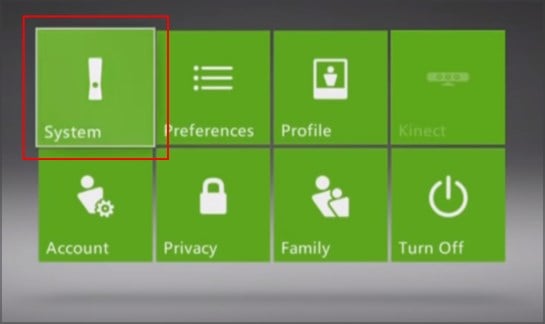
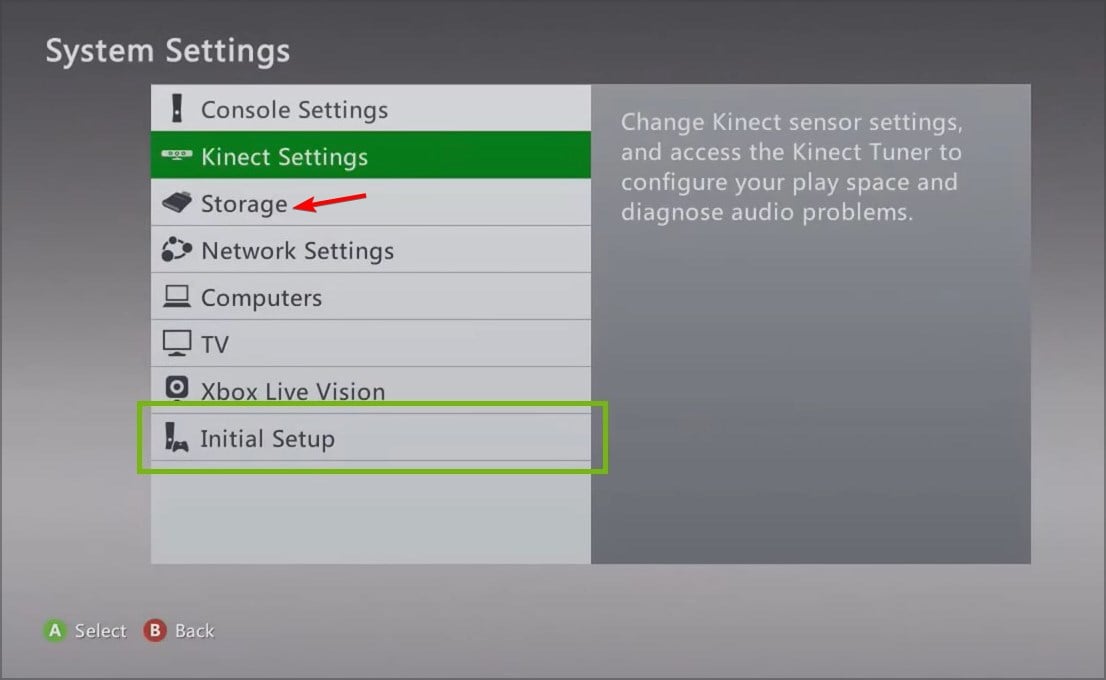
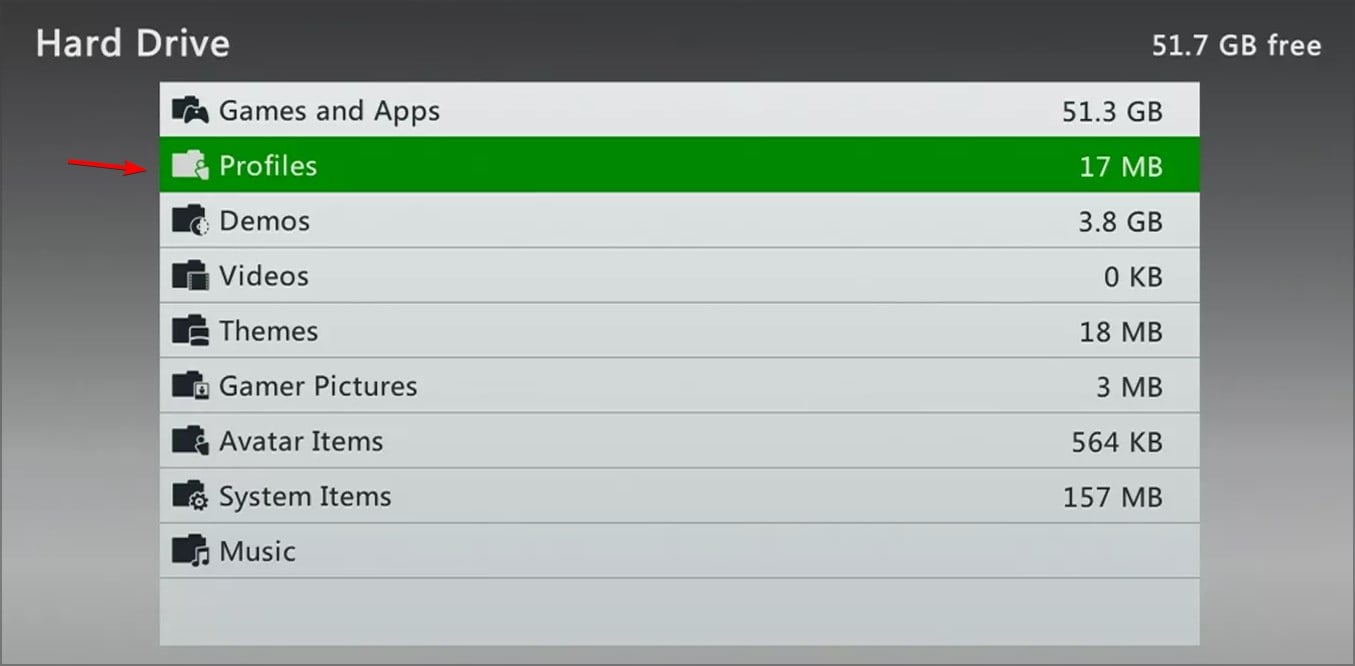
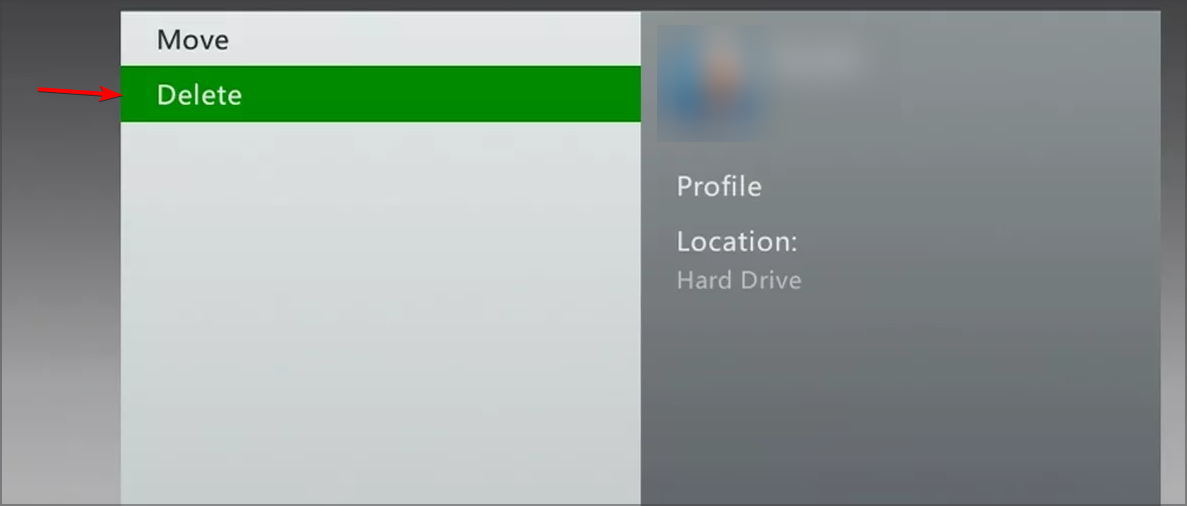
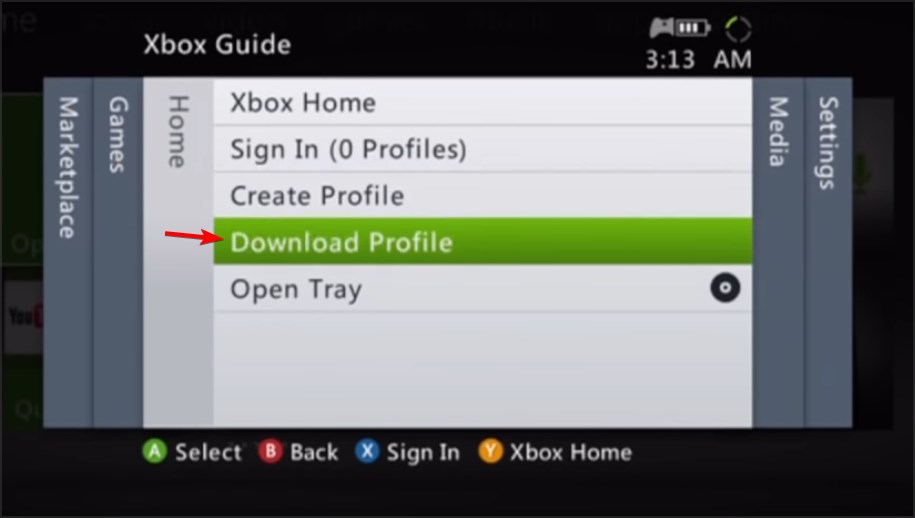
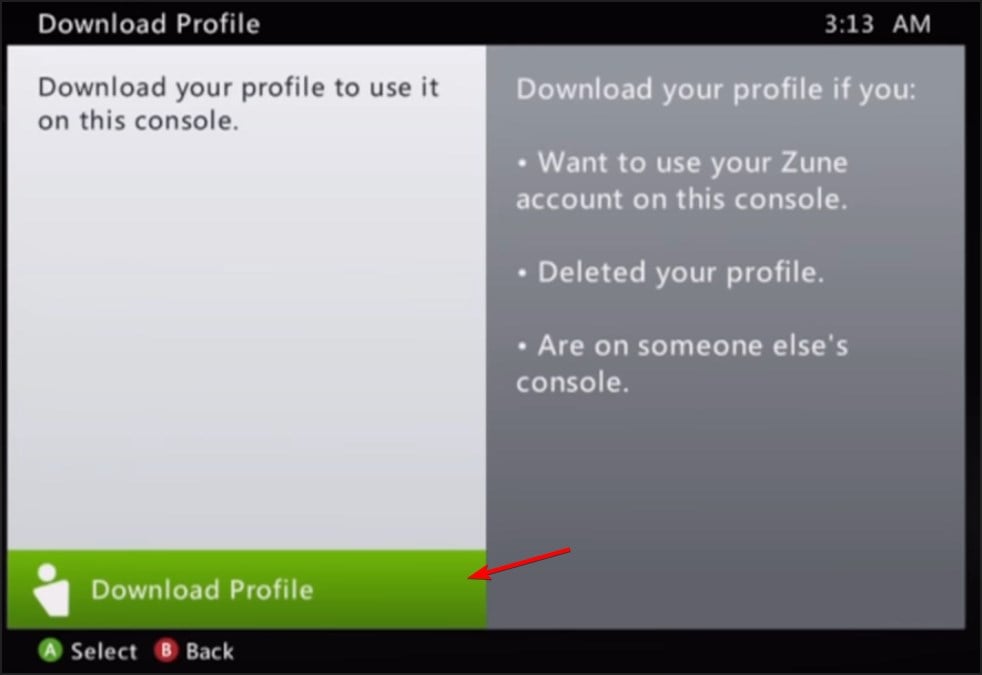
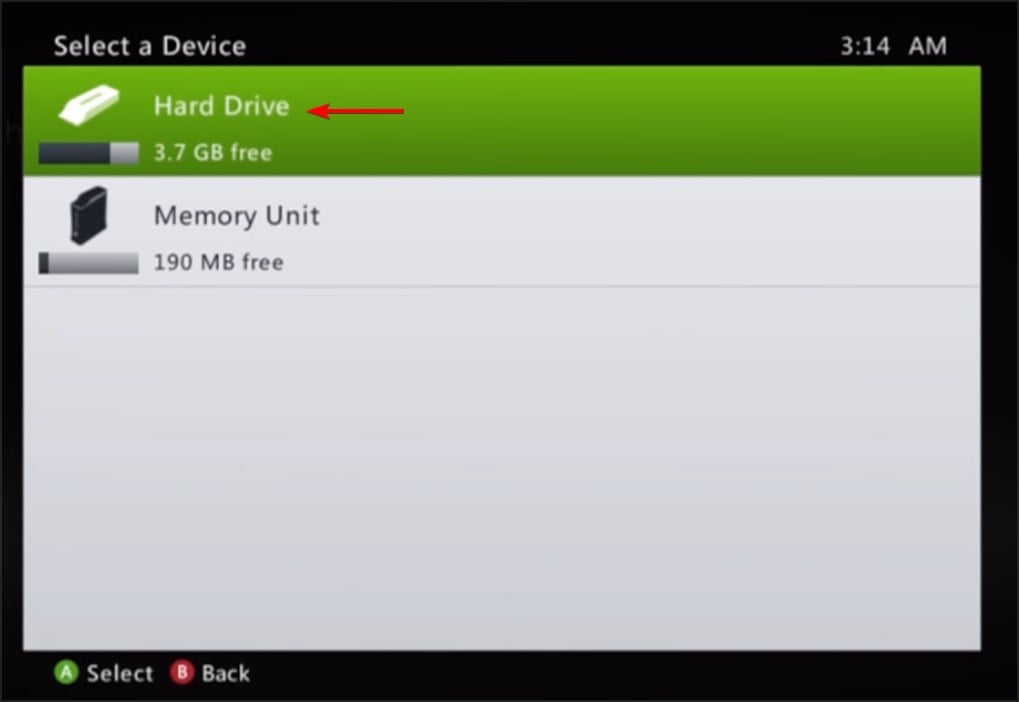
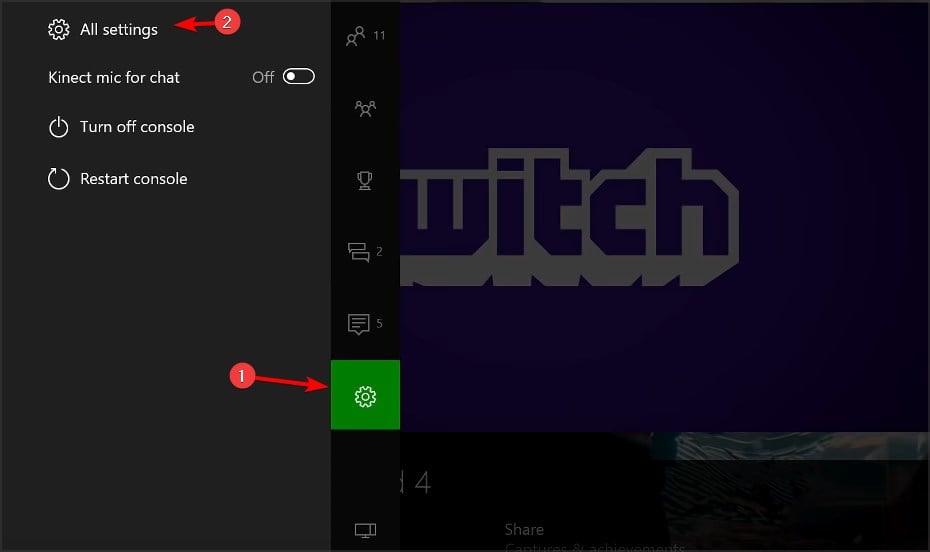
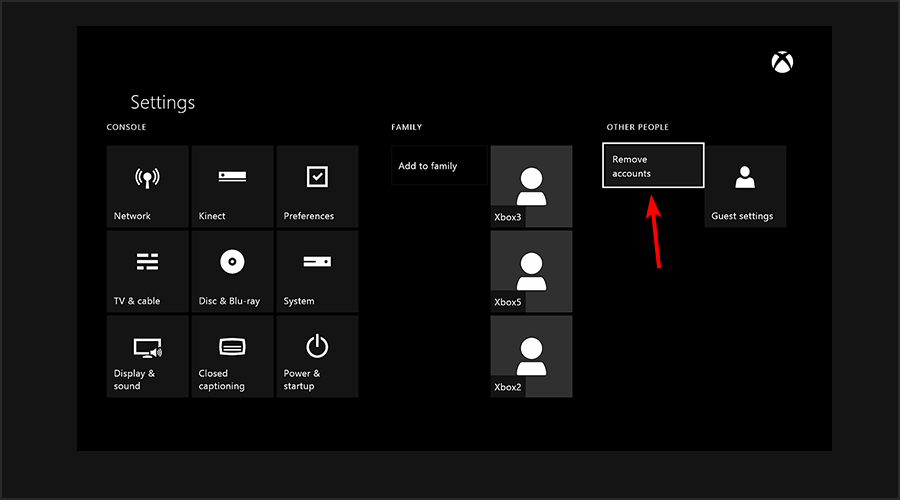
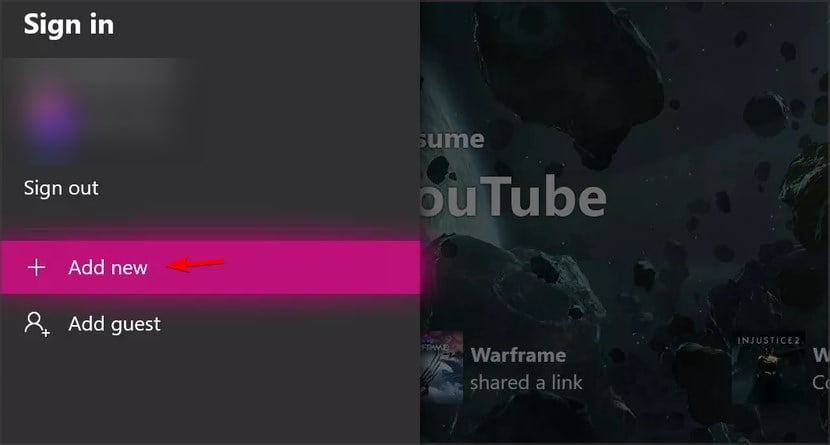
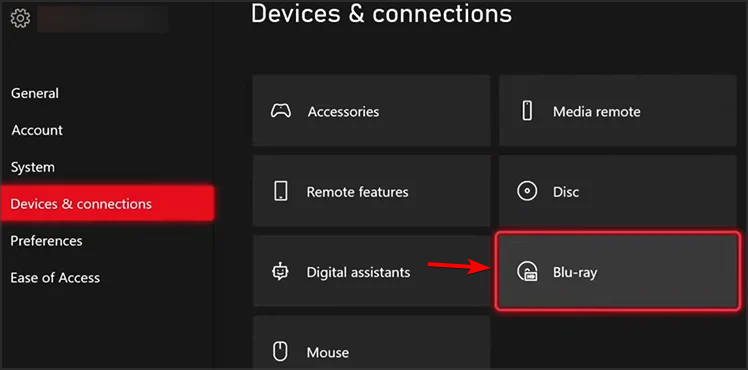
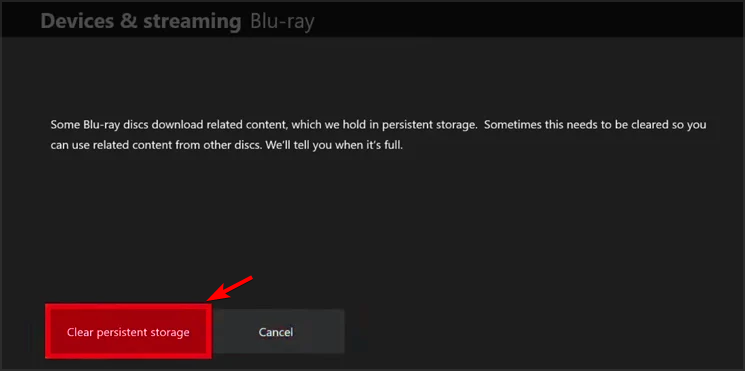
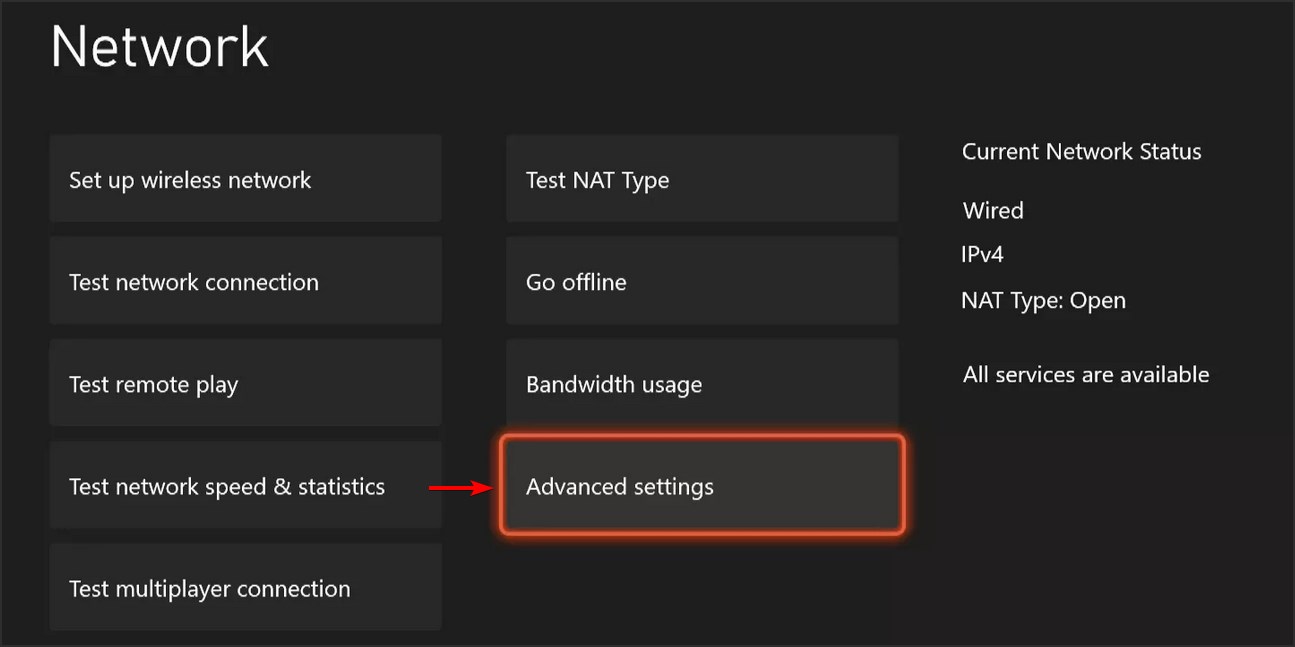
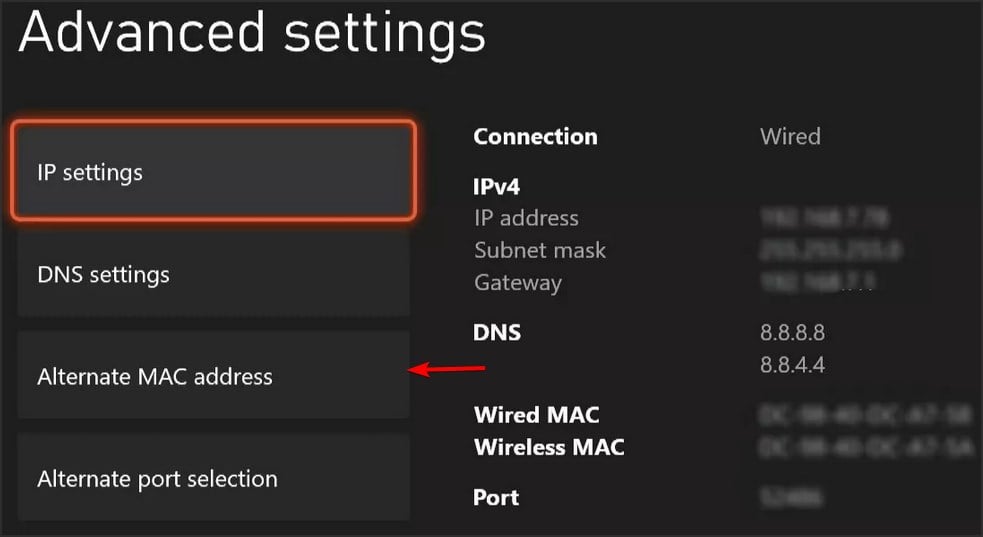
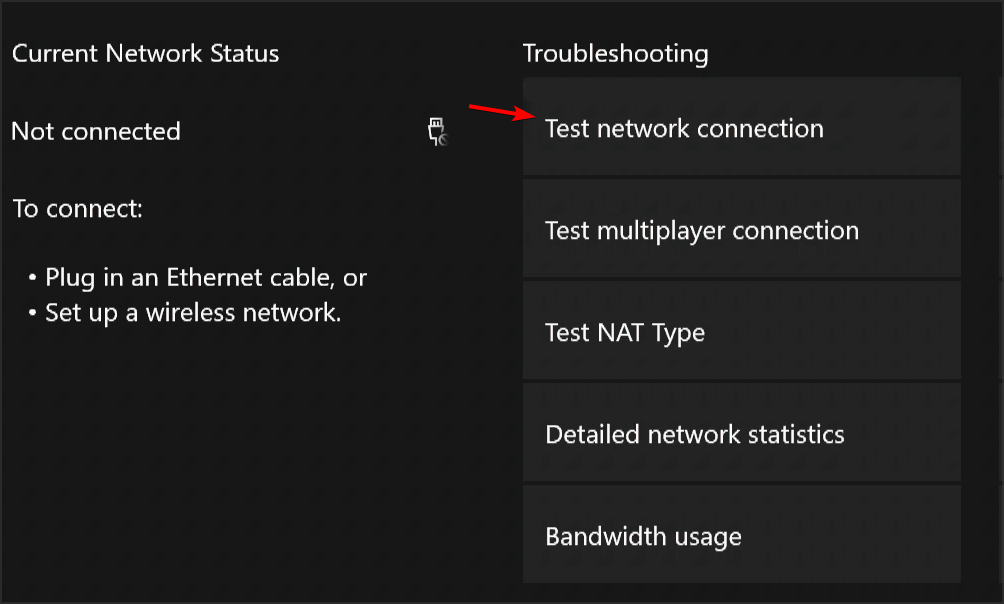
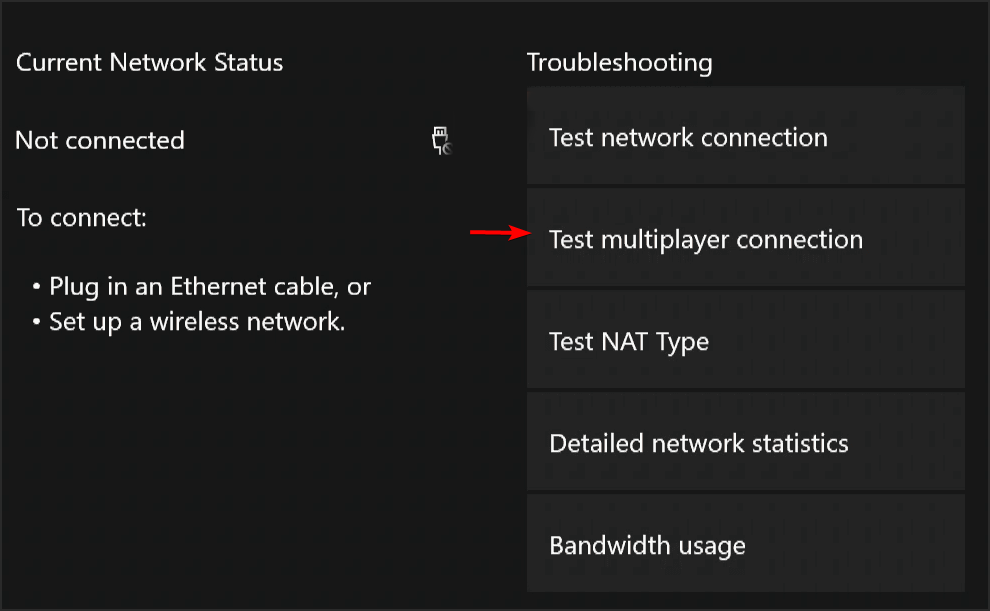
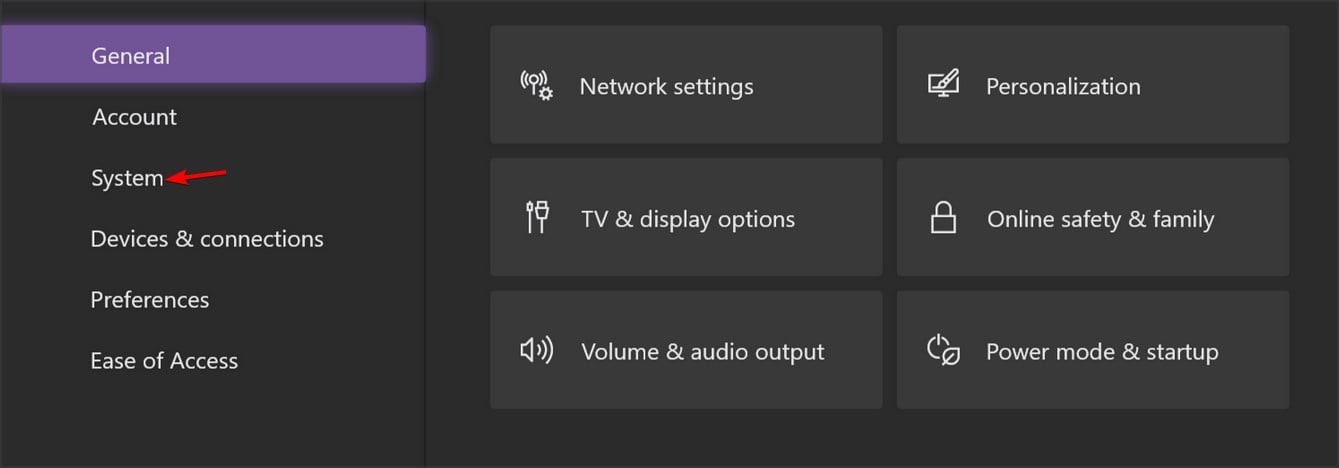
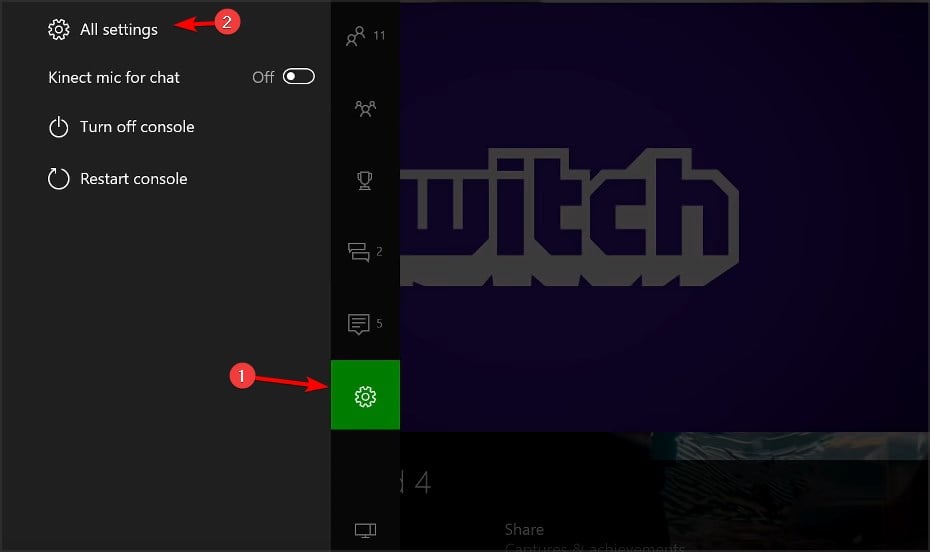
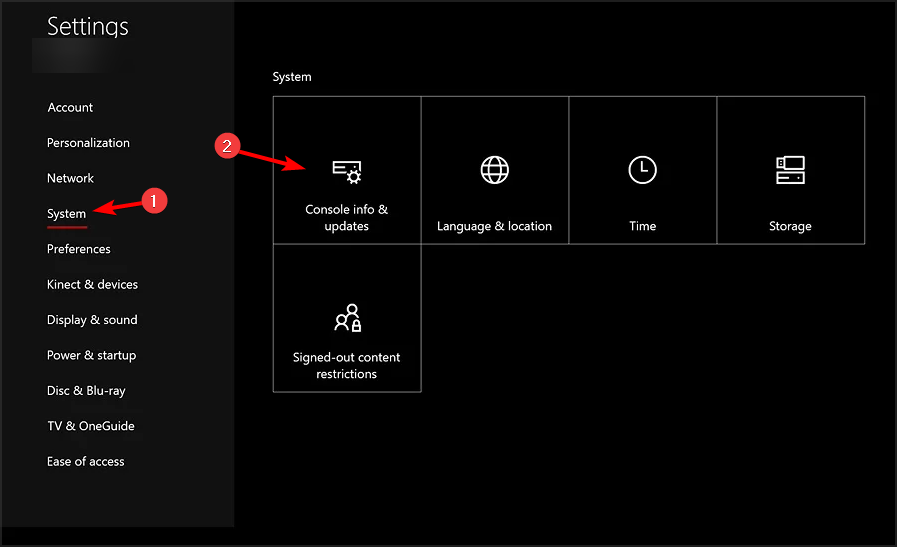
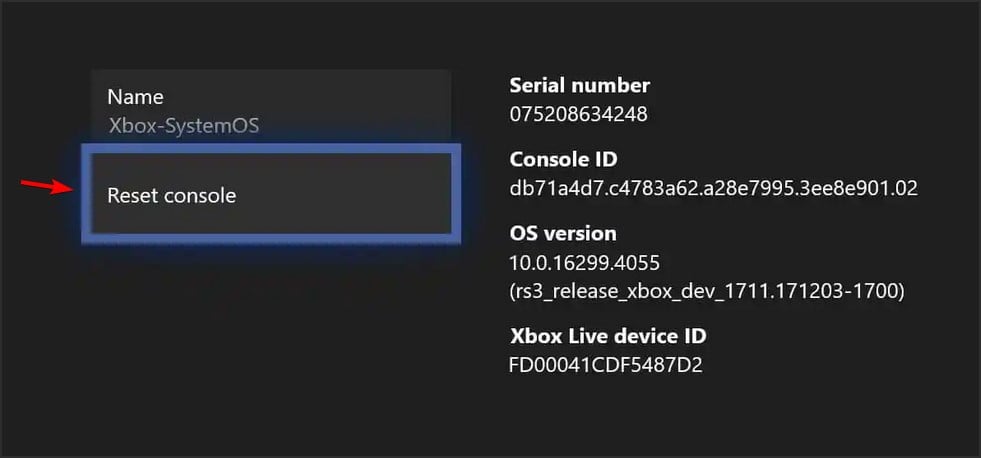
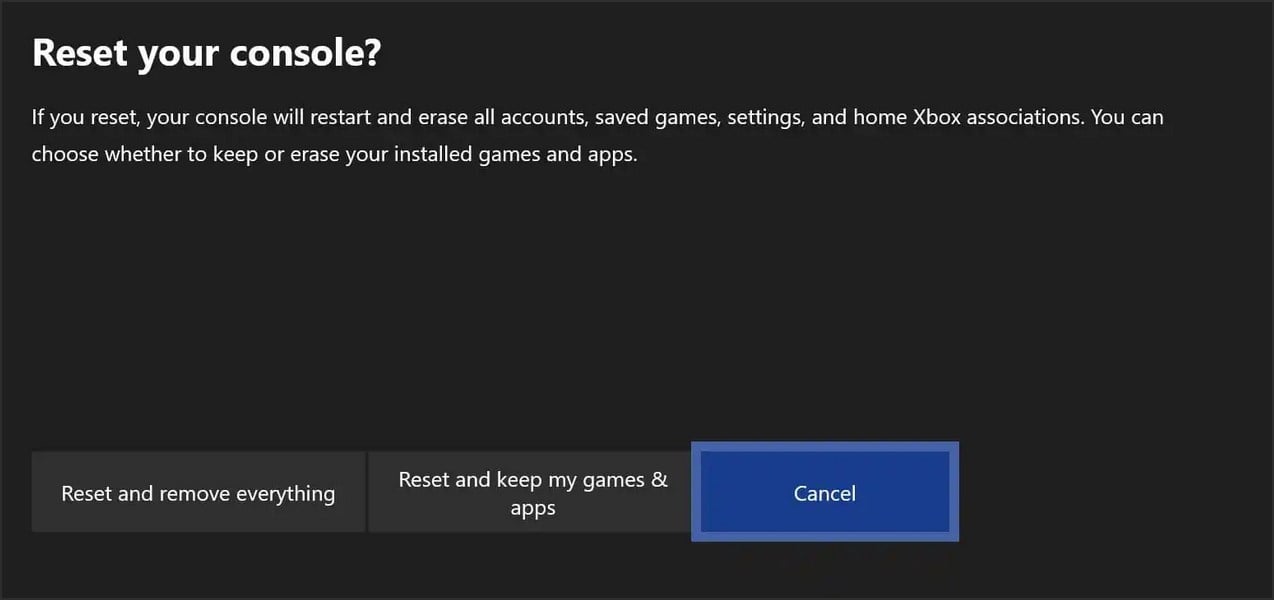



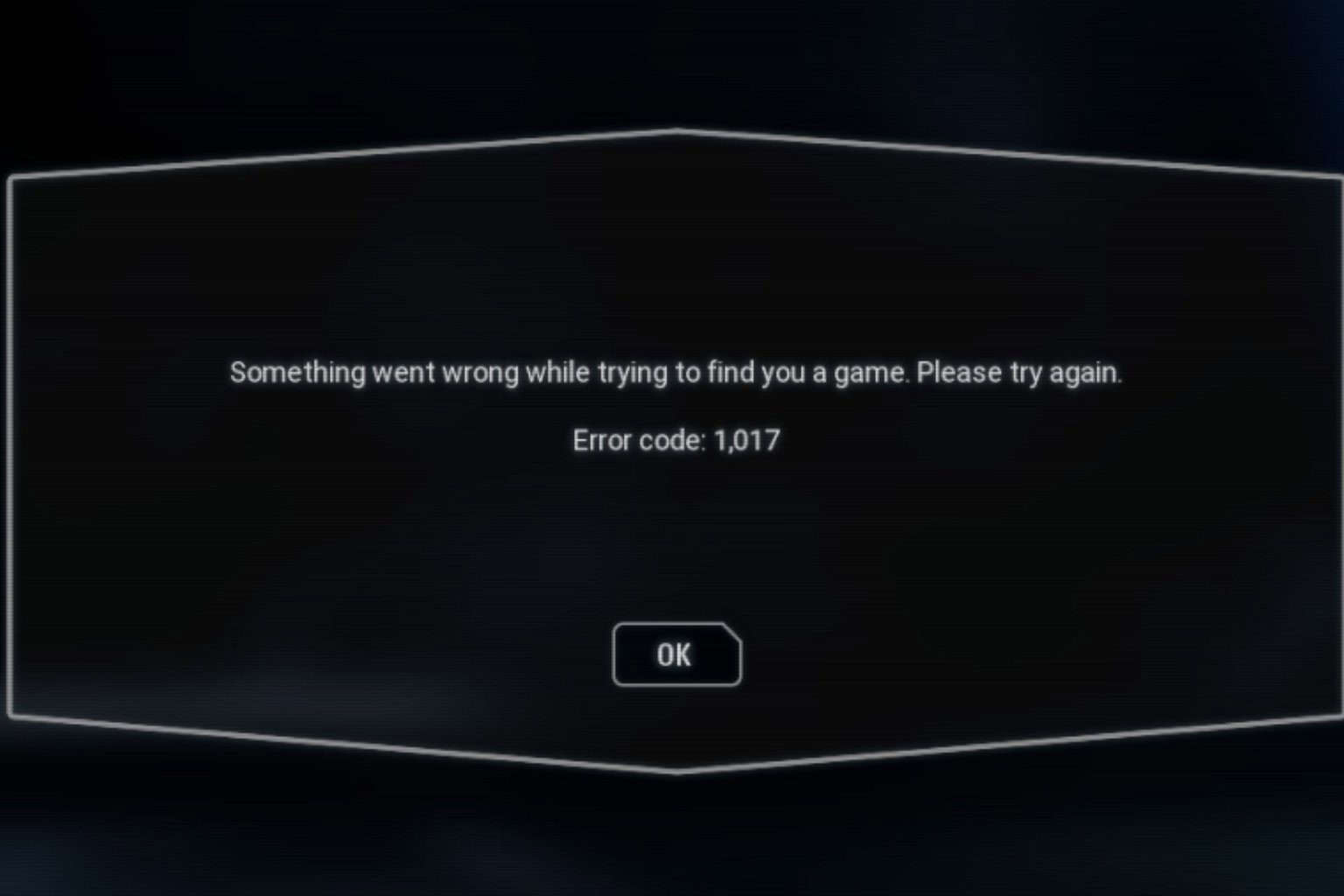
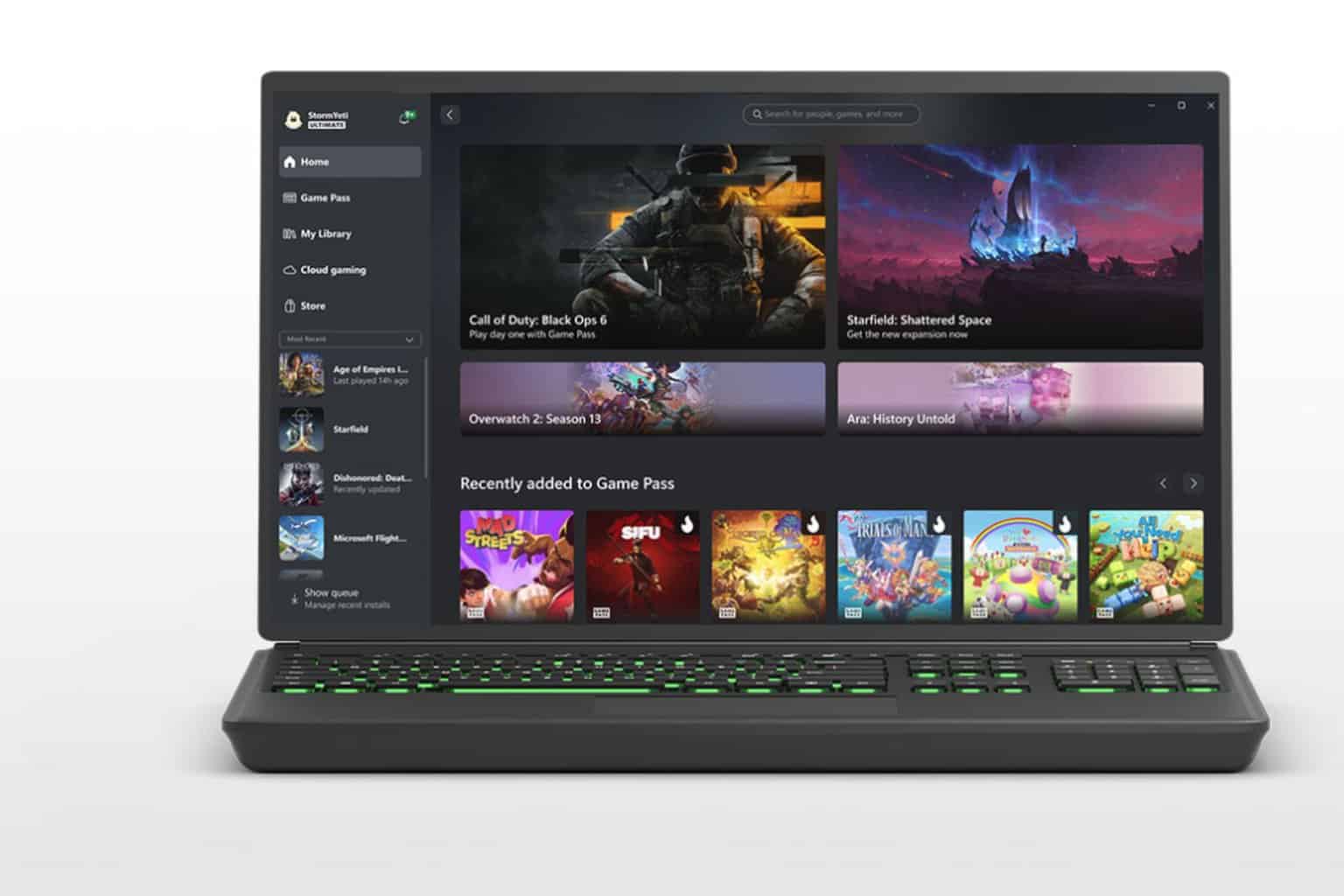



User forum
1 messages