Avast Virus Definitions Won't Update: Why & How to Fix
4 min. read
Updated on
Read our disclosure page to find out how can you help Windows Report sustain the editorial team. Read more
Key notes
- Avast Antivirus is not updating due to a glitch in the software or Windows issues.
- A great solution for this problem is to reinstall the software completely and start fresh.
- Moreover, you can perform a manual update from its settings or from a dedicated tool.
- There is also the possibility of repairing the security solution so try that too.
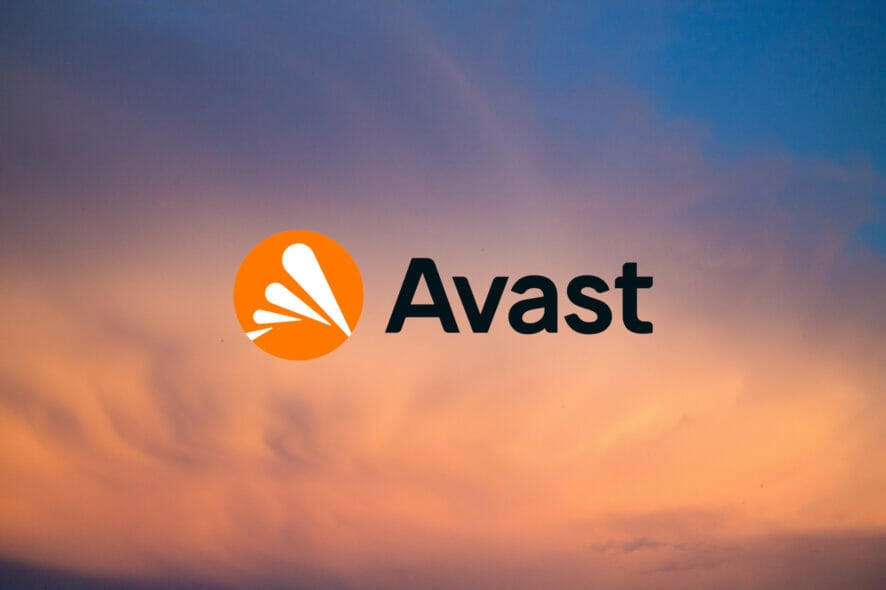
Avast is a popular antivirus solution and to keep the latest malware and adware out of your system, the virus definition updates automatically. However, several users reported the Virus definitions are not up to date error.
The full error reads:
Virus definitions are not up to date – release date was invalid date
This error can occur due to several reasons including corrupted installation files, a glitch in the antivirus solution or even some Windows issues.
If you are also troubled by this error, here are a few troubleshooting steps to help you resolve the Avast Antivirus not updating problem on your Windows 10 PC.
What can I do if Avast virus definition update failed?
1. Reinstall Avast
- Press the Windows key + R.
- Type appwiz.cpl and click OK to open Control Panel.
- Select Avast from the list.
- Click on Remove/Uninstall.
- Click on the Uninstall button on the setup screen. Follow on-screen instructions.
- Once uninstalled, download the newer version of Avast from the official website and proceed with the installation.
Reinstalling Avast may not be an ideal solution, but you probably have to do it anyway if the built-in repair function fails to repair the software.
In some instances, you may also want to install an older version of the software until the bugs in the latest version are fixed.
⇒ Get back Avast Free Antivirus
2. Manually update Avast
2.1 Update Avast from the settings
- Launch Avast antivirus and click the menu icon.
- Select Settings.
- From the Settings menu, open the General tab.
- Select Update sub-tab.
- Click the Check for updates button. Wait for the process to complete.
- If there is an update pending, click on the available option to download and install the update.
- Once installed, reboot the computer and check if the error occurs again.
2.1 Update Avast from the Setup screen
- Click on Start and type control.
- Click on Control Panel to open it.
- Go to Programs and select Programs and Features.
- Select Avast from the list of installed apps.
- Click on Remove/Change.
- In the Avast Setup windows, click the Update button.
- Click Next and follow on-screen instructions to install updates.
- Reboot the computer and check for any improvements.
Make sure to confirm your Avast definition version by going to the Avast website to see if you have the latest version installed.
3. Repair the Avast installation
3.1 Repair avast from the Troubleshooting menu
- Open Avast antivirus software.
- Click on the Menu icon and select Settings.
- Open the General tab.
- Click on Troubleshooting.
- In the Troubleshooting tab, click on Still having a problem.
- Next, click on Repair app.
- Click Yes to confirm the action.
3.2 Repair avast from Control Panel
- Press the Windows key + R.
- Type control and click OK.
- In Control Panel, go to Programs, and select Programs and Features.
- Select Avast and click Uninstall/Remove.
- Click the Repair button.
- Click Next and follow the on-screen instructions.
The repair process can take some time. Once the scan is complete, go through the issues, and click on Resolve to fix the problem.
Once the fixes are applied, reboot the computer and relaunch Avast to see if the issue is resolved. This solution can actually fix most Avast problems so try it.
The Avast virus definition update failed issue can occur due to several reasons. However, Avast offers a built-in repair tool to fix common Avast issues.
If the issue persists, uninstall and reinstall the software to fix the problem. If the problem persists, consider choosing a better antivirus with unlimited license that you don’t need to renew.
Did you manage to fix Avast using our solutions? Do you have any other ideas? Share them in a comment below to help other users in the process.
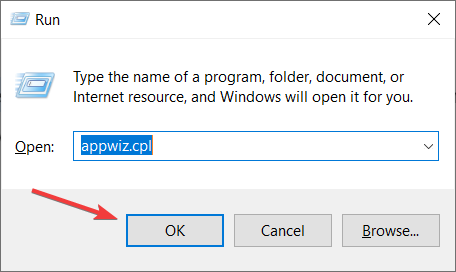
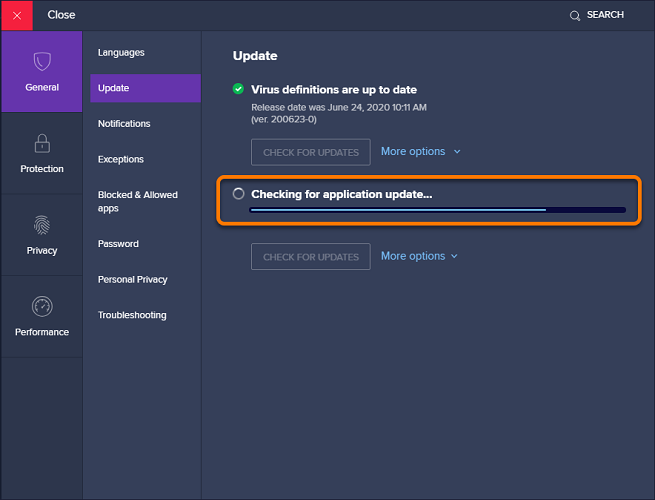
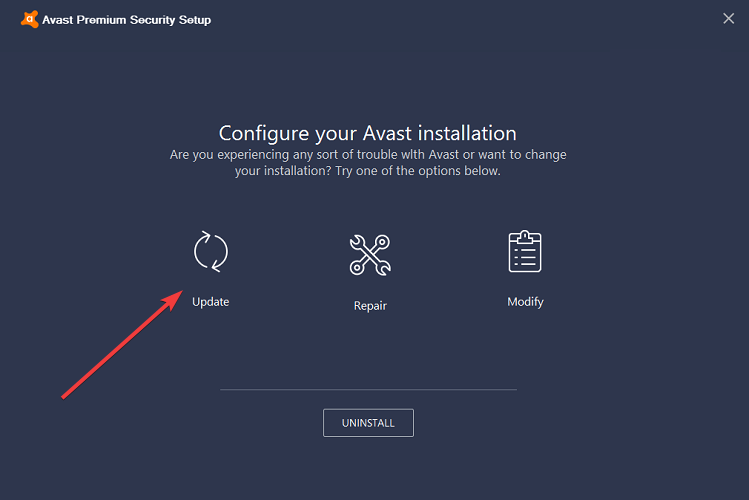
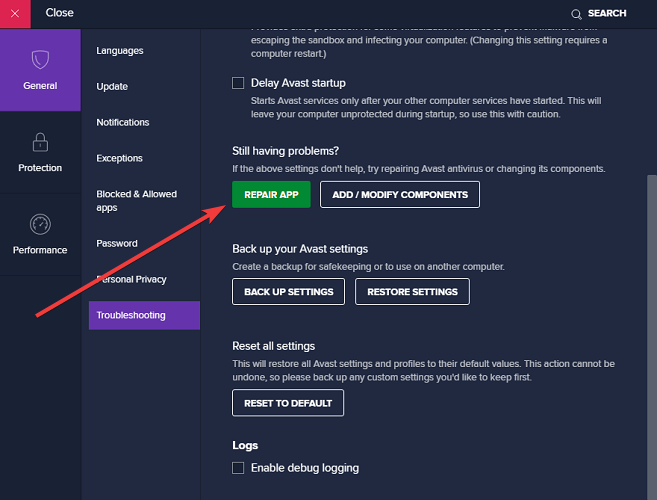
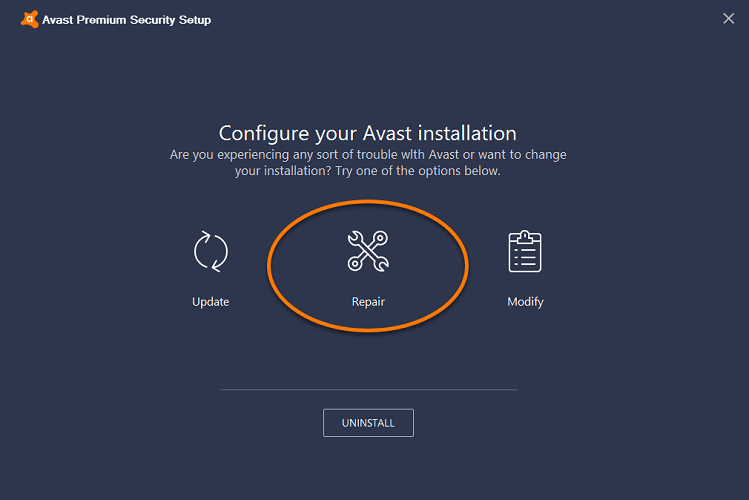
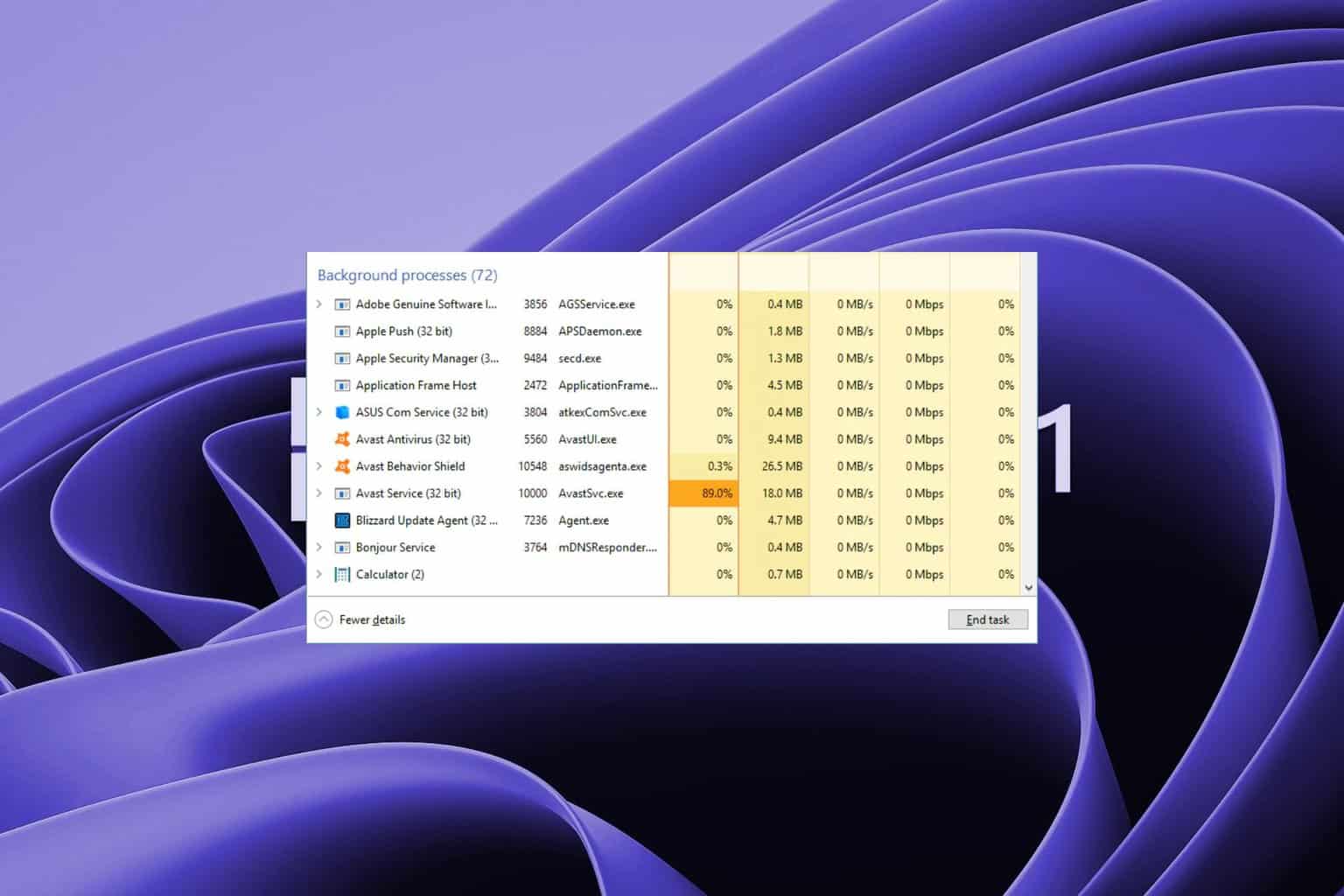
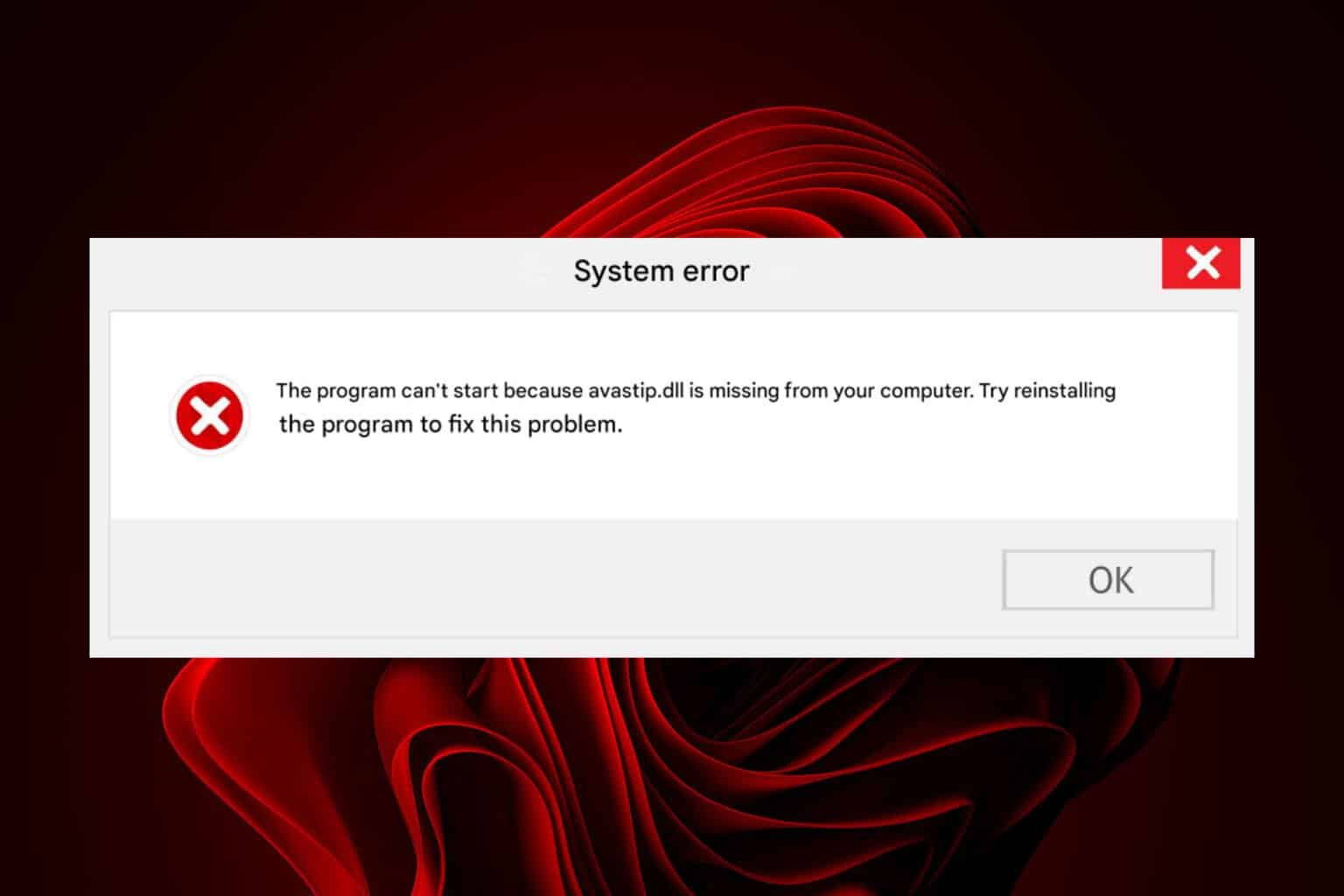


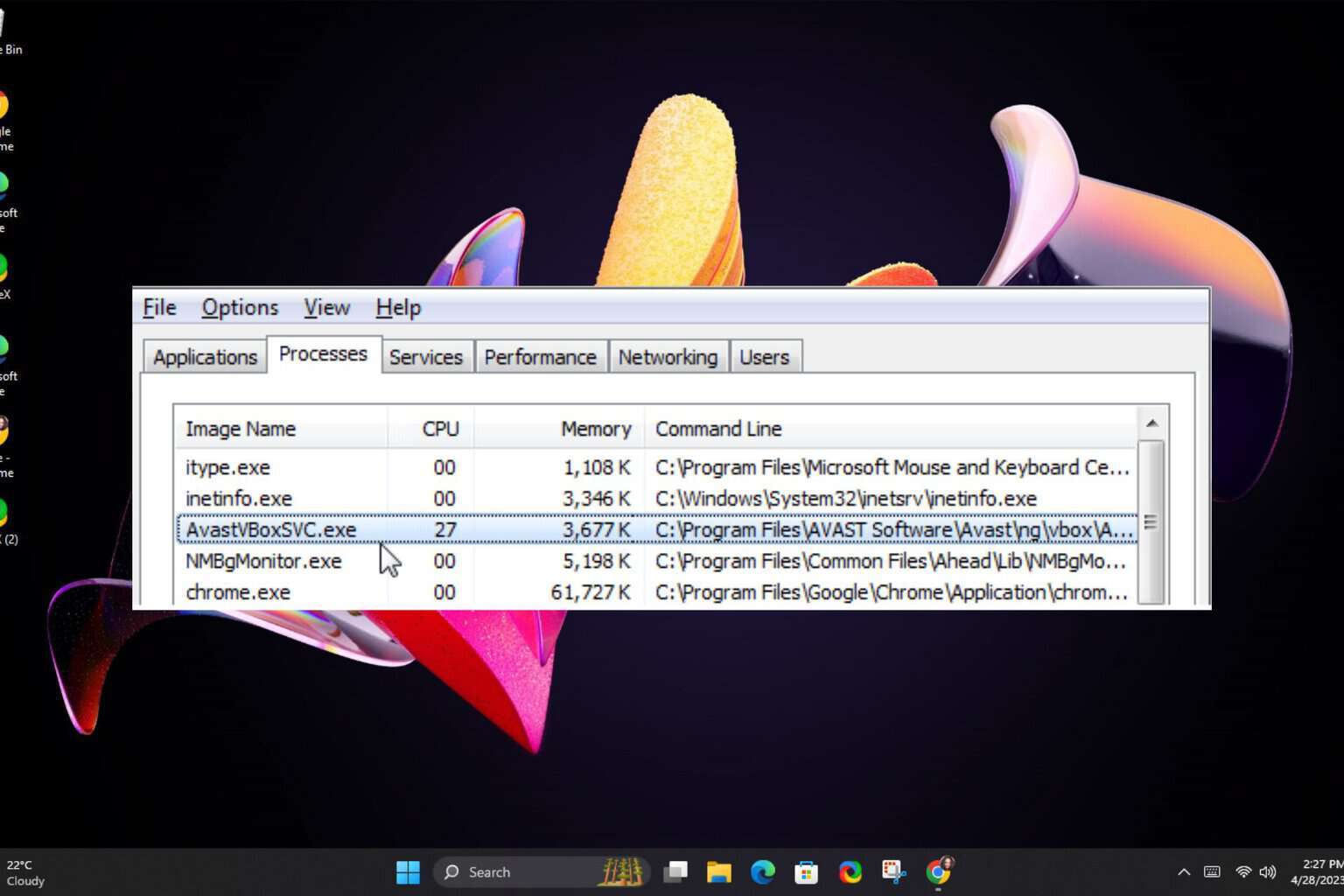



User forum
0 messages