How to uninstall GTArcade / delete account / remove app
3 min. read
Updated on
Read our disclosure page to find out how can you help Windows Report sustain the editorial team. Read more
Key notes
- Uninstalling GTarcade from your system can't finish as a not sufficient access pop-up appears.
- In order to remove GTarcade on Windows 10 easily, you should try using a trustworthy uninstaller.
- If using a third-party app is not an option for you, you can get rid of this app by using Windows Explorer.
- To completely finalize the removal of the GTarcade mini-client, it is also re-consider your account subscription.
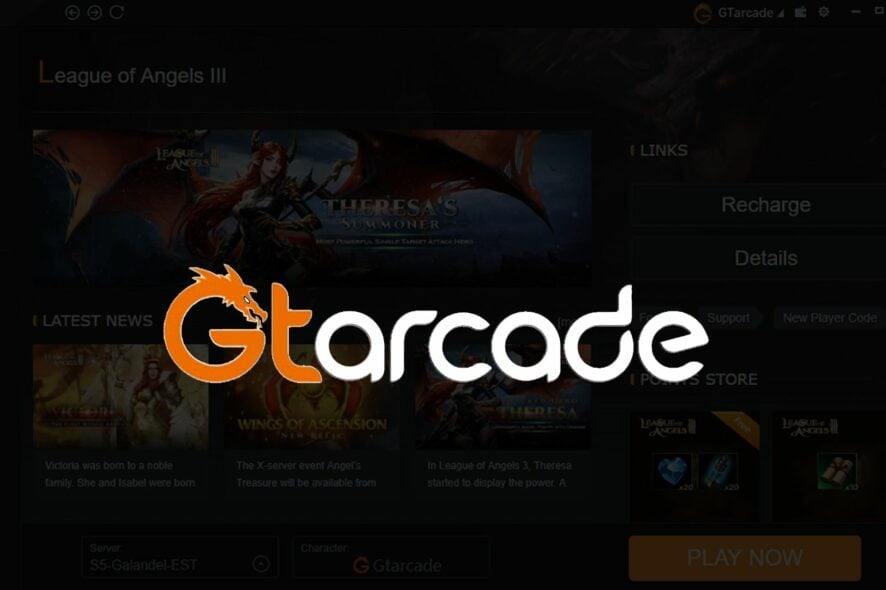
GTArcade is a popular global online publishing platform that offers free arcade games. It also has a desktop client for Windows PCs that allows you to play games directly from your system.
When installed the app will take up to 2GB of Space. If you are running out of storage and want to uninstall GTacrade, then the process can be a bit tedious.
Unlike other apps, GTArcade’s uninstall option does not work always. Fortunately, there are a few workarounds that you use to delete GTArcade account and app.
This article is a step by step guide to uninstall GTArcade from your PC and delete the account.
How do I uninstall the GTArcade app from Windows 10 PC?
1. Use uninstaller software
The quickest and safest method is to use dedicated uninstaller tools. These are specifically made to remove stubborn apps that are difficult to uninstall.
They are also able to detect and remove all leftover files and registries entries related to the app you want to uninstall so you won’t have any issues if you want to reinstall it in the future.
The process is pretty straightforward. They generally display a list of all your apps, you select what you want to remove and let the operation complete.
2. Remove the app from the installation folder
- Open File Explorer on your PC and navigate to the following location
C:UsersusernameAppDataLocalgtarcadeapp - If you don’t find the app installation folder, right-click on the desktop shortcut of GTArcade and select Open File Location.
- In the App folder, scroll down and locate Uninstall.
- Double-click on the Uninstall file.
- Click OK to confirm the action.
- Wait for the uninstallation to complete.
- Once the app is uninstalled, reboot the computer and check if the app is uninstalled.
Getting you do not have sufficient access to remove GTArcade error?
This error occurs due to permission issues. Check out what to do if you don’t have sufficient access to remove GTArcade error to see more details about this subject.
How to delete GTArcade account?
Unfortunately, there is a no straightforward way to delete the GTArcade account. While there is a Truce option that removes the castle from your account if you don’t log in for 14 days straight.
That said, the account is still not completely deleted. However, if you have logged in using your Facebook and Gmail account, you can delink the account from your Google or Facebook account settings to delete your GTArcade account.
Windows 10 offers multiple ways to uninstall third-party apps. You can remove them from Settings as well as Control Panel.
However, apps like GTArcade may require extra effort to remove them completely. Go through all the solutions and apply them to remove the app permanently.
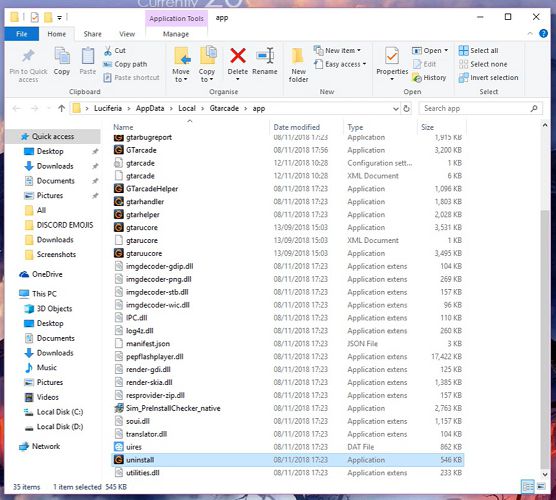








User forum
0 messages