Origin Error Code 327683:0: Fix it in 6 Easy Ways
Disabling your firewall temporarily should fix this
3 min. read
Updated on
Read our disclosure page to find out how can you help Windows Report sustain the editorial team. Read more
Key notes
- The Origin 327683:0 error can arise due to Windows firewall blocks and conflicting third-party antivirus software.
- Disabling antivirus software is a good resolution for this issue.
- Clearing corrupted cache data for Origin is another excellent solution to try.
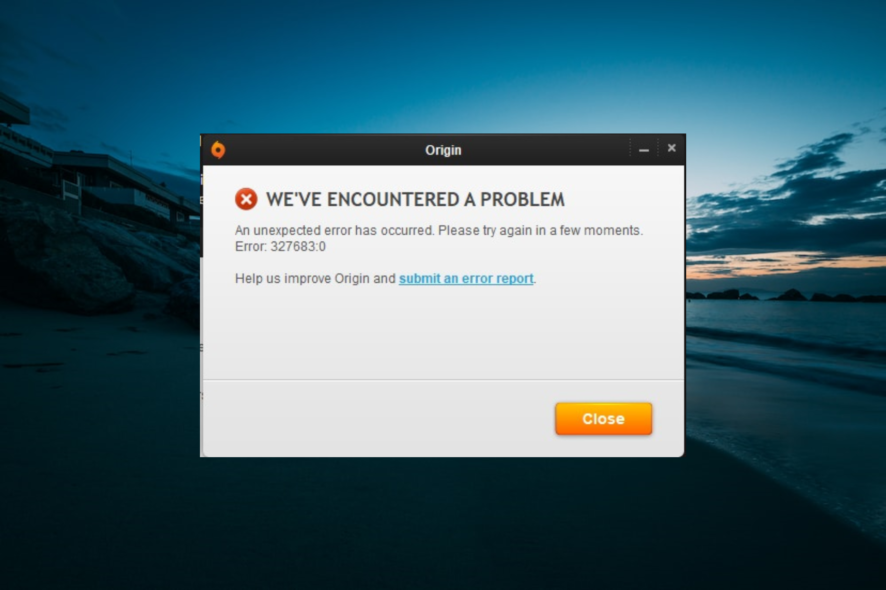
Some users have posted on EA’s forum about an Origin 327683:0 error. That issue arises for some users when they try to update Origin or install games with that gaming client.
If you are also dealing with this issue, we will show you how to fix it for good in this guide.
What is error 327683:0 in Origin?
Error 327683:0 is an Origin update and game installation issue. Origin downloads the updates and games but displays the 327683:0 error message during installation.
The issue can be due to conflicting antivirus software, Windows’ firewall blocking Origin’s requests, and corrupted cache data.
How can I fix the Origin error 327683:0?
1. Run Origin as an administrator
First, try running your Origin client software as an administrator by right-clicking its shortcut icon on the desktop.
Then, you can simply select the Run as administrator option on its context menu.
If you don’t have a desktop shortcut for it, right-click Origin on your Start menu, select More, and then choose Run as administrator. This also helps with issues like Origin Error Code 20.403; read this guide to learn about the issue
2. Log out and back into Origin
- Click Origin at the top left of the game client’s window.
- Now, choose the Log Out option.
- Finally, log back into Origin’s gaming client with your user account details after some minutes.
3. Temporarily turn off Windows Defender Firewall
- Press the Windows and R keys simultaneously to launch the Run accessory.
- Type this command line in Run’s Open box and press Enter:
control firewall.cpl - Next, click Turn Windows Defender Firewall on or off, which will open the settings in the snapshot directly below.
- Select both the Turn off Windows Defender Firewall options and click OK to close the window.
- Then try installing the Origin updates or games with the firewall off.
4. Disable third-party antivirus utilities
- Right-click the antivirus software icon for it on the Windows Taskbar.
- Choose the corresponding option to disable your antivirus.
- Finally, select the duration for which you want the antivirus to be disabled.
5. Clear Origin’s cache
- Completely close the Origin client software if it’s open.
- Launch run with the Windows key + R hotkey that opens it.
- Open Origin’s cache folder by entering this location command and pressing Enter:
%ProgramData%/Origin - Select all content within the folder that opens with the exception of LocalContent.
- Click the Delete button on File Explorer’s Home tab to erase the selected content.
- Open Run’s window again.
- Next, input this location command and press Enter:
%AppData% - Select the Origin subfolder within the Roaming folder that opens.
- Click the Delete button to erase the Origin subfolder.
- Click AppData in File Explorer’s path bar to open that folder.
- Open the Local folder within the AppData directory.
- Select the Origin folder in the Local directory, and press the Delete key.
- Thereafter, restart your desktop and laptop.
6. Reinstall Origin
- Open Run’s window.
- To open Windows’ uninstaller, enter this launch command in Run:
appwiz.cpl - Select Origin in the programs list.
- Click Uninstall to remove Origin.
- Restart Windows after you’ve uninstalled Origin.
- Open Origin’s download page in a browser.
- Click the Download button for Windows.
- Then, reinstall Origin with the downloaded setup wizard.
Those are some of the most widely confirmed resolutions that users have fixed error 327683:0 with.
So, there’s a good chance at least one of the above fixes will do the trick. With Origin’s 327683:0 error fixed, you can install Origin games again.
Similarly, if you want to know how to backup your origin game saves, we have a guide.
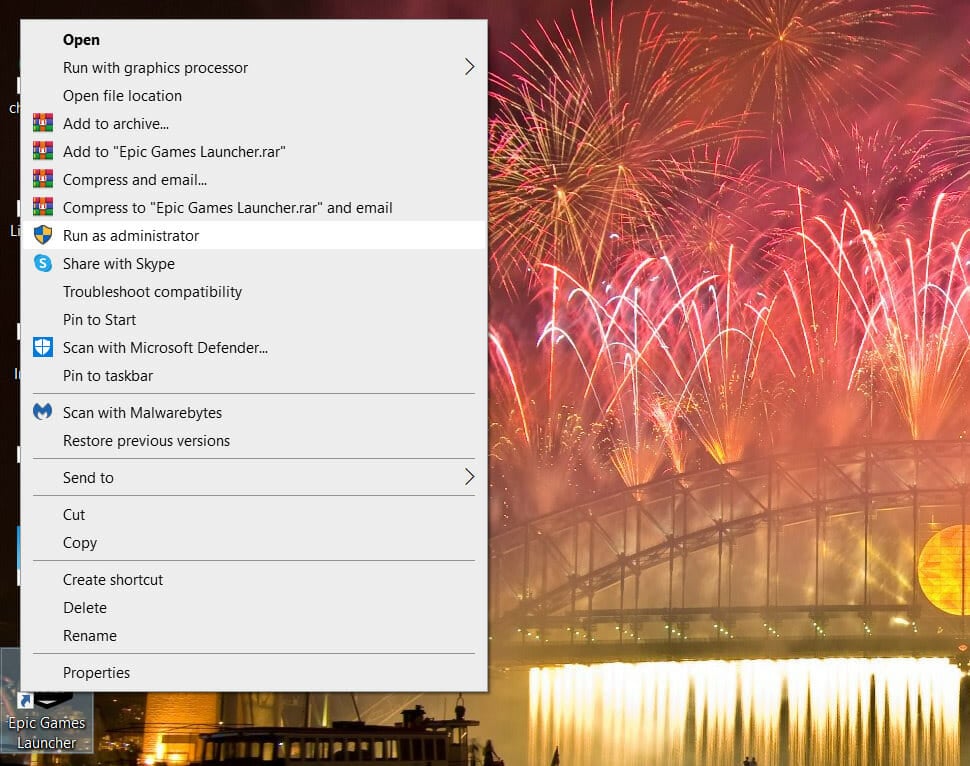
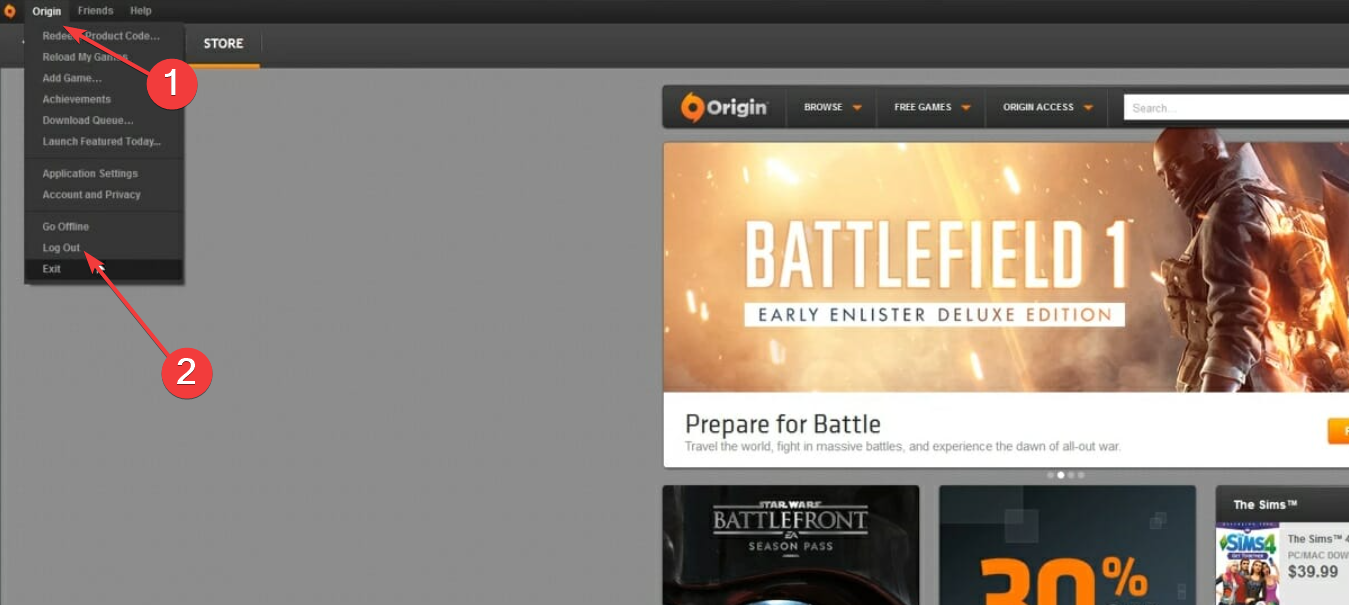
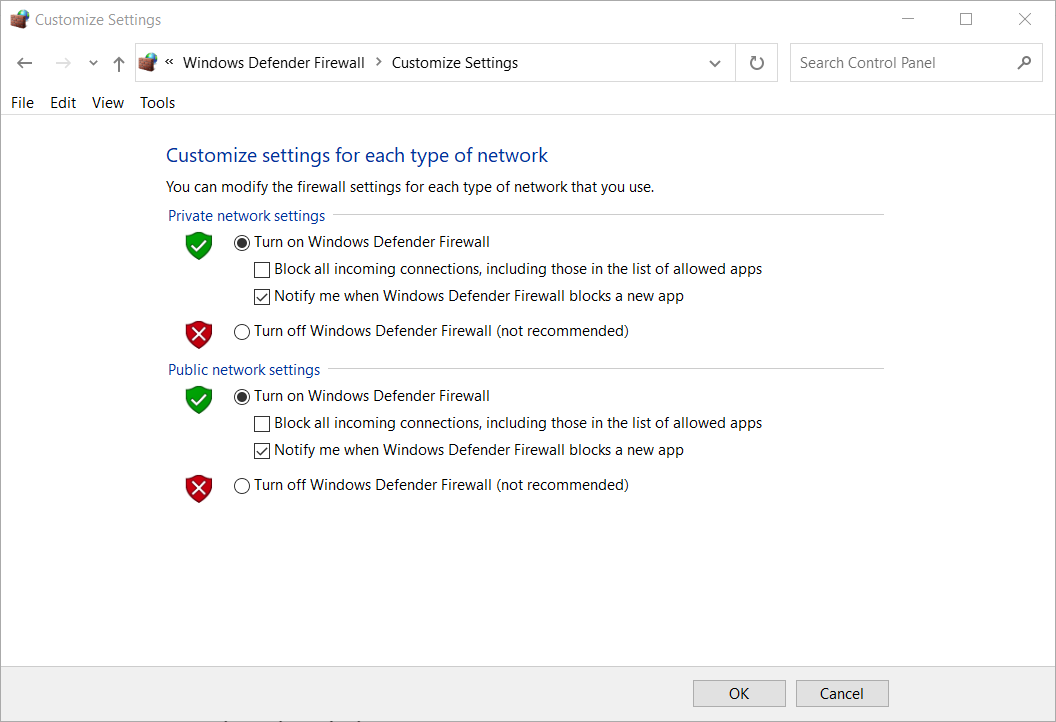
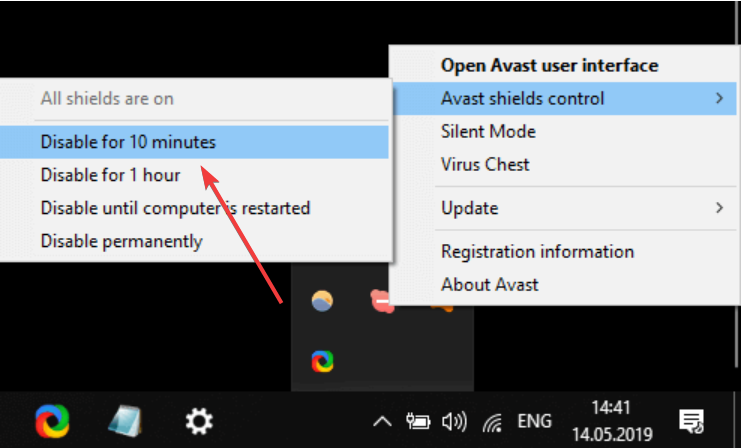
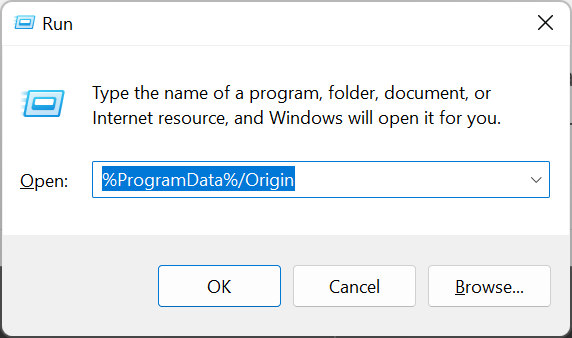
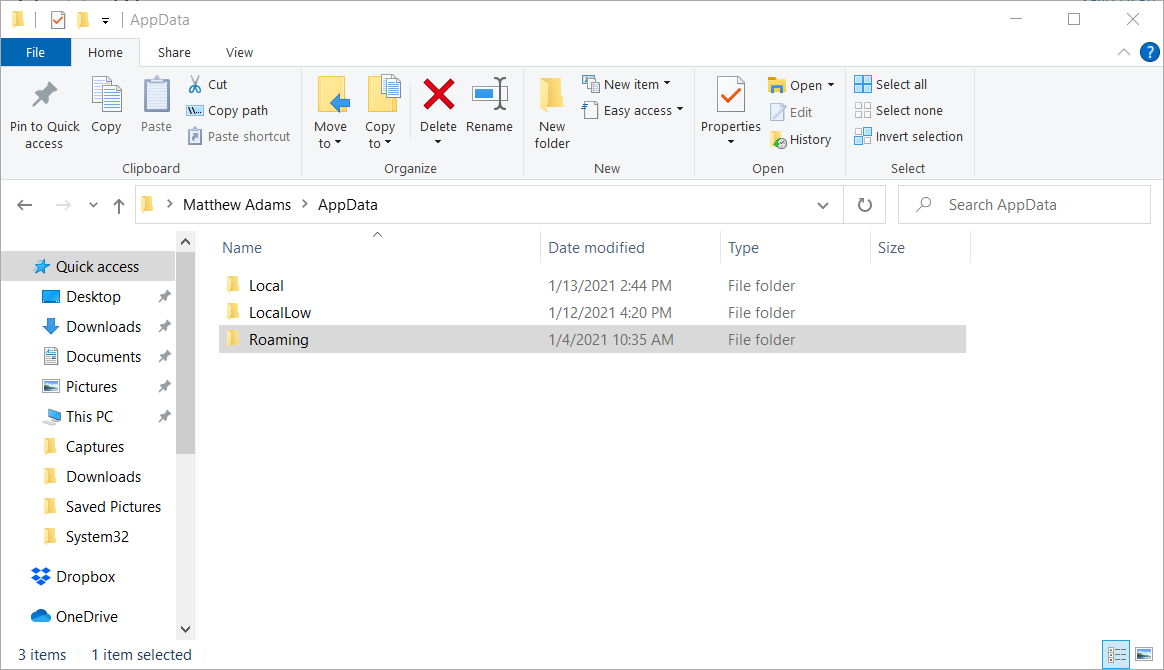
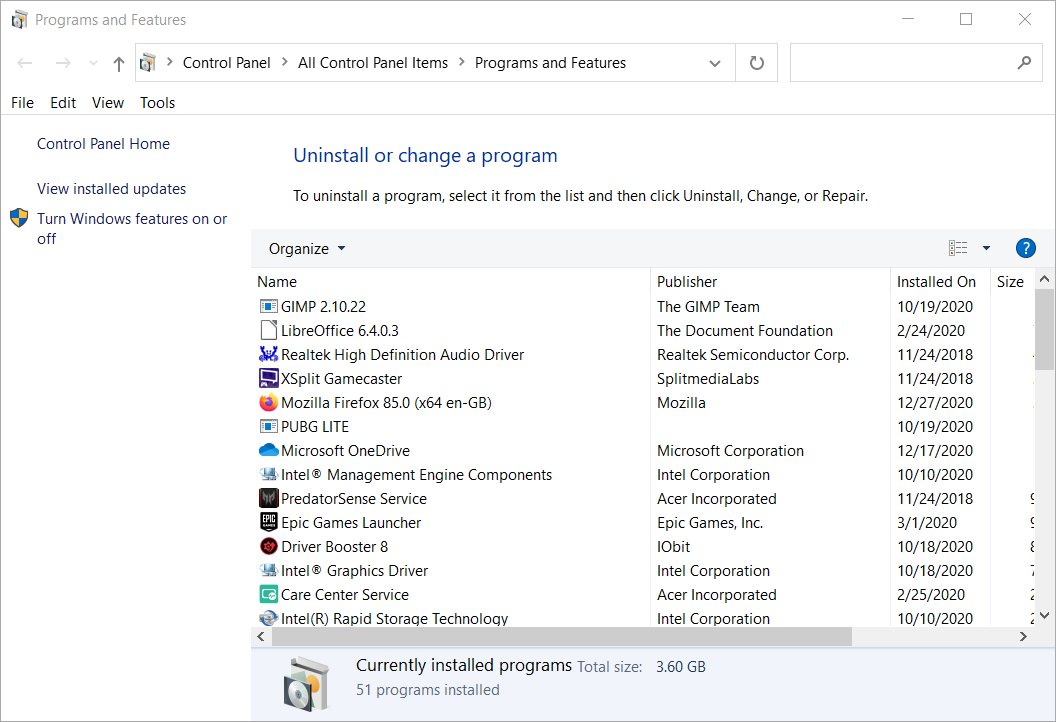
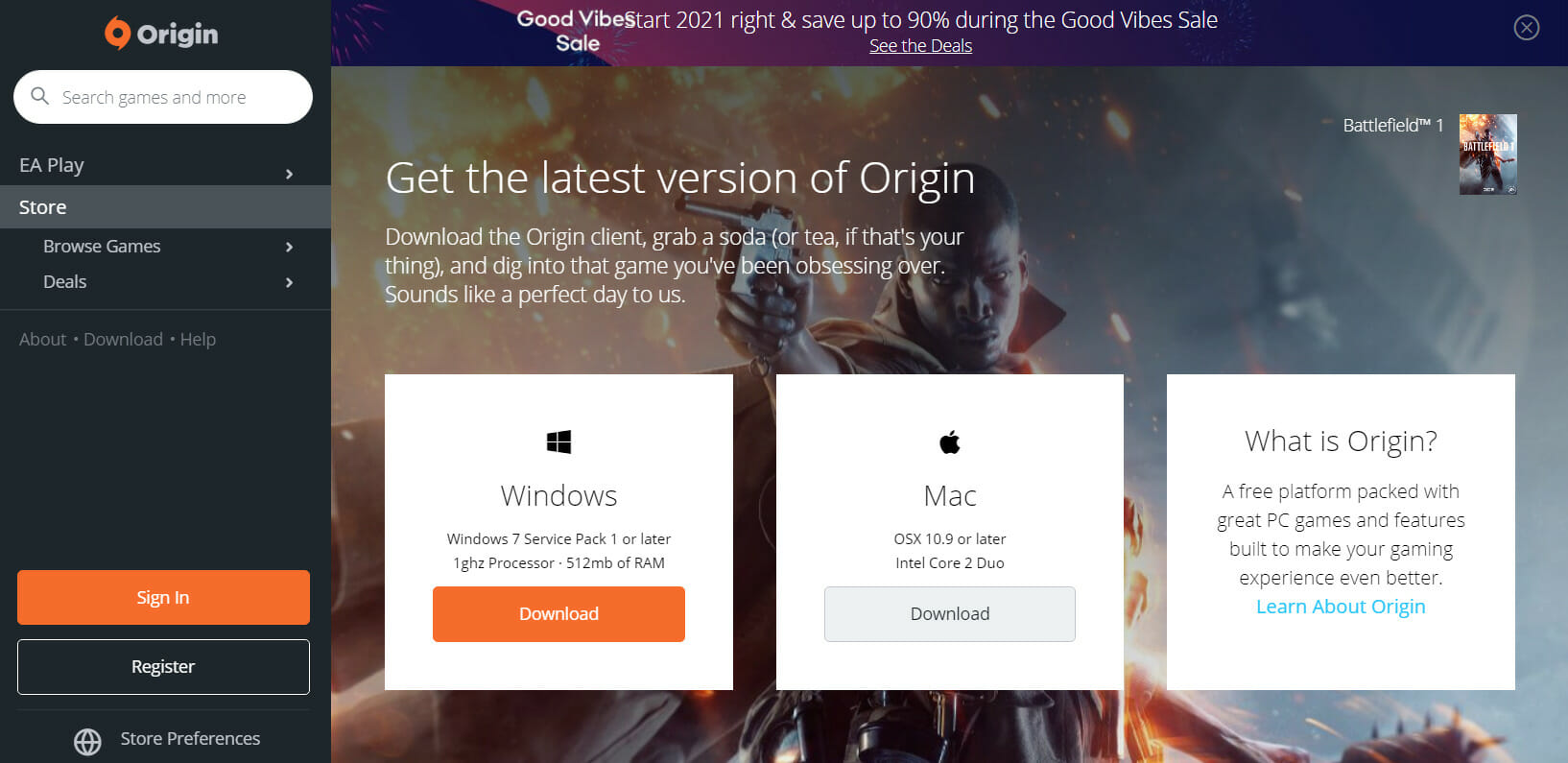





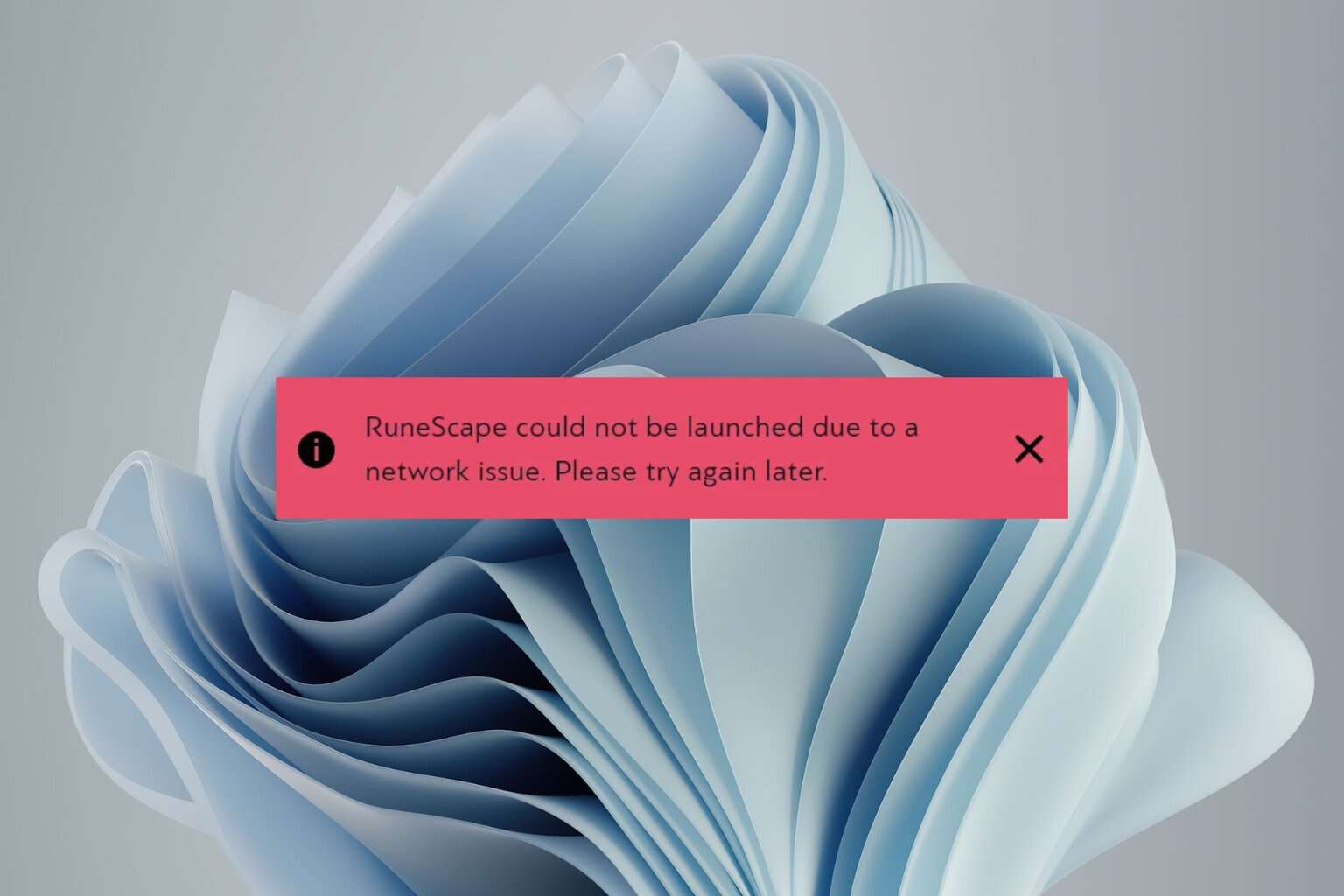
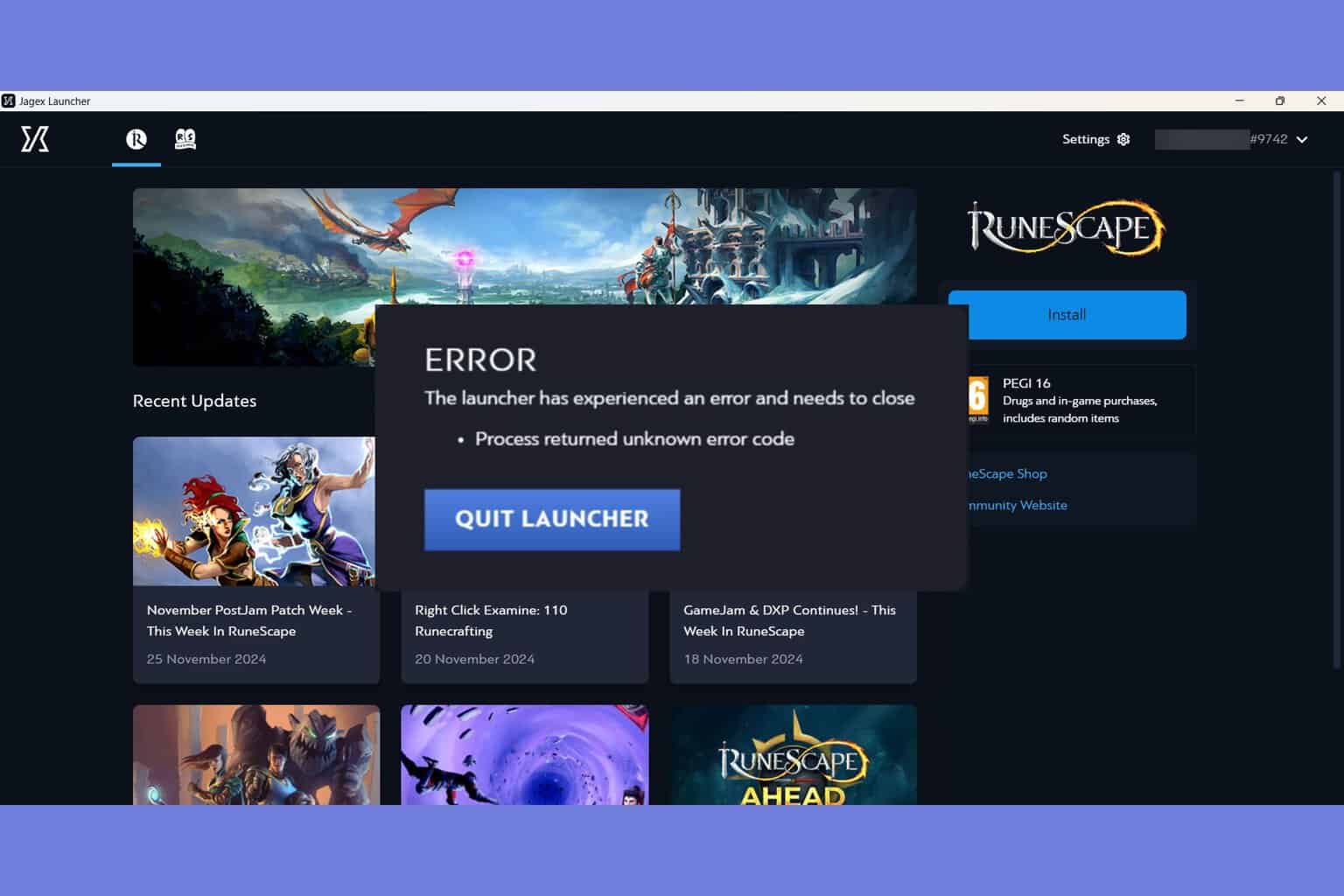
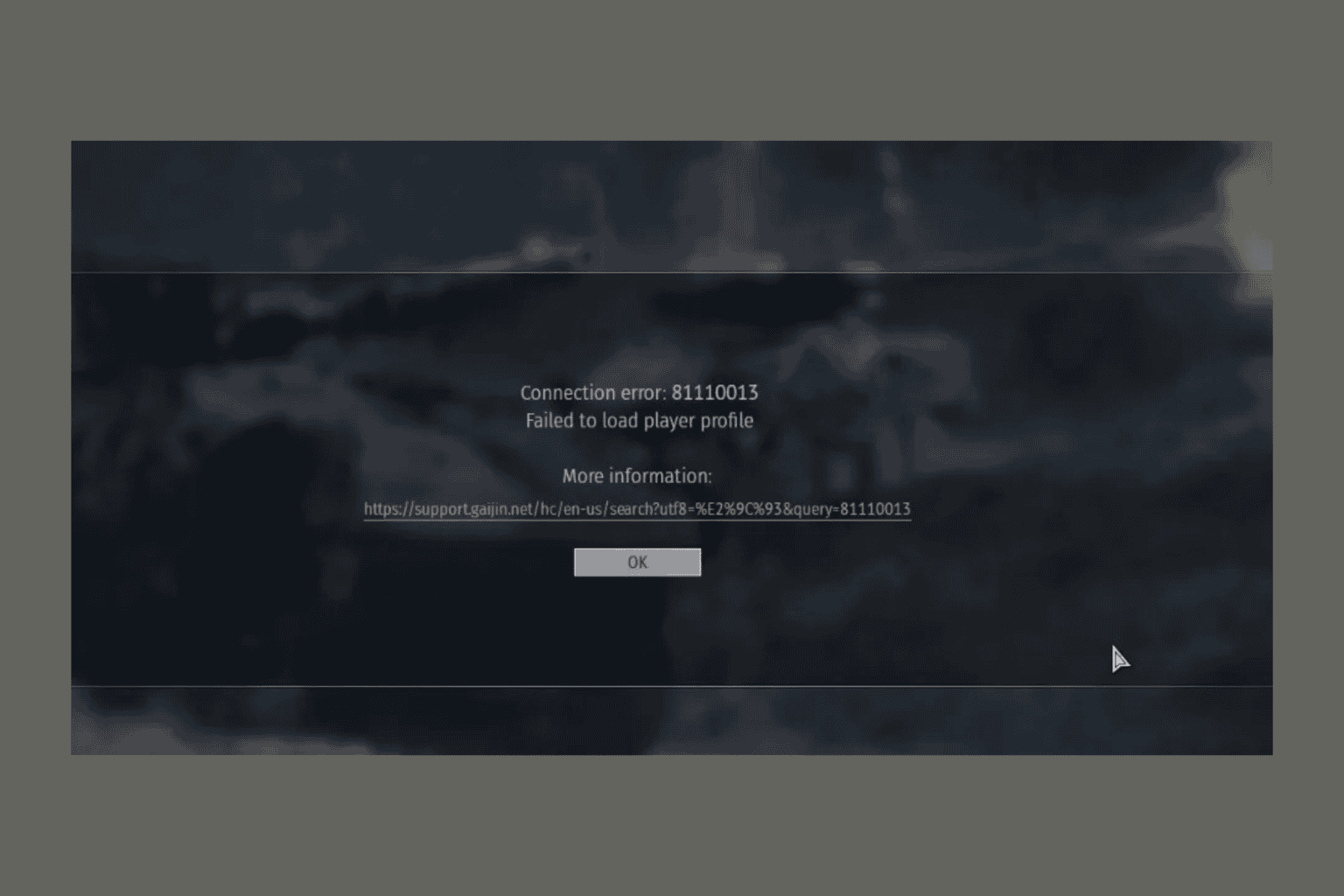
User forum
0 messages