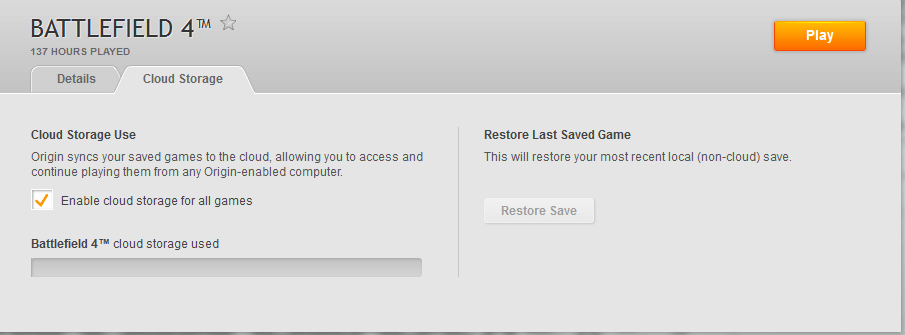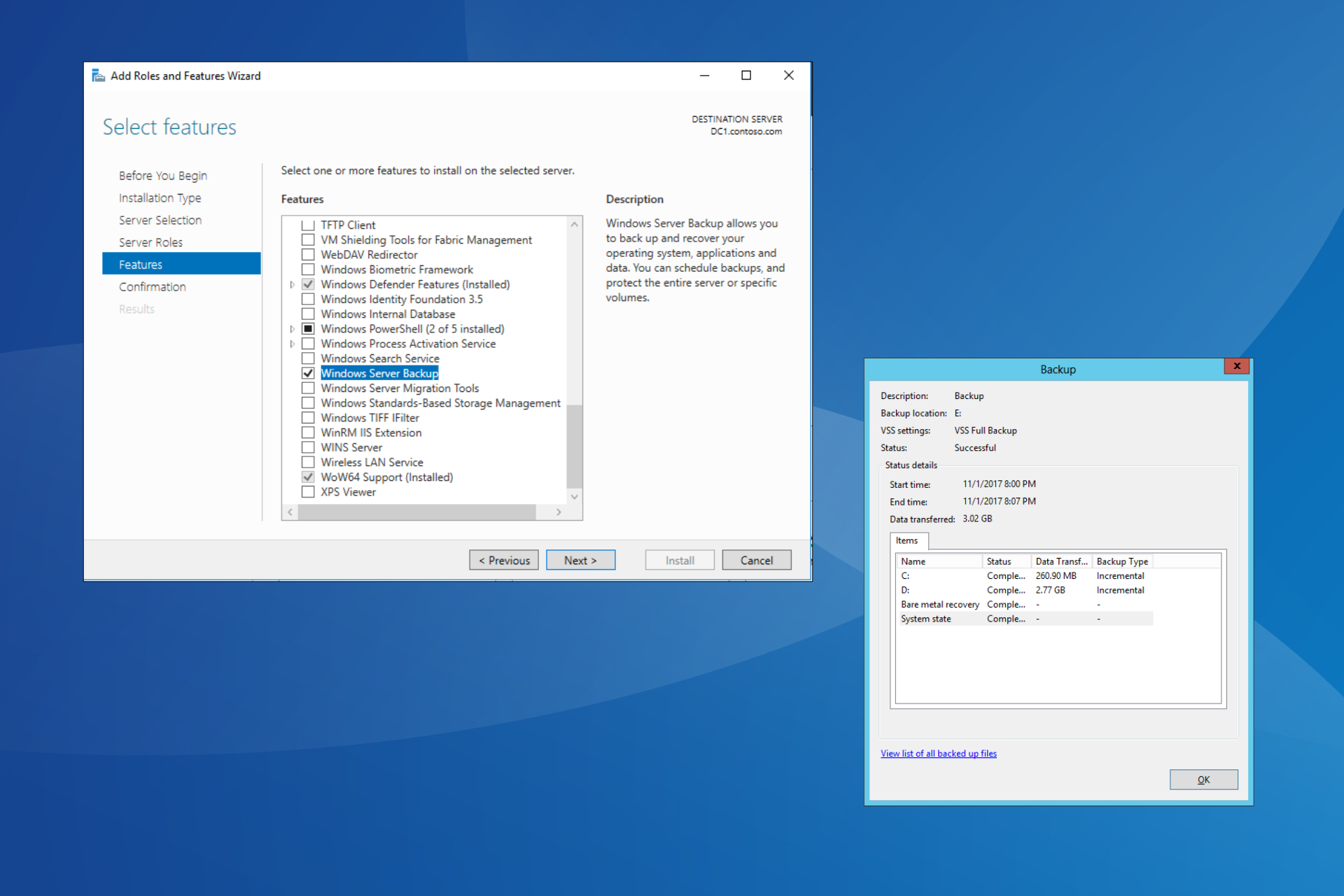How to Backup Origin Games Saves
Ensure that your game saves don't get lost by creating a backup
2 min. read
Updated on
Read our disclosure page to find out how can you help Windows Report sustain the editorial team Read more
Key notes
- Your Origin game saves are stored both locally and online, in the cloud storage.
- The default Origin save game location is the Electronic Arts folder, under Documents.
- If you want to backup your Origin game saves, all you need to do is copy your games' saves folders to a different place on your PC.
- You can backup your Origin games to wherever you want on your device.
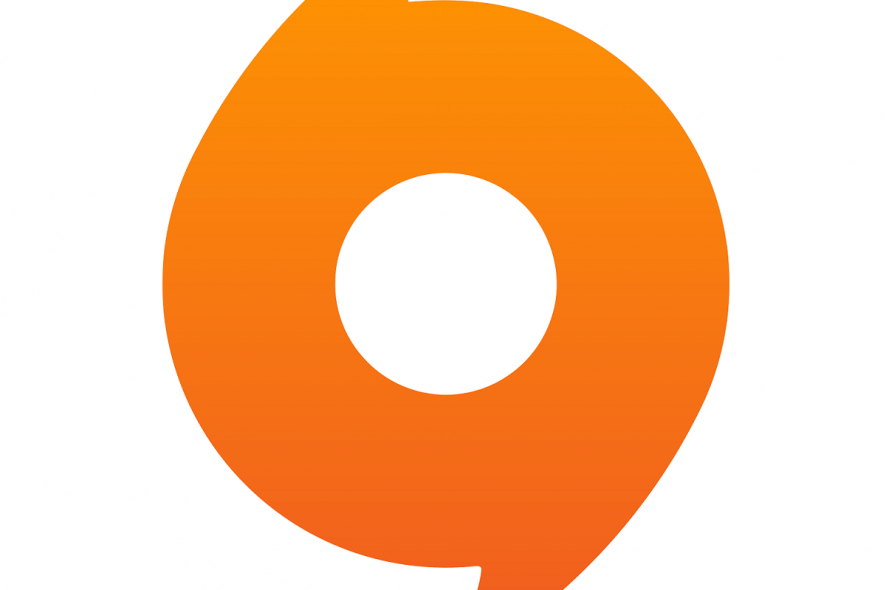
Electronic Arts is one of the biggest video-game publishers on the market today. It published countless memorable titles such as the FIFA or the Dragon Age series.
It even released its own proprietary client that acts as a library, marketplace, news reading site, and messenger with all things EA-related.
This client is known as Origin, and like all pieces of software, it too has the occasional bug in the system.
If you already use Origin, then you know how all of your games can either be saved locally or in the cloud.
However, sometimes bad Internet connection can lead to an error in the cloud save.
Additionally, locally saved games mean you can keep your place in-game the next time you play, and restore a local save to overwrite a cloud save.
Read on to find out how to backup your Origin games so that you can easily install them later on, without having to wait for them to download.
How can I backup my Origin games and their save files?
Before you can start the process to backup your Origin games, one thing you need to remember is that you have to backup any save files before you uninstall the game itself, or even Origin.
If you do that, the game saves will be gone as well, and you’ll be left with just the cloud save.
1. Open File Explorer by pressing Windows + E on your keyboard.
2. Navigate to your Documents folder.
3. Locate the Electronic Arts folder in the list.
4. If you want to backup all your Origin games’ saves, right-click on the Electronic Arts folder and select Copy from the list of options.
5. On the other hand, if you only want to copy the game saves for one game, open the folder for that specific game and locate its Saves sub-folder.
From there, right-click on the Saves folder and select Copy from the list.
6. Paste the game save in whatever location you use to store your backups.
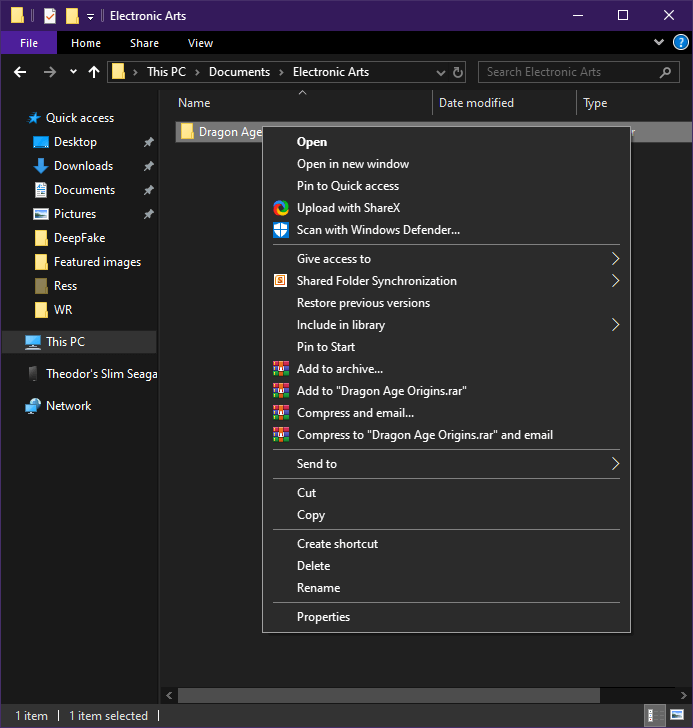
How can I restore Origin games from the backup?
If you want to reinstall Origin or your games later, all you have to do is follow these steps:
- Go back to the Electronic Arts folder and paste the game saves wherever they should be.
- Launch Origin.
- Go to your Game Library in Origin.
- Right-click on your game.
- Select Game Properties.
- Click Cloud Saves.
- .Choose Restore Save
- You’ll be prompted with a message stating that You are now reverting to a locally stored save file…
- Click OK.
The same can be done if trying to continue playing the same game saves from a different PC.
Keep in mind that you can only restore your last saves on games that have cloud saves, so rollbacks will not be possible.
We hope you enjoyed reading our article on how to backup your Origin games. Let us know what you think about this subject in the comments section below.